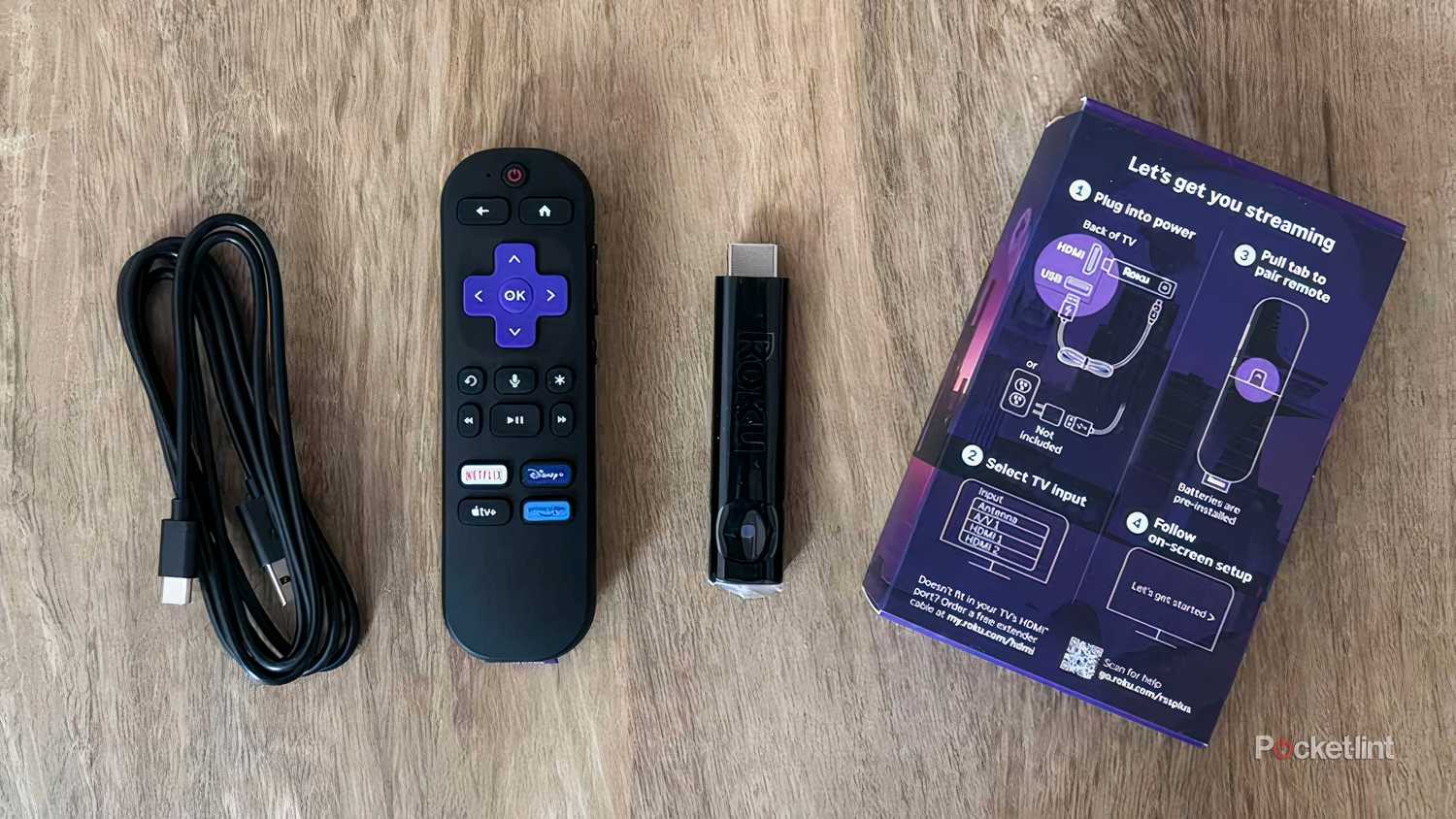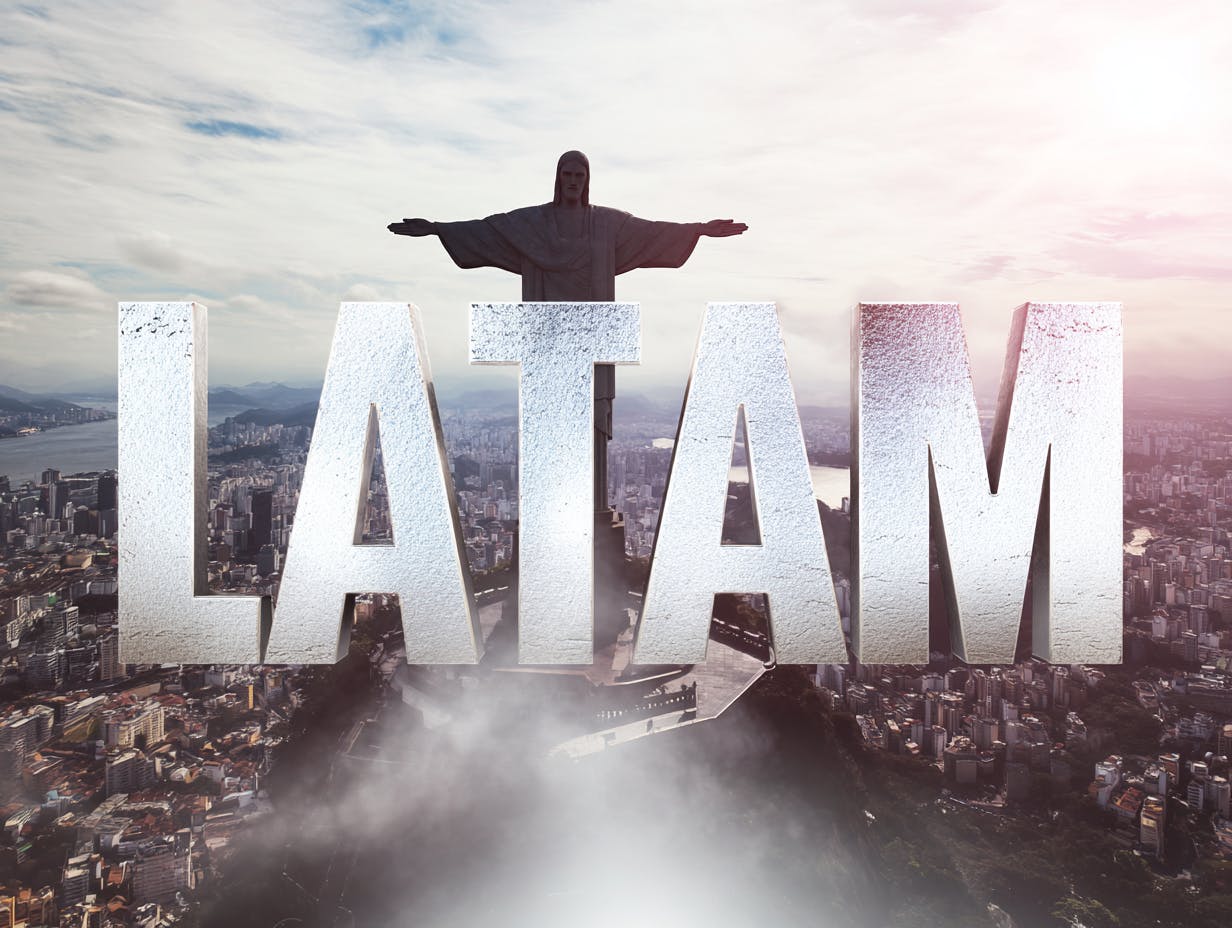Summary
- Enable On‑replay captions to show subtitles only when you rewind.
- Use the Roku app on your phone as a remote to control or find a lost remote.
- Turn on Volume Leveling to avoid loud ad spikes, and enable Guest Mode to protect your profile.
A lot of people buy their new Roku devices, set them up, and forget about them. That’s fine for most people, but there are a few hidden tricks you can do that really let your Roku stretch its legs. These devices are capable of far more than you think, but you have to dig into the settings to get the most out of it.
Thankfully, nothing’s too difficult to pull off, as it is a Roku stick we’re talking about at the end of the day. These are simple things that take a few seconds to implement, so there’s no real reason to avoid doing any of them. If you’re anything like me, you’ll be shocked by just how useful your Roku really is. You might already know about many of these features, but these are four things that I’d recommend to anybody if they just bought a Roku. There’s no sense not getting the most out of what you buy.
- Dimensions
-
4.9 x 5.0 x 1.0 inches
- Connective Technology
-
Bluetooth® streaming, 802.11ax dual-band MIMO Wi-Fi 6 (2.4 GHz / 5 GHz), 10/100 Base-T Ethernet
- Brand
-
Roku
- Audio outputs
-
Digital stereo over HDMI, DTS Digital Surround pass through over HDMI, Dolby Atmos decode via HDMI (with compatible speakers)
- Integrations
-
Works with Roku Smart Home, Apple AirPlay and HomeKit, Google Home, Alexa
- Wi-Fi
-
802.11ax dual-band MIMO Wi-Fi 6 (2.4 GHz / 5 GHz)
The Roku Ultra has refreshed for the first time since 2021. A new backlit remote, faster performance, and Wi-Fi 6 support separate this 2024 edition from the past generation.
1
Turn on subtitles on rewind
No more missing dialogue
Not being able to hear dialogue on a show is a common problem these days, but it doesn’t have to be yours. Many streaming devices give you an easy way to make sure you don’t miss anything. There’s a setting you can change on your Roku that lets you rewind a scene you’re watching, but with the bonus of having subtitles enabled. These subtitles automatically go away once you get caught back up, so there’s no need to worry about them staying out for the rest of the movie.
You can turn this setting on by going into your Settings tab, selecting Accessibility or Captions, and then toggling the On-replay option on. This means subtitles only appear when you rewind from your remote, and you can make them show up by hitting the rewind button on your remote. It’s a nice feature, and I don’t see why you should ever have this turned off.
2
Your phone can be a remote
Don’t worry about losing your remote ever again
I won’t lie and tell you that I never lose my remote, because it happens more often than I’d like. If you have a Roku Ultra, you can hit a button on the device to help find your lost remote, but sometimes you just don’t want to get up and look around. I can think of many times when I’m comfy in bed and don’t want to move. In that scenario, using my phone as a remote works perfectly.
There used to be a dedicated app you had to use for the remote, but now it’s baked into your Roku app. Just open the app, connect to your Roku, and begin using your phone as the remote. It’s a nice feature to have in a pinch, but you should definitely track down your lost remote at some point.
3
Eliminate spikes in volume
Don’t get startled anymore
It used to be an issue with cable TV when the commercials were much louder than the TV shows. The switch to streaming and eliminating ads effectively eliminated that, but now that ads are starting to creep their way back in, it’s becoming a problem that has to be solved again. You can make sure it’s never a problem for you if you turn on Volume Leveling.
The way you do this is quite simple, as all you need to do is go into your settings, select audio, and then pick customize volume mode. The setting you want is called Volume Leveling, and if you want the sounds to be more uniform across apps, set it to high. If you keep it on low, you’re more prone to spikes in volume. Enabling this setting will effectively eliminate those loud noises in commercials, which is very nice when you’re watching at night with people sleeping. If you don’t like what you changed, it’s also very easy to toggle it off again.
4
Turn on guest mode
Don’t ruin your recommendations
If you have a Roku in your living room, that means you might have it on during a family get-together or party. Instead of having somebody come onto your profile and lay waste to your carefully curated algorithm, you can toggle on Guest Mode to ensure there’s no damage done to your profile and that nobody accidentally (or purposely) makes a purchase from your account.
Like most things, you turn this on by going into settings, picking Guest Mode, and then Enter Guest Mode. From there, create or enter your Roku PIN and turn on Guest Mode. To turn it off, you go through the same steps, and the only way to do it is with your PIN. This means nobody can’t turn it off on their own, so your Roku will be safe from harm while Guest Mode is active. Keep in mind that Guest Mode means you can’t access your apps, and only live TV and music from free services like The Roku channel will be available.