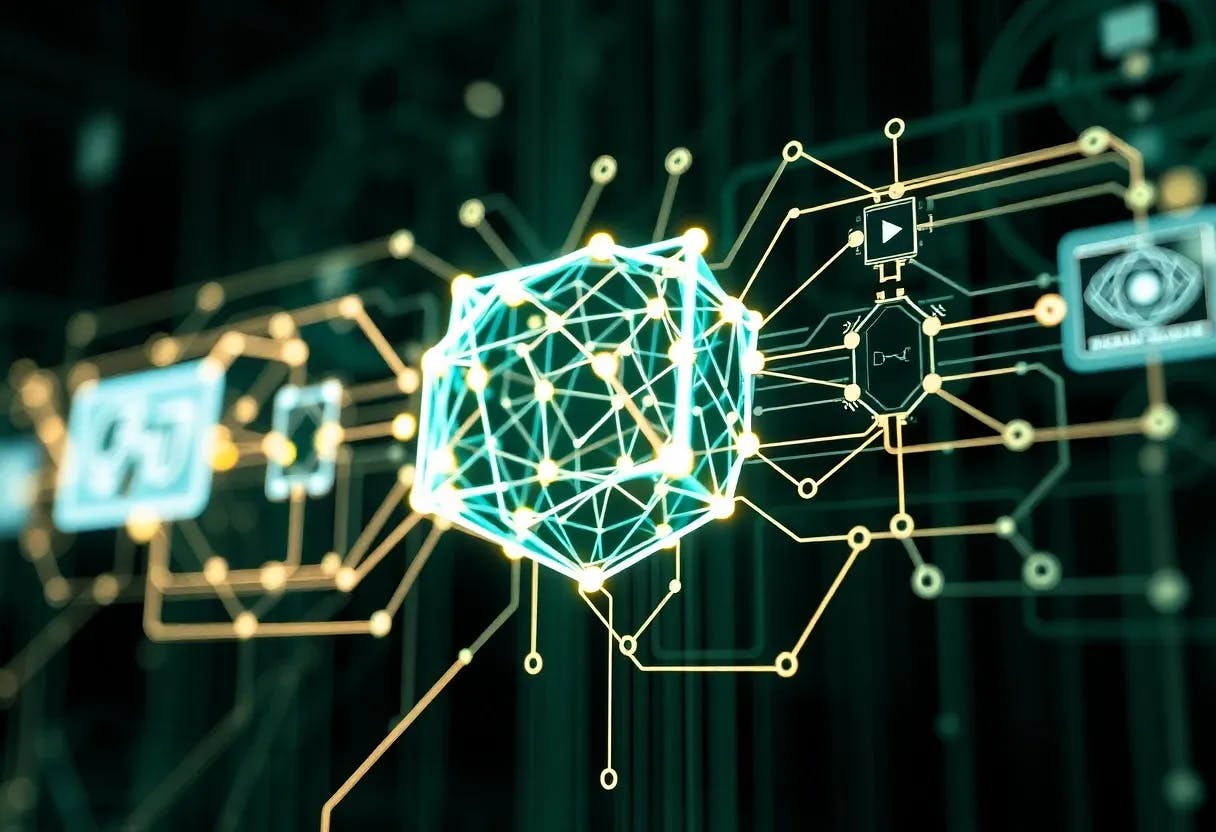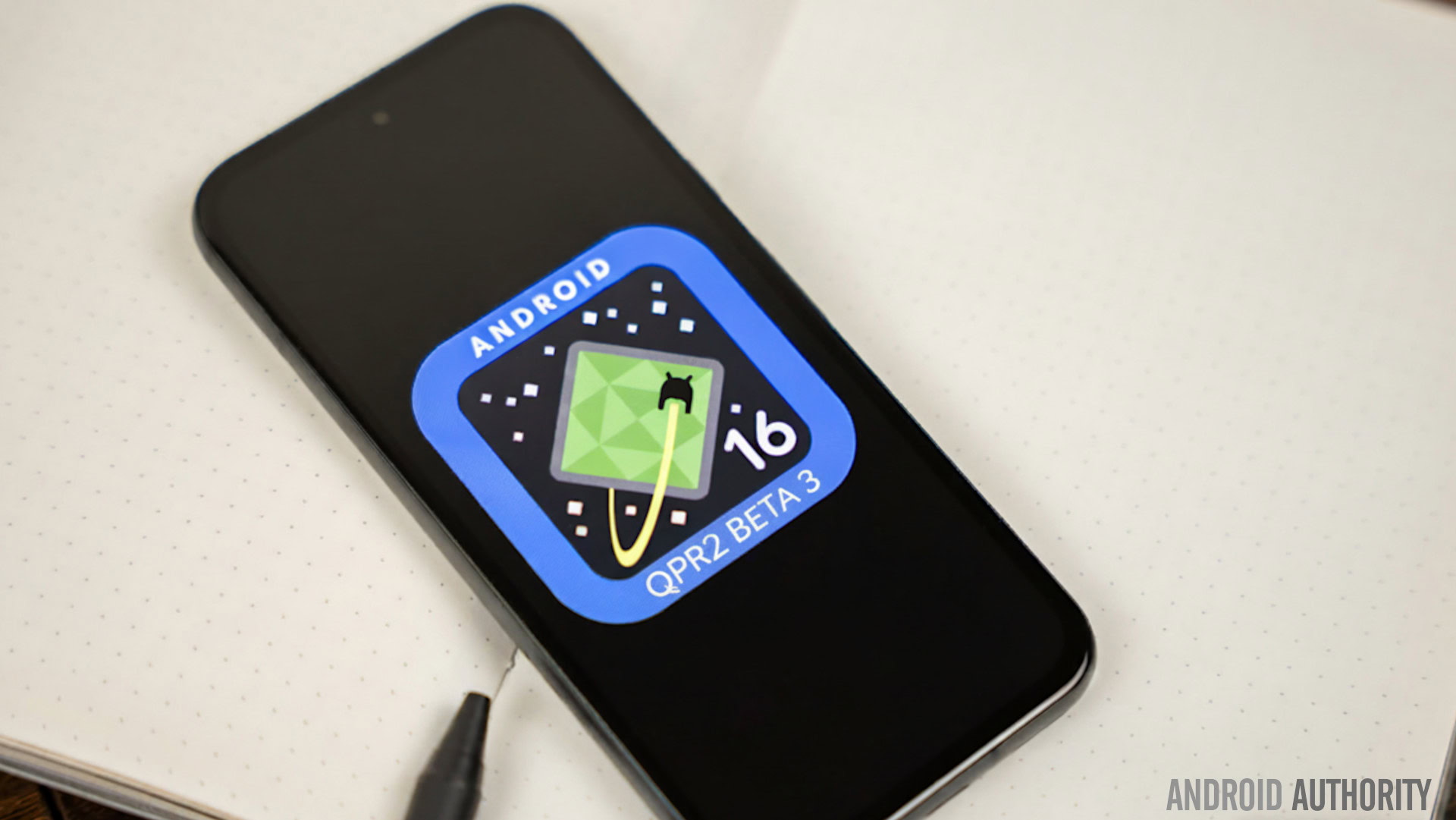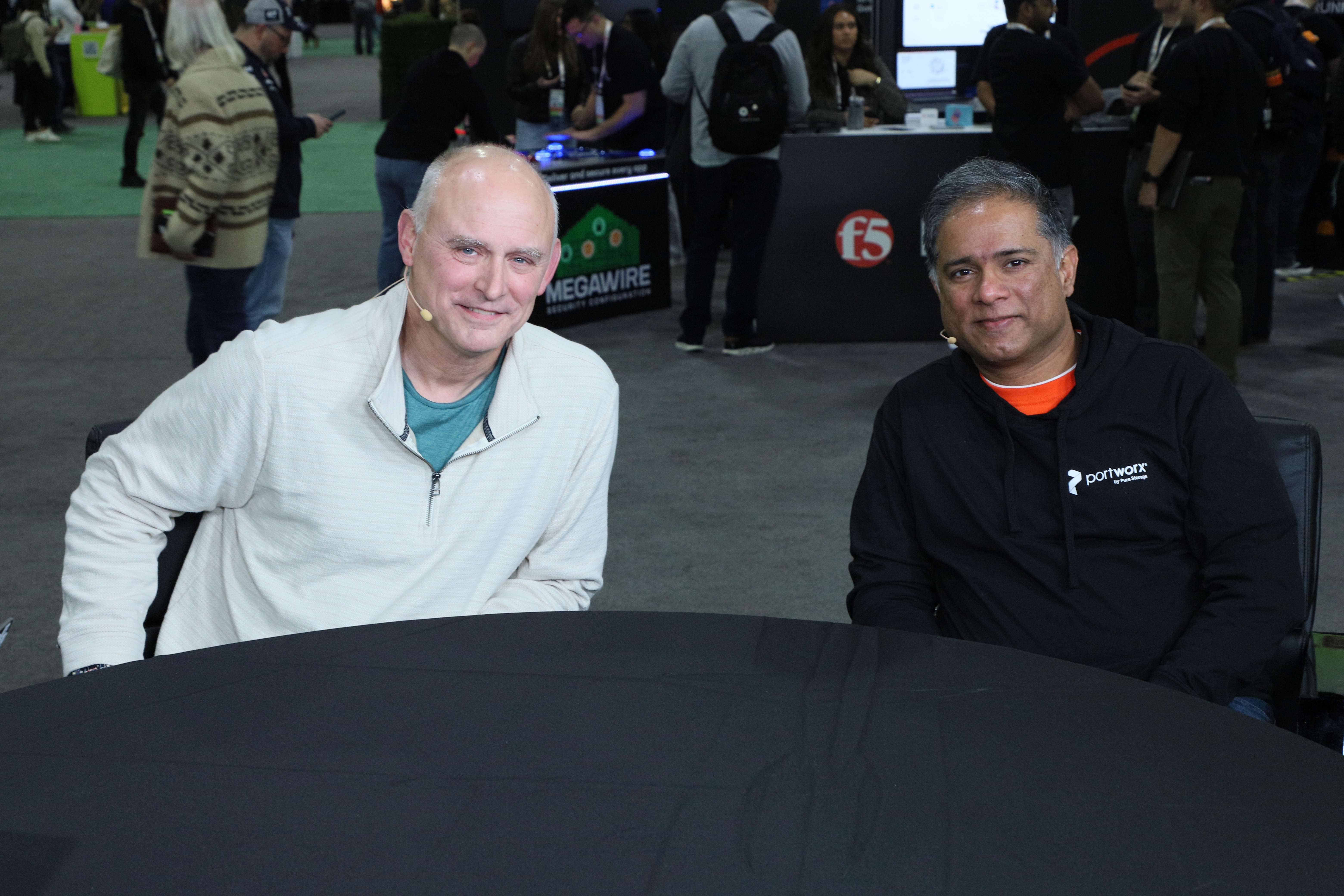Although you can speed up aging graphics cards, sometimes it’s best to upgrade. This year’s release of Nvidia’s latest GPUs has likely made many older GPUs obsolete. Upgrading to the latest and greatest graphics cards is great if you can afford it — after all, who doesn’t want more frames — but your old GPU doesn’t have to collect dust. Even outdated GPUs, like the Nvidia-discontinued GTX graphics card line, which are not well-suited for modern games, can still serve a purpose. In some cases, it’s better to repurpose your old GPU than to sell it. Moreover, selling a GPU can be a hassle, and you may not even recover half the money you invested in the first place.
If you’re thinking of putting your old, outdated GPU to use, you can always build a second PC or add the GPU to a media server for improved streaming. Other options, like building an eGPU or a test bench, are a bit more niche, but can be useful for some — eGPUs are great if you have a laptop in need of a quick boost. Whatever you choose to do with your aging GPU, the following ideas are worth considering.
Trade it in to Micro Center
Selling your GPU is likely the first thought after upgrading your PC. It’s a good way to earn a bit of cash and cover the expenses of upgrading a gaming PC, but it’s also a process riddled with issues. Whether you sell locally or online through a service like eBay, you’ll be at the mercy of the market, having to answer dozens of questions as to the GPU’s health and performance. Add in the hassle and cost of shipping an expensive PC component, and you’ll soon be having a headache. If you want the benefits of selling your GPU with none of the hassles, you could always trade it in.
Micro Center’s GPU trade-in program is an efficient way of getting rid of your GPU. The one major caveat is that you can only trade it in if you originally bought the GPU from Micro Center. Also, Micro Center only offers in-store credit. You can visit the trade-in program’s page to find your GPU by looking up your order history on Micro Center or by inputting the GPU’s serial number. If you’re content with the trade-in value, use the site to schedule a consultation, bring in your GPU to a Micro Center store, and find out the exact value of your GPU. You can use the in-store credit from the trade-in value on anything in the store, including another GPU or other PC components. If you’re constantly upgrading to the latest and greatest GPUs, you’ll get a lot of use from this program.
Build a second PC
Building one PC is expensive enough, but after years of big and small computer upgrades, you’ll likely amass enough spare parts to build an entirely new PC. With the GPU being one of the priciest parts of any PC build, building a second PC makes perfect sense if you have one lying around. If you’re not sure what you would do with a second PC, you need to think outside the box a little. The first example that comes to mind is using the second PC as a budget gaming rig you can set up in your living room or spare bedroom. That way, you can continue to play PC games when you’re away from your main build. Additionally, a second PC in a common area is a great way to entertain others who live with you, as well as guests. It may be heavier and bigger, but even a gaming PC with older components can keep up with some previous generation video game consoles.
The second PC is also good to have if you’re a streamer or content creator. You can play games on your primary PC and output the gameplay to the second PC for capture. This is how streamers have done it for years, ensuring the main system doesn’t become overburdened, which can lead to crashing the game and stream all at once. You can also use the second PC as a budget video editing rig to cut together clips from the stream and so forth, leaving your primary PC to handle the important jobs.
Build a test bench
A test bench is not something most PC gamers have or need. It’s essentially a PC build for testing parts. Because parts are constantly rotating, test benches typically sit out in the open, making it easy to swap out everything from RAM sticks to GPUs. You can modify an old PC case to do this, though there are test bench-specific cases that make this process easier – some even have handles for easy transportation. Why do you need this? A test bench is good to have if you run a PC repair store or create PC hardware content. You can test whether parts work, and you can benchmark components to see their actual performance — not the marketing buzzwords on the box.
Aside from that, test benches can be lifesavers for the average PC gamer since they allow you to single out and test specific parts quickly. For example, if your PC isn’t turning on and you suspect it has something to do with the power supply unit (PSU), you can swap it over to the test bench to find out. If you’re upgrading your PC with a new component, you can also use the test bench to put it through its paces before you go through the process of installing the part in your gaming PC. For a test bench to work, you need a fully functioning PC, which includes a GPU. Your spare GPU won’t get much use on a test bench, but it will be there when you need to test or benchmark a component.
Turn it into an eGPU
Your spare GPU could be the key to unlocking high frame rates on your laptop. Here’s how it works: you put your spare GPU in an eGPU enclosure, and you plug that into your laptop via a Thunderbolt 3 or higher cable. Select the external GPU as the primary GPU for games, and you’re set. But, before you get there, you need to build it. Don’t worry — it’s not as involved as building a gaming PC, and since you already have a GPU, you’re halfway there.
The easiest, albeit priciest, route is to buy a prebuilt eGPU enclosure. All you have to do is pop the GPU into the enclosure, and you’re pretty much done. However, if you want to get your hands dirty and save a few bucks, you can build your own. All you need is a GPU, which you already have, a PSU, and an eGPU dock. Once you connect everything, you’ll need to download the latest drivers for the GPU, and you’ll need to use the Thunderbolt Control Center Software, which is free and allows the Thunderbolt connection to function. Depending on the parts, you could spend as much as $200 to $300, but if you have a spare PSU from an old PC build, you could save an additional $100. In comparison, pre-built eGPU enclosures go for around $300 – not all include the power supply.
Add it to a Plex Media Server for hardware-accelerated streaming
A Plex Media Server is what you build when you’re tired of paying for streaming service subscriptions. Plex Media Server is free to download and use, and it lets you stream all of your digital media locally on a variety of devices. All you have to do is store digital media files on the server, including TV series, films, and music. To build your own server, you don’t need much. A basic desktop computer with an Intel Core i3 CPU or higher and 4GB of RAM is enough, and the software is compatible with Windows, macOS, and Linux operating systems. You’ll also need enough storage for all of your media files.
While you don’t need a GPU, having one can make a significant difference when streaming, allowing you to stream content to more devices without impacting performance. It also helps transcode files faster, which can massively improve performance and speed up load times. Plex doesn’t recommend specific GPUs, but newer, more powerful cards are better if you seek performance. This is called hardware-accelerated streaming, and, even though Plex is one of the best free streaming services, you’ll need to sign up for Plex Pass – the most premium Plex tier that costs $7 per month. In addition to hardware-accelerated streaming, you’ll also be able to stream your content remotely over the internet, turning your Plex Media Server into a legitimate streaming service made just for you and your friends and family.