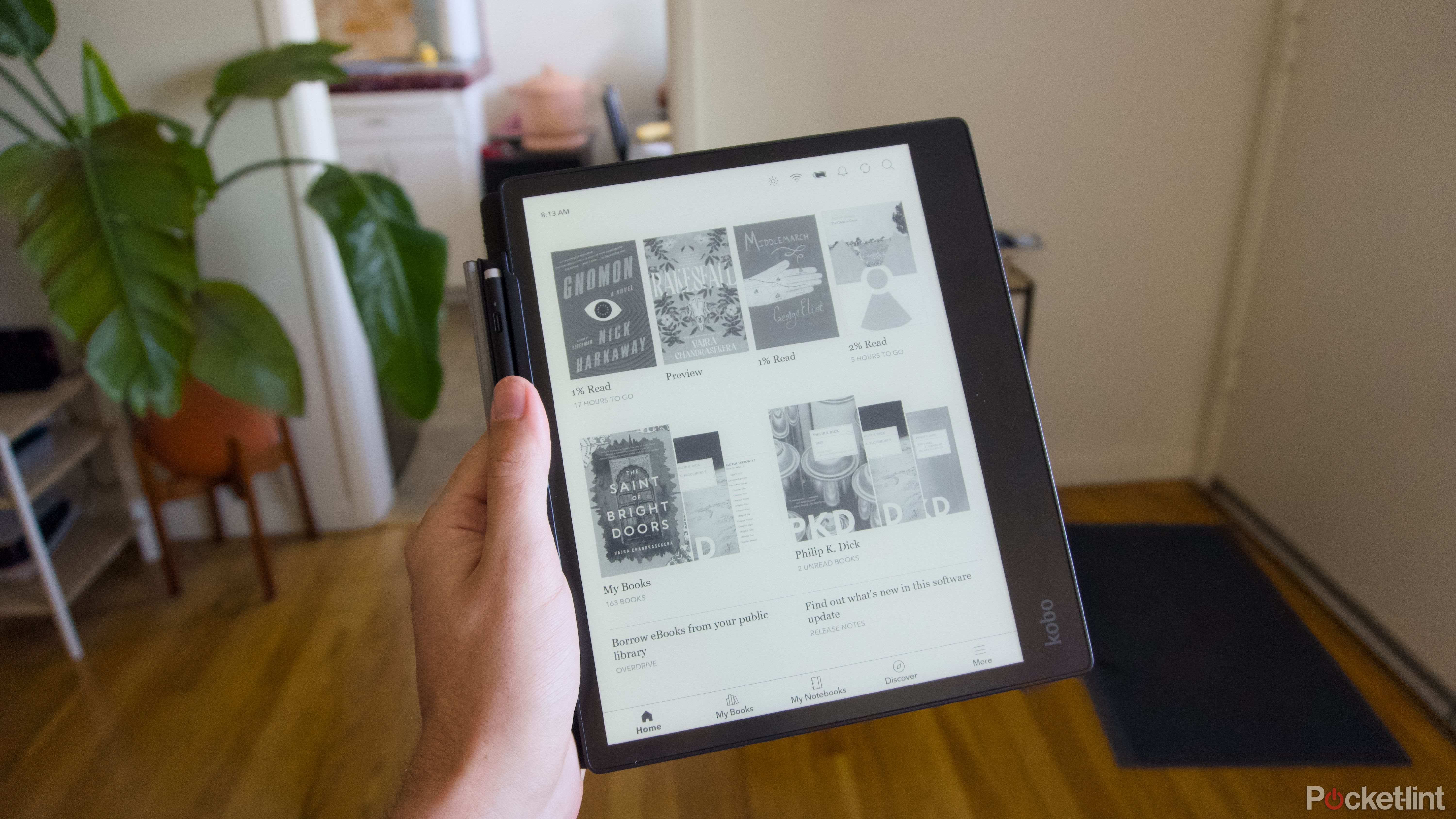Summary
- Amazon is premium, but Kobo continues to lead in openness and experimental form factors.
- Kobo devices can be tweaked to read web articles, quickly switch between books, and more.
- You can even customize your e-reader with custom fonts, and adjust brightness on the fly.
Amazon’s made major improvements to its Kindle lineup in the last few years. First, with the addition of the Kindle Scribe and a whole new system for taking notes in 2022. And more recently, with the Kindle Colorsoft in 2024, the company’s long-awaited embrace of color E Ink displays. Amazon’s approach has led to refined devices, but it’s hard to deny that it was Kobo that paved the way. The company beat Amazon to the punch with the Kobo Elipsa in 2021, its own take on a note-taking tablet. And it started experimenting with color E Ink displays earlier too, with the Kobo Libra Colour and Clara Colour, in 2024. The company is truly leading in terms of developing new form factors.
In general, Kobo takes a more lenient approach than Amazon, too, letting its e-readers read more types of files and offering direct access to library books. Even with all of those positives, there are still some tweaks, changes and hacks you can make to Kobo’s e-readers that’ll make it work better for you. With that in mind, here are five of my favorite hacks you should try on your Kobo e-reader.
- Brand
-
Kobo
- Screen
-
10.3-inch E Ink Carta 1200
- Resolution
-
1404 x 1872 pixel resolution
- Storage
-
32GB
Kobo’s Elipsa 2E lets you annotate and take notes as you read on a much larger 10.3-inch screen.
1
Read articles from Instapaper
Pocket has been replaced
Kobo e-readers obviously support ebooks and audiobooks, but they’ve also long offered integration with the read-it-later service Pocket. If you were a Pocket user, you could save an article to read later on your phone or web browser, and it would be available to read, offline, on your Kobo device. At least until Mozilla decided to shut down Pocket, breaking the integration.
Instapaper can be used for free without a subscription.
The recently announced alternative is Instapaper, an even more streamlined read-it-later service that’s existed for just as long. Instapaper can similarly sync your articles to your Kobo, and you can even delete, archive, or like articles directly from your e-reader, too. The service’s approach to converting articles is decidedly different from Pocket, but if you’re looking for a simple way to save things to read later, linking your account can drastically improve the usefulness of your Kobo (and the amount of free reading material you have).
2
Quickly switch between books and notes
The Kobo interface isn’t complicated, but it does force you to navigate through multiple layers of menus to switch between books, or between whatever you’re reading and a notebook, on e-readers with stylus support. As a Kobo owner, I’ve accepted this as just a fact of life, but there’s actually a built-in shortcut system for quickly switching that could dramatically improve this whole process.
This works particularly well if you’re using a book as a reference while taking notes or if you need to look at an annotation.
Inside a book or notebook, if you swipe down from the top of the screen, you can access a menu of recent books and notes that you’ve opened. Tapping on one of them quickly switches you to it, and to go back to whatever you were reading before, all you have to do is access the menu again and tap on it. This works particularly well if you’re using a book as a reference while taking notes or if you need to look at an annotation.
3
Adjust brightness with a swipe
Having a backlit screen is one of the most important ways modern e-readers differentiate themselves from traditional books. You can read them in the dark. Normally, you’d need to hop through menus to adjust your e-reader’s screen brightness, but with the right setting toggled, you can do it just by swiping on the left side of the screen. To make sure it’s enabled on your Kobo:
- Tap on More.
- Tap on Settings.
- Tap on Reading settings.
- Make sure Swipe left edge to adjust brightness is toggled to On.
4
Change the font size with a pinch
Save yourself some taps to make the text bigger
Customizable fonts are another big part of what makes e-readers unique. Not only can you choose the font you read in, but you can also change its size on a whim. Like screen brightness, the font size is usually one or two menus deep. That’s fine, but there is a way to change it even faster. With the right setting enabled, you can actually pinch in or out to adjust the font size of your current book. The setting might be enabled by default, but to check:
- Tap on More.
- Tap on Settings.
- Tap on Reading settings.
- Make sure Pinch to adjust font size is toggled to On.
If you want to use more fonts than come pre-installed on your Kobo e-reader, you also have the ability to add your own. The font has to be available in OpenType (.otf) or TrueType (.ttf), but provided it is, you can pretty easily load it onto your e-reader. To add your own font:
- Connect your Kobo e-reader to your computer over a USB-C cable.
- Tap Connect on your Kobo.
- On your computer, click on the folder called KoboeReader.
- Drag the font files into the fonts folder. If you don’t see the folder, create one and add the font files to it.
- Eject your Kobo from your computer.
5
Read in Dark Mode
Invert colors to give your eyes a rest
On a smartphone and tablet, you can usually swap to dark mode to reduce eye strain from looking at a bright screen at night. A similar feature exists on Kobo e-readers. Dark Mode on Kobo devices will invert the colors on the screen, putting white text on a black background, to give your eyes a rest while you’re reading at night. To switch to Dark Mode while you’re reading:
- Tap on the top part of the screen.
- Tap on Reading settings (the gear icon).
- Under Page Appearance, toggle Dark Mode to On.
Dark Mode only works inside of books, so this won’t impact the home screen of the Kobo. But if you’re looking for a quick way to get relief from your screen, it really does the trick.