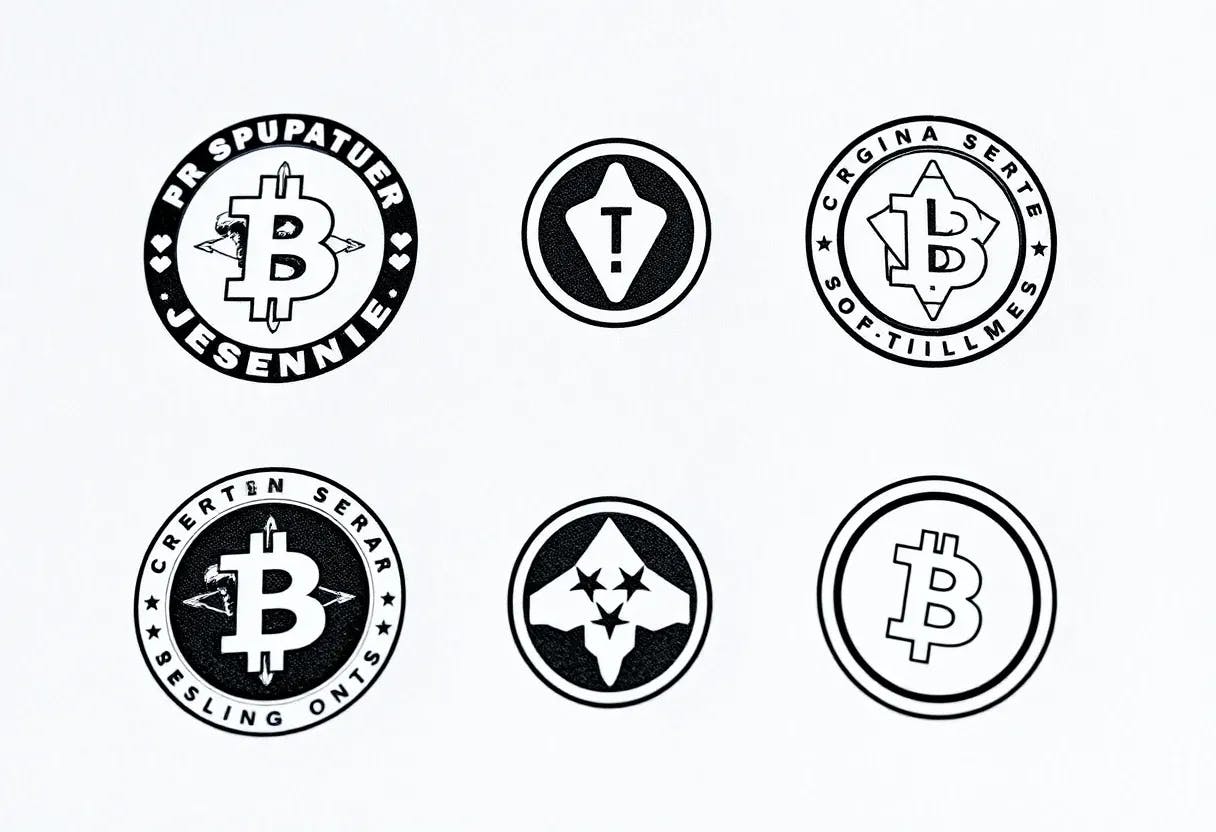Summary
- Turn off news and stocks on the taskbar to cut down on noise and distraction.
- Left-justify taskbar icons for faster, predictable clicks as per Fitts’ law.
- Enable presence sensing, set a calming screensaver, and prioritize downloads from the Microsoft Store.
Out of the box, Microsoft configures Windows 11 in the way it sees fit. This includes toggling on a number of arguably distracting user interface elements, while disabling other more useful ones that would otherwise be available for action.
While I’m a fan of some of Microsoft’s platform decisions and visionary goals for its Windows 11 operating system, others are simply head scratching. As a result, I always find myself tweaking several settings immediately upon setting up any new PC.
Here are five settings I adjust right away on new Windows-based tablets, laptops, and desktops, in order to streamline the experience and to foster a calmer, more efficient computing environment.
Weather conditions on the taskbar are nice, but news and stocks are too distracting
As someone who lives in a part of the world with wildly fluctuating weather conditions, I’m a big fan of glanceable weather forecast tickers. On Windows 11, Microsoft has turned the Widgets Board button into a mini weather widget of its own, which is nice to have, but it tends to go rogue by default. The button frequently refreshes with distracting news updates, stocks, sports scores, and other alerts, while also delivering its own bright red notification badges.
Needless to say, I promptly disable these elements by navigating to the Widgets Board > Notifications > and toggling off both Show notification badges on the taskbar and Show announcements on the taskbar. Additionally, I switch off Open Widgets board on hover, which I always seem to accidentally trigger at the most inopportune of moments.
2
Left-justify taskbar icons
Fitts’ law will always have the last laugh
A predictive human-computer interaction model known as Fitts’ law dictates that the bottom left-hand corner is the ideal placement for the Windows Start button. That’s because it acts as an ‘infinite edge,’ allowing users to flick their mouse cursor towards the hot corner with speed, accuracy, and predictability.
You’ll notice that when enabling the left-justified taskbar alignment option on Windows 11, the entire corner surrounding the Start Button can be used to trigger the button — not just the surface of the button itself. This is by design, and it’s an ideal UX consideration that gets thrown out the window, so to speak, when aligning buttons to the center of the screen.
To switch to a traditional left-justified taskbar alignment on Windows 11, navigate to Settings > Personalization > Taskbar > Taskbar behaviors > Taskbar alignment > and select Left from the dropdown menu.
3
Configure a screensaver
It’s not for saving the screen, it’s for promoting a sense of calm
Much to my dismay, Microsoft has all but forgotten about screensavers on Windows. The company has neglected the feature for years, and the proof is in the pudding: the screensavers configuration dialogue is outdated from a user interface standpoint, and the list of available options is haphazardly thrown together and in need of modernization.
This status quo is an unfortunate one, not because most modern PC displays need saving (aside from OLED-based screens, burn in isn’t an issue these days), but because screensavers are fun. In fact, with the right screensaver on deck, I find I can promote a superior sense of calm and tranquility within my work environment.
…with the right screensaver on deck, I find I can promote a superior sense of calm and tranquility.
Personally, I tend to launch the mesmerizing Mica™️ app in full-screen mode when I want to boost my digital ambiance game, and sometimes I full screen the excellent Lively Weather app to take in the excellent DirectX-based weather effects in all their glory. Of course, I also go ahead and configure native screensaver options by navigating to Settings > Personalization > Lock screen > Related settings > Screen saver.
4
Enable Presence Sensing (if available)
If a PC ships with human presence detecting tech, it’s worth toggling on
A growing trend within the consumer PC space is the inclusion of presence sensors within the chassis of tablet, laptop, and desktop computers. Human presence detection is a feature built natively into Windows 11 that can decipher whether a person is sitting in front of a device or not, automatically turning the display on or off accordingly. Presence sensing comes in handy not only for saving battery life during idle, but also for preserving privacy by locking the device when its owner isn’t attentive to it.
Not all PCs ship with support for Presence Sensing tech, but if yours does, I highly recommend toggling the feature on and adjusting the parameters to your liking. To do so, navigate to Settings > System > Power & battery > Presence Sensing. Additional privacy options, including the ability to grant or deny third-party app access to the sensor, can be found in Settings > Privacy & security > Presence Sensing.
5
Switch to the Microsoft Store
Yes, I’m being dead serious
The Microsoft Store has a bad reputation. Back in the Windows 8.x and Windows 10 days, it was a barren wasteland filled only with shovelware and devoid of high-profile or innovative developers. With the release of Windows 11 in 2021, however, this all changed. Microsoft loosened its restrictions on the sorts of apps that can and can’t be published onto the storefront, it became generous in its third-party monetization options, and it gave the green light to third-party developers to host their own apps, storefronts, and update wizards from within the Store itself.
The Windows Store app itself has also received a major glow-up, with it now being aesthetically pleasing, performant, and well organized with software discoverability in mind. Today, the Store is the ideal way to distribute and download Windows software, and it’s home to just about every major service or application from every major developer that isn’t named Google (yes, even Apple publishes on the Microsoft Store).
I think it’s time we collectively wave goodbye to the stigma surrounding the Microsoft Store.
With the Store swooping in to take care of app updates, cross-PC syncing of my library and purchases, and more, I’ve entirely switched away from downloading installers directly from the web. To be clear, I don’t want to see sideloading ever go away as an option, but from a pure convenience and security standpoint, I think it’s time we collectively wave goodbye to the stigma surrounding the Microsoft Store.