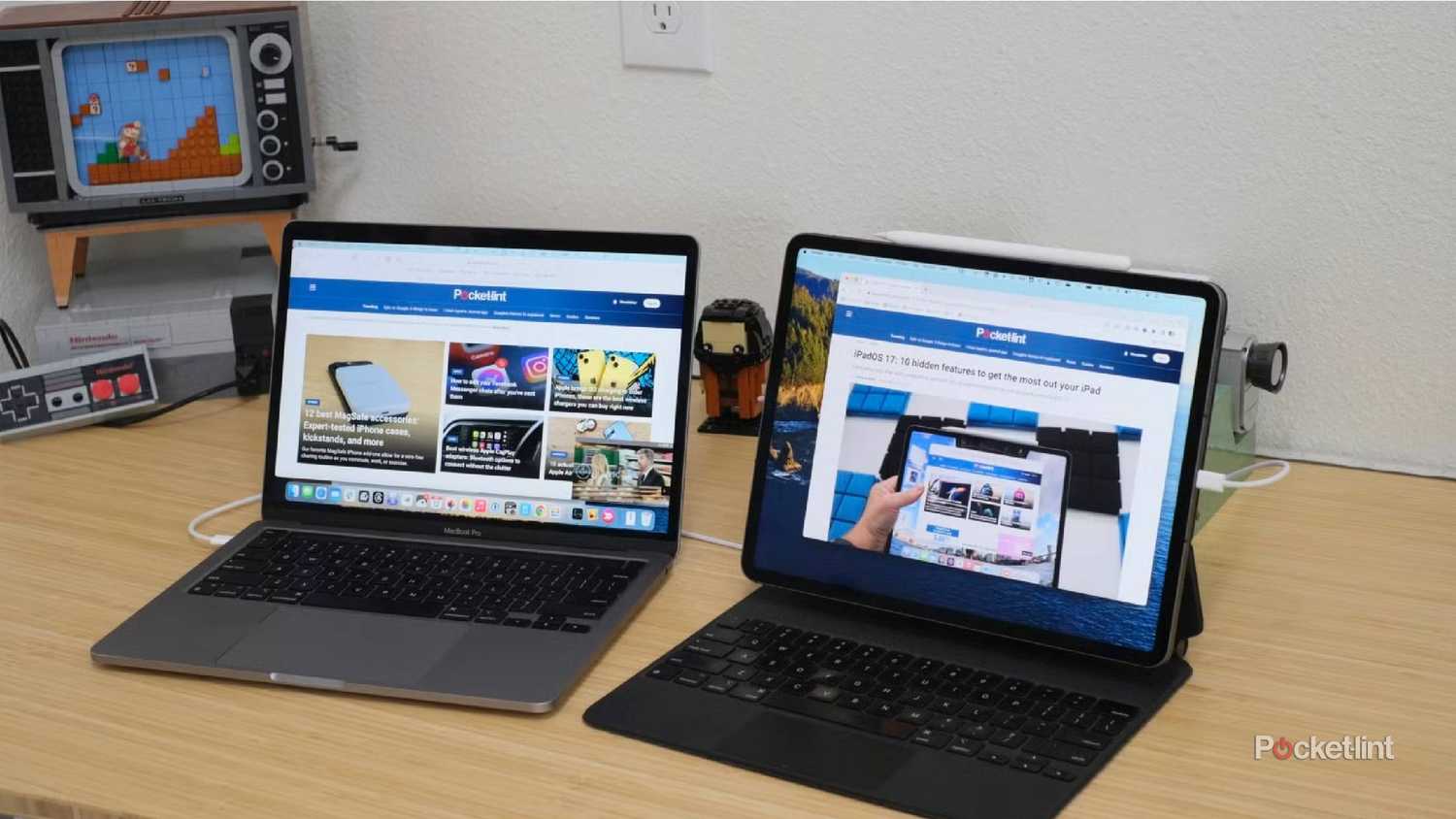Summary
- I use my iPad as a baby monitor, alarm clock, and bedside hub — big screen = easy access.
- Split View and Sidecar let me multitask: two apps or use iPad as a second monitor for work.
- I make playlists, draw with Apple Pencil, and use USB-C to expand creative and daily tasks.
iPads are some of the most versatile tablets on the market. They can be used for all kinds of tasks, whether it’s to enjoy your downtime or use them professionally for work. Having an iPad is like having another computer, but it may be more portable than the computer that you have. Depending on the iPad that you have, it can have added features like Apple Intelligence or a better camera to take pictures or FaceTime with.
When you combine an iPad with an Apple Pencil or another stylus, it gives you even more flexibility to use it for creative purposes or just to doodle around. Maybe you’re using it for a graphic design project for work, or even maybe just trying to make a to-do list. There are so many use cases for iPads that it’s actually hard to come up with something they can’t do (not really, but you know what I mean).
Here are just a few of the weirder ways I use my iPad.
- Brand
-
Apple
- Storage
-
128GB, 256GB, 512GB, 1TB
- CPU
-
M3
- Operating System
-
iPadOS 18
- Ports
-
USB-C
- Size
-
11-inch, 13-inch
The iPad Air (M3) is Apple’s mid-range tablet powered by the M3 chip. It offers laptop-like performance in a lightweight design and is available in two sizes: 11-inch and 13-inch.
It’s our baby monitor
We’ve used it as such since our child was born
As I’ve written here before, the Nanit baby monitor is one of the best purchases we made as soon as our daughter was born. It helped stem any nervousness with a newborn, as it followed her breathing so we could keep an eye on it. The camera itself is very sharp and the ability to have video playback is really valuable to see how many times she might have woken up in a night.
You can use the Nanit with your smartphone, or through its dedicated iPad app. We’ve been propping our iPad up on the bedside table and using it as our baby monitor overnight. The larger screen makes a big difference compared to using a phone — or even the monitor that comes with the camera.
It also provides massive range, since it connects via Wi-Fi. As long as the camera is plugged in, we can use the iPad to access it from wherever we are. The app swivels with the orientation of the iPad, so you don’t have to only look at it through landscape or portrait modes. It’s been a huge help to prop it up and have it within reach any time our daughter is napping.
Why not multi-task with Split View?
Do two things at one time
I sometimes feel overwhelmed by the number of tasks I need to get through. I’m good about setting checklists and reminders to make sure everything gets done. When I’m using my iPad — usually after work — I try to be as efficient as possible by using Split View. This lets me run two apps side by side: one on the left, one on the right.
I will frequently be searching for something in Safari on the left side and using what I’m finding there to write an email mentioning it on the right side. I have also used it with two web pages next to one another, being able to scroll both at the same time. What I really love is using it with Microsoft Word and a browser, allowing me to keep them side-by-side rather than having to switch between the two. It just makes my usage more efficient.
Make it an alarm clock
It gets me up in the morning
Because the iPad sits on our bedside table at night, it only makes sense to use it as an alarm clock, too. Being able to swipe it off with the large display already up from the baby monitor is so much simpler than scrambling for my iPhone and trying to tap the little button at an awkward angle to snooze it. The worst is when you accidentally snooze it rather than shut it off and then the alarm goes off again around nine minutes later.
Using the iPad as an alarm clock makes it a lot easier to turn off. My wife and I are weekend nappers, which can be tricky when the iPad is right next to us. It’s so easy to hit snooze that we’ve definitely overslept a few naps because of it. That’s why whenever we nap, we put the iPad across the room. Setting it up as an alarm clock over there forces me to get up and walk over to the tablet to turn it off, eliminating the urge to snooze.
Use it as a second monitor
Sidecar is a pretty great feature
In order to use Sidecar, you have to make sure both devices are logged into the same Apple Account, two-factor authentication is enabled, and they are connected to the same Wi-Fi and Bluetooth. You can also connect them via a USB cable.
Sometimes it’s helpful to have two monitors up and running during the workday. It lets me focus on one task while keeping something else open on the other screen, helping me stay organized and less distracted. Split View is great, but it doesn’t give you full use of the screen when you’re not actively interacting with it. So, enter Sidecar.
I’ll use my iPad as a second monitor by enabling Sidecar, which connects it to my MacBook and turns it into an extra display. The computer and tablet work together as one seamless unit. This is so vital for when I’m multitasking across multiple programs and need all the screen space I can get. It makes me feel more productive any time I do it.
Use it to make playlists
It’s much easier than using a phone
Despite being an Apple enthusiast, I prefer Spotify to Apple Music. I’ve been using Spotify for years and really like having all of my listening habits in one place. The longitudinal data I get from having used Spotify for a long time helps me see how my music tastes have changed over the years. I particularly enjoy making running playlists on Spotify.
I can make Spotify playlists on my computer or my phone, but I prefer doing it on my iPad for one simple reason: it strikes the perfect balance. It’s portable and lighter than my MacBook, but has a bigger screen than my iPhone, which makes it easier to tap around and drag and drop songs into new playlists.
Plus, with Spotify, one of the side panes will show me the music video for the song, which I always find interesting. I’ve always liked creating Spotify playlists on my iPad as I can craft the perfect running motivation while enjoying superior sound to the iPhone.