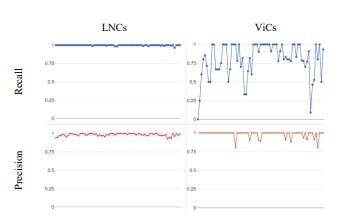Phones don’t always need new apps or software updates to feel fresh. Sometimes the best upgrades are already built in. I realized that when I started looking for ways to get more out of my Samsung phone. For a long time, I used it the same way every day and never explored what was tucked away in the menus.
Hidden in the settings were a few solid tricks that completely changed how I use my device. They made the phone feel more personal and added practical ways to handle calls, screenshots, and files.
6
Caller photos that loop like GIFs
Make incoming calls more lively
A static headshot can feel formal and distant when a call lights up your screen. Short loops feel warmer since they show a real expression or gesture. To make the caller’s photo familiar without looking stiff, I display about two seconds of a smile or a quick wave:
- Go to Contacts, select the person’s card, and tap Edit (pencil icon).
- Tap the picture area to open the Gallery. Choose a saved GIF.
- If the moment you want is in a video, open the clip in Gallery, tap More (three dots) > Open in Video player, then pause on the exact frame where the loop should start.
- Tap the GIF button on the top-left. Set the start point and loop length, adjust the speed, and pick a direction (Forward, Reverse, or Back and Forth).
- Save the GIF, return to the contact, and apply it to the picture.
For your own caller photo, open your profile card in Contacts and turn on Profile card and picture (or Profile picture sharing). Contacts using Samsung Contacts with profile sharing on will see your picture update when you change it. On many recent models, the loop plays during incoming calls, though some phones show a still image.
5
Voice Focus for noisy calls
Let callers hear only you
Sometimes the person on the line says I sound muffled or the room is too loud. When that happens, I stay on the call and turn on Voice Focus. With this, my voice moves forward while steady noise like traffic sounds, an air conditioner, or a desk fan fades into the background:
- Start or answer a call.
- Swipe down while the call is active to open the Quick Panel.
- Tap Mic mode, then choose Voice Focus.
Once Voice Focus is on, it changes what the other person hears from you, not your earpiece volume. Keep the phone close to your mouth for the best result, especially with constant sounds like fans or road hum. Sudden honks or clatters can still break through.
If you are using Bluetooth earbuds or a headset, Mic mode may not appear since that accessory handles the microphone. Switch audio back to the phone mic to use Voice Focus, then set Mic mode to Standard when you’re done. Like many features, this is only supported on certain Samsung models.
4
Strip the status bar from screenshots
Capture clean, distraction-free images
When I share a screenshot, I don’t want the clock, battery, or navigation bar cluttering the frame. It looks messy and turns every share into a crop job. Turn on one built-in switch, and the phone removes those bars before the image saves, so the capture shows only what you want to show:
- Open Settings.
- Tap Advanced features > Screenshots and screen recordings.
- Turn on Hide status and navigation bars.
That’s it. Your next screenshot will save without the top icons or the bottom bar, so it’s clean and ready to send. It also drops neatly into docs and chats without any extra editing.
3
Set auto-restart for smoother days
Keep your phone running fresh
A few days without a restart can lead to tiny hiccups. Animation feels heavier, and apps open more slowly. With a scheduled restart, that takes care of itself:
- Open Settings, then tap Device care.
- Tap Auto optimization, then Auto restart.
- Turn on Restart on schedule, then choose days/times that won’t conflict with alarms. The early morning works well.
Your phone restarts at the scheduled time only when it is idle with the screen off, so it will not interrupt you. This is a normal reboot that refreshes memory and background services.
2
Connectivity labs for Wi-Fi fixes
Find where the slowdown really is
When apps feel slow, it’s often the connection, not the app. Your Galaxy hides a network diagnostics page that shows drops, weak spots, and how your phone switches between bands. I use it to check the signal at my desk and to confirm whether the bottleneck is the router or the internet:
- Open Settings, go to Connections, then Wi-Fi.
- Tap the menu (three dots) and choose Intelligent Wi-Fi.
- Tap the Intelligent Wi-Fi title repeatedly until Connectivity labs appears, then open it.
Inside Connectivity labs, start with Home Wi-Fi inspection. It tests the path from your phone to the router and then out to the internet. If the weak link is between the phone and the router, move closer, reposition the router, or join the 2.4GHz network for better range. If the slowdown is between the router and the internet, restart the router or modem and check with your provider.
Next, turn on Intelligent Wi-Fi Handover, so the phone lets go of a weak access point or band sooner as you move around. If you need uninterrupted navigation or calls, enable Switching to mobile data with AI so the phone switches to mobile data when Wi-Fi quality dips (note that this can use mobile data).
1
Use Gallery Labs for better image management
Secure and organize your files
By default, Samsung Gallery doesn’t offer a lock option, but many Galaxy models include one through a hidden setting. It lives inside Gallery Labs, a tucked-away menu where Samsung parks experimental features. Once enabled, you can lock any album with your screen lock method, removing worries when handing your phone to someone.
- Open Gallery > Menu > Settings.
- Scroll down to About Gallery and tap the version number several times until Gallery Labs is enabled.
- Back in Gallery settings, open Gallery Labs and turn on Album entry-locks.
- Close and reopen the Gallery. Long-press an album, then choose More > Lock album.
- Unlock with your screen lock method whenever you need to view it.
If the Album entry lock is missing on your phone, use Secure Folder instead. Navigate to Settings > Security and privacy > More security settings > Secure Folder.
Sending batch photos, like scans of paperwork, is another file headache you can solve with these hidden features. Sending 10+ photos in a chat is noisy and hard to find later. The gallery can bundle those images into one clean PDF. I batch mine at the end of the week so they are filed and out of sight.
To turn photos into a single PDF, first navigate to Gallery Labs and enable Save as PDF, then:
- In Gallery, select the photos.
- Tap Create > Save as PDF.
- Choose Order as Default or Reverse.
The file saves automatically to My Files > Documents.
Better ways to use your Samsung phone every day
These tips didn’t turn my phone into something completely new, but they changed how I use it every day. From easier calls to cleaner screenshots and tidier files, they solved small frustrations I had been ignoring. If you’re new to Galaxy, the settings I changed after switching offer another list worth checking.




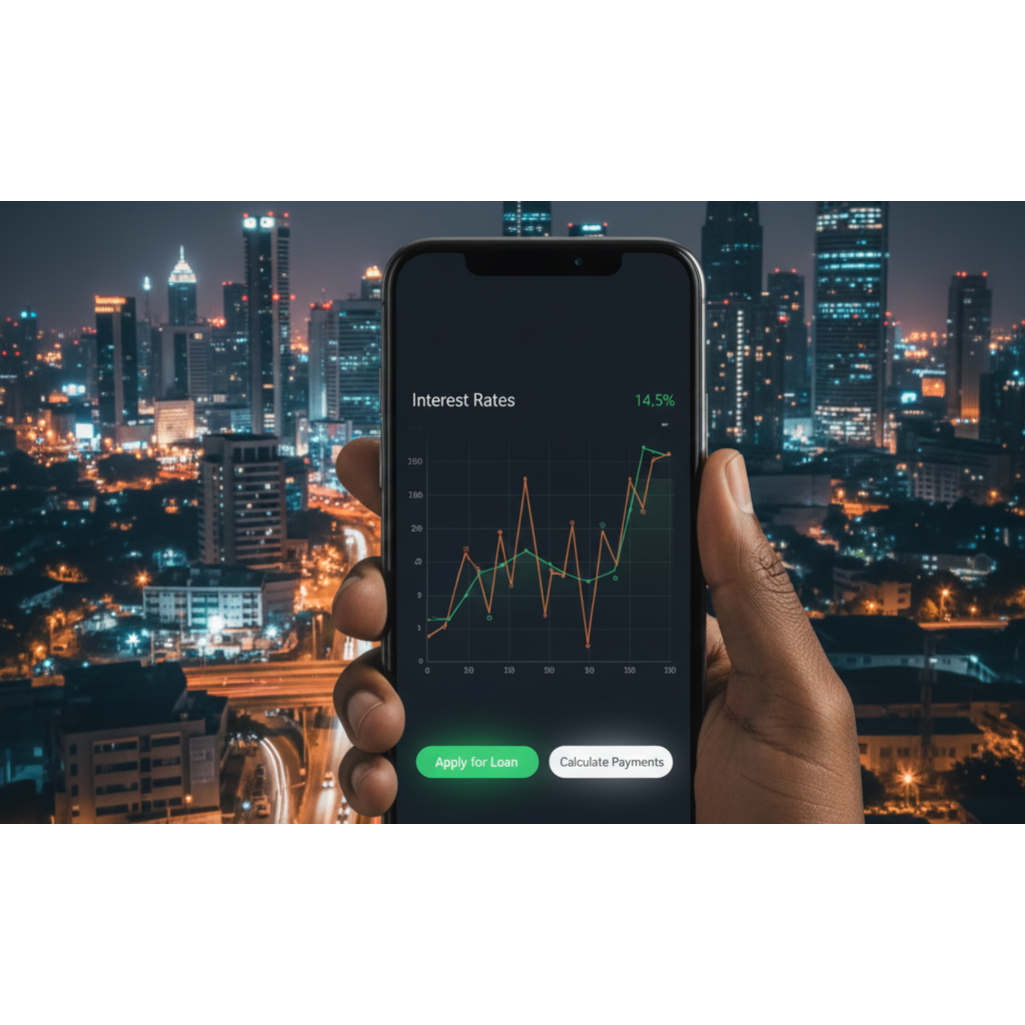




![[Template] Build your Instagram content calendar [Template] Build your Instagram content calendar](https://socialbee.com/wp-content/uploads/2025/11/instagram-content-calendar.webp)