Megan Ellis / Android Authority
I set up a new phone fairly often — whether it’s moving to a new daily driver or secondary phone, or setting up one of the new best Android phones to review. Since I’m a creature of habit, I like to ensure that switching devices isn’t too jarring, so I have created a bit of a routine when it comes to setting up a new device.
While I may tweak my approach depending on whether I plan to use the phone as my new daily driver or as a secondary device (such as a camera smartphone), these are the essential steps I take with every phone.
What is your most important step when setting up a new smartphone?
2 votes
1. Using my Google backup to restore certain apps
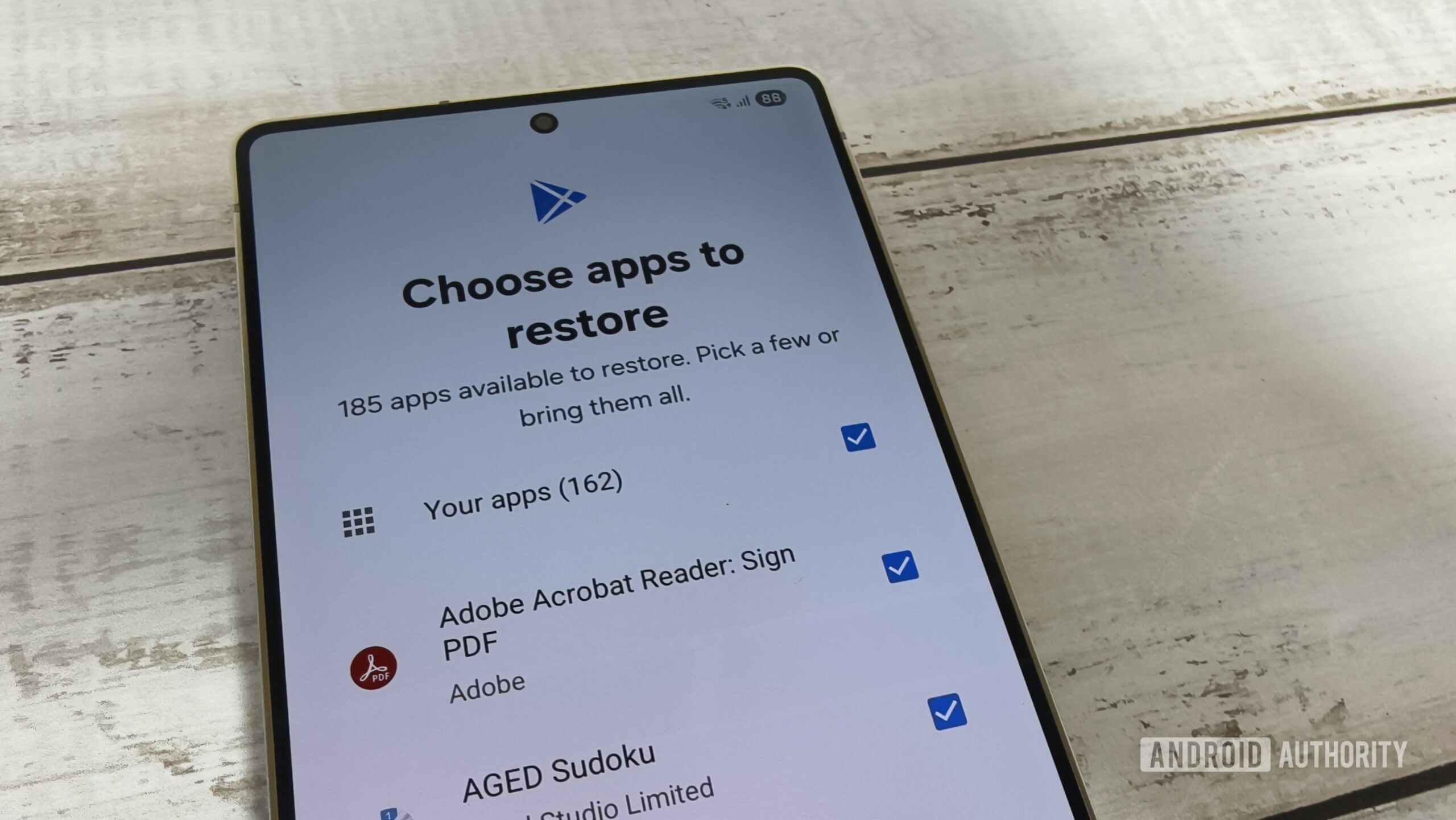
Megan Ellis / Android Authority
Many Android manufacturers offer a phone clone utility that copies the data directly from your previous device. However, I prefer using my Google account to restore a backup from my main device for a number of reasons. Firstly, the cloning utilities on smartphones often require the new and old phone to be connected or near each other for some time. This means that I often feel like I can’t use either phone during the transfer, which cuts me off from things like my chats and notifications. A minor issue, but still.
Secondly, when restoring apps from my original phone, I am able to select which ones to install. This is a great feature, since I often accrue apps that I test for work that I don’t necessarily use anymore but forget to uninstall.
Restoring a backup from a Google account includes many of the beneficial features of cloning your phone.
Furthermore, restoring a backup from a Google account includes many of the beneficial features of cloning your phone, such as copying over SMS messages, contacts, device settings, and call history. And since I use Google Password Manager, syncing my Google account with the new phone also gives me access to the login details I use for various apps. However, I have found that my mileage may vary depending on which manufacturers I’m switching between. In cases where my login details haven’t transferred, I use the Chrome app to access the password manager.
2. Selecting my preferred settings
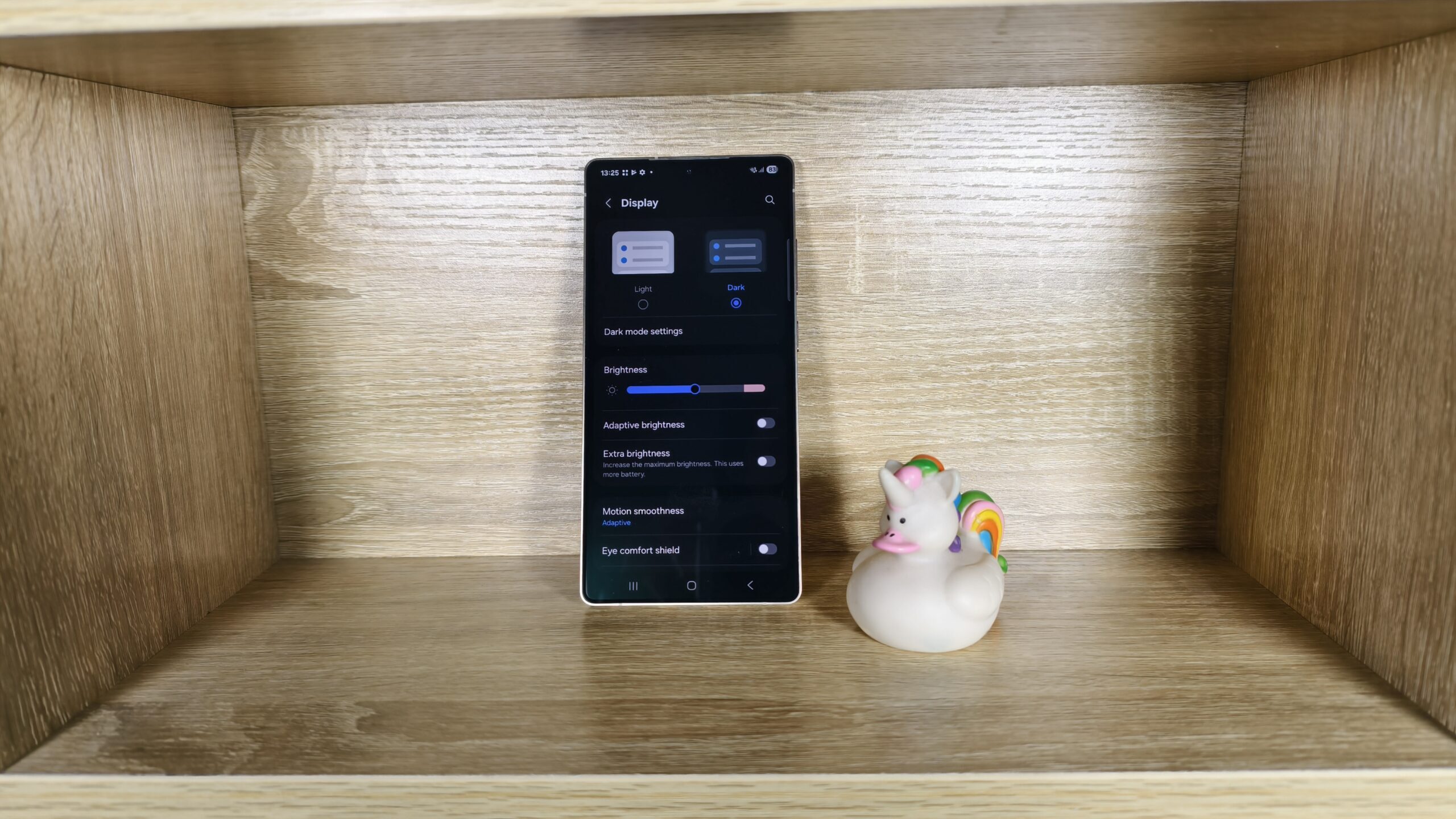
Megan Ellis / Android Authority
There was a time that Android skins felt very similar, but over the years I’ve noticed more fragmentation when it comes to the default user interface (UI). So whenever I set up a new smartphone, I make sure to adjust the UI’s settings to my ideal setup.
This includes three-button navigation, permanent dark mode, switching to Eye Comfort mode, choosing an app drawer for my home screen if it’s not on by default, and switching my control panel shortcuts to those I use the most. Many of the changes I make are to prevent my smartphone from triggering my migraines, but some of them are also due to habits I’ve built up after over a decade of using Android phones.
A recent annoyance I’ve found with some Android phone brands is the attempt to switch users to a split notification panel by default. On some Android skins, there’s no way to switch back to a combined notification and control panel, which really frustrates me. But when the option is there, I switch to the combined view. For example, when I recently set up the Samsung Galaxy S25 Ultra, I switched back to the combined notification view in One UI 7.
3. Setting up Google Photos backups
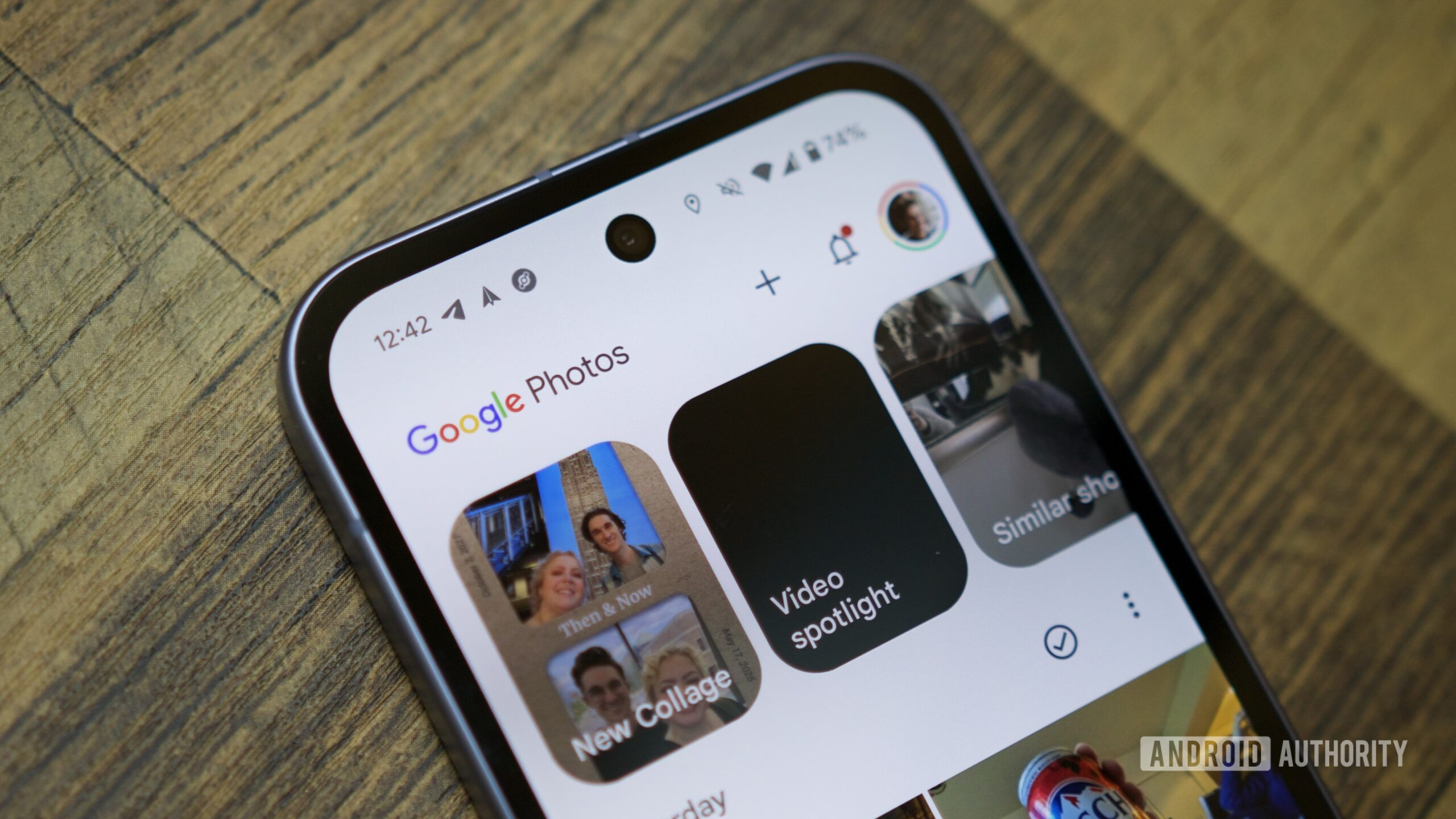
Joe Maring / Android Authority
Even though I’ve tried to move away from Google Photos by self-hosting Immich instead, I still haven’t made the transition fully. This is partially due to how Google Photos incorporates into my workflow, since I often take photos on my phone and then access them through the web to download and add them to a post I’m working on, for example.
So, at least for now, Google Photos remains an essential utility for me. I back up photos across all my devices, even if I’m just using the phone for a two-week review period — especially since I often use review devices to take pictures of scenic areas and my pets. This also means that the photos I take with these devices are added to my Memories, which is one of my favorite Google Photos features.
4. Removing bloatware

Megan Ellis / Android Authority
If you’ve used Android, you’ll be very familiar with bloatware — the non-essential, pre-installed apps that OEMs include on their devices. I find that this step is particularly needed when it comes to mid-range and budget smartphones, which tend to pack in a lot more bloat.
I’ve found plenty of social media apps, games, and office software come pre-installed on devices, whether you use them or not.
Sometimes these apps are OEM tools that I never use due to preferring cross-platform apps instead. But I’ve also found plenty of social media apps, games, and office software come pre-installed on devices whether you use them or not.
Where possible, I uninstall any app or game that I don’t use. Of course, some bloatware can’t be uninstalled. In this case, I try to see if I can archive or disable the app so that I don’t receive prompts to use it instead of my preferred software.
5. Signing into my most-used apps
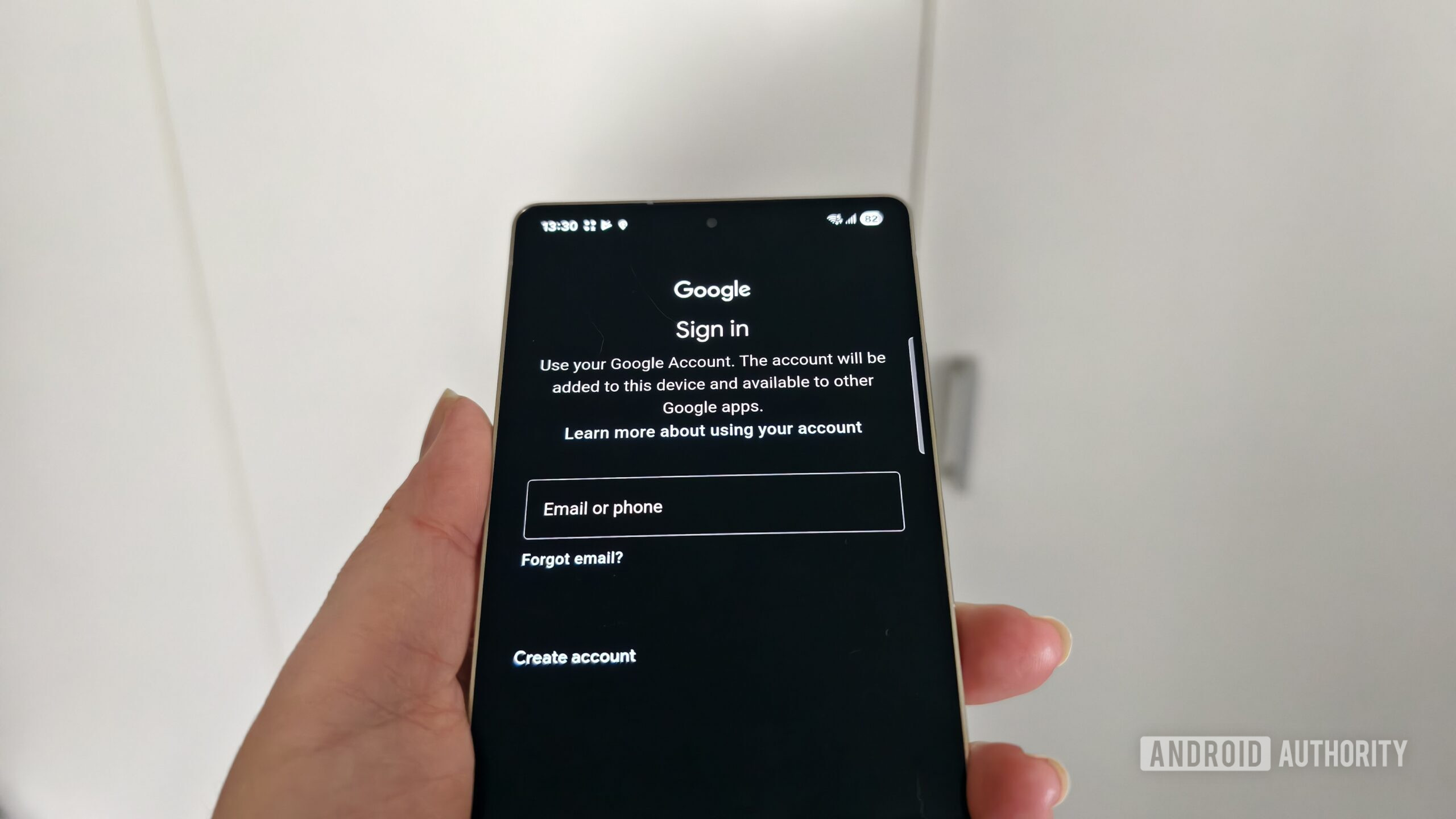
Megan Ellis / Android Authority
To make sure that I start receiving important notifications on my new device, I sign into my most-used apps as soon as possible. These are usually my Gmail, Asana, and Slack accounts. However, if the phone is my new daily driver, I make sure to log into WhatsApp and restore my chat backup.
I sign into my most-used apps as soon as possible.
If an app isn’t integral to getting work notifications or communications from my contacts, I’ll take my time signing into it when I actually use it. For example, I don’t rush when it comes to signing into my social media apps, especially since I go weeks without using some platforms.
But missing a Slack notification or an important email to my secondary Gmail account (which is different to my backup account) means that I could miss important information about work or assignments. So I make sure to sign into these as soon as possible.
6. Restoring my 2FA Authenticator app backup
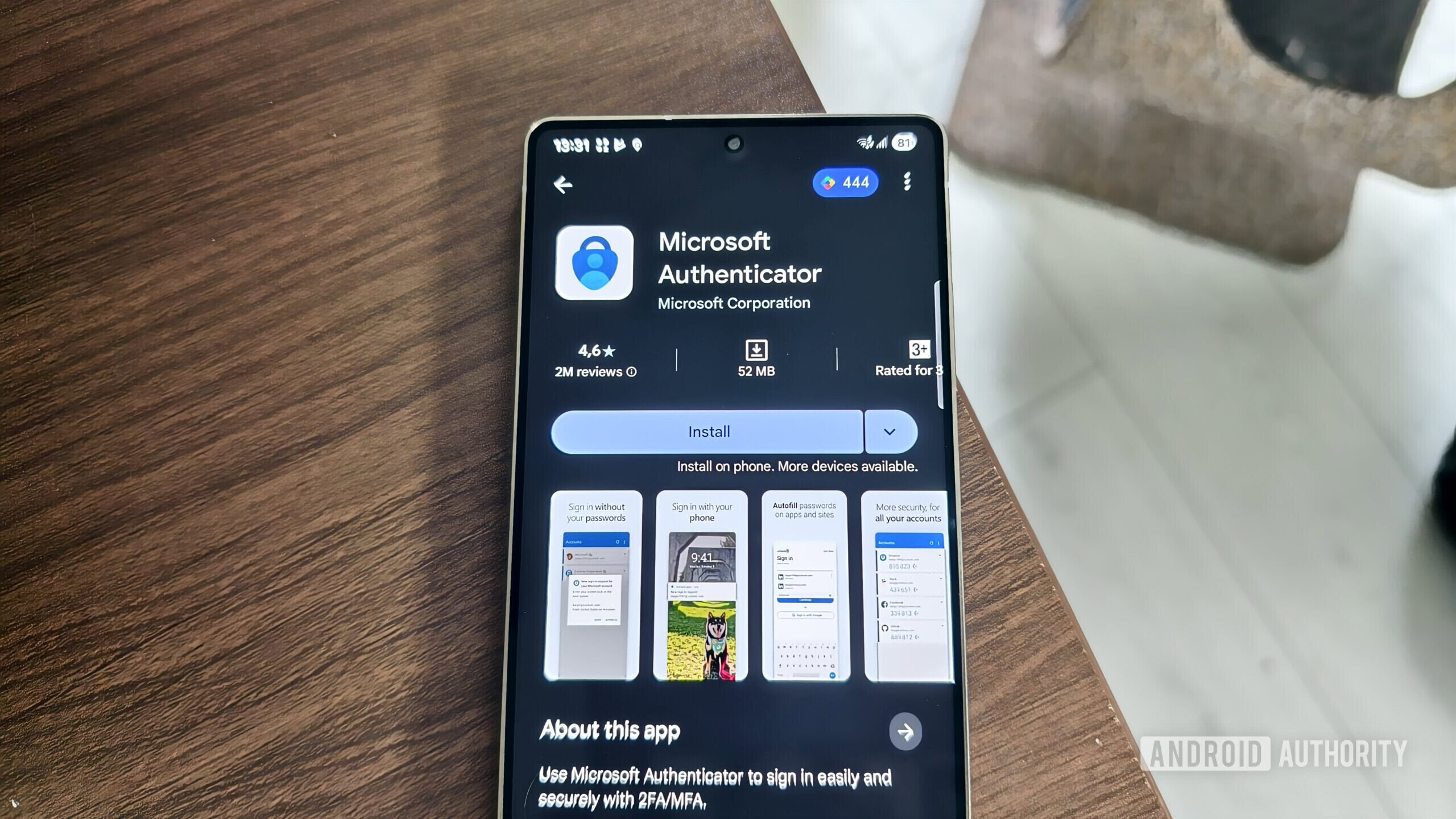
Megan Ellis / Android Authority
While two-factor authentication (2FA) undoubtedly has its benefits, I always worry about switching devices and no longer having access to my authenticator app. While I originally only used Microsoft Authenticator for my Microsoft account, over time, I began adding some other apps and websites to the tool.
But I soon realized that the app doesn’t automatically sync with the linked Microsoft account, meaning the different integrated services don’t move over when you sign in on a new device. I eventually figured out that I first needed to create a backup on my old device, then restore that account backup on the new device.
Whenever I set up a new smartphone, I make sure to restore my authenticator backup.
Now, whenever I set up a new smartphone, I make sure to restore the account backup so that I can access my linked services. If you use a 2FA or multi-factor authentication (MFA) app, make sure you transfer your credentials so that you don’t lose access.
I’m often juggling more than one smartphone at a time, but I make sure to follow certain steps when setting them up. This makes switching between devices easier for me, while also providing me with the best experience when I change my main device. Too many times I’ve been caught out by not having the right settings or data on the smartphone I’m using, which can become an issue when my other devices are not around.
Most people only have one smartphone to deal with, but these steps are helpful regardless of how many devices you’re using. Just make sure to factory reset your old phone if you plan to sell it or give it away, once you’re certain you have all the necessary information you need from it.










