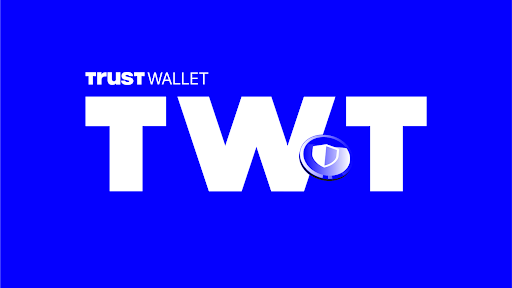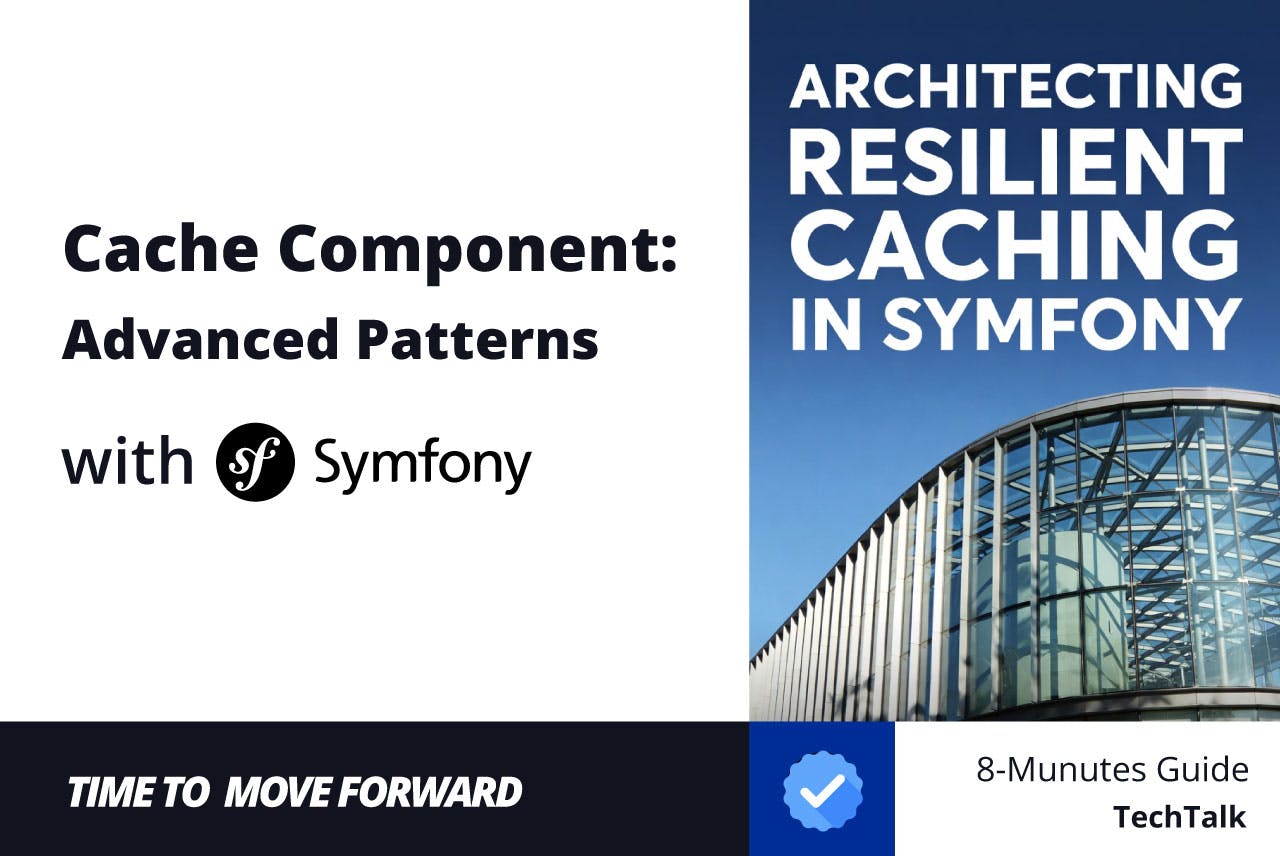Your iPhone’s Contacts app is useful for so much more than just storing names and numbers. I’ve supercharged it into a rich repository of information about the people in my life.
You’ll be surprised by how much info you can store about each contact when you take a proper dive into the app. Like all improvements, adding these takes some time to set up, but you’ll be so glad you did.
To make most of these changes, open the Contacts app on your iPhone, select an entry, and choose Edit at the top. Be sure to hit Done to save your edits!
Though I’m on iPhone now, I used Android from 2011 to 2020, so I still use a lot of Google services as my primary tools (including Photos and Maps). Google Contacts is another one I haven’t let go of, as its syncing is convenient and I appreciate the web tool for making changes more quickly.
Thankfully, you can store your contacts in Google Contacts while having access to them on your iPhone. It takes a few steps, but it’s worth it if you use many Google services (as we’ll see below).
First, visit Settings > Apps > Contacts > Contacts Accounts and make sure your Google account is here. If not, tap Add Account and follow the steps to add it. If it is, tap the account and make sure Contacts sync is enabled.
Next, on the Contacts page, tap Default Account and set this to your Gmail account; this way, new contacts will save to your Google account.


Finally, follow our guide on exporting iPhone contacts to Google Contacts. This involves visiting iCloud on the web, exporting all your contacts to a VCF file, then importing that into your Google Contacts.
If your contacts don’t sync automatically after doing this, pull down from the top in the Contacts app on your phone to grab the latest changes from the web. Tap Lists at the top-left to check your contacts’ locations (All Gmail and All iCloud are most relevant).
Add profile pictures
The default profile icon in iOS is the person’s initials on an ugly gray background. This isn’t visually appealing and makes it hard to quickly tell people apart, particularly in group chats.
In iOS 17, Apple added the option to create a Contact Poster, which lets you customize what shows on the “incoming call” screen. This also gives you the option to set a profile picture that’s shared with your contacts.
For any contact who hasn’t done this, it’s easy to set your own profile picture for them. After opening their contact page and choosing Edit, tap their photo at the top. If I don’t already have a good photo of the person on my phone, my preferred method is grabbing one of the person’s profile pictures from social media. You can also take a new photo or set a Memoji (if anyone uses those).



Doing this requires you to first set a Contact Poster, then select a profile picture. Once you reach the Contact Photo stage, you can crop it or choose a photo that’s distinct from the poster.
If you sync your contacts with Google, I recommend updating profile pictures there, as it’s more efficient.
Specify name pronunciation
I use voice typing a lot, and it drives me crazy how often it gets names wrong—even if you only have one person by that name in your contacts. For example, the name “Carly” could also be spelled “Carlee”, “Carli”, “Karli”, or “Karlee” (and many other ways). It’s annoying if you know a “Karlee” but your phone always spells out “Carly”—you look like a bad friend if you don’t catch and correct it every time.
To fix this, you can use the Phoenetic first name and Phoenetic last name fields. On the contact’s Edit page, scroll to the bottom and tap add field to enable it. (Don’t choose the Pronunciation fields; those change how your iPhone says names.)
In this field, type the way your iPhone incorrectly spells the name when you speak it.
You might have to play with it a bit, but eventually it should spell the name right every time.
For some reason, my phone occasionally deletes this field. This might be a Google Contacts syncing issue; hopefully, it doesn’t affect you.
Include addresses to use in Maps
I’ve minimized the number of times that I have to ask friends for their addresses. Now, when someone first provides their address, I note it down in their contact entry on my phone.
Not only does this let me drive to their house without having to pester them for their address again (including in a potential emergency), but it’s even more useful because it connects with Apple Maps and Google Maps.


In my case, as soon as I save the address in my phone and my contacts sync with Google, I can type that person’s address into Google Maps, and it will appear. I don’t have to remember everyone’s addresses or save them all as a list in Google Maps manually.
Never forget a birthday
It’s always nice to send your friends birthday wishes, and your phone can help you remember when it’s time. By adding your contacts’ birthdays to your contacts, they’ll appear in the Birthdays calendar in the Calendar app.
You can add just the month and date, or the year if you know it.
If you prefer to sync with Google (as above), you’ll be able to see them all on your Google Calendar’s Birthday calendar.


This way, you don’t have to rely on Facebook’s birthday reminders or be the last one in a group chat to wish someone a happy birthday. Whenever it comes up, take a second to save it, and your phone will remember it for you.
Custom ringtones and text tones
I’ve long been a proponent of customizing your phone’s alerts for different contacts. It’s useful to know who’s trying to get hold of you by the sound alone, which lets your default ringtone serve as a signal for less-important callers.
To customize this for a contact, scroll to Ringtone and Text Tone on their edit page. Choose from any of your installed ringtones to customize it for that person.
While you’re here, you should also scroll to the top of the page for two important related options. Haptics lets you choose a different vibration pattern (or set your own under Custom).
Meanwhile, enabling Emergency Bypass will play sounds and vibrations when that contact calls or texts, even if your phone is on silent or a Focus mode is blocking notifications. Use this with care to avoid your phone going off during a meeting or other sensitive time.
A full-fledged contacts list
These are my favorite ways to go beyond the basics with the contacts list on my iPhone. There are even more options, like setting nicknames or adding relationships between people, if you dig around. But these let you add the data you’ll use in everyday life.