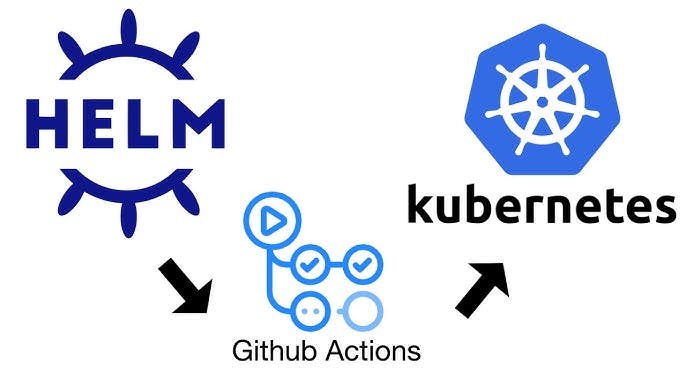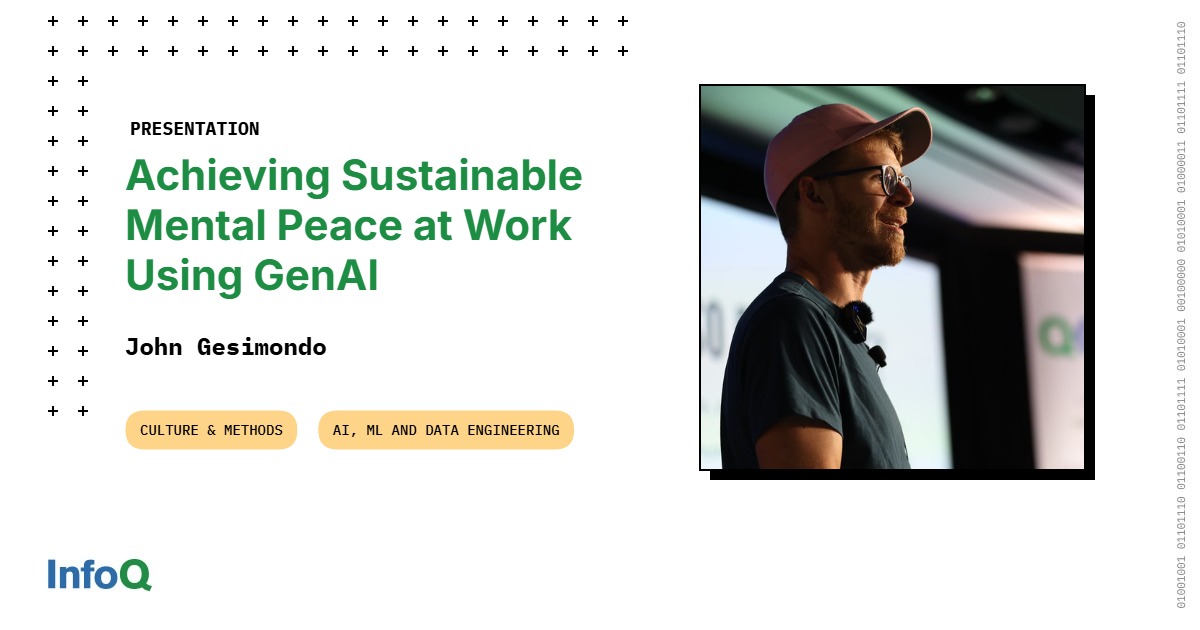Summary
- Pixel 10 debuts Google’s Tensor G5 chip for improved on-device performance.
- First Pixel with a triple camera including a 10.8MP telephoto for closer shots.
- 6.3-inch Actua OLED (1080×2424, 60–120Hz), 12GB RAM, 128/256GB, 4,970mAh battery.
Google’s Pixel 10 series of smartphones has officially arrived on store shelves, and each device in the lineup is shaping up to be a solid-if-iterative upgrade over its direct predecessor. While I haven’t gotten the chance to play with the Pro, Pro XL, and Pro Fold models quite yet, I’ve been happily poking and prodding at the base Pixel 10’s screen for the better part of several hours.
The Pixel 10 builds upon the Pixel 9 with a faster processor, a dedicated rear-facing telephoto zoom camera, and new colorways, all while retaining its signature design language, intuitive user interface, and AI prowess.
Interestingly, not every useful feature is enabled by default when setting up the Pixel 10 for the first time. Here are seven settings in particular that I immediately adjusted as soon as I had finished unboxing my unit and syncing my data and user credentials.
- Brand
-
Google
- SoC
-
Tensor G5
- Display
-
6.3-inch Actua Display 1080 x 2424 pixel resolution OLED (60-120Hz)
- RAM
-
12GB
- Storage
-
128GB/256GB
- Battery
-
4,970mAh
Google’s Pixel 10 features the tech giant’s new Tensor G5 chip and a three-camera setup for the first time that includes a 10.8-megapixel telephoto camera.
1
Turn on Smooth display
The Pixel 10’s high refresh rate is disabled out of the box
Like most high-end Android phones in 2025 (and, unlike the base-level Apple iPhone 16), the Google Pixel 10 ships with a display capable of refreshing at up to a 120Hz refresh rate. Google calls this capability Smooth display, and for good reason: when active, the 120Hz display refresh makes the entire system feel more fluid, responsive, and premium.
For one reason or another, Google and many other Android phone makers ship their devices with 120Hz disabled by default. I’d highly suggest turning the feature on, as it allows you to reap the true benefits of the Pixel 10’s display panel. To enable 120Hz, navigate to Settings > Display & touch > Smooth display and toggle the entry on.
2
Enroll both your fingerprint and your face
The Pixel 10 offers a killer biometric authentication combo
Within the context of Android smartphones, the Pixel 10 bests its contemporaries in the biometric authentication category. In addition to shipping with a performant under-display ultrasonic fingerprint sensor, the handset includes facial recognition that achieves a “class 3” score. In other words, it’s considered secure enough to be used for banking apps, mobile payments, and other sensitive data locking, even if it doesn’t work particularly well in dark environments.
For an additional layer of protection, I suggest opting for an unlock PIN with six digits as opposed to four digits. This can be configured within the Pixel 10’s Device unlock page within Settings > Security & privacy.
If you happened to skip past the biometrics section of the Pixel 10’s startup experience, then I’d highly recommend enrolling both your fingerprint and your face. In fact, I’d suggest enrolling both thumbs as separate fingerprints, to ensure convenient entry into your phone regardless of which hand you’re holding it in at any given moment. To do so, navigate to Settings > Security & privacy > Device unlock > Set up Fingerprint & Face Unlock.
3
Turn on charging optimization
Protect the long-term health of your Pixel 10’s battery pack
To best protect the long-term health of any smartphone, it’s advisable to reduce chemical stress by avoiding a fully charged or fully discharged battery pack for extended periods of time. Thankfully, Google provides a toggle to limit charging to eighty percent, which sacrifices some usable battery life throughout the day in exchange for potentially longer battery life over the scale of many months or years.
To enable charging optimization on the Pixel 10, follow these steps:
- Launch Settings.
- Navigate to Battery > Battery health > Charging optimization.
- Toggle on Use charging optimization, and then select Limit to 80% from the available options on screen.
4
Turn on Adaptive vibration
A clever tool that’s worth leveraging
Adaptive vibration is a useful tool that deserves more credit than it has received. When enabled, it allows the Pixel to detect its environment (i.e. audio levels, movement, placement on a surface), in order to determine the strength of haptic feedback. For example, if you’re in a noisy room and your Pixel is in your pocket, the phone will vibrate at full blast when receiving a text message or phone call. By contrast, if you’ve set your Pixel face-down on the table, and you’re in a library, incoming alerts will vibrate more subtly to avoid distraction.
To turn on Adaptive vibration, follow these steps:
- Launch the Settings app.
- Navigate to Sound & vibration > Vibration & haptics > Adaptive vibration.
- From here, toggle on Use adaptive vibration.
5
Turn on spatial audio
Even if support is limited, you might as well toggle it on
Spatial audio refers to a 3D sound technology that can simulate a surround sound effect without the need for a large physical speaker setup. When implemented correctly, compatible audio tracks can sound more immersive with a soundscape that appears to come from multiple directions that dynamically adjust to your movement.
With the Pixel 10, Google offers native support for spatial audio, despite its somewhat niche popularity at the moment. By default, spatial audio is enabled for wired headphones, but disabled for the phone’s internal speakers. You might not encounter a lot of audio tracks that are coded with spatial audio in mind, but it’s worth toggling on the feature for the sake of future-proofing your experience. To do so, navigate to Settings > Sound & vibration > Spatial audio > Phone speakers > toggle on.
6
Turn on Advanced Protection
Safeguard your new Pixel from a variety of threats
A number of powerful security features are optionally available out of the box for all Pixel 10 users, though they’re opt-in rather than opt-out. Located within Settings > Security & privacy > Advanced Protection > Device protection, toggling the feature on will result in the following measures being introduced into the mix:
- Theft detection lock, offline device lock, inactivity reboot
- Google Play Protect scanning, block installation of unknown apps from unknown sources, memory tagging extension for protection against memory corruption
- 2G network protection for preventing access to unsecured networks
- Android Safe Browsing live threat protection, Chrome HTTPS site warnings while browsing, and Javascript protections
As a disclaimer, Google notes that once device protection is turned on, apps will be able to see that the feature is enabled, 2G networks will be blocked except during emergencies, and some websites might not load as expected. Turning on device protection also requires a reboot to take full effect.
7
Miscellaneous odds and ends
I always tweak these miscellaneous settings on every new Android
In addition to the aforementioned settings I tweaked right from the get-go on my Pixel 10, I also went ahead and configured a few additional things to make the phone my own. I make these changes on every Android phone I set up, and I promptly did so on my Pixel 10.
Here are a few of the miscellaneous settings I always adjust whenever I set up a new Android phone or tablet:
- Swap screen timeout from 30 seconds to 1 minute, and enable adaptive timeout + screen attention via Settings > Display & touch > Screen timeout.
- Enable scheduled (sunset to sunrise) dark theming via Settings > Display & touch > Dark theme.
- Enable scheduled (sunset to sunrise) Night Light filter via Settings > Display & touch > Night Light.
- Turn on screen saver via Settings > Display & touch > Screen saver > Use screen saver.
- Turn on Always-on Display via Settings > Display & touch > Always-on display.
- Turn on the status bar battery percentage via Settings > Battery > Battery percentage.
- Turn on One-handed mode via Settings > System > Gestures > One-handed mode.
- Enroll the phone in Google’s Find Hub for easy device tracking at all times via the pre-installed Find Hub app.