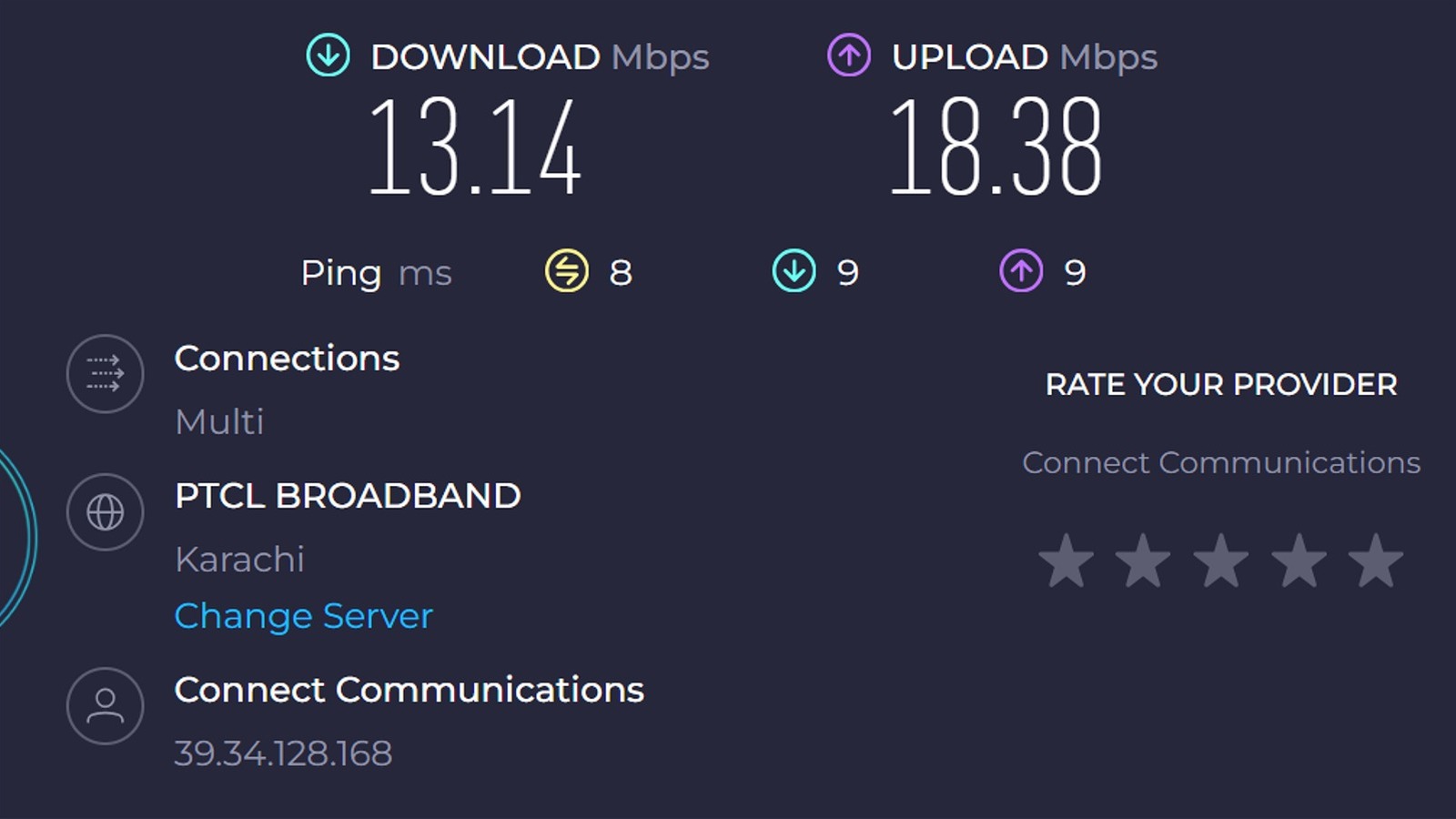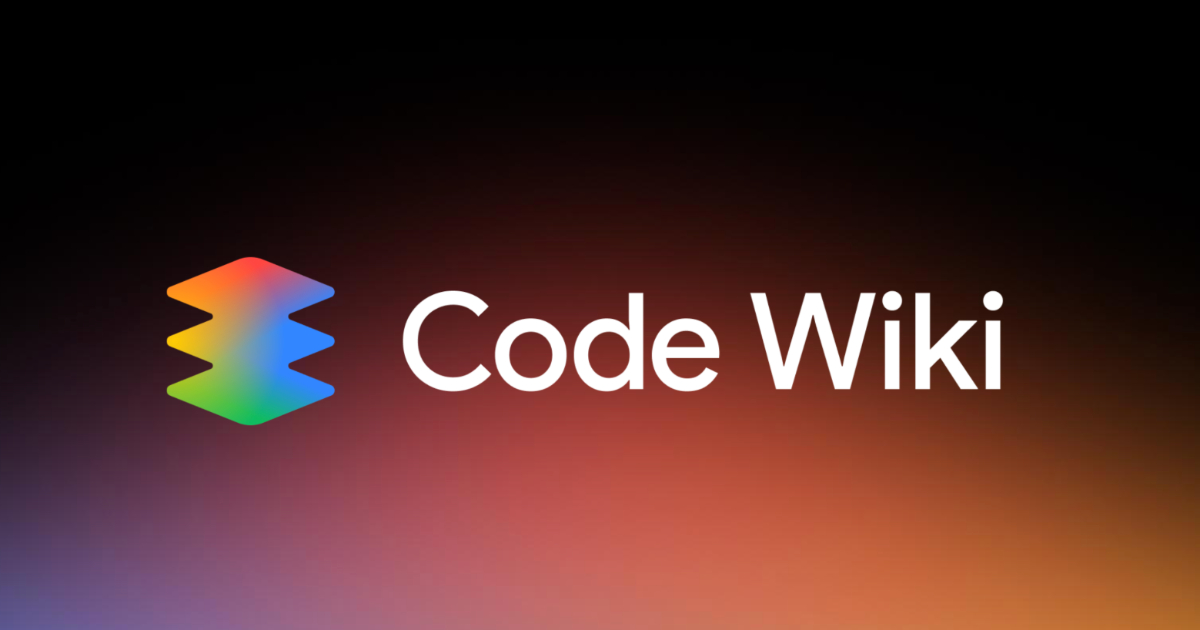Slow Wi-Fi speeds are a major annoyance, especially when you are in the middle of an important meeting or trying to achieve a strict deadline. Many factors can interrupt regular Wi-Fi speeds, such as incorrect placement, interference from other devices, congested networks, and outdated router firmware. If you’re struggling to pinpoint the cause of your slow Wi-Fi, try the following working solutions that proved effective for our team.
While we begin with the most commonly applied techniques, the last resort would be to investigate the router itself. In the worst case, your only option would be to get a new router that supports your Wi-Fi demands and is compatible with the latest smart devices. Before that, though, try clearing the cache on your devices and following our other, easy tips.
Move the router
Correct router placement is crucial to stable connectivity and speed. A common mistake users make is to place routers in a secluded corner to hide the mess created by long wires and cables. Some people place routers on the floor behind a certain piece of furniture. That’s not ideal.
A router should be installed in a central location, such as a lounge, where all rooms and corners of the house are accessible for better coverage. Moreover, there are a few materials used in construction that also cause high obstruction in the transmission of bandwidth to and from the router. Mirrors, metals, concrete blocks, and even water greatly interfere, while bricks and tinted glass also contribute to medium-level interference. Therefore, place the router away from such materials for a stronger connection.
Switch Wi-Fi bands
Wi-Fi routers utilize radio waves to transmit information from the router to the connected devices. The most commonly supported frequency bands are 2.4 GHz and 5 GHz, although the 6 GHz band is the latest introduction with Wi-Fi 6E. Starting with the 2.4 GHz band, it has 11 channels and allows for wider coverage. However, the main issue is that other smart devices also operate on the same frequency bandwidth. The 5 GHz allows for faster data transmission speeds, while the 6 GHz bands offer even higher speeds and improved coverage. Therefore, switching the Wi-Fi bands from 2.4 GHz to 5 GHz or 6 GHz lowers the traffic congestion, giving you higher latency and speeds.
Furthermore, the band also determines the maximum speed that the router can deliver. 2.4 GHz can support 100 Mbps, 5 GHz can work with 1 Gbps, and 6 GHz can go up to 2 Gbps. But before switching bands, verify whether your router supports a higher band.
Change Wi-Fi channels
Routers are typically set to a specific Wi-Fi channel by default, and when this channel becomes crowded, it can hinder the network speed on your devices. For example, your neighbours’ routers could also be present on the same channel as yours, leading to increased congestion.
Firstly, spot the least congested channel using the Wi-Fi Analyzer app on your Android phone or AirPort Utility on iPhone. Then, access the router settings by entering the specified IP address into your browser — the common ones being 192.168.1.1 and 192.168.0.1. Log in with the credentials provided by your ISP or search for them on the back of the router. Head to the “wireless settings” section and select the Wi-Fi band currently in use — it could be 2.4 GHz or 5 GHz. Use the drop-down menu to choose the channel you found earlier through the app and select the one with the least traffic. Save the settings and restart the router to check if there is an improvement in the speed. Many Reddit users noticed significant speed enhancements after applying the new setting.
Update the router’s firmware
Like every other smart device, keeping the router’s firmware updated is critical for obtaining maximum performance and speed. Manufacturers periodically release firmware updates for the existing models to address issues detected in the current firmware, such as security gaps or bugs and glitches. Installing the latest updates fixes these commonly reported problems to enhance your router’s overall performance with reduced lag and better speed.
Not only this, but eliminating the security glitches and vulnerabilities also safeguards your router against potential hacking attempts or malware threats. In addition, you get compatibility with the latest tech devices that earlier firmware editions may not have supported.
Look for the latest available updates on the manufacturer’s official website and download them, if present. Make sure that the firmware update file matches the hardware version of your router, or bad things could happen, such as warranty voids or router malfunction. Then, head to the router settings on your PC and find the “firmware update” section. Hit the update button and select the downloaded update file. Confirm any further steps to start the process. Once done, make sure to restart the router before use.
Set up a mesh Wi-Fi system
Mesh systems are different from range extenders in that they are a whole-home Wi-Fi setup, while range extenders only eliminate dead spots in the house. To create a mesh system, the foremost step is to purchase a mesh Wi-Fi router that comes with additional nodes, connected wirelessly to the central router for widespread coverage. If installed correctly, you should notice better speed and performance across all devices.
All you have to do is place the router in a central location, distribute the nodes in different corners and rooms of the house, connect them to the router (either through Ethernet cables or wirelessly, depending on your purchase), and use the respective smartphone app to configure the mesh system, bringing all the nodes and the router under one interlinked structure. Also, remember to secure your system with passwords.
The number of rooms and floors in your house determines the number of nodes you will require and which mesh Wi-Fi system is best suited to the requirements. There are several options to choose from, including the AmpliFi HD from Ubiquiti Networks, which outperformed all top competitors in our test of speed and other performance metrics.
Reduce wireless interferences
Most Wi-Fi routers operate at a frequency of 2.4 GHz or 5 GHz, the same as a majority of the smart devices present in your home. Smartphones, microwaves, hotspots, and some Bluetooth devices all overlap with the same frequency, thereby causing interference in the Wi-Fi transmission. Look for certain indicators, such as reduced upload and download speeds, low Wi-Fi strength, slower performance, and connection breaks when multiple smart devices are in use simultaneously.
A Wi-Fi router can handle only a certain number of devices at once. Every connected device uses a portion of the router’s bandwidth. More users mean there is increased traffic on the router’s frequency, thereby lowering its speed. Disconnect the devices that are not in use, and also delete the extra ones in the router settings. Once the connections are cleared, connect one device and check the Wi-Fi performance. This will give you a clearer idea of your router’s capacity.
Change router
Routers are responsible for sending and receiving data to and from your devices. If the router is aging, you may notice issues such as lower internet speeds, dropped connections, and overheating. It’s also possible that your router’s specifications don’t match your internet plan, so it may not support the speed you’re paying for. For instance, the internet plan may offer 15 Mbps, while your router may not be advanced enough to deliver this. So, it’s important to upgrade it to the advanced version that offers multichannel support, wider coverage, and higher speeds. Together, these features should provide strong and stable performance.
We tested many Wi-Fi routers and found the Netgear Nighthawk RS600 WiFi 7 Router to be the best among the other competitors, offering massive speed support up to 18 Gbps. If you upgrade your router, consider new cables, too. Older cables that endure bending and stretching with prolonged usage may also hinder your connection. Check if your cables have any visible damage or if the plastic connectors are loose or breaking apart. To rule out this cause, get a cable from a friend or relative and switch on the router — if the speeds are back to normal, then it’s time to replace the cables.