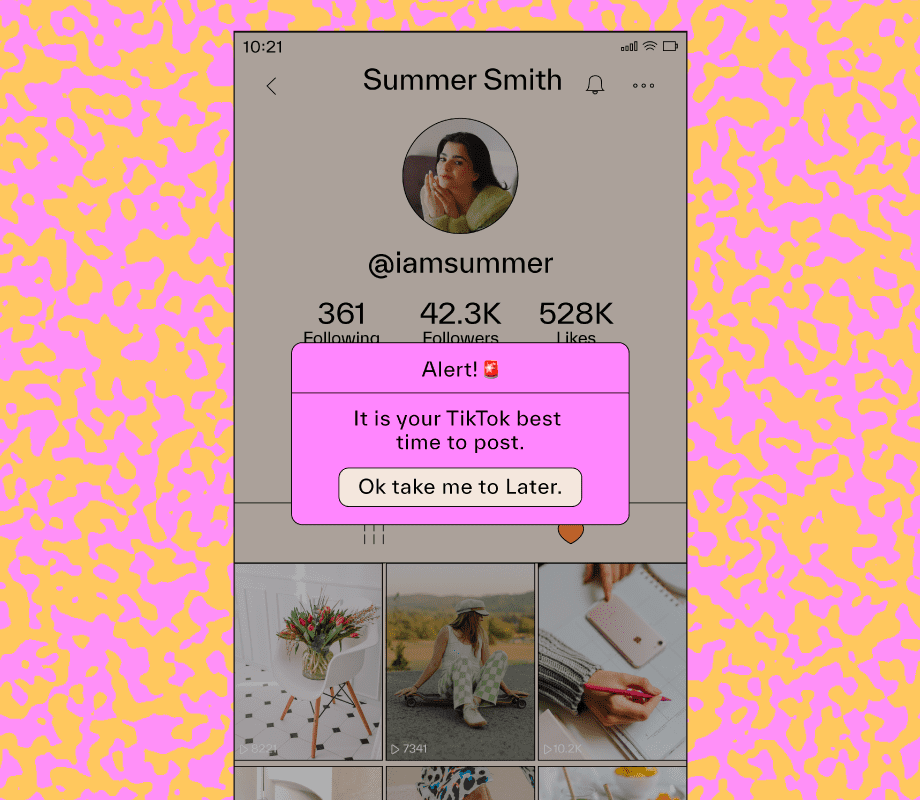Even if you’ve used a Windows PC for years, there are features that are surprisingly easy to miss. Honestly, I wouldn’t blame you. Some of these tools aren’t talked about enough, either because they’re tucked away in settings or simply overshadowed by more popular apps.
But your Windows 11 PC includes features that can seriously improve productivity, organization, and everyday convenience. From sharing files instantly to creating multiple workspaces and customizing gestures, these built-in tools can change the way you use your PC.
8
Nearby sharing
Send files to nearby PCs without cables
If you have ever fumbled with USB drives or emailed files just to send something to a PC next to you, Nearby Sharing can make it quick. This built-in Windows feature lets you share files between two nearby PCs wirelessly, so you don’t need to download any third-party apps.
It uses a combination of Bluetooth and Wi-Fi to detect devices in the vicinity and send files directly to them. Getting started is simple. Turn on Nearby Sharing on both the PCs, pick who can share with you, and you are ready. From there, right-click any file and select Share. A list of nearby devices pops up, and with a click, your file zips across the room.
It doesn’t break speed records when it comes to transferring large files, but for small documents, photos, or quick shares, it is unbelievably convenient.
7
Virtual desktops
Create multiple desktops for work, gaming, or personal use
If you have ever wished you could have multiple monitors without buying another screen, virtual desktops let you do just that. They provide separate workspaces for different tasks, all on a single PC.
With virtual desktops, you can create multiple workspaces for different purposes. One desktop could hold your work apps, another for personal browsing, and yet another for that endless collection of research tabs. Switching between them is effortless using the Task View button or the keyboard shortcut Win + Ctrl + Left or Right Arrow.
With this feature, you’ll no longer end up with a desktop that’s full of apps for different purposes. You can even move apps between desktops if priorities change, configure certain programs to appear on all desktops, or have different wallpapers for each setup.
6
Snap layouts
Organize windows like a pro
Windows is full of multitasking features, but if there is one that stands out, it is Snap Layouts. If you’ve ever struggled to organize multiple windows on your screen or wasted time resizing them perfectly, this feature can change everything.
With Snap Layouts, you simply have to hover over the maximize button of any window, and a variety of grid options appear. You can instantly snap your window to one side, a quarter, or even a third of your screen.
I use it all the time for writing and testing an app simultaneously. It keeps everything visible, organized, and accessible. You can also control Snap Layouts entirely with the keyboard using Win + Arrow Keys.
5
Customizable touchpad gestures
Swipe, pinch, and tap your way to faster navigation
Your laptop’s touchpad is something you use daily without much thought, but it’s far more powerful than you might realize. Head to Settings > Bluetooth & devices > Touchpad, and you will see all the options to personalize gestures.
Three- or four-finger swipes can switch between apps, show the desktop, act as a middle click, or even trigger virtual desktops. Three- and four-finger taps can be set to open the notification center, play or pause music, or launch Windows Search. Once you start using these touchpad gestures, you’ll wonder why you ever relied solely on keyboard shortcuts or a mouse.
4
OCR
Turn screenshots and photos into editable text
If you have ever snapped a photo of a document, receipt, or piece of text you wanted to copy without retyping it, Windows now includes a surprisingly powerful OCR (Optical Character Recognition) feature.
Using it is simple. Take a screenshot of the text you want to copy, then click the OCR option in the Snipping Tool window. If you already have an image with text, open it in the Photos app and click the text action icon at the bottom. Instantly, Windows extracts the text for you to paste anywhere you like.
This works beautifully on photos, PDFs, or even websites where text can’t normally be selected. Even better, it supports multiple languages, such as Hindi and Spanish, so you are not limited to copying just English text.
3
Clipboard history
Access everything you’ve copied
Copy, paste, repeat—it’s something we all do constantly, but the standard clipboard only remembers the last thing you copied. Windows’ Clipboard History completely changes that. Instead of losing your previous copies, you get a running list of everything you’ve recently copied, ready to paste whenever you need it.
To turn it on, go to Settings > System > Clipboard and enable Clipboard History. From then on, press Win + V, and a panel appears showing your recent copied items, including text, images, and even links. You can click to paste any item or pin your favorites so they stay there permanently.
This feature is especially handy for research, writing, or any task where you’re juggling multiple snippets of text or images. And if you use multiple PCs, you can even sync clipboard history between devices.
2
Dynamic lock
Automatically lock your PC when you walk away
Dynamic Lock is one of those quietly brilliant Windows features that you don’t realize you need until you try it. It automatically secures your computer when you step away.
The way it works is simple but clever. Windows uses your phone as a reference point. Once your phone moves out of Bluetooth range, the system assumes you have walked away and locks your PC automatically.
Head to Settings > Accounts > Sign-in options, and under Dynamic lock, check the box for Allow Windows to automatically lock your device when you’re away. If you haven’t paired your phone with your PC, Windows will ask you to do that first.
1
Taskbar keyboard shortcuts
Open apps and windows faster than ever
Pinning your favorite apps to the taskbar is the fastest way to open them on your PC. But did you know you don’t even have to click the icons to launch them? Windows has built-in keyboard shortcuts that make it instant.
Press Windows + a number key (1–9) and Windows will launch or switch to the pinned app in that position on your taskbar, starting from the left. For example, Windows + 1 launches the first pinned app, Windows + 2 opens the second, and so on. If the app is already open, the shortcut brings it into focus; if not, it launches it instantly.
It gets even better. Holding Shift + Windows + a number key opens a new instance of that app, while Ctrl + Shift + Windows + a number key launches it with admin privileges. This is just a glimpse of what you can do with Windows keyboard shortcuts. It takes a little time to memorize them, but once you do, your productivity gets a serious boost.
Using third-party apps and tools is a great way to enhance your Windows experience, but what most people don’t realize is that Microsoft already packs Windows with an incredible range of built-in features. Many of these fly under the radar, yet they can dramatically improve how you work, organize, and multitask.