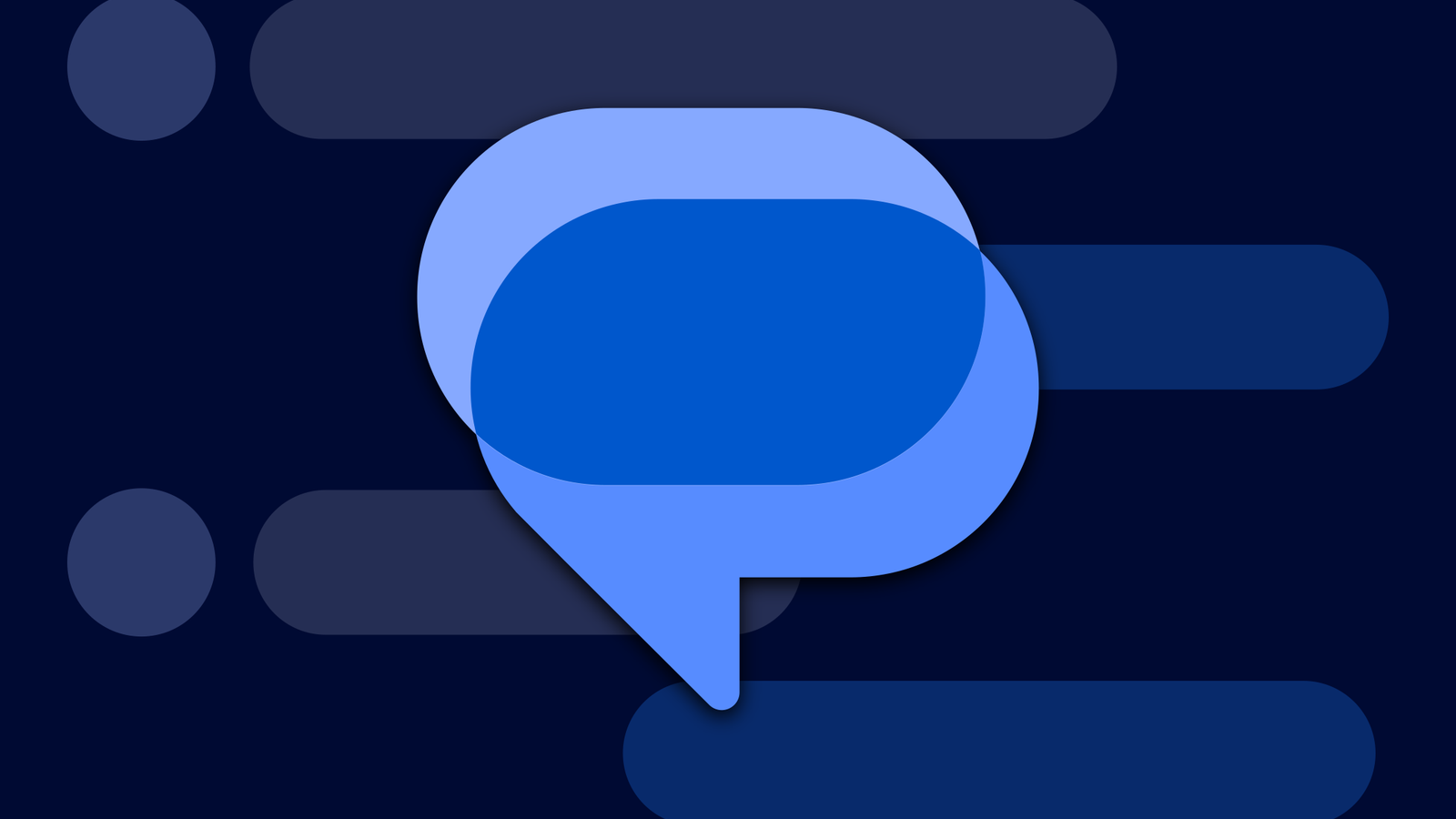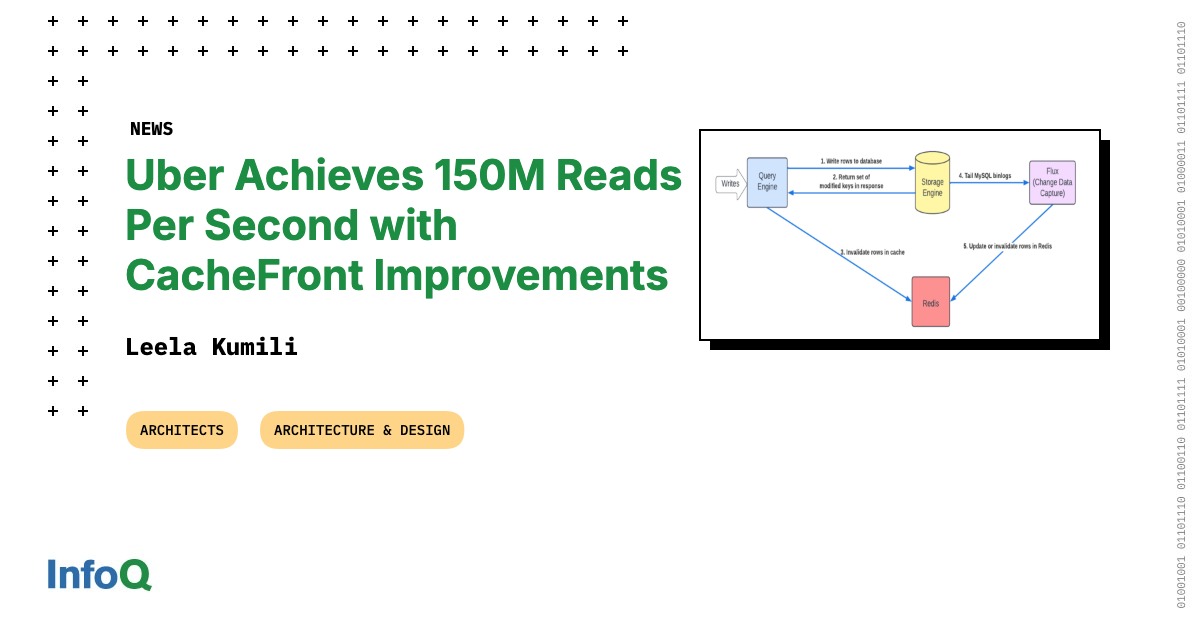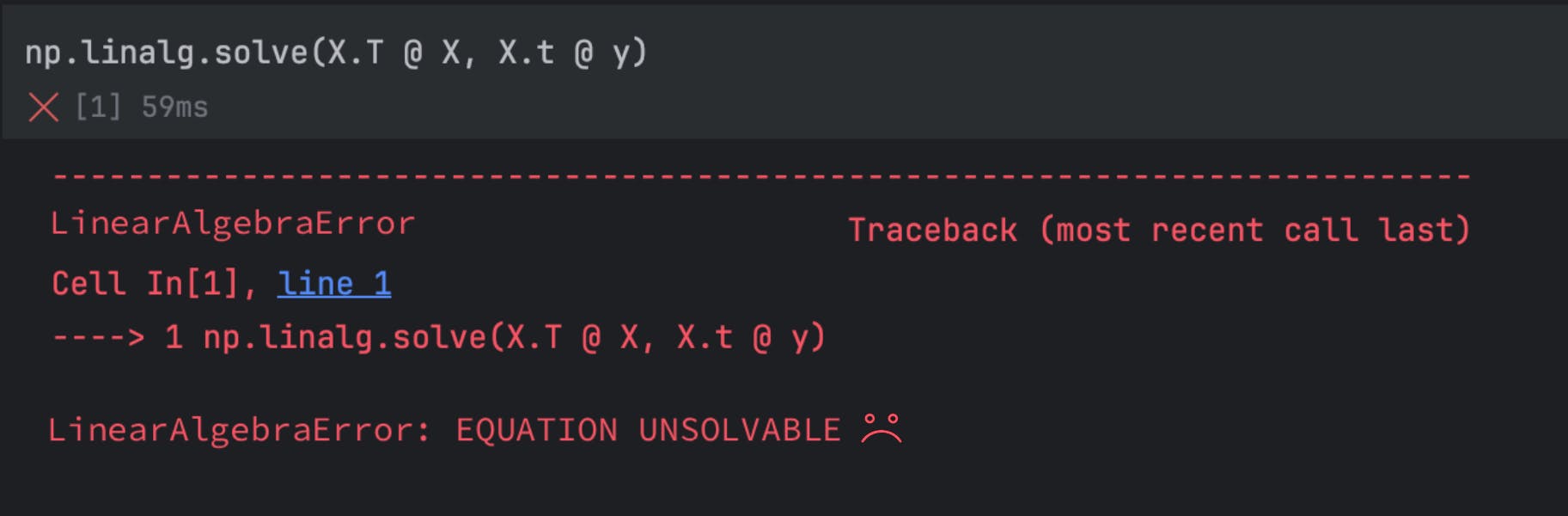From a built-in spam detector to the option of pinning messages and automatically deleting OTPs, the Google Messages app offers a variety of features. Here are nine Google Messages features that everyone should know about.
Built-in Spam Detector
Online scams have become very common these days. While there are plenty of steps you can take to protect yourself from scams on social media or to easily spot a scam website, if you are a Google Messages user, you can enable one simple setting to protect yourself against smishing attacks.
The Google Messages app comes with an AI-powered spam detection feature that protects you from becoming a victim of smishing attacks. The feature closely monitors any suspicious patterns in the messages you receive. If it detects that a message may be from a scammer, you will see a Scam Detection pop-up with the option to report the sender. Since the feature is AI-powered, it may occasionally raise a false alarm. That’s why the Scam Detection pop-up also gives you the option to dismiss the warning.
The feature only monitors messages that you receive from contacts not saved on your device. Your privacy is also protected, as message monitoring and all related processes happen on your device. However, when you choose to report and block a flagged conversation, the sender’s details and some of their recent messages will be shared with Google and your smartphone carrier. This is done to prevent the widespread occurrence of scams that follow a similar pattern.
The scam detection feature in Google Messages is enabled by default. However, if you have accidentally disabled it or wish to disable it for any reason, you can access its toggle by navigating to Message Settings > Protection & Safety.
Blur Inappropriate Messages
Google Messages offers a sensitive content warning feature that automatically blurs nude images. The feature is powered by Android System SafetyCore, and all processes required to detect nude images occur on the device. You must be signed in to your Google account in the Google Messages app for this feature to work.
That said, Google enables this feature by default on teen accounts, whereas it is disabled by default on adult accounts. To enable it, navigate to Message Settings > Protection & Safety > Manage Sensitive Content Warnings, and then turn on the “Warnings in Google Messages” toggle.
Now, the feature will block incoming nude images and present you with different actions you can take. You can either block the sender’s number or choose to view the image. The sensitive content warning feature will also display a warning whenever you try to send a nude image to someone. You can then choose to continue sending the message or tap the back button to return to the home screen.
Add Mood to Your Audio Clips
This is a small but interesting feature. When you send an audio clip through Google Messages, you have the option to add a mood to it. This way, the recipient hears your words and sees a visual effect through an emoji that reflects how you are feeling.
For instance, if you are sharing a funny incident with your friend, you can attach a laughing emoji to your audio clip. To do this, open the contact to which you want to send the message. Tap the audio icon and then the mic icon to start recording. Stop the recording, and you will see a list of emojis that you can attach to your audio clip. Select the one that is relevant to your message and then hit the “Send” button.
React With Images
In addition to reacting with emojis, the Google Messages app also allows you to react with images saved in your gallery. For instance, you can react with a picture of your dog in response to a message where you are talking about your pet.
To do this, tap and hold the message you want to react to, then tap the “Create” button. Select an image from the gallery, and Google Messages will use AI to create a cutout of the main object in the selected image. Tap the “Send” button to react with the chosen photomoji.
Snooze Messages or Delete Them for Everyone
There may be situations when you don’t want to receive message notifications from a particular chat. Perhaps you had a fight with your partner and want some alone time without receiving any notifications from them. In such cases, you can select the snooze notification option.
To snooze message notifications from a particular contact, tap and hold the contact, then choose the “Snooze” icon that appears at the top. Select the duration for which you want to snooze the notifications, and then tap the “Snooze” button. The contact will not be notified that they have been snoozed. To unsnooze a contact, tap and hold their name and choose the “Unsnooze” option from the top bar.
Google Messages also allows you to delete messages for everyone. For instance, if you have mistakenly sent a message to the wrong person, you can choose to delete the message for everyone so that you don’t have to get into the awkward conversation of explaining why you sent it.
Tap and hold the message you want to delete for everyone, select the “Delete” option at the top, choose “Delete for Everyone,” and then tap the “Delete” button. However, this feature only works in the latest version of the Google Messages app. This means messages may still be visible to users who don’t have the latest version of the Google Messages app installed on their device.
Pin Messages
Some messages are more important than others. To ensure you can quickly access them, Google Messages offers the option to pin conversations. You can use this feature to pin important chats, which will then appear at the top of the Google Messages app.
Tap and hold the conversation you want to pin, then select the “Pin” option that appears at the top. The Google Messages app currently allows you to pin up to 20 conversations. In the future, when you want to unpin a conversation, tap and hold the pinned conversation, then select the “Unpin” option from the top.
Automatically Delete OTPs
The Google Messages app for most users is often flooded with OTPs. While OTPs are only valid for a few minutes from the time they are generated, scammers who gain access to your device may still find ways to use them to steal your information. That’s why it’s important to delete OTPs once you have used them. This will also help keep the Google Messages app clutter-free.
While you can definitely go with the manual approach of deleting each OTP one by one, there’s also an option in the Google Messages app that automatically deletes OTPs after 24 hours. To enable this option, open “Message Settings” in the Google Messages app, select “Message Organization,” and then enable the “Auto-Delete OTP Messages After 24 Hours” toggle.
You might ignore a message on your phone, thinking it’s just a business or promotional notification. But what if it’s from one of your contacts who urgently needs your help?
To make sure you don’t miss any messages from an important contact, you can assign a custom message tone to them. To do this, open the Google Messages app, select the contact you want to assign a custom notification tone to, tap their name, and then choose “Notifications.” Select the “Sound” option and pick a tone of your choice. Finally, tap “Save” at the top.
You will now be able to easily recognize whether a message is from an important contact or just a promotional one.
Pair the Google Messages App With Your Secondary Device
There may be times when you don’t have access to your smartphone. Perhaps you have put it on charge, or its battery has run out and there’s no power source available to recharge it. In either case, you will not be able to view the messages sent to your contact number.
To ensure you stay connected to the world through messages in such situations, you can pair your smartphone with a secondary device. I will show you how to pair your smartphone with a Windows PC, but the process is almost the same for pairing with any other device as well.
On your secondary device, visit the Google Messages for Web website and choose the “Pair With QR Code” option. Then, open the Google Messages app on your smartphone, tap your profile icon, and select “Device Pairing” from the menu that appears. Choose the “Switch to QR Sharing” option, tap the “QR Code Scanner” option, and scan the QR code displayed on your secondary device.
Google will take a few seconds to pair your smartphone with the secondary device. Once done, you will see the Google Messages app interface on your secondary device, from where you can access all your messages.
In the future, if you want to unpair the secondary device, open the Google Messages app on your main device, select “Device Pairing,” and tap the cross icon next to the device you want to unpair.
These are some of the Google Messages features everyone should be aware of. Interestingly, with apps like Google Messages, there is always something new to try. That’s why, in addition to the features already mentioned, there are plenty of extra Google Messages features you can explore to further improve your messaging experience.