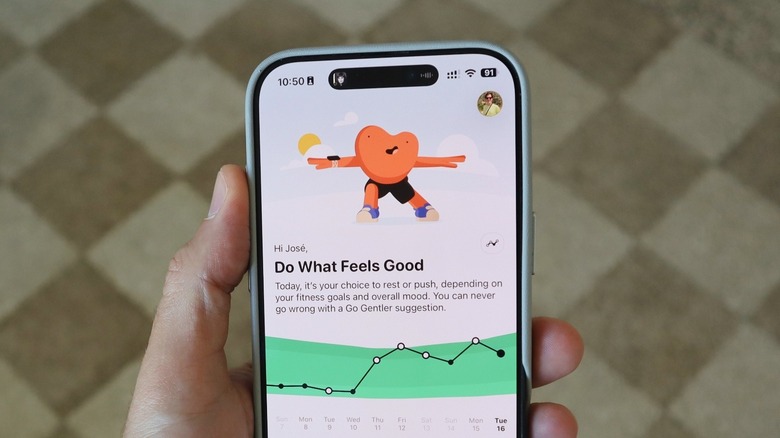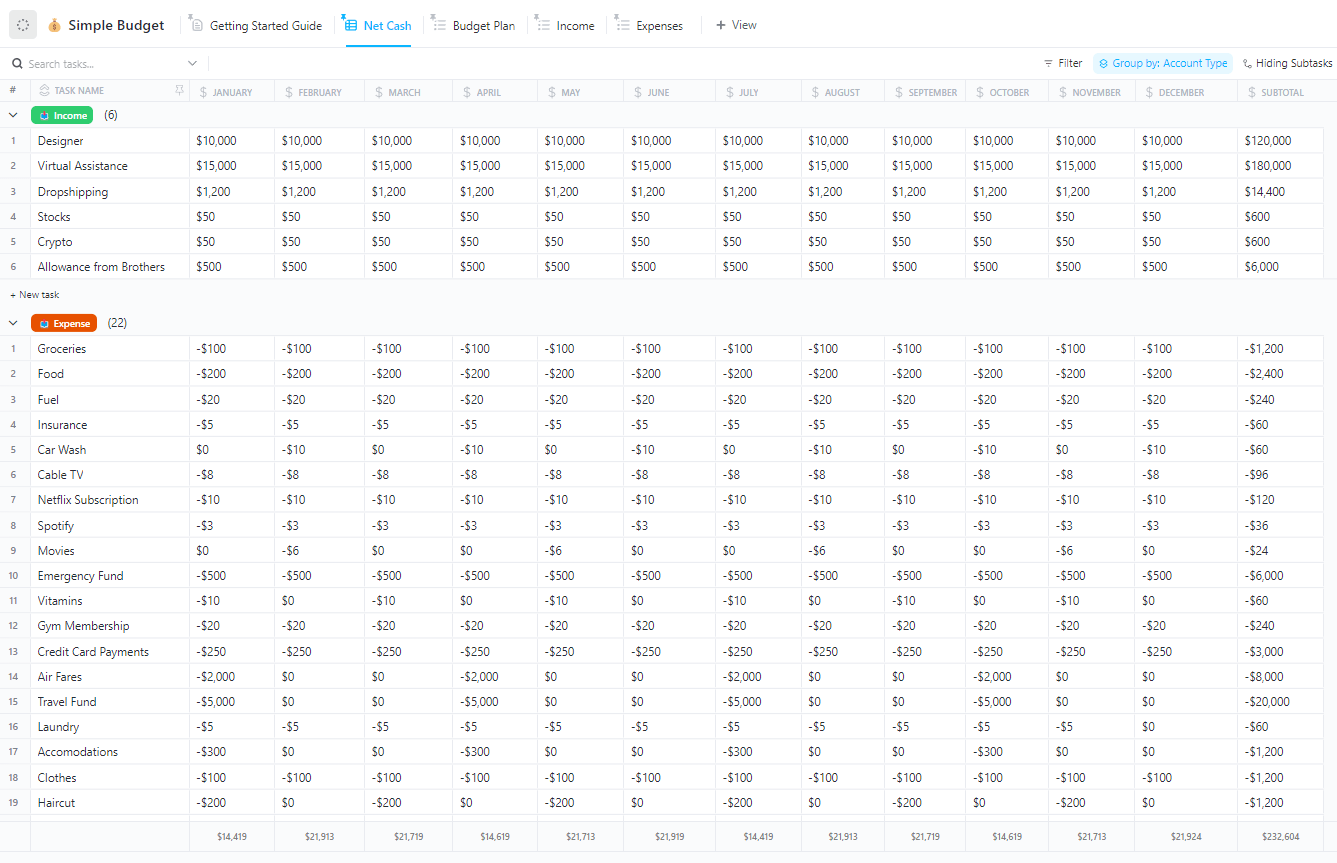It’s the iPhone 17 (and iPhone Air) official launch day. If you’re planning to get a new iPhone on day one or in the coming weeks, there are a few things you should do to improve your experience. After all, if you want to make the most of the new design, chip, and cameras on these very expensive devices, you might as well give them a little extra protection and toggle a few features to ensure you can really enjoy these products.
The iPhone 17 lineup and the iPhone Air offer some of the best specs on the market, and users upgrading from any iPhone will feel at least a few things that are different. Most importantly, if you’re coming from an iPhone 15 or older device, you’re also getting the Action Button, the Camera Controls, and Apple Intelligence. That said, these are a few things you should consider doing after getting your hands on the new iPhone 17.
Extra care is the first thing to consider when getting your new iPhone
Adding AppleCare+: The new iPhones are very expensive devices. Even if you trade them every year, accidents happen, and it’s better to be safe than sorry. Apple recently announced a new AppleCare One bundle, which protects three devices for $20/month, meaning you could easily add your iPhone, Apple Watch, and Mac with it.
Use a case: Apple switched from titanium to aluminum on the new iPhone 17 Pro models. Whether you’re getting the regular, the Pro, or the Air, don’t forget we’re talking about glass. No matter how much Apple says these devices are more scratch resistant and drop resistant, they can still scratch and break, and you don’t want that. Think about adding a case to your iPhone, such as the ones Beats recently released.
Certified accessories only: If you are a power user who runs through the iPhone’s battery life quickly, you might need to use a power bank. Using a certified accessory ensures you’re getting a safer experience when charging your iPhone or transferring data through a cable. It’s not worth being cheap with your accessories if that means destroying your new iPhone’s battery. Whether you choose Apple’s accessories or from a third-party maker, just make sure it comes from a trusted company such as Belkin, Mophie, Satechi, Twelve South, etc.
iOS tips and tricks for your iPhone 17
Day one update: Once you actually turn the iPhone 17 on, you’ll have a day one update. It’s still iOS 26, but a new build, that could fix a weird camera issue experienced by an iPhone Air reviewer.
Customize Action Button: If you are new to the Action Button, you should definitely give it a try to quickly perform go-to actions. In Settings > Action Button, I choose to run a shortcut that starts playing all my downloaded songs on shuffle when I press it. You could go for something as simple as starting a voice conversation with ChatGPT, or opening a specific app.
Choose a Photographic Style: The iPhone takes great pictures, but to step up your photo game, you should try a Photographic Style as your go-to look. On Settings and Camera, choose Photographic Style. I usually go with the Standard style but with a -44 tone and +25 color. I feel my photos look better this way. The best thing about this feature is that you can make your photos look like what Apple intended at any time.
Make your battery last longer: On Settings, go to Battery, then Charging. Select a charging limit of 95%. That way, you won’t notice an impact on your daily usage but you’ll improve the lifespan of your battery in the long run. Also, avoid using wireless charging, as using a cable offers a more reliable experience.
Download great apps and enjoy your free trials
Whenever you buy a new iPhone or any other Apple product, the company offers you the chance to try some of its services, including Apple Music, Apple TV+, Apple Arcade, and Apple Fitness+. If you’ve never tried them or it’s been a long time, you might find in the Settings app a notification saying you can start your free trial with these services. If you like them, you can always choose an Apple One bundle for a better experience with your new iPhone.
In addition to that, great apps are what makes the iOS system so good. These are some of our favorite apps:
Gentler Streak: It is a fitness tracker that you can use to get started on a healthy new habit among other things.
Foodllama: Set your calorie goals and take photos of your meals so the AI can calculate how healthy your food is. All of this comes in an intuitive interface with several insights on how to have a healthier relationship with food.
Sortd: Share screenshots into this app, and it will sort the information in different tabs. It helps you keep track of the things you want to remember but keep forgetting because you never look at your old screenshots.
Denim: Create custom covers for your Apple Music playlists with this app, which has been updated to iOS 26 and supports the new Liquid Glass UI.