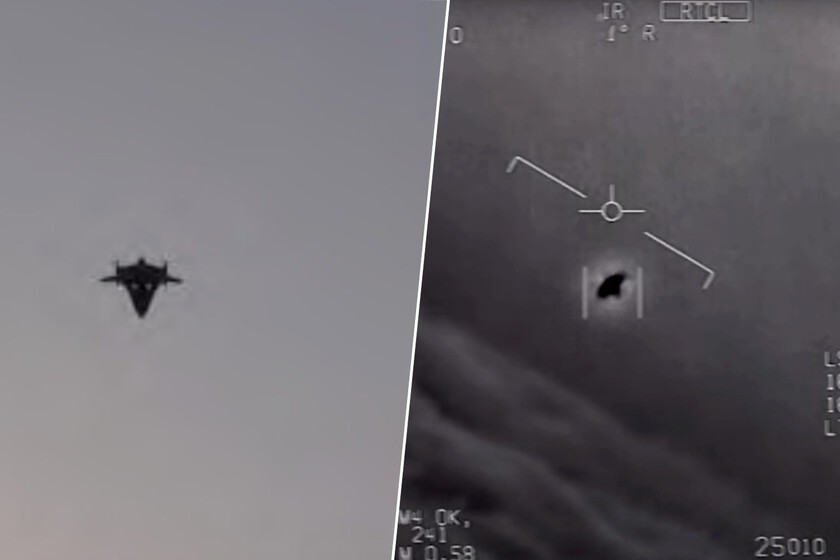Key Takeaways
- Controller deadzones can help counter stick drift and optimize sensitivity.
- Experiment with deadzone values for different games and play styles.
- Deadzones aren’t a permanent fix for stick drift; sometimes you need to replace the joysticks.
Stick drift is one of the biggest problems you’ll encounter with your controllers. While some manufacturers have fixed this by moving to hall effect joysticks, there’s a neat feature already built into your operating system or game that can help counter drift.
What Are Controller Deadzones?
Controller deadzones are an area from your joystick’s center where no movement is registered. For example, if you’ve set up a 20 percent deadzone on the X and Y axis of your controller’s left joystick, your PC or console will not register an input until you’ve moved your joystick more than 20 percent of its total movement range.
At first, this might sound counter-productive. After all, why would you want to lose out on the movement range provided by your controller? The answer is very simple—to control joystick sensitivity and counter stick drift.
For example, if you’re playing a driving game like Forza Horizon 5 with your controller, with no deadzones (and a perfectly centered joystick) even the slightest movement should make your car turn. Depending on how good or bad your controller’s joysticks are, this input can be too sensitive. This also varies by the game you’re playing or simply personal preferences.
In the case of stick drift, there’s always some movement and your joystick isn’t as centered as it should be. This introduces false input and inaccuracies in your joystick’s movement, even if you’re not touching it. Deadzones help counter that by rendering that area of movement invalid, meaning your stick won’t register input unless you move past the area affected by the drift—essentially solving the problem, but at the cost of movement range.
Use Deadzones to Optimize Controller Sensitivity
One of the major reasons why deadzones exist is to allow users to customize the way their joysticks respond. If you’re playing with a mouse, you can control its sensitivity and DPI. However, joysticks don’t typically have this feature.
Players might want different sensitivities in different games. If you’re playing a competitive title like Valorant on your console (or using your controller), you’d want your sticks to be as sensitive as possible and respond to the slightest movements so you can make precise changes with your aim. In something else like a racing game, you’d want a bit more leeway as a very sensitive joystick means an instant crash.
There are different ways to use deadzones to control sensitivity, but the two most common settings you’ll come across are outer and inner deadzones. As the name suggests, outer deadzones control how far you have to push the stick to register input, while inner deadzones control how far from the maximum range of motion the full input is registered.
Once you start playing around with deadzone values in whatever game you play, you’ll be able to find settings that work best for you. This does require some experimentation and patience, so give yourself time to see how the new sensitivity affects your gaming experience before calling it a day.
Finally, if the game you’re playing doesn’t have deadzone control options, or they aren’t as detailed as you’d want, you can use third-party options like reWASD or AntiMicroX. As an added benefit, these programs also allow you to remap keys and integrate key combinations or macros on your controller. If you just want to test how your controller is performing, HardwareTester’s GamePadTester is an excellent web tool for the job.
How Can Deadzones Improve Stick Drift?
Joystick drift is a common problem. However, manufacturers continue to use pot-based joystick modules that wear out over time. Since deadzones are directly related to your stick’s movement, setting them up properly means you can improve stick drift.
Do keep in mind though that this method doesn’t fix stick drift, it only mitigates the problem with software. If the stick drift is very severe, you’re going to have to resort to other options.
There are plenty of ways to fix stick drift on Xbox, PlayStation, and even Joy-Con controllers. That said, the best solution is always to swap out the faulty stick with a new one—but that requires technical expertise and carries the risk of bricking your controller if done improperly. Using deadzones instead is a relatively quick and safe method of fixing the problem, as all you’re doing is making a few tweaks to the controller’s input.
In my case, I had terrible stick drift on the right stick of the Xbox One X controller I use for PC gaming. For most games, I can mitigate the issue by adjusting the outer and inner deadzones so that the entire joystick input is mapped in a range of motion the joystick actually works in.
It’s not a perfect solution, but it does save me the hassle of taking apart my Xbox controller and swapping out the joystick module—an otherwise time-consuming and delicate but permanent fix.
Things to Watch Out for When Setting Up Deadzones
Just because deadzones can tackle your sensitivity and stick drift issues, it doesn’t mean you can go around setting them up as you like in every game. There are a few things you should be wary of when setting up deadzones for your games or controllers.
1. Experiment With Different Values
Experimentation is the key to being able to use deadzones correctly. If you’re touching that in-game deadzone slider for the first time, it’ll be a while before you’ll be able to fully understand how it affects your aim or movement.
Sometimes the process might even get frustrating as you might start playing worse with deadzones, but as you get used to the lower sensitivity, especially in competitive shooters, you’ll end up being much more accurate.
Of course, your mileage may vary largely based on what games you’re playing, but you need to play around with different deadzones values and figure out what you like best. Once you get the hang of setting deadzones and how you like your controllers, the entire process gets easier.
2. Use Different Deadzones for Different Games
Unfortunately, there’s no universal deadzone setting that’ll work on all games. A big part of the experimentation mentioned above is also finding different deadzone settings for different games that match your play style the best.
For example, your deadzone settings will vary massively depending on whether you like quick scoping and whipping around the screen or like to move your crosshair to the target precisely. Similarly, you’d want different deadzone settings in a racing game.
Your games’ built-in deadzone settings are your best option here. However, you can use the third-party programs mentioned above if you’d like more control and freedom in how you prefer your deadzones.
3. Using Deadzones Isn’t Always the Answer
Finally, just because using a deadzone might mitigate your stick drift issues, this doesn’t mean it’s the default fix for the problem. Depending on how bad the stick drift issue on your controller is, you’re eventually going to have to replace the joysticks or scrap the controller.
Deadzones are a seldom-used setting that can have a massive impact on how you play games with your controller. Start experimenting around with them and you’ll have a much better time fighting demons, racing cars, or sniping opponents across the map.