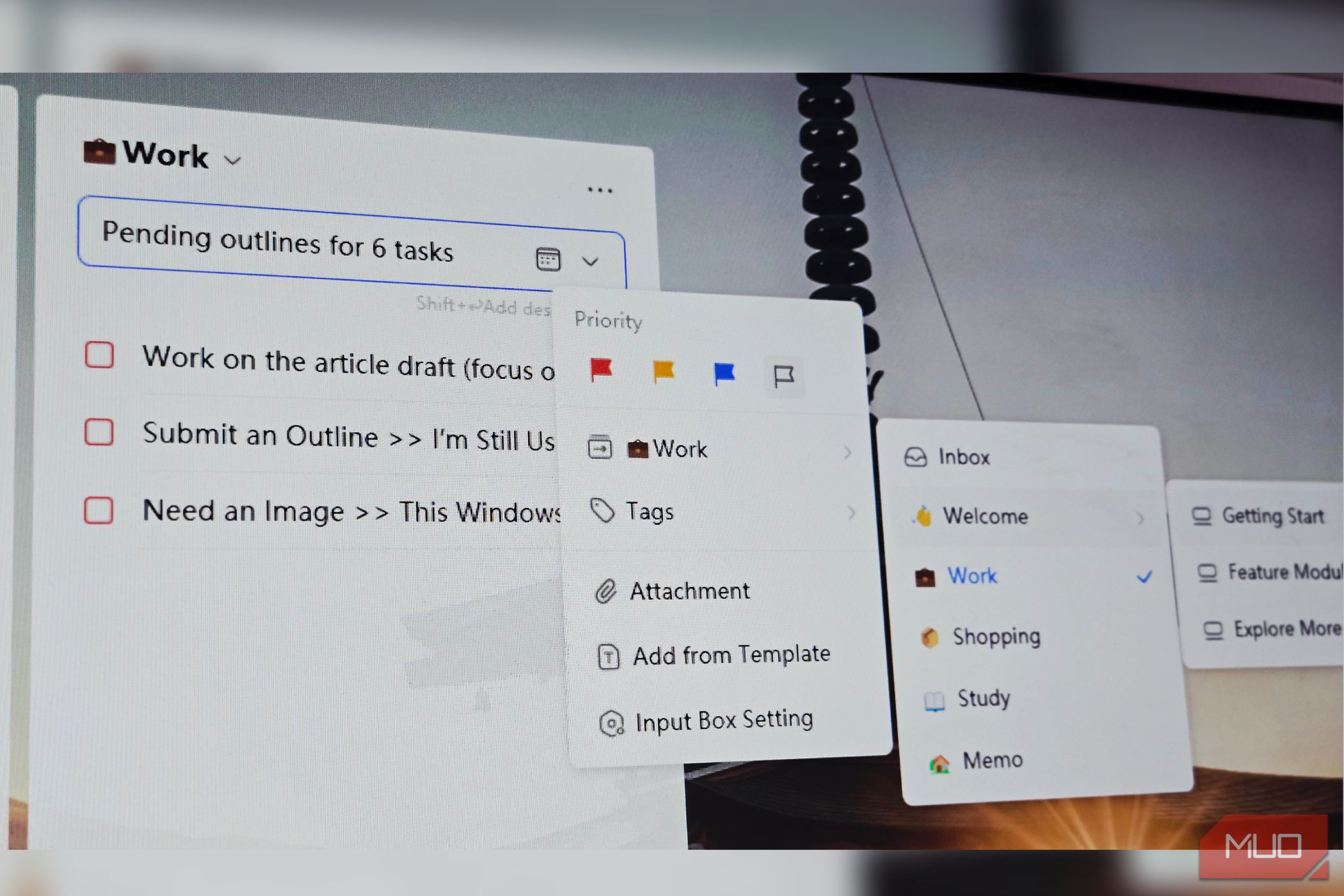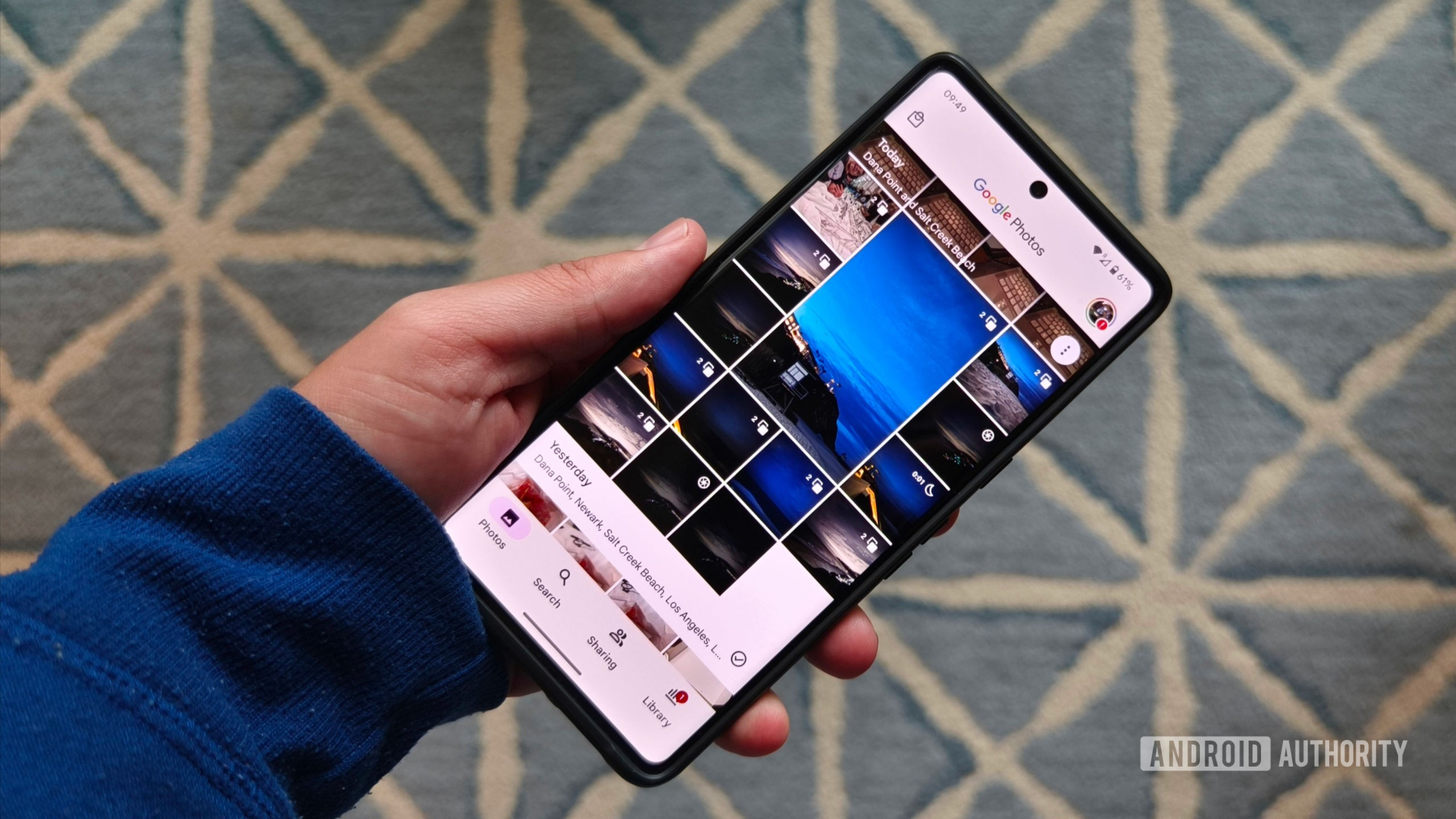I used to open my laptop and immediately ignore my tasks. Out of sight, out of mind. But once I put my to-dos on the Windows 11 widget panel, they started staring me down every morning—and suddenly, skipping them wasn’t so easy.
I relied on pen and paper for a long time to keep track of my tasks—I still do for some things. But with more and more work piling up, I needed a better way to organize everything. So I turned to to-do list apps, only to find that even opening them to update or review tasks felt like extra work.
What I needed was a way to add tasks and mark them complete right from my desktop. And a desktop widget solves this perfectly. Your tasks are there, staring back at you every time you glance at your desktop. You can check off completed tasks instantly or add new ones with the Win+D shortcut without breaking your workflow.
For a long time, I used Microsoft To Do as my sole task manager. However, when Microsoft removed the desktop widget feature, I had to find an alternative. After trying a few other options, I landed on TickTick. It’s a solid task manager app, but what made me stick with it was the desktop widget. It’s customizable, and stays visible on your desktop instead of minimizing with everything else.
The widget doesn’t just display tasks—it’s fully interactive. You can add tasks, set priorities, assign due dates, and mark items complete without ever opening the main app.
First, download and install TickTick from their website or the Microsoft Store. The app itself is free, though some additional features require a premium subscription, which will set you back $35.99 per year.
Once installed, right-click the TickTick icon in your system tray. Then, click the Add Desktop Widgets and choose Task Widget from the three available options. The other two choices are Calendar Widget and Eisenhower Matrix Widget, to organize tasks by urgency and importance.
The widget appears immediately on your desktop as a clean, minimal window showing your default task list. Unlike regular windows, it stays on your desktop permanently and won’t minimize when you click Show Desktop or Windows+D. This persistent visibility is what makes it so effective.
If you have existing tasks, they’ll appear in the widget. To add new tasks, type your task name in the Add Task field and press Enter.
You can also organize the tasks by assigning them to a list or adding tags. Click the dropdown arrow next to the Add Task field to view the additional options. Here you can set priority levels from low to high, assign tasks to specific lists like Work, School, or Personal, add tags for better organization, apply existing templates for recurring task types, and attach files or notes. The calendar icon lets you set reminders, due dates, and duration estimates.
Right-clicking any task in the widget opens a context menu with quick actions that allow you to set priority with colored flags, add subtasks, pin important items to the top, or even convert tasks to sticky notes.
Once you complete a task, click the checkbox next to it to mark it as complete. Depending on your settings, completed tasks either stay visible with a strikethrough or disappear from the widget.
You’re not limited to a single widget either. I keep two widgets on my desktop—one showing work tasks and another for personal items.
To add multiple widgets, right-click the TickTick icon again, choose Add Desktop Widget, and select Task Widget. In the new widget window, click the Inbox dropdown at the top and select a different list, like Work or Home. Position them wherever you want on your screen, and they’ll remember their locations even after a restart.
It’s easy to adjust the appearance of the widget to match your preferences and desktop setup. Click the three-dots menu (top right corner) and choose Settings. In the Config Widget dialog, you can switch between dark and light themes to match your Windows theme, adjust opacity to make the widget blend into your wallpaper, and configure whether completed tasks remain visible or disappear immediately.
There’s also a Stick to the top option that keeps the widget above all other windows—useful if you want your tasks visible even when working in full-screen applications. The Task Options section lets you set defaults for how tasks display, including Group By settings (like grouping by priority or due date) and Sort By preferences (newest first, due date, or alphabetically).
You can adjust the widget size by dragging the edges to make it wider or taller. A narrower widget works well tucked into a corner, while a wider one can sit across the top or bottom of your screen like a taskbar extension.
Since adding TickTick’s widget to my desktop, I’ve maintained a consistent to-do system for the first time. Adding tasks is easy, and checking them off is easier. It’s such a simple change, but having tasks visible all day makes all the difference.