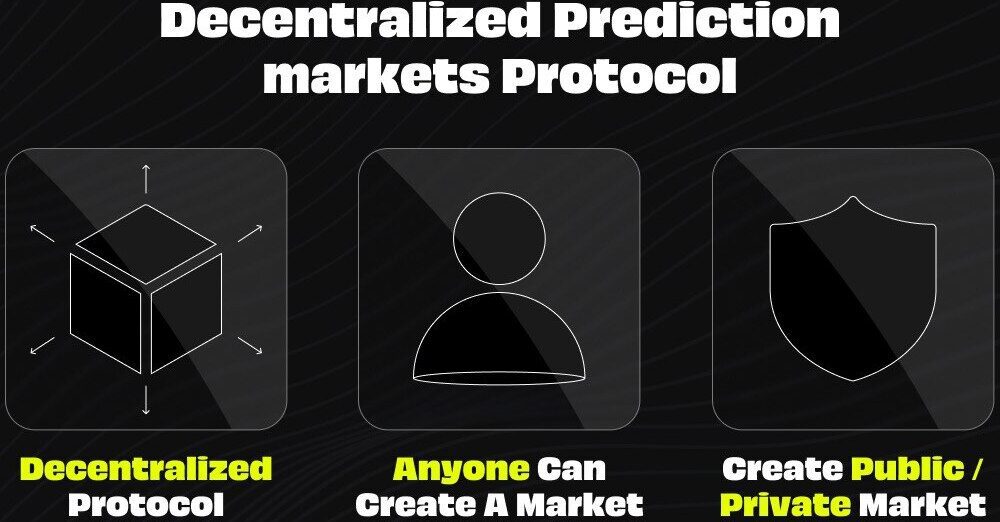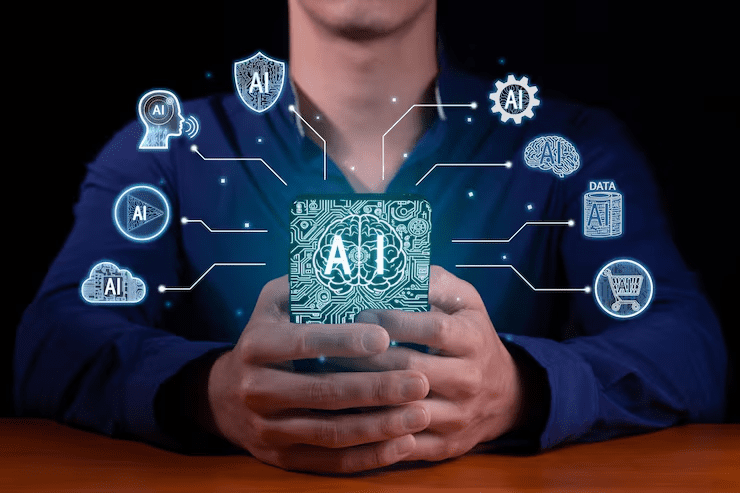Firefly is powerful, and I won’t be able to cover everything you can do with it. Instead, I’ll walk you through a simple workflow of generating an image using an AI model, and then using that image as the starting frame to generate a short, looping video.
At the top, select New. You can either create a new file or generate a new file. Creating a file allows you to, for example, upload a photo and use generative AI to edit it, while generating a file creates that image from scratch with an AI model. For this example, choose Image under the generate section.
In this new screen, you’ll see a prompt field similar to a chatbot, along with a few general settings. At the top of the sidebar, you can select your model and aspect ratio, as well as upload a reference image. If you’re trying to achieve something specific, you should upload a reference image. In the prompt field, you’ll see how many credits a generation costs, as well as a prompt suggestion toggle. Select Generate after entering a prompt.
Now you have an image, but that’s really just the starting point. If you don’t like the result, select the three dots next to the image and choose Generate More to get some more options. If the image is close, but not perfect, you can hover over it, select Edit, and then choose Use As Reference Image to feed it back into the AI model. In this same menu, you can also choose Edit Image, which will allow you to tweak the generated image by chatting with the AI model.
Once you have an image you like, you can back out to the main Firefly screen by clicking the icon in the upper left corner. Adobe keeps a record of your generation history within Firefly, so you can recall your generated assets later. Now that we have a start frame, we’re going to generate a video. Select New again, and choose Video.