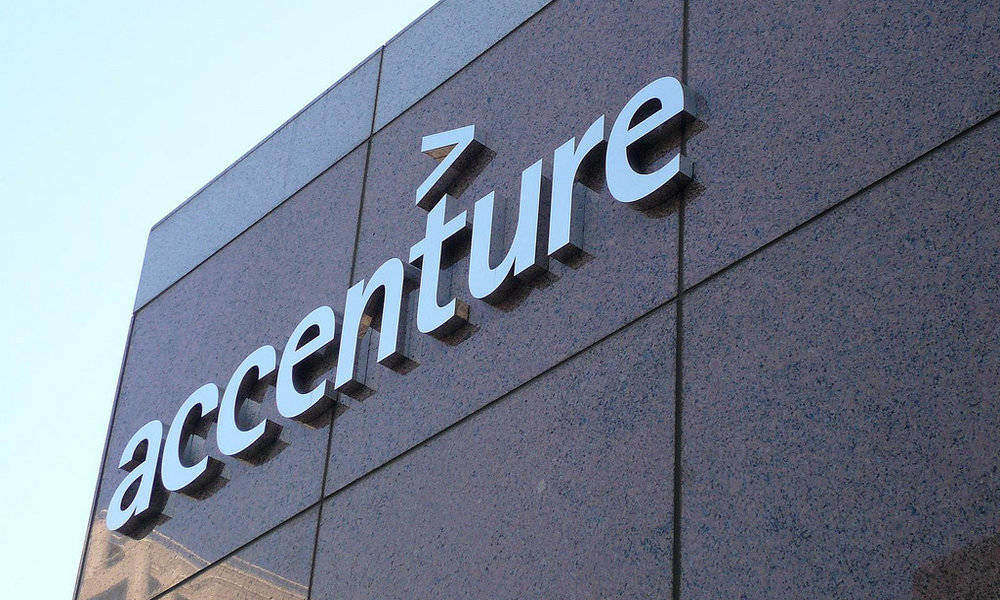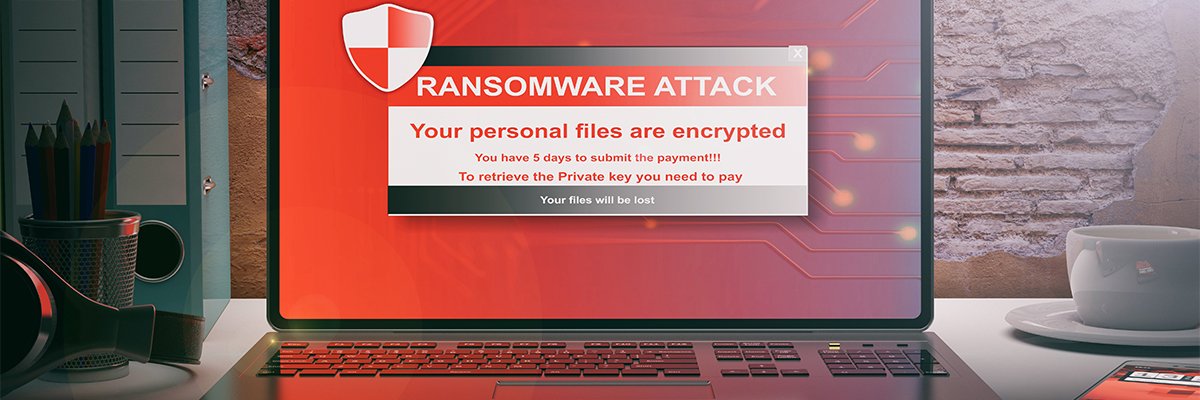Apple’s iOS 26 elevates the iPhone experience with a collection of clever improvements, rather than a single standout feature. Sure, the much-hyped Liquid Glass design language adds an elegant, glass-like translucency across the OS, but the real magic also lies in the overlooked enhancements that rolled out with it. I’ve already covered the incredibly cool Live Translation and Spatial Scenes. Now, after spending many additional hours with iOS 26, these five other subtle yet impactful features stand out to me as some of the operating system’s best-kept secrets.
(Credit: Apple/PCMag)
1. Control Your iPhone’s Camera With AirPods
Did you know that iOS 26 lets you use your AirPods as a remote to control your iPhone’s camera? This new feature (available with AirPods 4, AirPods 4 With Active Noise Cancellation, AirPods Pro 3, and AirPods Pro 2) lets you tap the AirPod stem to snap a photo or press and hold it to start/stop a recording. You enable this gesture in the AirPods’ settings menu. You’ll know it’s set up correctly when you hear a three-second countdown through your AirPods before the shot is taken.
I’m not a huge photography enthusiast; in most cases, I tap the Camera app’s snapshot button without a second thought. However, I’m finding this an extremely useful feature when setting up a tripod to snap pictures or record video. It keeps me from touching and potentially shifting the iPhone after painstakingly setting it up for a perfect shot.

(Credit: Apple/PCMag)
2. Pull Information From Screenshots
Apple has significantly enhanced its Live Text and Visual Look Up technologies over the past few iOS releases. What was once a neat search function for Photos is now Visual Intelligence, a robust look-up feature added to iOS 18’s improved Camera app. But with iOS 26, now you can use Visual Intelligence with any screenshot to gather more information.
After you take a screenshot, you’ll see two new buttons at the bottom of the screen: Ask (which sends the screenshot to ChatGPT for additional info) and Image Search (which sends it to Google for visually similar results). You can also drag your finger over a specific area or subject within the screenshot to specify what you’re asking about.
Visual Intelligence provides context-sensitive actions based on the content of the screenshot. For example, if the screenshot includes dates and events, Visual Intelligence suggests using the Add to Calendar feature. Likewise, it summarizes text, identifies items and products for sale on Amazon or Google, looks up animal and plant species, and gives you a business’s details. Overall, I find Visual Intelligence an invaluable iOS 26 feature that, once you use it, you can’t do without.

(Credit: Apple/PCMag)
3. Add Eye-Catching Backgrounds to Messages
iOS 26 is easy to personalize compared with Apple’s previous mobile OS releases. One understated addition is the ability to customize the backgrounds in your Messages threads. You do this by opening a chat, tapping the name/title at the top, and selecting the Backgrounds option.
From there, you can select an image from your Photos app library, choose one of Apple’s preset image options (Sky or Water, for example), or generate a custom background using Image Playground. It’s an easy way to add some visual pizzazz to a ho-hum chat environment, though you can’t change the color of chat bubbles to match the background. All chat parties must have iOS 26 installed on their iPhones for background images to appear in Messages. Otherwise, it’s a no-go.

Get Our Best Stories!
Love All Things Apple?

By clicking Sign Me Up, you confirm you are 16+ and agree to our Terms of Use and Privacy Policy.
Thanks for signing up!
Your subscription has been confirmed. Keep an eye on your inbox!

(Credit: Apple/PCMag)
4. Copy Select Words in a Text Message
While on Messages, here is one new feature I longed for before iOS 26. It’s not snazzy, but it’s super-helpful: the ability to select specific text when copying words from a Message bubble.
Before iOS 26, trying to copy a portion of the text from a Message bubble resulted in your iPhone selecting and copying everything. That meant you would need to paste the words into Notes or a similar text editor to trim things down to what you wanted.
Recommended by Our Editors
With iOS 26, you no longer need to do that. Now, whenever you press and hold a message, the Select option allows you to highlight and select the desired portion of the text you want to copy. This makes collecting addresses or links much easier than before.

(Credit: Apple/PCMag)
5. Customize Your Alarm’s Snooze Duration
As far as I’m concerned, the snooze alarm is just a placebo to fool yourself into thinking you’re getting more rest; I’ve never slept well during those few extra minutes. Still, if you want to procrastinate getting out of bed, iOS 26 has a surprise feature: You can now customize the snooze time for your alarm.
Up until now, Apple has provided a fixed nine-minute snooze time, just like many alarm clocks. But with iOS 26, each alarm can range from one to 15 minutes. To set it up, open the Clock app, edit an existing alarm or create a new one, and then tap Snooze to select the desired time range. This setting is specific to each alarm, letting you set different snooze lengths for your various alarms. Let me know in the comments if a customized snooze alarm really provides the extra rest you need.
Looking for more iOS 26 tips? Check out five iOS 26 features that will make it feel like you bought a new phone. You can also read how to download iOS 26 if you don’t have it already, plus learn how to change your iPhone’s wallpaper.
About Our Expert

Gabriel Zamora
Senior Writer, Software
Experience
In 2014, I began my PCMag career as a freelancer with the company’s Software team. That blossomed into a full-time position in 2021, and I now review email marketing apps, mobile operating systems, web hosting services, streaming music platforms, and video games as a Senior Writer on the Apps and Gaming team. I’m a Hunter College graduate, a hard-core gamer, and an Apple enthusiast.
Read Full Bio