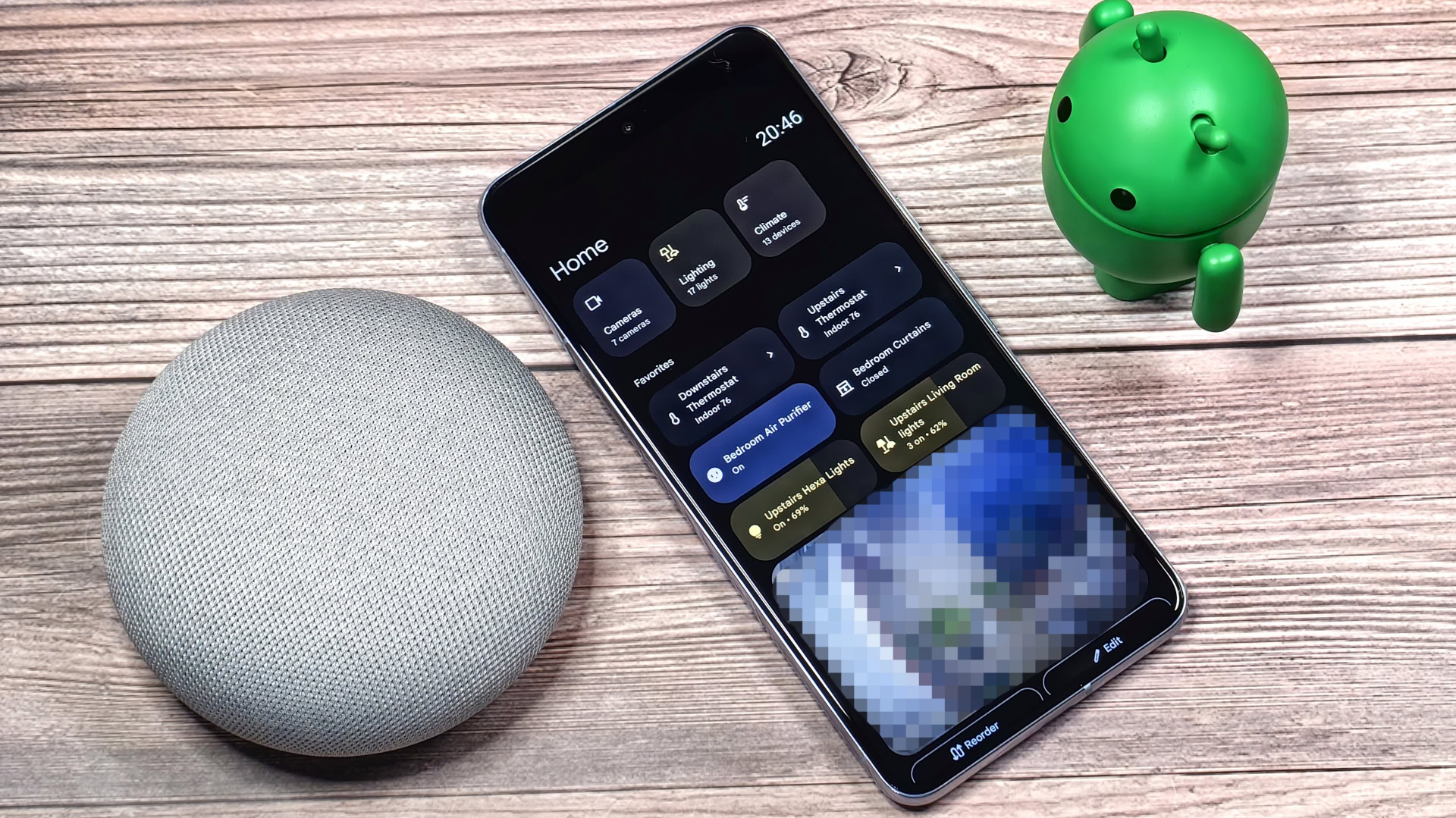Mishaal Rahman / Android Authority
TL;DR
- Google is improving Android’s screen saver with new activation and display options in the latest Android Canary build.
- New settings can trigger the screen saver only when upright and charging, with a further option to restrict it to wireless charging.
- A “low light mode” has also been added, which displays a dim clock in the dark regardless of your chosen screen saver.
Earlier today, Google launched its Android Canary program, which replaces the previous Developer Preview program. These Canary builds allow developers and enthusiasts to try the latest features ahead of the next major Android release. We’re still digging into the first Canary build, but we’ve already found some noteworthy improvements to Android’s screen saver handling.
For starters, we noticed new options under Settings > Display & touch > Screen saver. Google added a “while upright and charging” setting, which activates the screen saver when your phone is charging and propped up. This feature, which we previously spotted in development as “while postured and charging,” is now more clearly named. Android’s source code defines “postured” as the device being “stationary and upright at an angle of 90-120 degrees relative to the ground.”
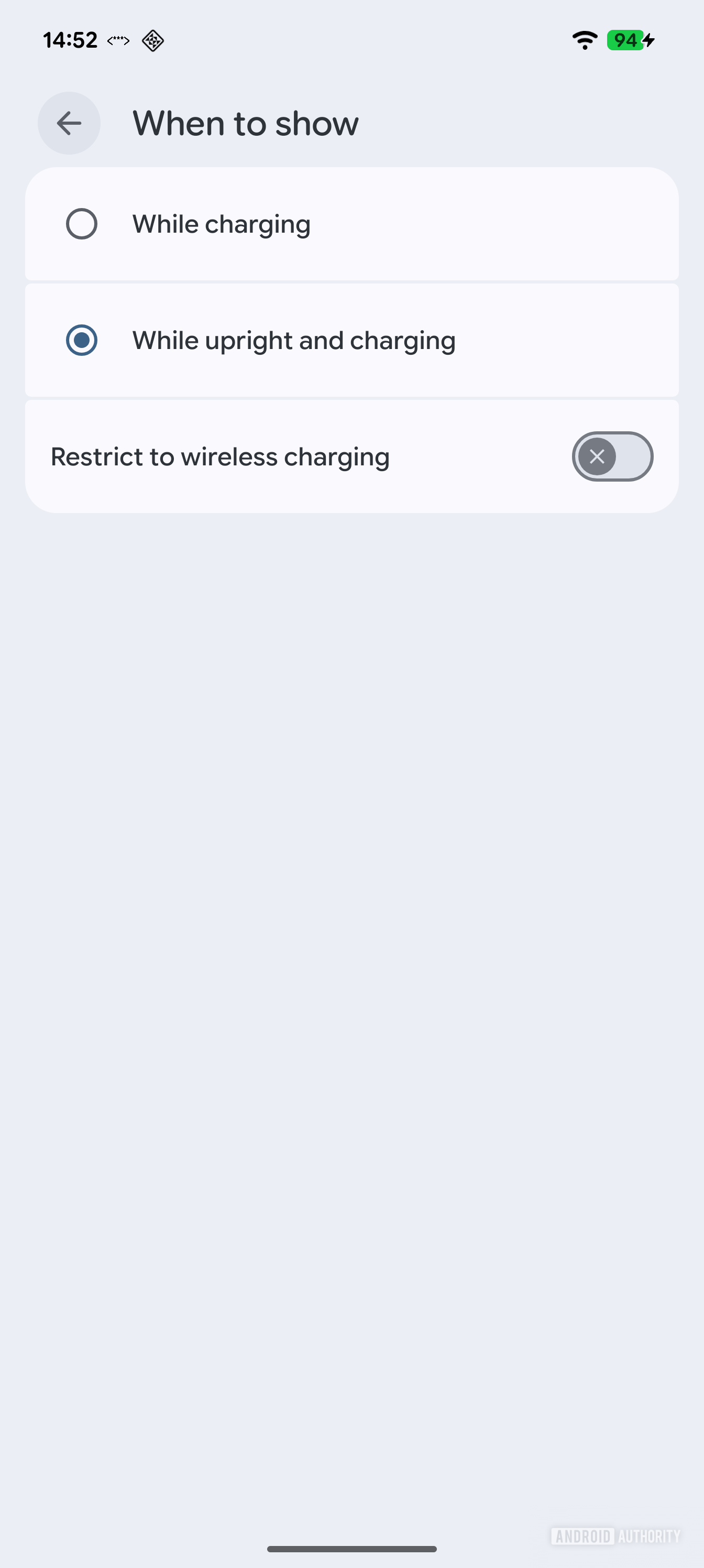
Mishaal Rahman / Android Authority
The page also features a new “restrict to wireless charging” toggle. This prevents your screen saver from activating unless the phone is charging wirelessly, which is helpful when you plug your device into a PC and don’t want the screen saver to appear.
Additionally, Google has added a convenient “low light mode” at the bottom of the screen saver page. This option lets you choose whether the screen turns off or displays a dim clock in low ambient light. Previously, showing a dim clock at night required setting your screen saver to the Clock option, forcing you to manually switch it back during the day. This new setting provides the best of both worlds: a dim clock at night and your preferred screen saver during the day, much like how the Pixel Tablet behaves.