Joe Maring / Android Authority
In the Android world, it’s hard to beat Google’s Pixel phones for consistent, lifelike photos. While the HDR-ified look may not be for everyone, there’s no questioning the sheer reliability of a Pixel camera. When you tap the shutter button, you can all but guarantee you’ll get a pleasing and natural picture every single time.
That camera experience is one of the main reasons I like using Pixels so much, and thanks to a new app called Indigo, you can now get something similar on the iPhone.
Indigo is an iPhone camera app created by two individuals who worked on the Pixel Camera and Google Camera apps, and it incorporates the same HDR+ image processing from those apps into the iPhone. And rather than simply copying Google’s approach, Indigo adds its own unique touch, aiming to reduce overexposure, blown-out highlights, and noise-filled shadows.
It sounds like the perfect way to get a Pixel-like camera on an iPhone, but does it work? I tried Indigo side by side with Apple’s camera app to find out.
Comparing Indigo vs. the iPhone’s default camera
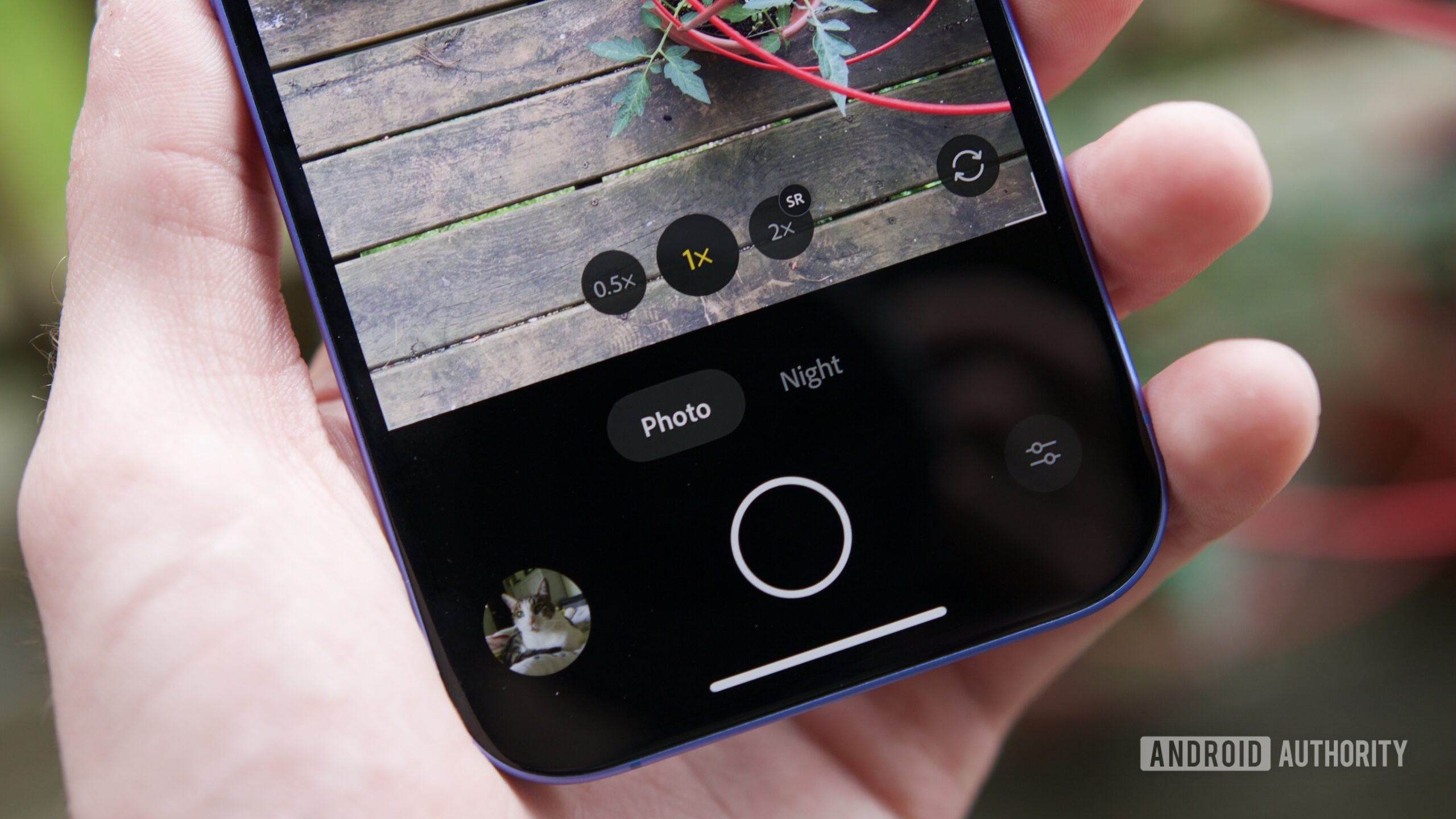
Joe Maring / Android Authority
I tested Indigo on an iPhone 16, spending part of an afternoon snapping pictures with it and the default iPhone camera app. Indigo offers a range of manual controls, including shutter speed, ISO, temperature, and more. However, for this test, I ignored all of those settings. I simply opened each camera app and tapped the shutter button.
Across the dozen or so pictures I captured, there’s a pretty consistent difference between Indigo and Apple’s camera. In almost every image, the Indigo picture has more shadows, more contrast, and more balanced highlights.
The picture of my dog above is a prime example of this. At first glance, the regular iPhone camera is the more eye-catching photo, largely because it’s brighter. But that doesn’t automatically mean it’s the better of the two shots.
Indigo’s picture is much more accurate to how the room looked in person. My dog’s darker fur around his snout is better represented in the Indigo shot. The white wall behind my dog also has a starker white color, compared to the blueish tint Apple’s camera gave it. The Apple camera app is perhaps the more Instagram-worthy image, but I appreciate how much more true-to-life Indigo’s picture is.
You see a similar result with the picture of the bookshelf. While it’s a subtler example, it’s another situation where brighter doesn’t = better. The Indigo picture is darker and cooler, giving you a picture that’s both more lifelike and a bit moody. The enhanced brightness in the Apple camera picture is visually less interesting to my eye. It also adds a halo effect around some letters on the books that isn’t present in the Indigo photo.
Beyond a simple battle of brightness vs. darkness, there’s also a notable difference in how Indigo processes certain colors.
This is well represented in this shot of the nature trail. Here, Indigo does a really good job balancing the lush greenery and the overcast sky. The trees and tall grass are much more colorful and accurate to how they looked to my own eyes. The regular iPhone camera puts much more emphasis on enhancing the blue in the sky and the cloud detail at the expense of significantly darkening the rest of the scene. Personally, I prefer how Indigo handled this one.
My preference for Indigo continues with the picture of the dandelion. The Indigo app did a fantastic job of capturing the bright white of the pappus of the dandelion and the dark green plants behind it. The Apple camera app, meanwhile, has a warm, yellowish tint to the whole image that I don’t particularly like. It’s also much more noticeably sharpened than the Indigo picture, especially once you zoom in a little bit.
Last but certainly not least, a picture of my cat, Polo. Both photos are pretty good at first glance, and while the Apple camera app certainly didn’t do a bad job, subtle details lead me to — again — prefer Indigo’s result.
Like the dandelion, the iPhone camera app pretty clearly sharpens a lot of details here, especially around Polo’s nose. The Indigo image isn’t lacking in detail, but it appears softer and more lifelike than the somewhat harsh photo Apple’s camera took. I also prefer Indigo’s subtler lighting around Polo’s left ear and the warmer appearance of his brown fur. These are admittedly small things to consider, but I think they add up to make a better photo.
Do you prefer the Indigo or Apple camera results?
0 votes
The Pixel camera experience we’ve been waiting for?
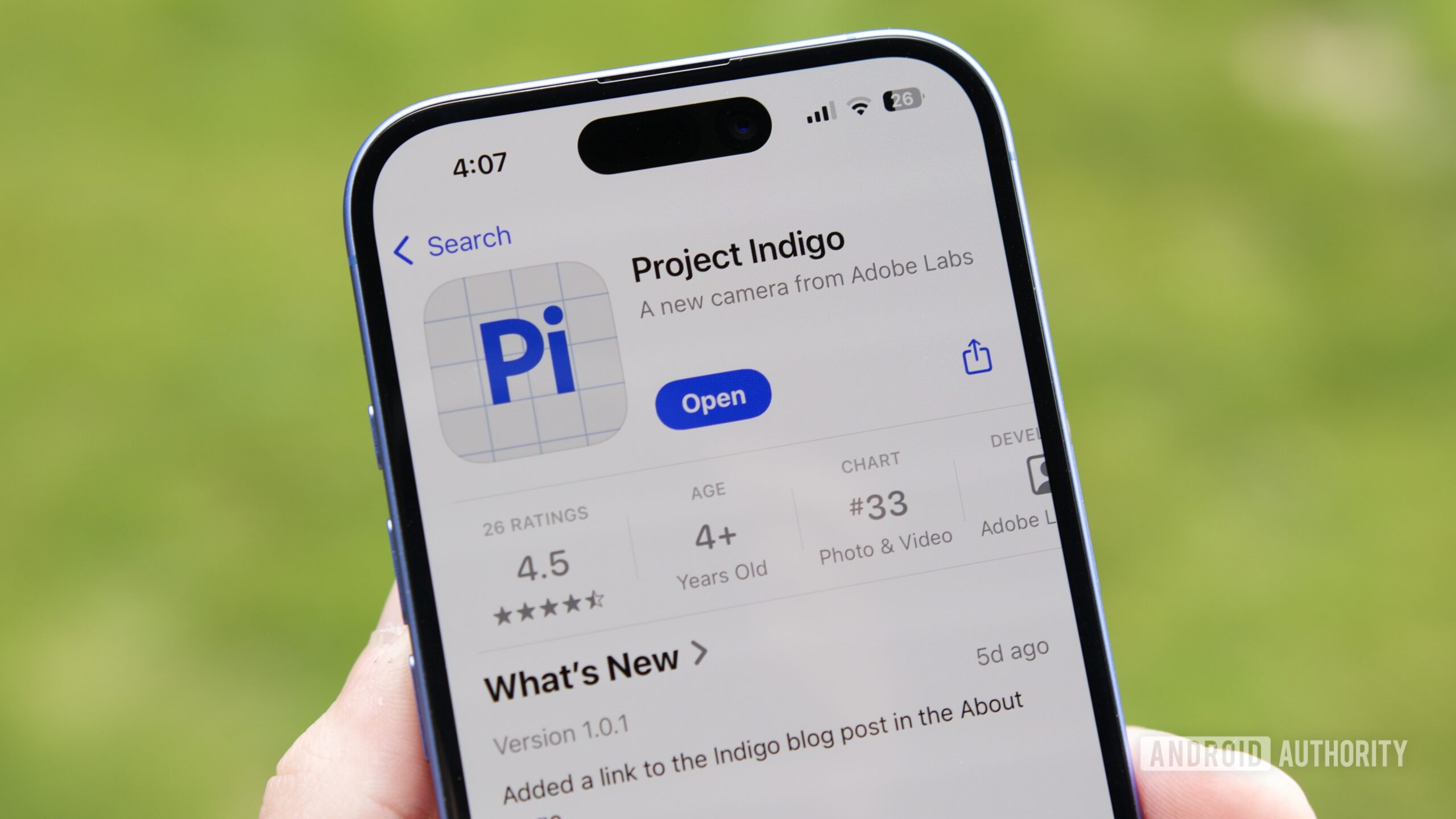
Joe Maring / Android Authority
After an afternoon with Indigo, I have to admit that I’m damn impressed with the results. The iPhone 16 takes good pictures with its default camera app, but in virtually every comparison between the two, I prefer the photos from Indigo.
Indigo pictures are more Pixel-y than Apple’s camera app, but they’re also pretty clearly not a 1:1 imitation of the Pixel style. Based on my experience with the Pixel 9 series, the Indigo app favors darker shadows, contrast, and deeper colors in a way modern Pixel phones do not. And I love that.
I think the folks behind Indigo are onto something special.
Now, is Indigo perfect? Not by any means. Even after just a few hours of use, I ran into numerous issues with the app on my iPhone 16 — including pictures that didn’t save, the viewfinder freezing, and overall slow performance. Indigo also caused my iPhone 16 to get really hot, to the point where I received two overheating notifications in the Indigo app. There are also missing camera modes, such as portrait mode and panorama photos.
Even with all that being the case, I think the folks behind Indigo are onto something special, and I cannot wait for the Android version (which is coming, just without a firm ETA) to get here.









