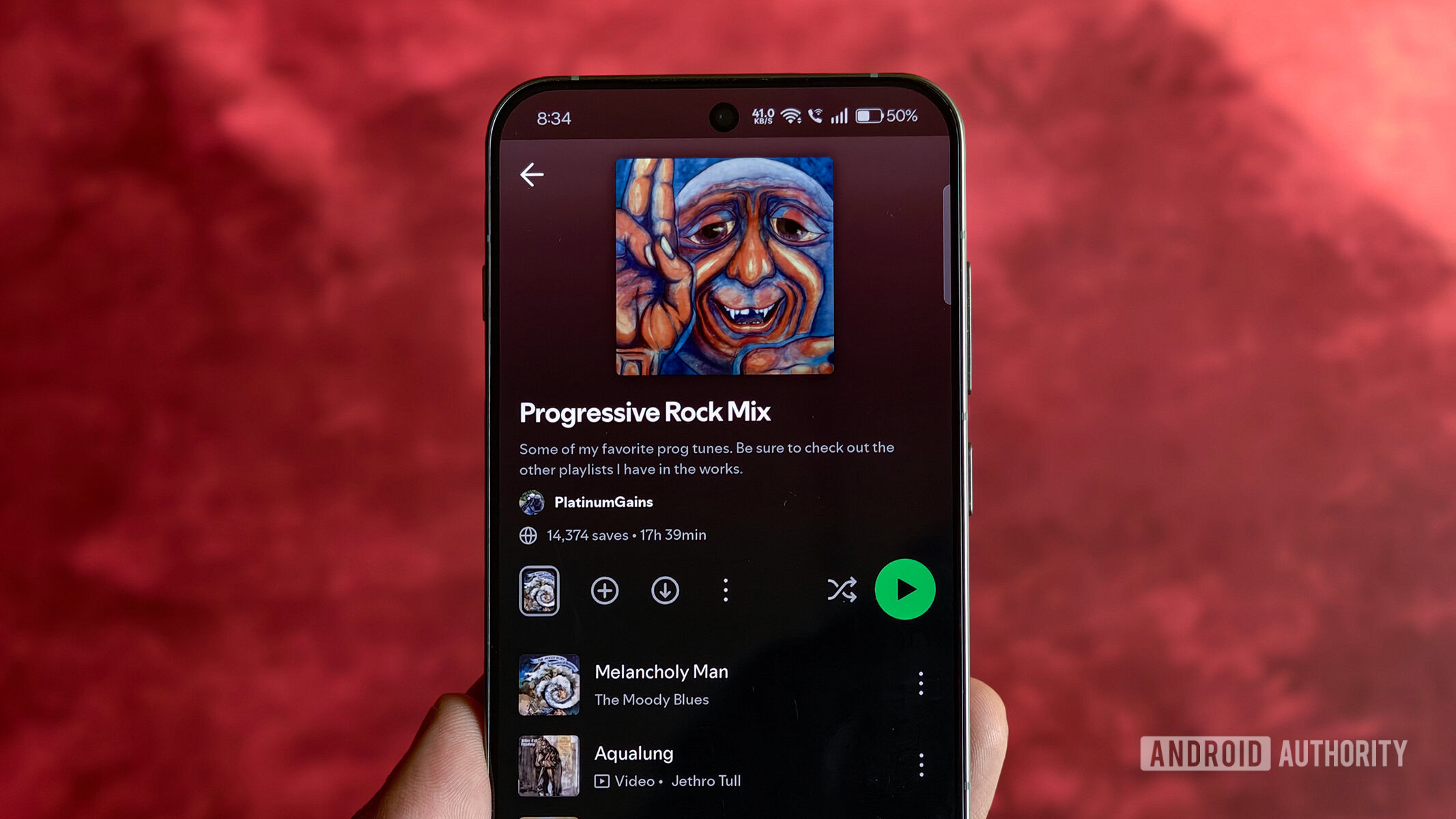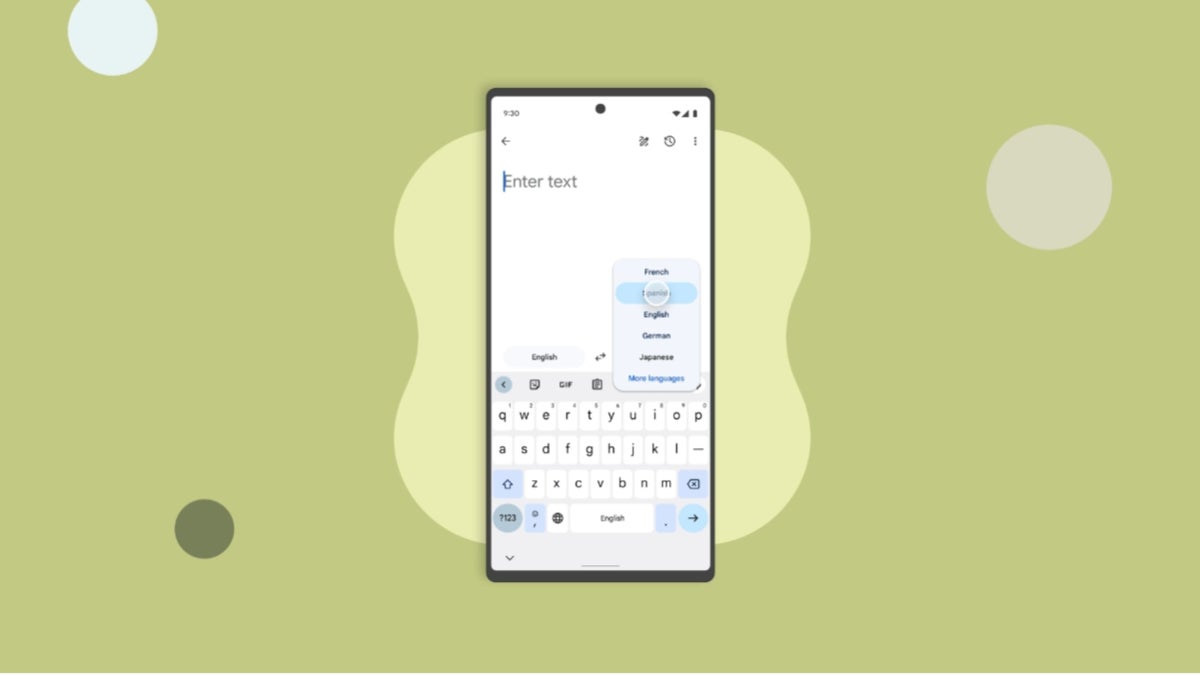The Bark Phone Pro arrives with a QR code sticker over its screen. Scanning the code from your phone prompts you to log in to the Bark account you used to purchase the phone. From there, you can turn on the Bark Phone and connect it to Wi-Fi. You use your phone to register the device and set up a profile for your child.
The Home screen of the Bark parent app shows your child’s location and provides access to your child’s accounts. It also includes a series of recommended videos on everything from Sexting Facts: What Every Parent Needs to Know, to How to Protect Your Child From Cyberbullying. There are four navigation icons at the bottom of the screen: Home, Map, Account, and Support.
(Credit: Bark Phone/PCMag)
Going into your child’s account shows you notifications of the activity on your child’s phone and the apps you’re monitoring. Below this are options to Find Phone, Manage Apps, Contacts, Recent Locations, and Checkins.
There are suggestions for various modes you can enable on your child’s phone. There’s the Default mode, which is what the Bark Phone looks like most of the time, along with suggestions for a Bedtime mode, a School Mode, and a Free Time mode. Each mode allows or blocks certain features such as texting, browsing, or access to the camera.
You can set daily time limits for every app, alarms that will ring on your child’s phone, and adjust various other settings. The level of control on offer is frankly overwhelming at first. You should plan to spend several hours combing through all of the settings and options. The upside is that you can really dial in exactly which apps and features your kids can access, for how long, and how you monitor them.

(Credit: Iyaz Akhtar)
The Bark Phone Pro’s home screen has icons for the phone app, Google Chrome, and the camera. There are also calendar and weather widgets. Your child can access apps by swiping up from the bottom of the display. You can choose to enable or disable the Google Play Store and whether or not you need to approve app downloads.
The Gabb Phone, meanwhile, requires at least two apps: one to manage the device and a second to access messaging.