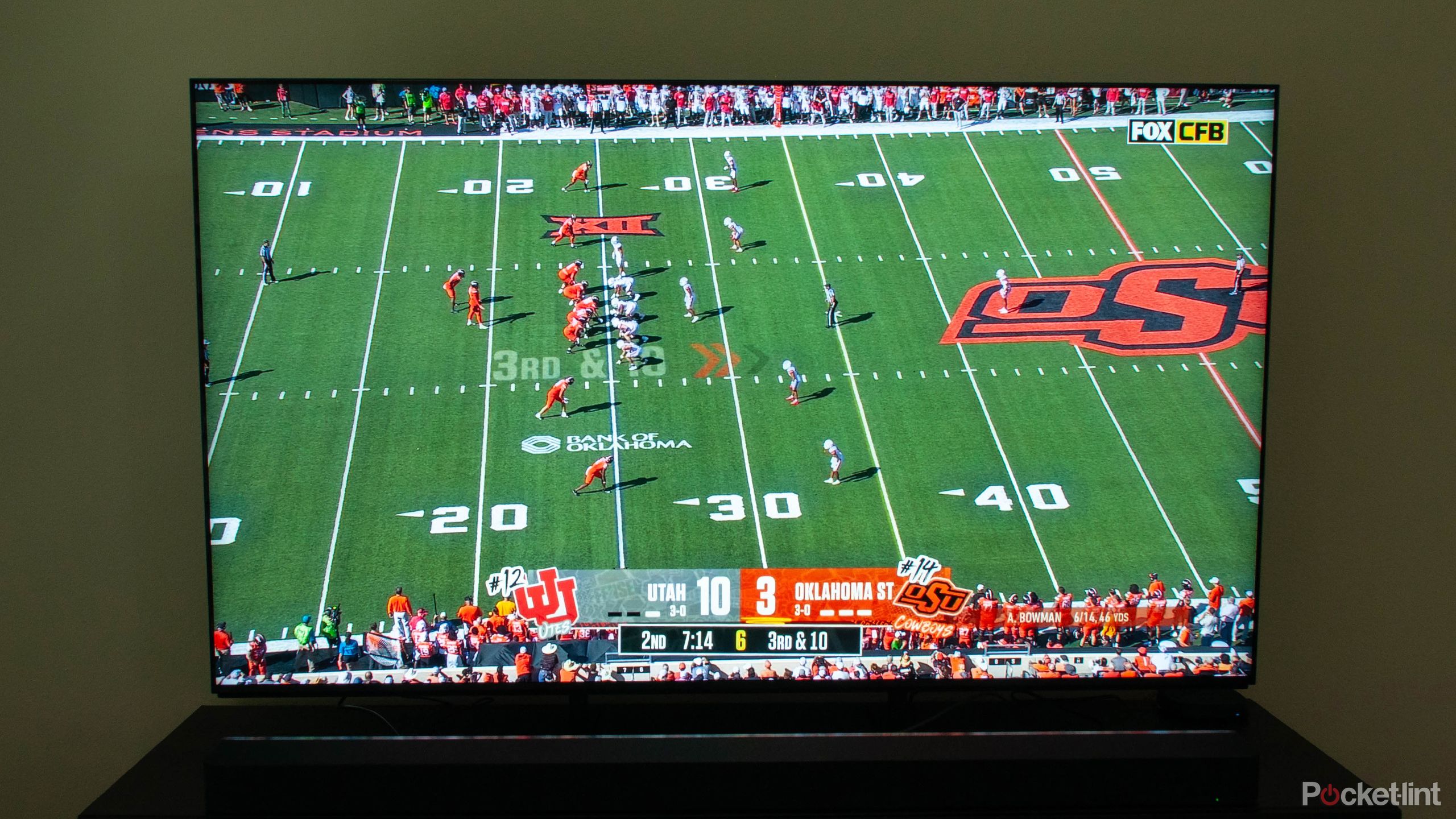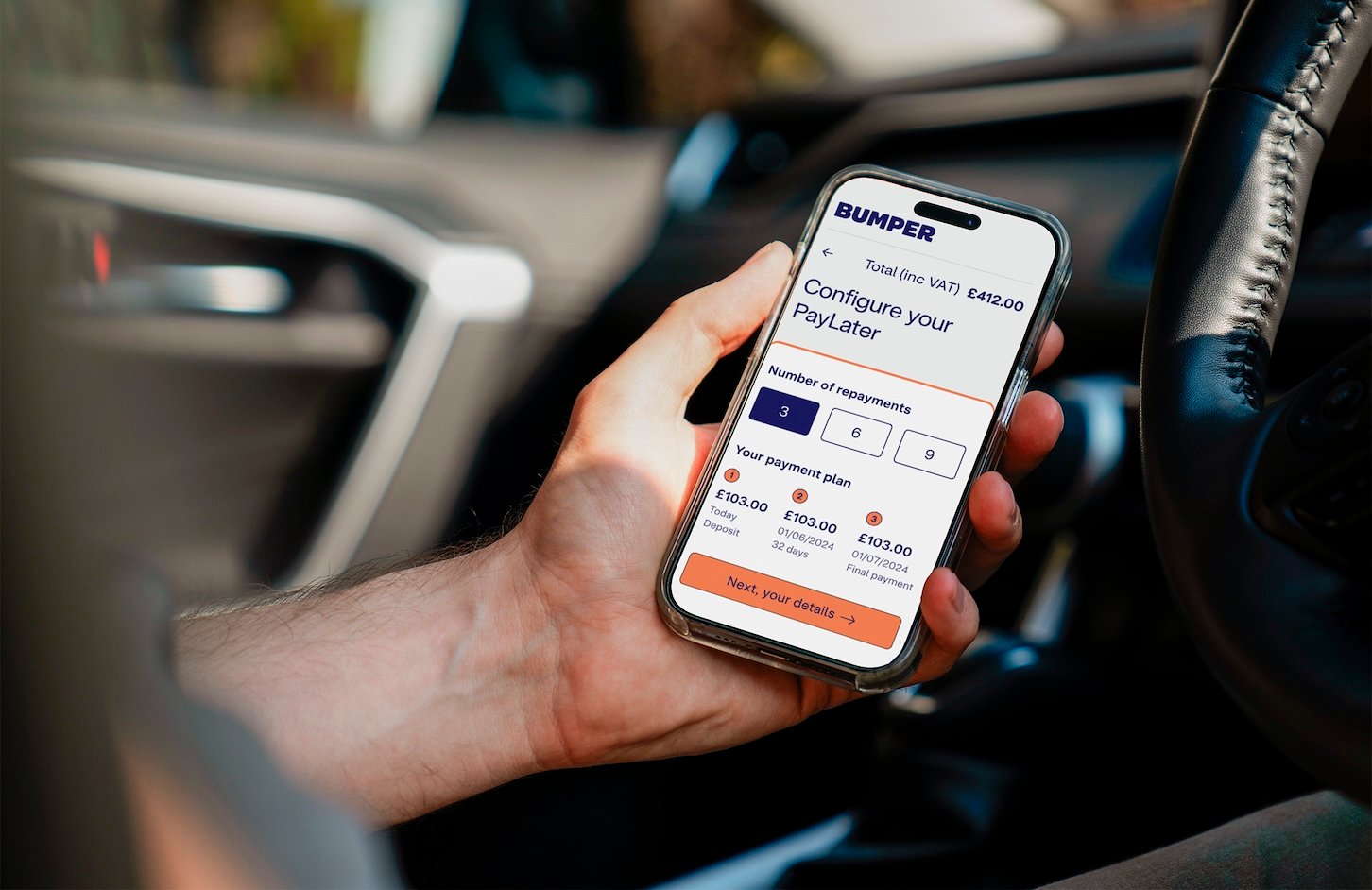Chromebooks have become one of the most popular computing solutions in schools, colleges, and even some companies in the private sector. They’re affordable and easy to use, so you may be tempted to get one for college instead of a Mac or Windows system.
That’s not a bad idea in principle, but if you’re going to commit to a Chromebook as a college student, there are some things you need to know first.
Why They’re Popular Among Students
Chromebooks hit a nice sweet spot when it comes to quality and price. You can get a quality Chromebook for much less than a Mac or even Windows system, and depending on your needs, you may never even notice any difference when using a Chromebook compared to these traditional choices.
They’re fast enough for basic needs, they boot instantly, are very secure, and integrate tightly with the Google ecosystem. So if you’re already using Google Docs, Gmail, and the rest of the Google suite to do everything anyway, it’s a logical choice. For basic research, paper writing, and streaming, they’re more than enough—and the simplicity means fewer distractions and fewer technical headaches.
What Chromebooks Can’t Do (and Why It Matters)
However, it’s easy to forget that a Chromebook is fundamentally a different kind of computer compared to a macOS or Windows machine. If your degree program requires specific Windows or macOS software, you simply won’t have any way to run it on your Chromebook. Think of CAD, video editing, or data analysis software as examples of packages which probably don’t have a native Chrome OS version.
Newer Chromebooks (particularly Chromebook Plus models) can run Android apps through emulation, and can run Linux apps natively although within a container. So if there’s an Android or Linux version of the software you need, then it may all work out. However, even then, compatibility and performance are hardly guaranteed.
Do You Need a Full Laptop Instead? How to Know
Ask your department or professors what software you’ll need before buying. If the answer includes Adobe Creative Cloud, AutoCAD, or certain Windows-only tools, a traditional laptop might be a better fit.
If your workload is mostly web-based—Google Docs, online research, Zoom calls—then a Chromebook could be perfect. The key is knowing your coursework demands ahead of time. While there are now web versions of many popular software packages, those web versions don’t have feature parity, even if they have the same name. So don’t depend on the web version of a tool to do everything the full desktop version can.
Besides, if you’re using software that depends on an internet connection to work, then you may not have the best time using notoriously spotty campus Wi-Fi.
Chrome OS Has Grown Up—but It’s Not for Everyone
The first Chromebooks were really nothing more than a computer that effectively just ran the Chrome browser and nothing else. Today, Chrome OS is much more in line with other popular operating systems. You can download and install software, and use it like a regular laptop without being strictly reliant on the internet.
That said, Chrome OS is still pretty picky about what it will and won’t do. Even worse, Google can and does decide to remove features that you might rely on. So if it’s not strictly a core Google service, and you need it to be available throughout your studies, it might not be worth rolling the dice with a Chromebook.

- Operating System
-
ChromeOS
- CPU
-
Intel Core 3 100U Hexa-core 1.20 GHz
- RAM
-
8 GB
- Storage
-
128GB UFS
Other Hidden Costs and Gotchas to Consider
Apart from the core computer uses you need to consider, there are a few side-issues you should be aware of if you’re considering a Chromebook.
First, Chromebooks tend to come with very little storage. The minimum for a Chromebook Plus laptop is 128GB of storage, but non-Plus models can have less. However, in most cases there should also be an SD card slot, which does allow you to add some more storage, but SD card storage isn’t the most reliable, so either way, you’re going to rely on online storage in some form.
Speaking about online, while Chromebooks are generally quite usable while offline, many apps still either need a connection, or will sometimes refuse to work until you connect again to refresh your credentials.
Chromebooks also have a rather strict expiry date known as the AUE or Auto Update Exipiration. New Chromebooks come with 10 years of updates, so you should be covered, but just remember that this is counting from where the laptop was made, not when you buy it. Before buying any Chromebook, check the AUE for that model and make sure it will get you through to the end of your studies.
Finally, Chromebooks might not work with all peripherals, such as printers, which need Windows or macOS drivers to work.
Final Checklist: Is a Chromebook Right for You?
With all of that said, let’s go through the key factors that point towards a Chromebook in your future:
- You mostly use web apps and cloud services.
- Your course software is either browser-based or Android/Linux compatible.
- You value battery life, portability, and simplicity over raw power.
- You’re comfortable living in Google’s ecosystem.
- You’ve checked the AUE date.
If you can check all the relevant boxes on that list, then it’s time to check out the best Chromebooks to find your perfect fit.