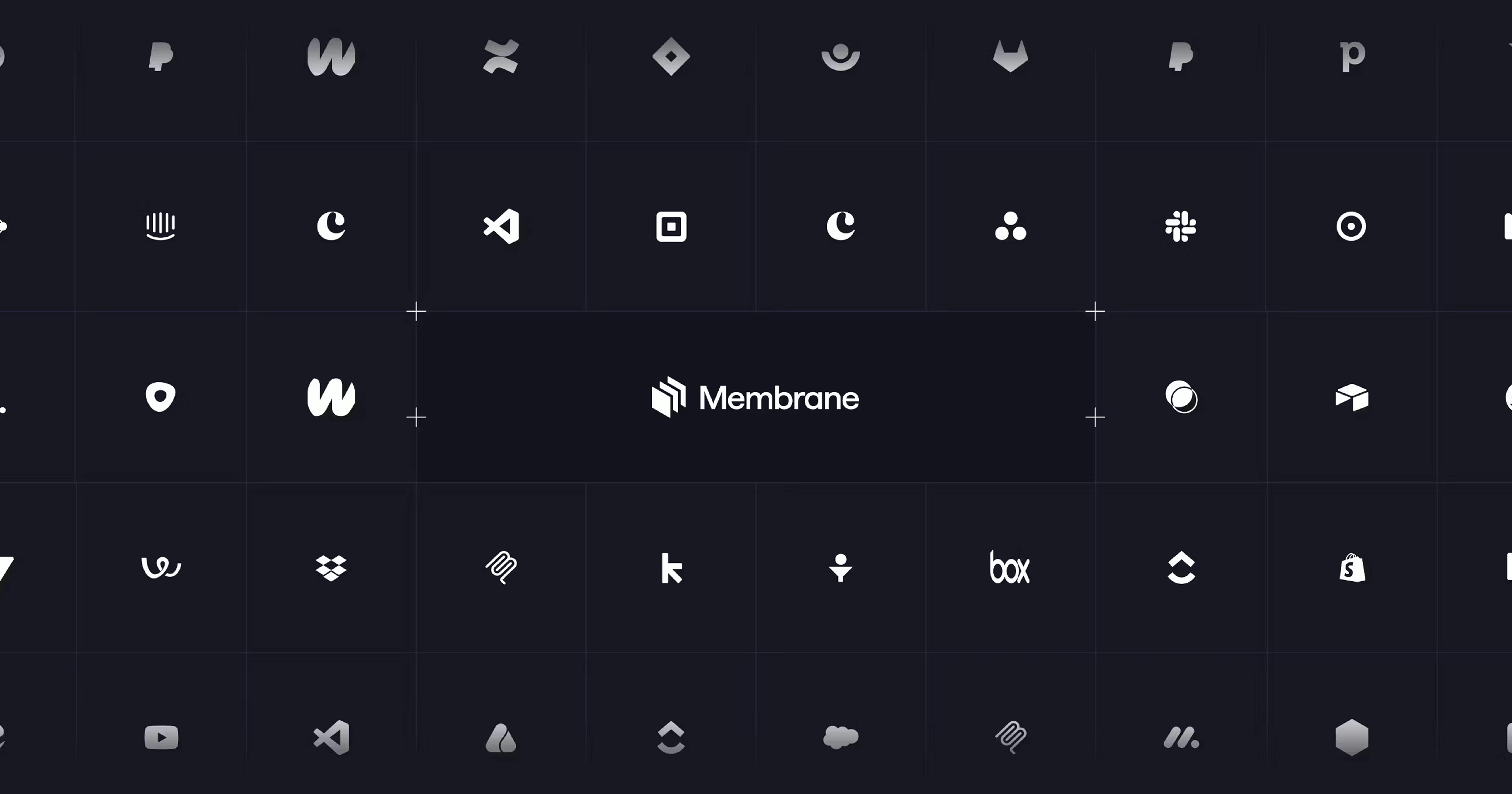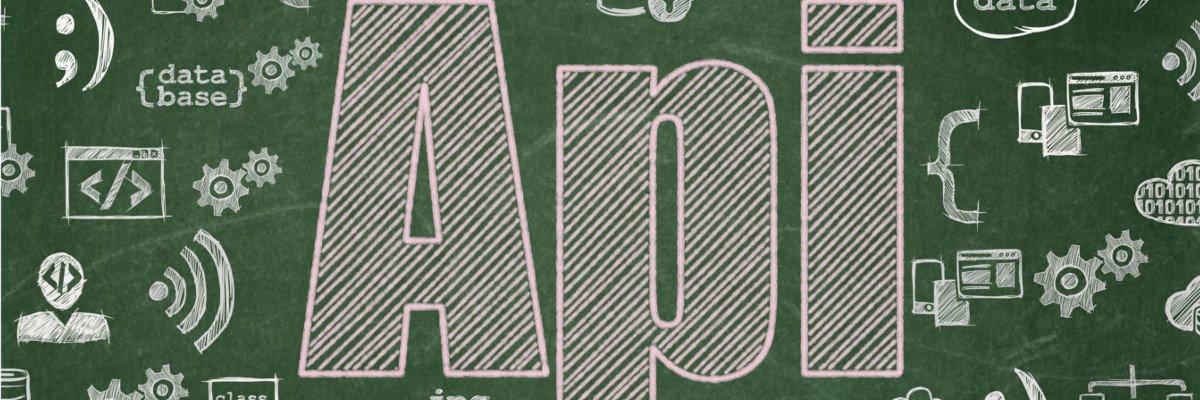Pro video editors usually don’t use canned transitions in consumer products. They either simply jump-cut or use a custom transition. Some consumer products do include custom transition tools such as Pinnacle Studio’s seamless transitions, which let you identify areas of the before and after clips to zoom, pan, and swoop to. In Resolve, you get to the transitions on either the Cut page, where there’s a clear button, or on the Edit page, where you find them in the Effects section’s Toolbox.
(Credit: Blackmagic Design/PCMag)
Resolve has one of the coolest transition interfaces I’ve seen. Simple monochrome shapes appear in the list. But if you hover over an entry, your clips in the timeline show how the transition will look in the viewer when applied. There are some striking transitions at your disposal in the Fusion Transitions section, including Camera Shake, Drop Warp, and Tunnel of Light.
Many transitions simply work when you drag them to the timeline. For others who need more clip content, the program can automatically overlap the clips if you choose Add to Selected Edit Points and Clips from the context menu. Controls for effects that you apply show up in the Inspector panel, which you can open from the top-right button.
You can control any effects for which they make sense with keyframes, which smoothly animate the effect’s position or intensity from the start to end keyframes in your timeline. The new Keyframe Editor shows editable points and curves for all your keyframes. A new Keyframe tray in the timeline header shows your keyframes in relation to the timeline.

(Credit: Blackmagic Design/PCMag)
DaVinci Resolve’s unique Fusion Studio editor uses a node-based editing workflow beyond the ken of the average enthusiast-level video editor. It’s basically an input/output system in which you add effects and media along the flowchart and connect one node’s output to another node to its right. You can reuse effect groups or restrict them to selected parts of the image.

Get Our Best Stories!
All the Latest Tech, Tested by Our Experts

By clicking Sign Me Up, you confirm you are 16+ and agree to our Terms of Use and Privacy
Policy.
Thanks for signing up!
Your subscription has been confirmed. Keep an eye on your inbox!

(Credit: Blackmagic Design/PCMag)
Motion Tracking, Now With IntelliTrack

(Credit: Blackmagic Design/PCMag)
DaVinci Resolve is excellent at motion tracking, even allowing multiple tracks. To do this, you need to create nodes in Fusion. Suffice it to say it’s a much more complicated process than it is in Corel VideoStudio or other similar consumer software. In addition to the IntelliTrack tool, the program actually has Camera, Planar, and Point trackers. The last two take 3D space into account, moving with your tracked object on three axes. You can even track a surface as it warps.
The tool works in the Color and Fairlight pages as well. In Color, it lets you follow an object around while changing its color, and in Fairlight, you can follow a sound source to change its spatial output.
Other Cool Effects
Smart Reframe is similar to tools in Adobe Premiere Pro and Apple Final Cut. It can take a landscape scene and reframe it as a vertical smartphone-shaped canvas, automatically keeping the point of interest, say a person, in the frame. This tool is available only in the paid Studio version of DaVinci Resolve.
It took me a while to figure out how to apply a chroma key effect: You have to switch to Edit mode (even though you can see and apply the Effects in Cut mode and in the Inspector in that mode) and then switch the viewer window mode to Open FX Overlay view. You draw a box inside the color you want to key out, and eureka! This gets you a reasonable key to fine-tune, but in testing, just checking the Despill box did an amazing job of cleaning up frizzy hair, which can be difficult for chroma-keying tools.
Picture-in-picture effects are easy to produce. Simply turn on the Transform or Crop tool below the preview player and resize and position as you like.
You can apply stabilization from a handy option in the Inspector. You get three mode choices: Perspective, Similarity, and Translation. Perspective is the standard version that takes into account motion on any axis. Similarity does the same, except it can avoid image artifacts that the first may introduce. Translation only stabilizes based on the X and Y axis (two-dimensional) motion. As with everything in Resolve, you get plenty of adjustments for stabilization, such as zoom, cropping ratio, and strength. The tool works quickly, and with enough tweaking, you can achieve optimal stabilization.
Multicam editing is another strength of DaVinci Resolve. You can sync by timecode or sound, and use as many angles as you want, though a four-by-four grid is the max the interface can show, which is a standard number for pro video editing software.

(Credit: Blackmagic Design/PCMag)
Defocus Background lets you easily create a background after selecting the subject with the Magic Mask tool and refining the selection. You can choose between camera and Gaussian blur styles. It creates a more realistic, camera-like background blur than standard blurring tools.