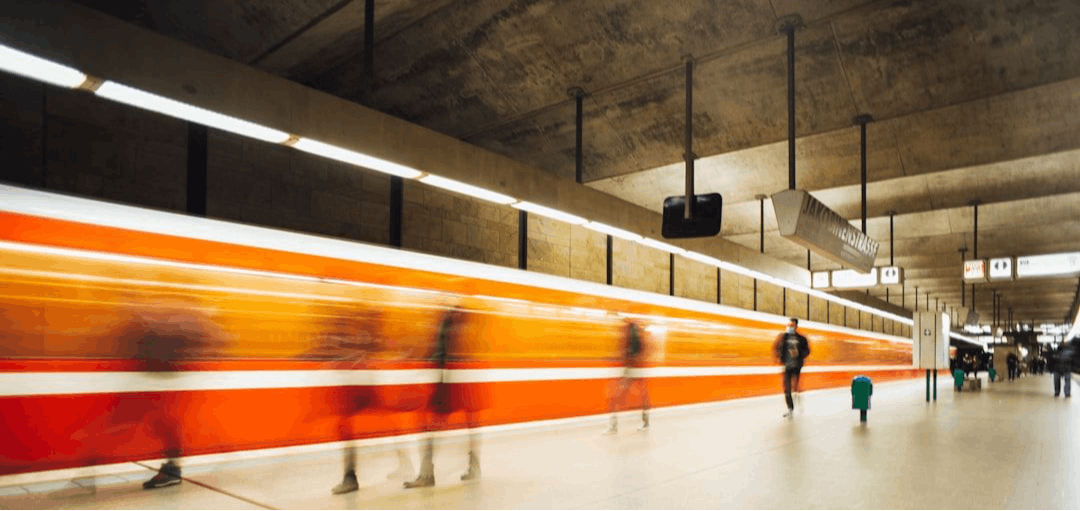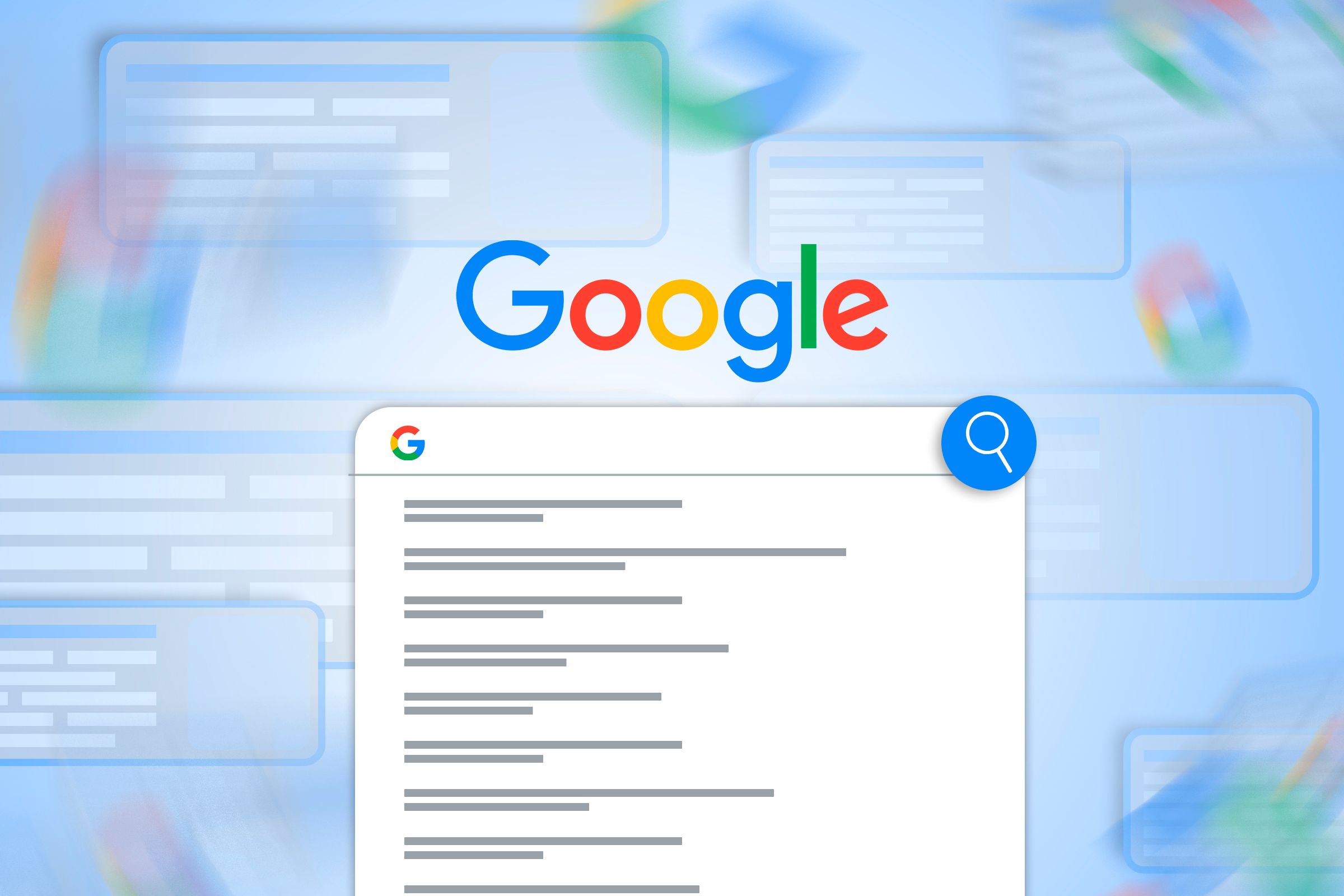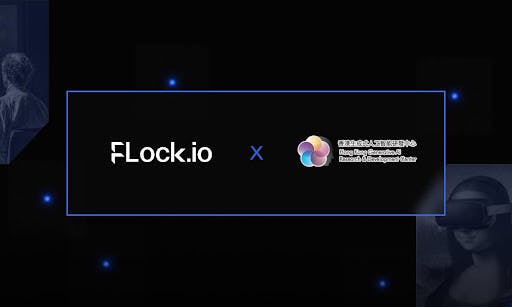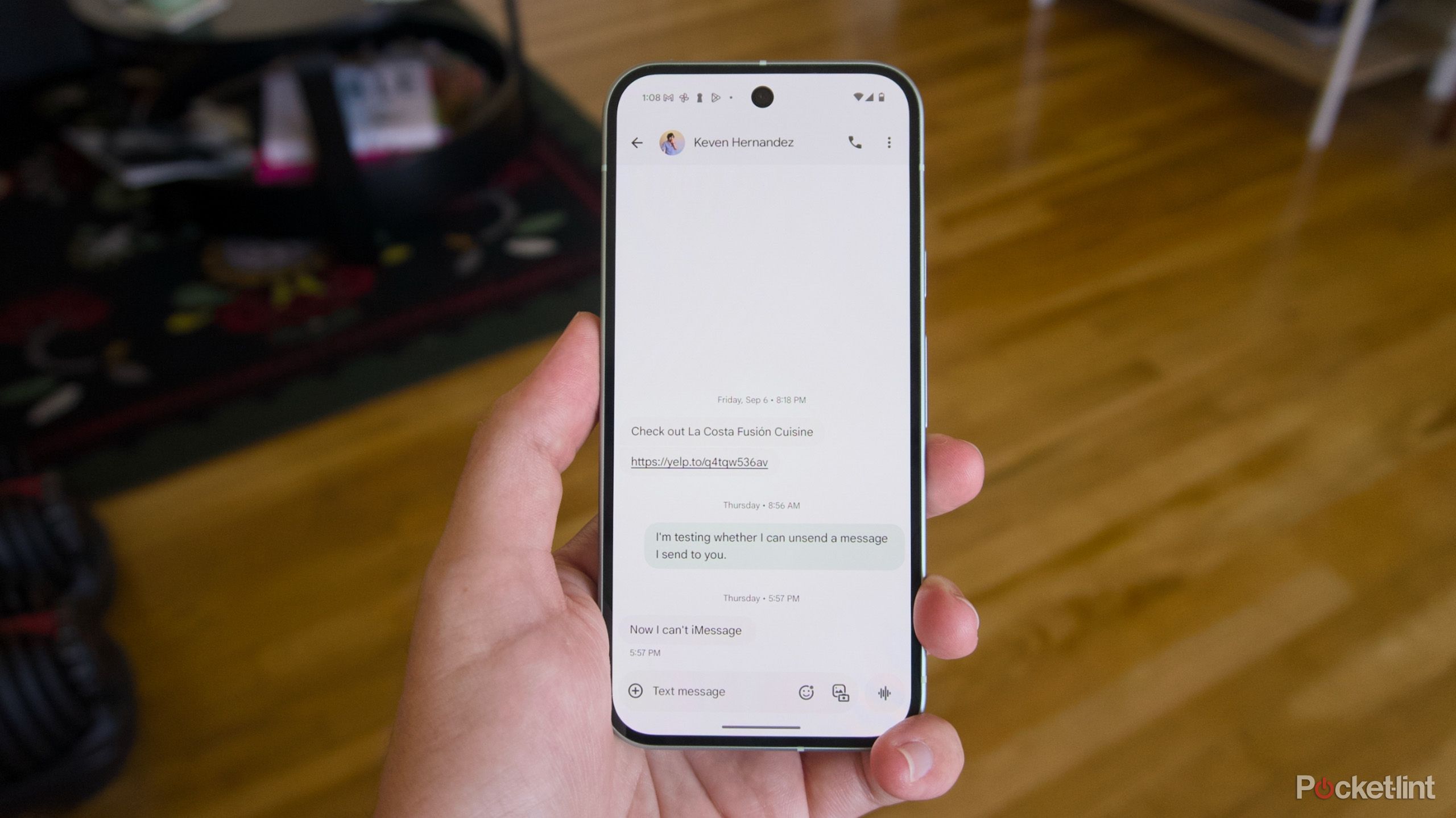The QS100, available in white or black, is just enough brighter than the LS800 to make a visible difference at any given image size. Epson rates its laser-phosphor light source at 4,500 ISO lumens and as having a 20,000-hour life at full power. The two models share essentially the same display technology, using three 1080p LCD chips (one for each primary color), and doubling the number of pixels on screen through pixel shifting.
As I’ve discussed in other reviews, this approach delivers only half as many pixels as are in a 4K (3,840-by-2,160-pixel) image. But it makes little to no difference in perceived detail compared with the pixel shifting most DLP projectors use to deliver a full 3,840 by 2,160 pixels. Part of the reason Epson’s approach works so well has to do with the limits of human visual acuity. At normal viewing distances, those limits hide any difference that might actually exist. Beyond that, the ability to resolve detail is also affected by contrast, lens quality, and digital image processing, among other variables, and Epson’s PRO-UHD technology takes advantage of those factors as well.
(Credit: M. David Stone)
Another important plus for the three-chip design is that it guarantees the image can’t show rainbow artifacts (red/green/blue flashes that single-chip projectors can show). For those who don’t see these flashes, this won’t matter. But for those who see them easily and find them annoying, being rainbow-free can be a must-have feature, particularly if you’re laying out this much money for a projector.
Getting the projector up and running is straightforward, but positioning and image calibration can be a bit tricky. The QS100 weighs in at 26.5 pounds and measures 6.2 by 27.4 by 13.4 inches (HWD). Basic setup consists of little more than positioning it, connecting cables, turning it on, and focusing. As always, however, if you want the best possible image quality, you’ll need to position it carefully to fill the screen. Epson offers a robust set of adjustment features if you have to use them—including digital zoom, four-corner adjustments, individual point adjustment with your choice of three to 33 adjustment points on each vertical and horizontal line in a grid, and the Epson Setting Assistant phone app. However, all digital adjustments can introduce artifacts in some images, making them best avoided if you possibly can.

(Credit: M. David Stone)
The QS100 also requires manual focusing, which means you can’t stand back far enough to see the entire image at once, as you can with a powered focus controlled through the remote. It doesn’t quite turn focusing into a two-person job, but it helps to have a second person farther from the screen, who can tell you when the focus is right.
As already mentioned, the QS100’s menus add all the right settings to let you fully calibrate (or, more likely, pay someone to calibrate) the projector for your room and screen. It will also let you store up to 10 different sets of settings in memory, so you can have separate calibrations for different lighting conditions, different sources, or both. What it leaves out, compared with the LS800, is built-in audio and streaming features, a design decision based on the assumption that, as with classic home theater installations, you’ll want to add a custom external audio system as well as image sources. For connecting to those sources, it offers two HDMI ports, one of which supports eARC and ARC, and a USB-A port for reading files from USB memory. A removable cover (shown below) hides the ports and physical controls.

(Credit: M. David Stone)
The projector also has a LAN port strictly for remote external control. It’s noteworthy primarily because the QS100 supports Crestron and other common control systems that integrators often take advantage of. You also get an embedded web server (EWS) that you can log on to using a browser. However, it’s less useful than it could be: You can easily switch sources or turn off the projector, but it doesn’t help much for changing menu settings. Basically, you get the image of a touchpad on your PC’s screen, and must move your mouse over that image while holding the mouse button down to move the highlight in the QS100’s on-screen menu.

Get Our Best Stories!
All the Latest Tech, Tested by Our Experts

By clicking Sign Me Up, you confirm you are 16+ and agree to our Terms of Use and Privacy Policy.
Thanks for signing up!
Your subscription has been confirmed. Keep an eye on your inbox!
You can also select a highlighted item with a mouse click, but I found this even less convenient than the remote. Note, too, that you have to go to the QS100 user manual on Epson’s website to find the user names you need for logging on.