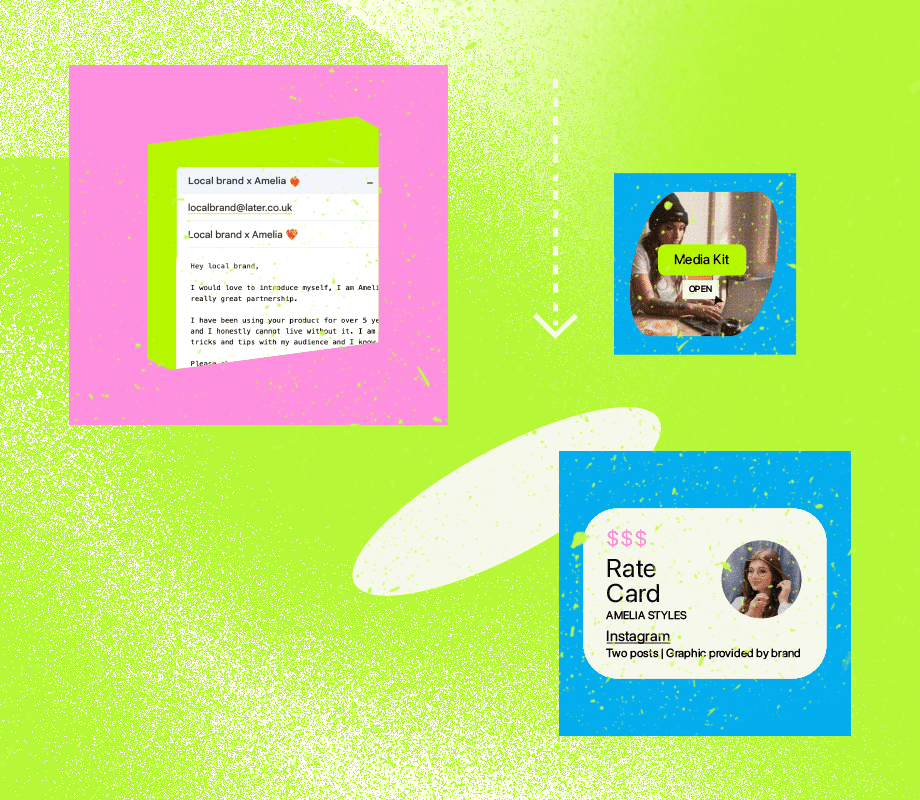First and foremost, you’ll need to purchase the Lossless Scaling software using your Steam Deck, as it requires some files that are baked into its coding. Once you’ve done so, switch to Desktop Mode by pressing the Steam button > Power > Switch to Desktop Mode.
Now open the web browser and type https://decky.xyz into the search field. This is the download page for software called Decky Loader, a plugin manager that lets you add community-generated plugins to SteamOS. Click the Download button at the top-right corner of the screen, then save the installer to your Downloads folder.
Next, we’re going to create a System Password in order to approve the lsfg-vk plugin’s onboarding. Click System Settings > Users > Select the user > Change password. Then press X to bring up the on-screen keyboard, create your password, and when asked if you’d like to update the keyring or login settings, choose Leave Unchanged.
Our next step is downloading Decky Loader to the Steam Deck. Open Dolphin File Manager > Downloads, then double-click decky_installer.desktop. Click Continue, enter the password you created, then click Enter. On the next screen, click Release > OK, then click OK once the install is complete. We’re about halfway through the process now.
Next, head over to the lsfg-vk Github Releases page, download the losslessscaling.zip file, and save it to your Downloads or Desktop folder. Now put your Steam Deck back in Gaming Mode by clicking the Gaming Mode icon on the desktop.
Second to last is enabling Developer Mode in Decky Loader. Press the Quick Access Menu button, find the Decky Loader icon, then press Right twice to get into Settings. Find the General option, then click Enable Developer Mode.
Last but not least, it’s time to install the plugin. With Deck still open, press Left, then scroll down to Developer. Choose Install Plugin from ZIP file, then head to your Downloads folder. Click losslessscaling.zip, and finish by selecting Install.