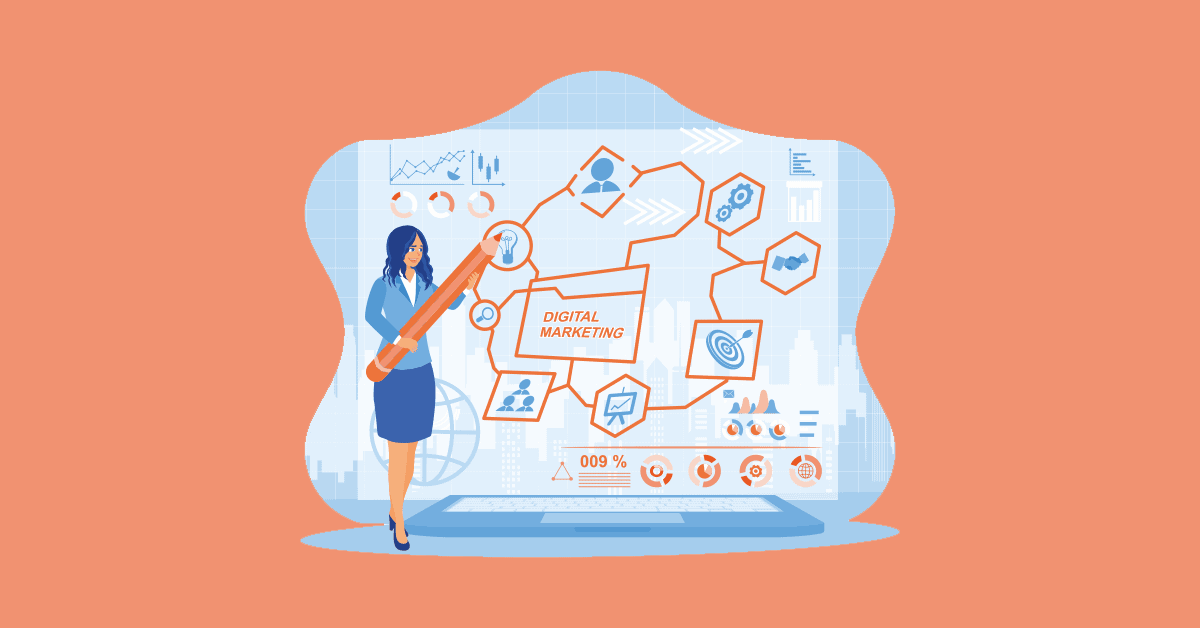The X-E series was built for use with Fuji’s slim XF prime lenses from the jump, and the X-E5 remains true to the core concept. The handgrip isn’t anything more than a bump, so you don’t get as much support with long, front-heavy zooms and telephoto lenses as with the larger X-H2 and X-H2S.
You can buy an add-on grip if you want more of a handhold; SmallRig makes both a front grip and rear thumb rest to go with the camera. I didn’t get to try either, but I’ve tried other SmallRig accessories in the past and they’ve all been good. I used the X-E5 with a different third-party accessory, the Peak Design Cuff wrist strap, and found it to be a good match for the small mirrorless body. If you prefer to let the camera hang by your side, the included braided shoulder strap is a nice touch, as most cameras ship with ugly straps.
(Credit: Jim Fisher)
I’m a fan of the X-E5’s control interface, featuring discrete dials to adjust shutter speed and EV compensation, which work in tandem with the on-lens aperture control. It makes it easy to switch between manual settings so you can take command of exposure when you want, or use the automatic (A) setting to let the camera make those decisions. I like leaving ISO to automatic and using EV compensation to brighten or darken an exposure, but you can set ISO manually via the front dial if you prefer. The dial approach may intimidate photographers who are used to a PASM mode dial; if you prefer this style, look to the Sony a6700 or Fujifilm X-S20 for a more familiar interface.
A shutter release, on/off switch, and a configurable function button are also on the top plate. The shutter button is threaded to support a soft release button or mechanical release cable. By default, the function button toggles human face and eye detection autofocus, but is configurable via the camera menu, as are most of the buttons and dials.

(Credit: Jim Fisher)
The X-E5 has a new control lever on the front, right next to the aforementioned dial. It’s a small addition, but supports five different actions: a button press, and both short and long pulls to the left or the right. By default, the lever allows you to set a digital zoom, change aspect ratios, and switch between the LCD, EVF, and eye sensor control. You can set the lever to do other things, but its crop options are handy, and since the images are 40MP to start, details still shine through, even with a crop.
I especially like that the digital crop has three Surround View framing modes. The Black setting zooms in the viewfinder to show the tighter view, essentially blacking out the cropped-out area. Line shows the full angle of the lens with a white frame marker indicating the crop setting, and Semitransparent uses a dimmed overlay to indicate the cropped-out area. Many street photographers prefer rangefinders because their viewfinders show more than what an attached lens captures, which is handy for anticipating subjects entering or exiting the frame.

(Credit: Jim Fisher)
The X-E5 gets another new control, at least for this series, in the form of a Film Simulation dial. I like that the dial provides direct access to the most popular looks (Acros/B&W, Classic Chrome, Reala Ace, Soft/Astia, Standard/Provia, and Vivid/Velvia), plus has three custom (FS1, FS2, FS3) slots, as well as a C setting to cede control to camera menus. I also like that each FS option allows you to configure color chrome, contrast, film grain, and other processing options discretely, though that level of granular control is restricted to the three FS slots. The other dial settings and the additional Film Simulations you can access via the menu system are adjusted globally.
The X-E5’s rear controls are spartan in comparison, but adequate. It includes Drive/Delete, Play, and AFL/AEL buttons toward the top, and puts Menu/OK, Display/Back, and an eight-way joystick to the right of the LCD. The Quick Menu (Q) button is further to the right—it’s part of the rear thumb rest and is pretty easy to find by touch. A Manual/Continuous/Single focus toggle switch on the left side of the body rounds out the physical controls.

(Credit: Jim Fisher)
The Quick Menu panel gives you direct access to up to 16 functions. Its default set includes panels to set Film Simulation and processing options, ISO, autofocus, aspect ratio, and file format, among others. The menu is configurable to taste, and the X-E5 lets you create different Quick Menus for stills and video too. I recommend taking time to populate Q with the settings you expect to adjust most often, as Fujifilm’s full, multi-page menu is dense enough that it’s sometimes difficult to locate the specific setting you want to change. The full menu includes a configurable My Menu page to ease the pain, but I’m of the opinion that it’s beyond time for Fujifilm to rework its menus with the aim to make them easier to navigate.