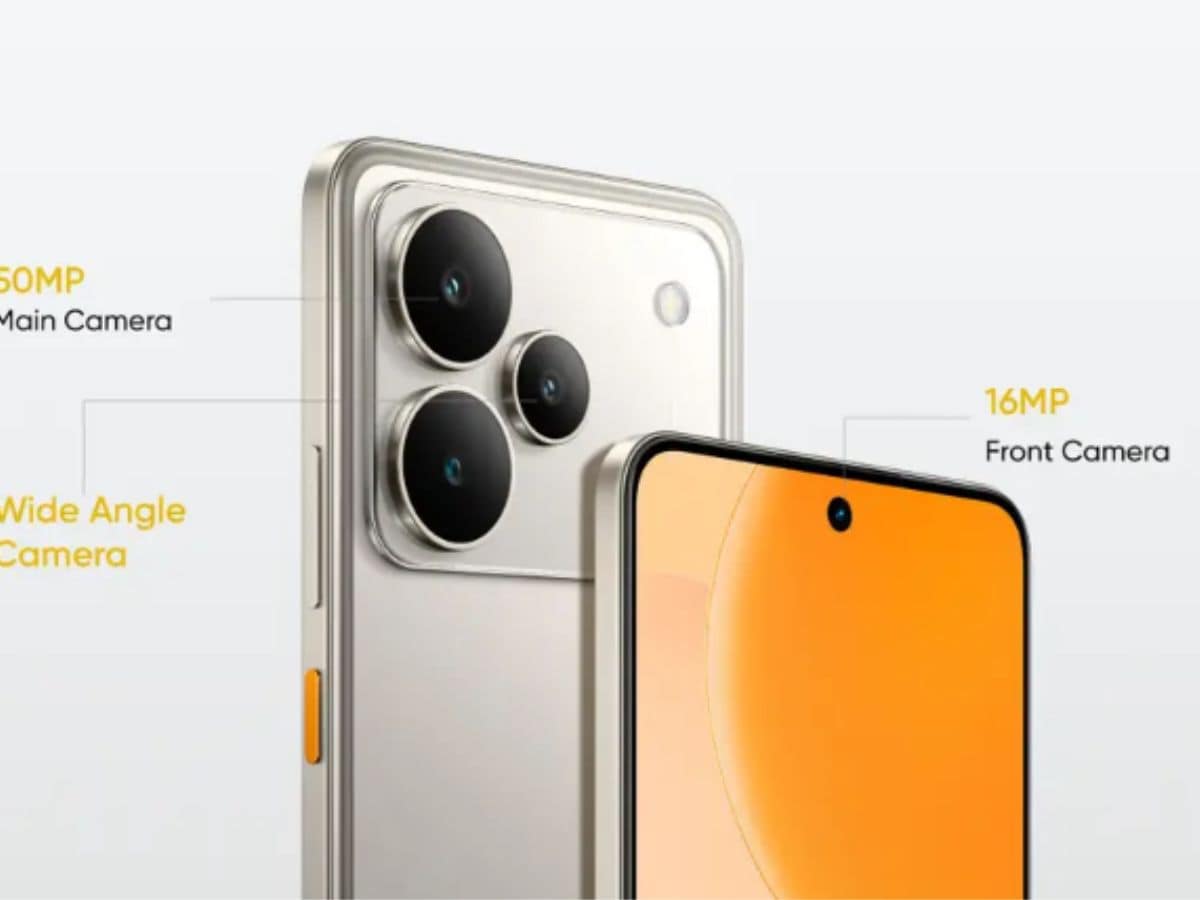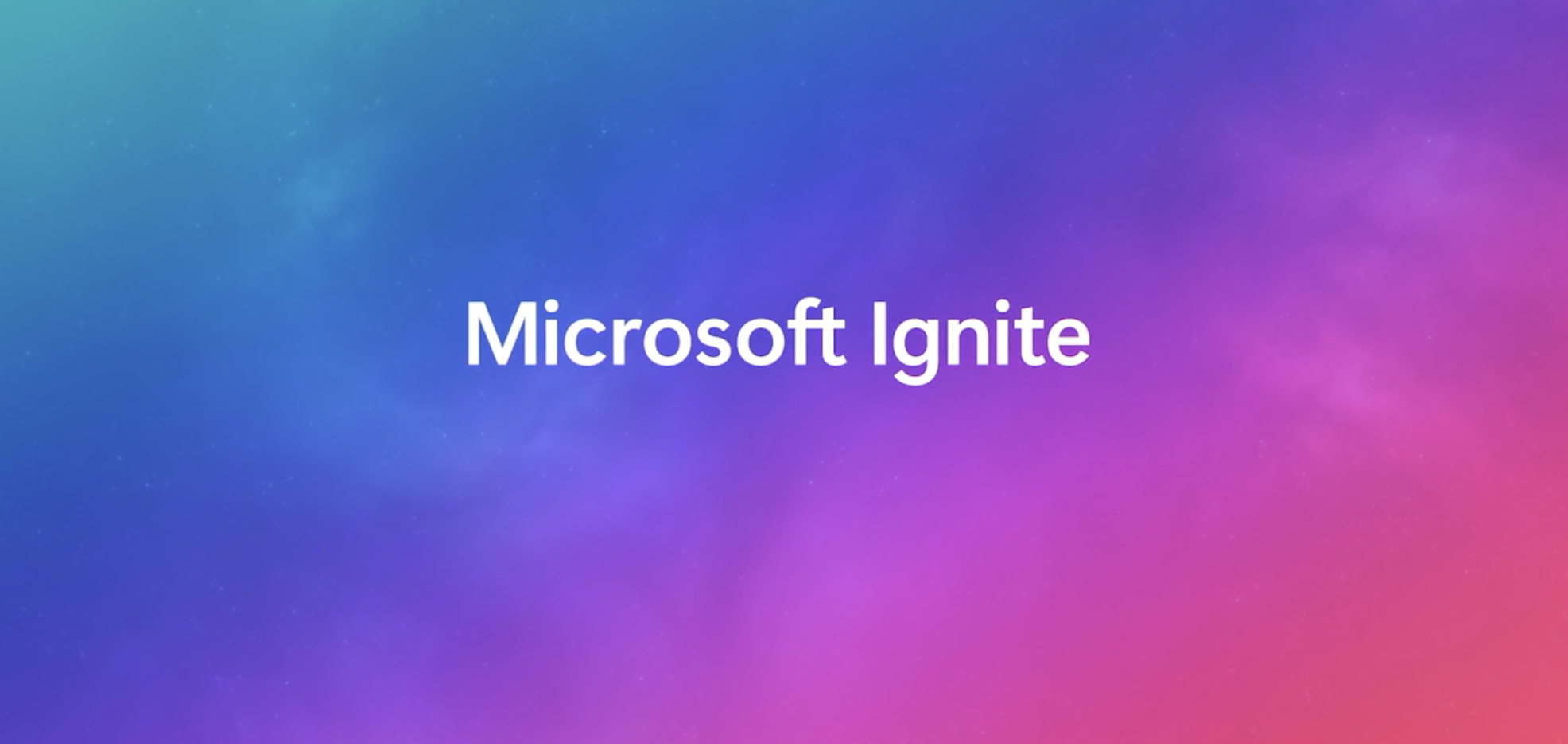Compatibility and System Requirements
Both browsers run on every desktop and mobile operating system you can think of—yes, even Linux. That separates them from the other most-used browser, Safari, which runs only on Apple devices. Firefox joins Chrome and Edge in supporting every platform.
Chrome comes preinstalled on Android and ChromeOS, and you can’t get rid of it even if you wanted to. The same is true for Edge on Windows, though all these operating systems rely on the browser’s rendering engine for some features.
To run the latest version of either browser on Windows, you need Windows 10 or Windows 11, as well as a CPU that supports SSE3. You also need at least 100MB of free hard drive space for each. Both run on iOS 17 or later and macOS 12 or later. Edge supports Android 8 or later, while Chrome requires Android 10 or later. Installing either browser is a breeze. Both try to get you to sign in to an account, but you can bypass that step.
The browsers utilize the same web rendering code, Chromium, so you won’t notice a difference in website compatibility. Either browsers allow you to install progressive web apps, meaning you can turn app-like websites into actual apps without the browser frame.
Winner: Tie
Interface and Customization
Both browsers have a pleasant design, with Google opting for a more bare-bones look. They offer dark and light modes, and you can install simple color or custom image themes from their respective web stores. The latter affects just the browser border and home screen background. Edge includes a clever AI feature that can spin up a custom theme based on your text input. Both let you choose what buttons and elements appear across the top toolbar. Still, neither browser is as customizable as Vivaldi.
(Credit: Microsoft/PCMag)
You can customize and enhance Chrome’s and Edge’s capabilities and appearance with extensions (Edge supports Chrome’s as well as its own extension gallery). Google recently changed Chrome’s extension system to Manifest 3 for security reasons. But some claim the real reason for the change was to help advertisers; it disables some popular extensions, notably the effective uBlock Origin. Although Microsoft’s documentation states that Edge will follow the same Manifest 3 transition as Chrome, uBlock still works in Edge for now and even got a recent update.
Winner: Tie
Convenience and Helper Features
Aside from rendering web pages, today’s browsers include many features that enhance your experience. From tab organization to page narration and translation, here’s my take on the most useful browser helper features in Chrome and Edge—starting with the most practical and moving toward the more niche.
Tabs. Both browsers offer tab groups and tab pinning. Edge goes further, with a slickly functional vertical tabs feature and an AI-based tool that automatically organizes and color-codes your tabs into groups. Google is testing a similar capability for Chrome, but currently designates it as an Experimental AI feature and doesn’t make it available by default.

(Credit: Microsoft/PCMag)
Screenshot Tool. Edge comes with a screenshot tool that lets you select part or all of a web page, mark it up, save it, and even perform an image search. Its Capture Full Webpage option automatically scrolls down so you actually get the whole page, something you can’t do with OS-level screenshot tools. Chrome buries a screenshot tool in its Developer Tools that’s not meant for average users, and one method even requires using a command line.
Reading Mode. Edge has a true reading mode, which removes distracting elements (such as ads) from web pages. Chrome’s reading mode appears in a sidebar; the panel is resizable, but it can never fully hide all of a page’s distractions, which partially defeats the purpose. Edge can also read page text aloud for you if you want to give your eyes a rest.
User Profiles and Workspaces. Both browsers support multiple user profiles, meaning that several people can log into personalized instances with their bookmarks. Edge adds a shared workspace option that lets you create a separate browser instance that you can invite other users to work in.
Passwords and Payments. Both browsers do a good job of autofilling frequently needed information, like your address. They also provide good password management and securely store payment information. However, we still recommend you use one of the best password managers.
Split-Screen View. This is another feature available in Edge but not in Chrome, and one I use a lot! Sure, you could break out separate windows and arrange them side-by-side on your screen, but having one-button access to this capability is a boon.
Translation. Both browsers can translate a whole web page or selected text. I prefer Edge’s in-place translation rather than making you look in a dialog box at the top of the page.
Collections. This is another Edge feature with no Chrome equivalent. It lets you save multiple pages with your notes and then send them to an Excel, PowerPoint, or Word document. It’s a good feature for research and planning, alongside Copilot Pages.
Shopping and Rewards. Edge and Bing usage earns you points, which you can use to make charitable donations, redeem for Amazon gift cards, and more. Both browsers have shopping features that help you find coupon codes or the lowest price for a product.

Get Our Best Stories!
All the Latest Tech, Tested by Our Experts

By clicking Sign Me Up, you confirm you are 16+ and agree to our Terms of Use and Privacy Policy.
Thanks for signing up!
Your subscription has been confirmed. Keep an eye on your inbox!
Winner: Microsoft Edge
AI Features
Edge has had Copilot AI features for more than two years. The chatbot can answer questions about what’s on the current page and spin up some text or an image on a topic you describe. Google announced Gemini in Chrome at its I/O conference in May 2025. These features are available now for Google AI Pro and Google AI Ultra subscribers; they’re “coming soon” for everyone else.

(Credit: Microsoft/PCMag)
I like Chrome’s Google Lens tool, which lets you analyze selected content in the browser window. But Edge does more. I already mentioned the AI-powered tab organization in Edge, but the biggest news is that it can now take on full AI browsers like Perplexity’s Comet, with Copilot Mode. In this mode, you can direct the AI to take you to the sites you want, have it examine page contents with its Quick Assist tool, and navigate with your voice. Finally, Edge users in any mode can take advantage of Copilot Vision, a conversational chat interface with page awareness.
Winner: Microsoft Edge
Gaming Features
Edge includes several features just for gamers. Game Assist, for example, is an in-game mini browser that lets you chat with fellow gamers via various messaging services and provides gameplay tips. Otherwise, the Clarity Boost tool aims to deliver sharper video, while the Efficiency Mode directs all computing resources toward your active tab. Chrome lacks any similar gaming-specific features.
Winner: Microsoft Edge
Speed
Browser speed isn’t the issue it was years ago when Chrome first showed up and trounced all other browsers (particularly the now-retired Internet Explorer) in page load time. Although both Chrome and Edge use the same underlying web page rendering code, Google adds some secret sauce to the Chromium open-source code to deliver faster performance, at least based on standard benchmarks like JetStream, Speedometer, and WebXPRT. The differences aren’t particularly significant, however. Even Firefox, which does poorly on some of these benchmarks, feels plenty fast when I use it on the same hardware as the other two browsers.
Recommended by Our Editors
Winner: Google Chrome
Privacy and Security
Although Google’s browser employs sophisticated security technologies, Edge has several privacy and security advantages. Its Tracking protection is particularly notable, for example, and it also offers Edge Secure Network, a free, limited, and browser-only VPN with a data limit of 5GB per month.
Both browsers have malware and phishing protection, with Chrome using Google Safe Browsing and Edge using Microsoft Defender SmartScreen. Edge also includes a feature called Scareware Blocker (in preview), which warns you when a malicious actor tells you that your computer contains viruses and tries to connect for remote support. Edge also includes “website typo protection,” which saves you from visiting malicious sites that use URLs similar to well-known web properties—a common scam tactic.

(Credit: Microsoft/PCMag)
Edge’s Tracking Protection aims to prevent sites from following you around the internet and making a profile of you. Its default Balanced setting restricts trackers from sites you haven’t visited. The protection extends to crypto-mining and fingerprinting. Chrome doesn’t offer any specific ad tracking protection features. Both browsers support secure DNS.
As for security vulnerabilities, both browsers are somewhat subject to the same exploits since they use the same Chromium web-rendering engine. But Google assiduously addresses threats with frequent updates.
One privacy issue is that, by default, Chrome shares your ad topics with sites based on recent browsing and enables “site-suggested ads.” Per Chrome’s explanation, this means that “sites you visit can determine what you like and then suggest ads as you continue browsing.” Finally, it allows sites to see how their ads perform with you. Fortunately, you can turn all this off in the Ad Privacy settings.
Both browsers include a private browsing mode. Chrome calls it Incognito, while Edge calls it InPrivate. Use these modes if you don’t want the browsers to preserve your browsing history. Edge gives you the option to always use Strict Tracking Protection during InPrivate sessions.
If privacy is your priority when you browse the web, check out our favorite privacy-protecting web browsers. Brave (with built-in fingerprinting protection and Tor browsing), Firefox (with strong cookie protections and support for Global Privacy Control), and others can serve you well.
Winner: Tie
Mobile Apps

(Credit: Google/Microsoft/PCMag)
Both browsers are available as excellent apps for the two major mobile OSes. They offer powerful syncing options that keep your bookmarks, history, and passwords available across all the platforms you sign into.
Winner: Tie