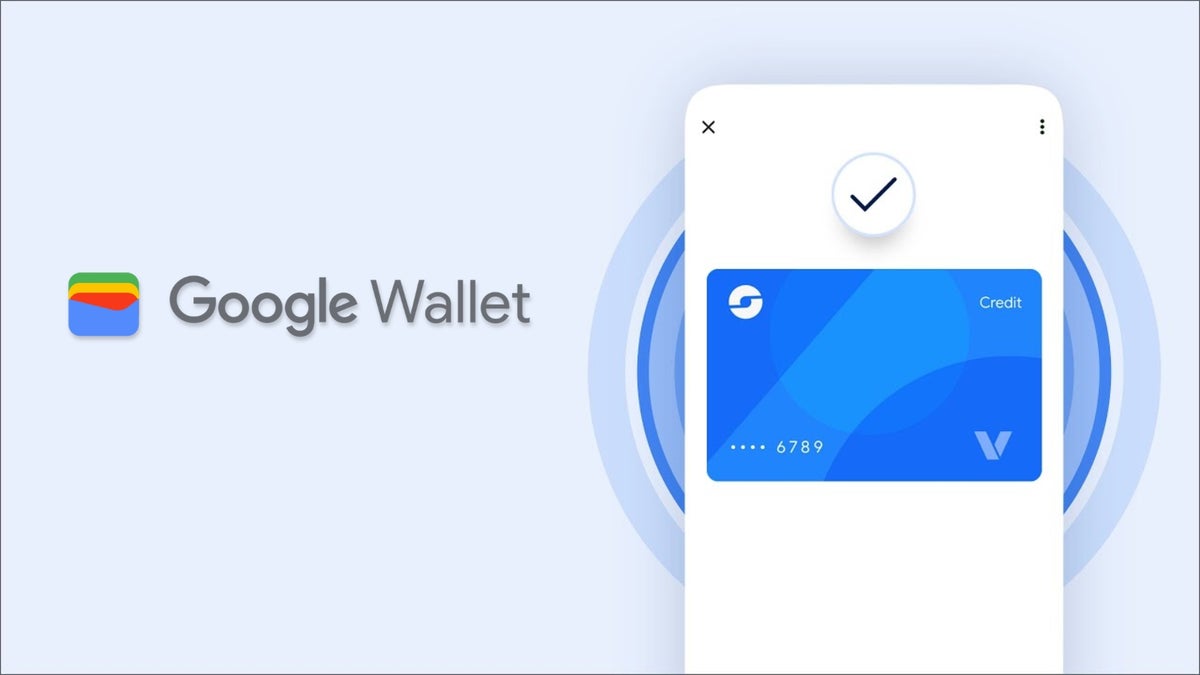ChromeOS no longer incorporates Google Assistant; the keyboard key that used to open that now opens the Gemini window. Here, you can ask general knowledge questions, check the weather, calendar, stock quotes, or sports scores. One problem I have with Gemini is that you can’t interact with it solely by speech, as I could with Google Assistant. After you say something, you have to hit Enter to send it to the AI. Microsoft Copilot and Siri offer a more naturally interactive setup. Another shortcoming is that it doesn’t support a wake word, unlike the other two.
Gemini on ChromeOS doesn’t allow you to control smart home devices; you need to install the Google Home app on your Chromebook for this functionality.
Gemini Is Now Standard
(Credit: Google/PCMag)
ChromeOS now includes a Gemini app by default, accessible from the now-familiar star-shaped icon. It’s the same experience you get with Gemini on the web: Type or speak text, click the send button, and you see text answers in the window. It feels less human-like than Microsoft Copilot on Windows, which greets you and responds to your conversation in a conversational manner, even despite interruptions and word stumbles.
Live Translation

(Credit: Vimeo/Google/PCMag)
Another AI feature, this one exclusive to Chromebook Plus models, is Live Translate. It resembles the Live Captions features in Windows and macOS, though the latter doesn’t include translations. It’s not on by default, so you must go into Settings to turn on Live Captions and enable translations. As with Copilot’s live translation feature, you have to download language packs for the languages you want the system to understand. I tried using it on an Italian-language video on Vimeo (using Firefox, since Chrome has its own built-in captioning). Before downloading the Italian pack, the result was gibberish. Once I enabled everything and downloaded the language pack, I got the result in the above screenshot. It was acceptable, though sometimes the translations didn’t make sense in English. You can resize and move the text box, while good text formatting options are available.
Help Me Read
Finally, among the new AI features is Help Me Read. I wasn’t able to test this myself, but PCMag’s Principal Writer for Hardware, Matthew Buzzi, tried it on a Chromebook Plus. Here’s his take: “[Help Me Read] allows you to select pages of text and call on the AI cloud service to condense and summarize the page. You can turn one or many pages into a single paragraph or less to drill down to the key takeaways. Then, you can prompt the AI with additional questions or cut it down further. While this feature is undoubtedly convenient, I have reservations about its potential impact. It’s similar in spirit to the Google AI summaries at the top of search results, which, to varying degrees, you can’t necessarily trust.”
Photo Editing
ChromeOS has two main options for photo apps: the basic Photo Gallery and the well-known Google Photos. Gallery offers just basic adjustments such as brightness, contrast, and cropping. It does, however, let you select an area of an image to search with Google Lens.

(Credit: Google/PCMag)
Chromebook Plus computers receive additional Google Photos capabilities, including background removal and blur, as well as an HDR effect. The Magic Eraser tool isn’t as effective at removing backgrounds as Adobe’s tools for that task, but the program did a fine job of blurring backgrounds and fixing a portrait’s lighting.

(Credit: Google/PCMag)
It’s easy enough to install Google Photos from the Play Store, and you can even set it as the default photo editor and viewer. macOS and Windows come with powerful photo editing apps. There’s an impressive, if not fully featured, web version of Photoshop that you can run on ChromeOS, as well as one for Lightroom. There are plenty of online photo editing apps, some of which are surprisingly powerful, that can serve you, too.
Android photo apps are also available, including the reasonably powerful Befunky, Polarr, and Fotor. If you just want to snap a photo or video from your ChromeOS computer, the included Camera app can do the job, even if it’s more basic than what you get with macOS or Windows.
Music and Video
The operating system comes with a basic music player, which started playing my MP3s from a USB drive without any fuss. You can also use YouTube Music to stream music stored in the cloud. To play a downloaded M4A file, I had to install a separate Music Player for the Google Drive web app. Of course, you can watch Netflix and Hulu and listen to Pandora, Qobuz, and Spotify all through their web interfaces or Android apps.
ChromeOS preloads entertainment media stores, including Play Movies & TV and Play Books. I appreciate that Google’s bookstore offers audiobooks in addition to books you have to read yourself. However, Apple is the leader in terms of media stores on the desktop.
Chromebooks aren’t ideal for video editing, although you can find some web and Android apps that may serve your needs. One option, ClipChamp, allows you to join clips, apply transitions and effects, and more. Others include LumaFusion and Kapwing. You can find lightweight versions of PowerDirector, Filmora, and NCH VideoPad. However, none of those options is even nearly as powerful as video editing apps that can be run on macOS or Windows, such as Adobe Premiere Pro and DaVinci Resolve.
Offline Usage
Originally, ChromeOS’ Achilles’ heel was its lack of offline functionality. In the past, ChromeOS devices were little more than a paperweight if you had no internet connection, or at least you had to jump through hoops to get offline functionality. The addition of Android apps addresses that issue. Right-click on a file in the Files app, and you see an Available Offline choice.
Google’s apps, including Drive and Gmail, now function more effectively for offline use. You can also play locally downloaded or USB-connected media. In the Chrome Web Store, you can filter results by ‘Runs Offline,’ though the only recognizable names I saw there were Pocket, useful for reading webpages offline, and Polarr.
The emergence of progressive web apps, or PWAs, which many modern browsers support, is a boon to ChromeOS. These standard web apps utilize offline support, notifications, and custom window interfaces. You can also use Android media apps with offline functionality, such as Netflix.