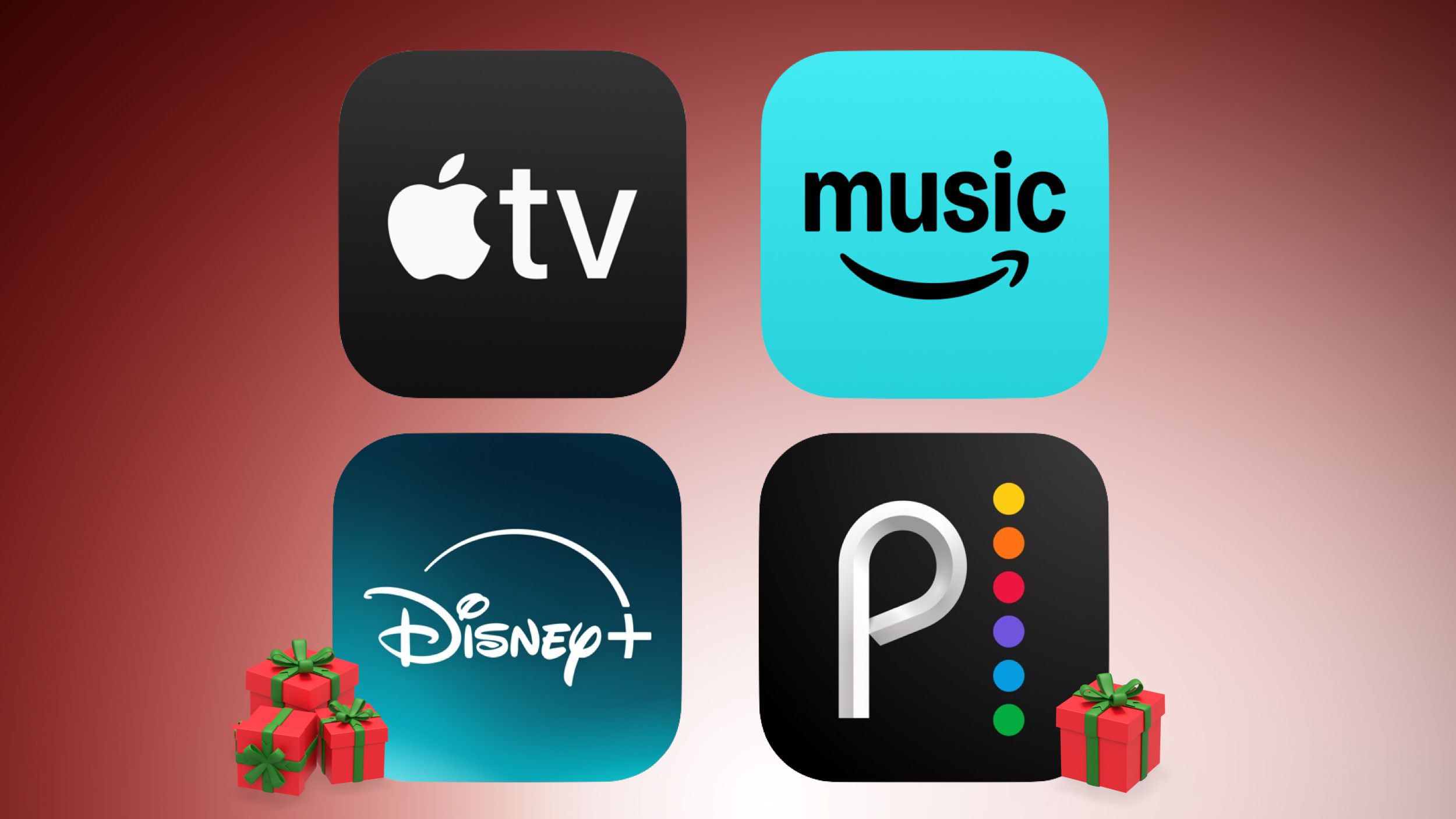The search bar on the Windows 11 taskbar allows you to quickly search for apps and files available on your device. If you’re connected to the internet, you will also notice a small icon in the taskbar’s search bar that changes every day. If you’re like me and prefer the search bar to be free of any such icon, there are a few ways to disable it.
Why Did Microsoft Even Add the Search Highlights Icon?
The icon you see in the taskbar search bar is part of the search highlights feature. In addition to the small icon in the search bar, you will also see several new boxes on the right side of the search menu that appears when you click the search bar. These boxes highlight things that are special about that particular day.
For instance, if you open the search menu on October 16, which is World Food Day, the boxes will show content relevant to that occasion. The icon that appears in the search bar will also be related to World Food Day.
Microsoft says that the search highlights feature has been introduced to ensure users are aware of important holidays, anniversaries, and other events relevant to their region. A trending searches section is also part of the search highlights feature, which shows some of the trending searches in the region.
How to Remove the Windows Search Highlights Icon
Call me out of touch, but I prefer a clutter-free Windows experience. I want my Windows 11 system to be free from AI and without unnecessary pre-installed applications. My Windows taskbar’s search bar also shouldn’t contain any extra icons. If you want the same taskbar experience on your Windows system, you can follow any of the three methods mentioned below to disable search highlights and get rid of the annoying search icon.
Through the Settings App
The quickest way to remove the search highlight icon is to disable it through the Windows Settings app. To do this, open the Settings app on your PC, select “Privacy & Security” from the left sidebar, and click the “Search” option under the Windows Permissions section. Then, turn off the “Show Search Highlights” toggle.
And that’s about it. You will no longer see the search highlights icon in the search bar. All the extra boxes that were associated with it will also no longer appear in the search menu when you click the search bar. However, if you notice that the search highlights icon is still appearing, open Task Manager, right-click the “Explorer” process, and choose “Restart” from the menu that appears.
Using the Registry User
If you are a power user and love playing with registry settings, you can use the Registry Editor to disable the search highlights feature on your Windows 11 PC.
To do this, open the Start menu, type Registry Editor in the search bar, and press Enter. Click “Yes” on the UAC prompt that appears.
In the Registry Editor, navigate to:
HKEY_CURRENT_USERSoftwareMicrosoftWindowsCurrentVersionSearchSettings
Make sure the DWORD value “IsDynamicSearchBoxEnabled” is present in the right panel.
If it is not, you need to create it. To do this, right-click an empty space in the right pane, choose “New,” and then select “DWORD (32-bit) Value” from the menu that appears. Name the value IsDynamicSearchBoxEnabled and press Enter. Then, double-click the “IsDynamicSearchBoxEnabled” value, type 0 in the Value data field, and click “OK” to save the changes. This will disable search highlights.
In the future, when you want to enable search highlights again on your computer, type 1 in the IsDynamicSearchBoxEnabled value’s Value data field and save the changes.
Using the Local Group Policy Editor
In addition to the Settings app or the Registry Editor, you can also use the Local Group Policy Editor to disable search highlights on your Windows PC. However, this method only works on Windows Pro, Enterprise, and Education editions, as the Local Group Policy Editor is only available on those versions of Windows—unless you’ve used a workaround to install the tool on Windows Home as well.
To begin with, press the Win+R shortcut key to open the Run dialog box. Type gpedit.msc in the search bar and hit Enter. In the Local Group Policy Editor window that appears, navigate to Computer Configuration > Administrative Templates > Windows Components > Search. Double-click the “Allow Search Highlights” policy on the right pane.
Choose “Disabled” from the settings menu that appears, and then click “Apply” and “OK” to save the changes.
In the future, if you want to enable search highlights, select the “Enabled” or “Not Configured” option from the Allow search highlights policy settings window.
This was all about how you can disable search highlights on Windows 11 and get rid of the annoying search icon that appears on the Windows 11 taskbar. Interestingly, the Windows taskbar is highly customizable. In addition to managing the icon that appears on the search bar, you can also customize other taskbar icons and even change the taskbar color as well.