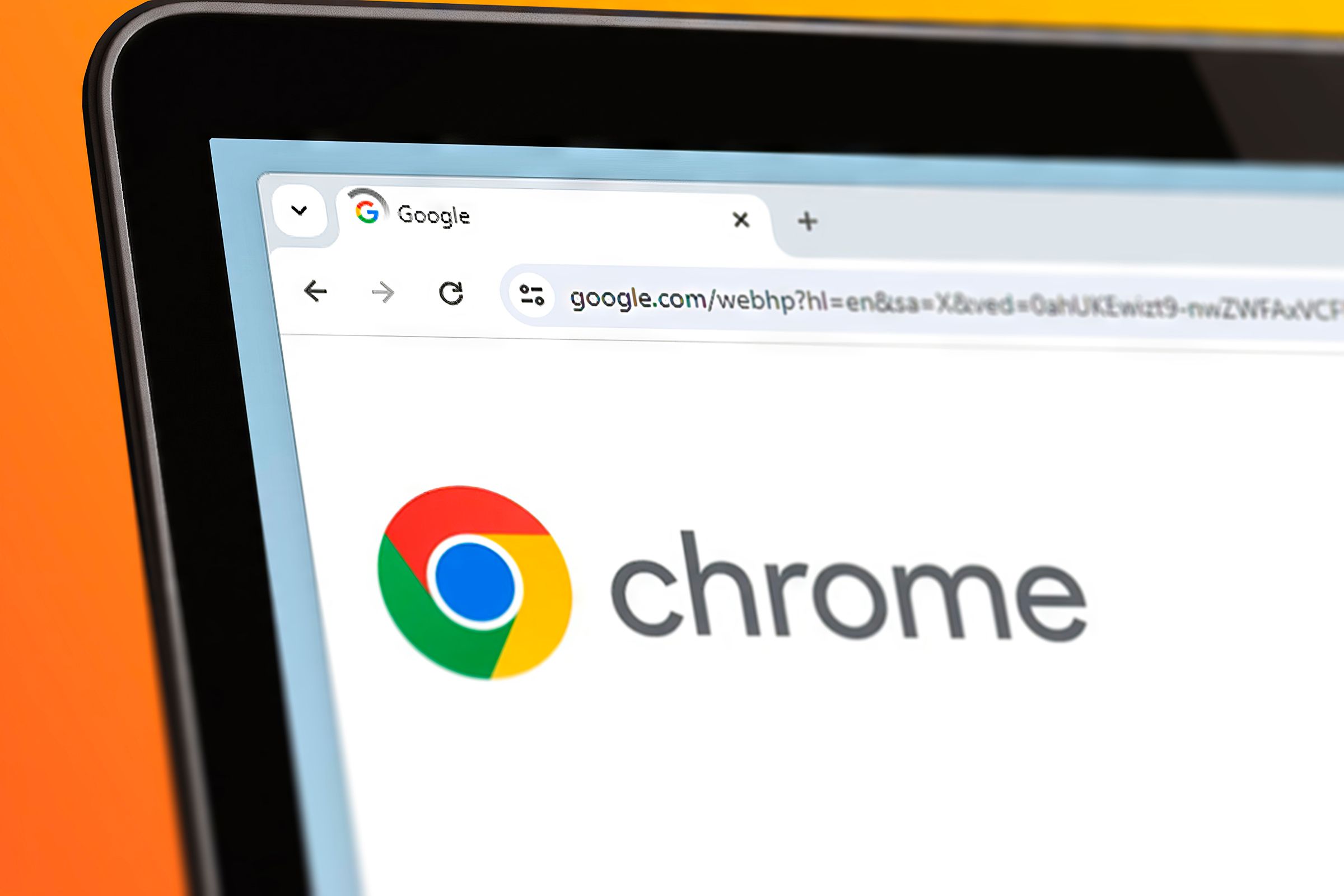What’s the harm in visiting a time-wasting website for a few minutes? This is a question I constantly ask myself. But whether it’s due to a notification or a recommendation on Chrome’s startup page, I end up wasting hours of productivity time by failing to control myself and opening a dozen more useless sites. This doesn’t have to be you, as there are a few simple things you can do to stay focused while working in Chrome.
Make Chrome a Little Quieter by Managing Notifications
If notifications from certain websites are becoming a nuisance, it’s time to hop into Chrome’s settings and tweak a few things. You can turn off all notifications or manage them for individual sites.
To do that, click the three-dot icon in the top-right corner and go to Settings > Privacy and Security > Site Settings and click “Notifications” in the Permissions section.
If you don’t want websites to send you notifications, select “Don’t Allow Sites to Send Notifications” in the Default Behavior section.
To silence individual websites, head to the Customized Behaviors section to audit the websites that can send you notifications. Go to the Allowed to Send Notifications list, click the three-dot icon next to the website, and select “Block” in the menu. This will add it to the Not Allowed to Send Notifications list.
Create a Separate Profile for Focused Work
After you’re done working, you may want to receive those notifications again if you’re casually using Chrome. It can become tedious to turn them on again. If you’re a lazy person like me, you might eventually not bother with notification management at all, leaving those distractions in place.
Luckily, Chrome allows you to set up different profiles—each one will maintain its own settings. You can set up one profile to minimize distraction and another for fun, and switch between them as needed.
To create another profile in Chrome, click your profile picture icon in the top-right corner and select “Add New Chrome Profile” in the menu.
If you have another Google account you want to use, whether a personal, work, or school account, click the “Sign In” button. If not, click “Continue Without an Account” to create a local account.
From there, just follow the instructions to set up the desired account. You can then set up that account to be the one you use for work.
Prime Your Startup Page for Productivity
When I open a new tab in Google Chrome, I’m greeted by some distracting shortcuts (e.g., Facebook and YouTube). It’s easy to shrug off the harm of opening one of them for a few minutes, only to realize that you have been doomscrolling for hours.
There are many things you can do to prepare the start page for productivity. You can start by removing all those distracting shortcuts. Click the three-dot icon in the top-right corner of the shortcut and select “Remove” in the menu.
Next, you can add shortcuts to sites that keep you productive, such as Google Docs or Notion. To do that, click the “Add Shortcut” button. In the pop-up, enter the name and URL of the shortcut and click the “Done” button.
You can also set the startup page to open your favorite productivity sites. To do that, go to Settings > On Startup. Select the “Open a Specific Page or Set of Pages” radio button and click the “Add a New Page” link.
Enter the URL of the website and click the “Add” button. You can add more websites if you like.
Focus on the Content with Reading Mode
Whether you’re reading for fun or doing some research, elements like ads, sidebars, and pop-ups on a web page can be distracting. By enabling reading mode, you can get a clean, focused environment that helps you concentrate solely on the content.
To enable reading mode, click the three-dot icon in the top-right corner and select More Tools > Reading Mode.
In the reading mode panel, you can use the controls in the top menu to customize your experience. For instance, you can change the font and adjust the text size, line height, and letter spacing for a more comfortable viewing experience. You can also choose a larger font or a darker theme to reduce eye strain.
Edit the Host File to Redirect Time-Wasting Websites
The Chrome store has various extensions that can help you block websites with a few clicks. But since you want to avoid them, it would take a little more effort.
One way to do that is to edit the host file on your system so it redirects time-wasting websites to 127.0.0.1. This is known as the localhost and will show the This site can’t be reached error message whenever you enter the URL of the time-wasting site, effectively blocking it.
If you are on Windows, you will find the host file at “C:WindowsSystem32driversetchosts”. An easy way to open it is to open the Windows Run dialog box, paste that address in the text box, and click the “OK” button. It will ask you which app to use to open the host file, so pick “Notepad” from the list.
If you cannot edit the host file, make sure you have administrative privileges.
To redirect Facebook to the localhost, enter the following line at the bottom of the host file and save it:
127.0.0.1 www.facebook.com
You can add more lines for each website you want to block this way. Just be sure to replace www.facebook.com with that site on each additional line. We also have a guide on how to edit the host file on other systems (e.g., Mac and Linux).
Keep in mind that you can also couple these tactics with your system’s tools for limiting distractions. For instance, you can turn off notifications or enable “Do Not Disturb” mode on Windows. You can also tweak notifications on Mac to make it quieter. However, I usually just do the tweaks mentioned above in Chrome since I don’t really have much on my computer that can distract me.