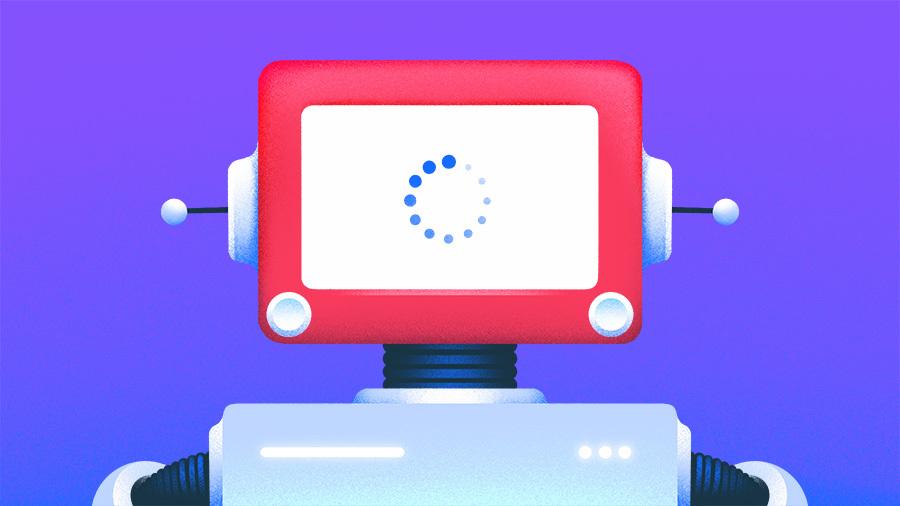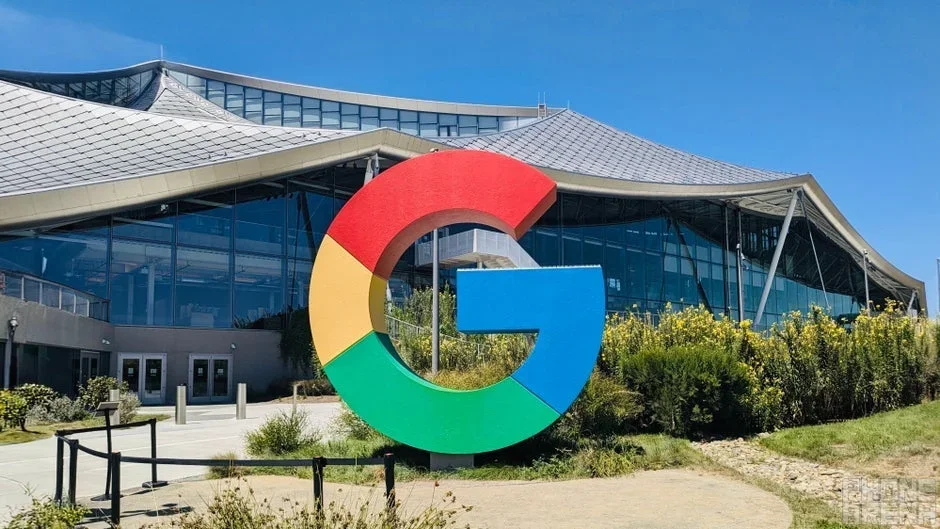For years, I thought that using third-party antivirus software was non-negotiable. I went back and forth a lot between paying for one and opting for the free version, hoping to find the perfect one for me. And while they did keep my device safe, they were very annoying! They sent multiple pop-ups and notifications throughout the day, slowed down my computer to a crawl during scheduled scans, and constantly wanted to upsell me on a different product.
Here’s why I ditched third-party antivirus, and the Windows Security features that convinced me to stop paying for something I already had.
Windows Security is better than you think
No, really; it is!
For me, the turning point came when Windows Security got significantly improved with the Windows 11 release. Before that, it used to be known as Windows Defender and included for free with all Windows OS.
This is no longer the Defender of a decade ago, which often got criticized for being bare-bones and ineffective against novel threats. Microsoft has improved its functionality as an independent cybersecurity tool, and now it stands alongside other paid antivirus options.
Here’s what they did differently:
- It’s become fully integrated with the rest of the Windows ecosystem.
- It runs quietly in the background, checking for threats through real-time protection.
- It has cloud-based features to keep up-to-date on the latest threats.
- It updates automatically through Windows Update, making sure you’re always using the latest version with the best protection.
But my personal favorite is that it doesn’t try to upsell me on products and features I don’t need.
Windows Security isn’t just antivirus software. It does a lot more to guard you from digital threats with a bunch of new features, such as:
Ransomware protection
Don’t get your data held hostage
You can set up Controlled Folder Access to keep unauthorized apps from accessing your files, encrypting them , or changing them. This keeps you safe from ransomware attacks, taking only a couple of clicks to enable and customize.
Look up Ransomware Protection in the Windows search bar, and click on the first result. This automatically opens the appropriate window in Windows Security, where you can view blocked apps, protect specific files, or give special permissions to certain apps you trust.
SmartScreen filter
Avoid suspicious websites
Going a step further, Windows Security can be your very own anti-phishing solution. Using the SmartScreen Filter feature, Windows Security can alert you when visiting websites known for malicious activity. It’s cloud-based, meaning the list of suspicious sites and links gets regularly updated as soon as a new scam is detected.
To access the feature, open Windows Security through the search bar. Then, navigate to App & browser control on the left side of the window. Under Reputation-based protection, click on the underlined text Reputation-based protection settings.
Make sure SmartScreen for Microsoft Edge is toggled on.
Tamper protection
Protect yourself even offline
Think of Tamper Protection as your second line of defense. If anyone other than you manages to access your device, Tamper Protection stops them from changing or disabling security features, such as threat protection and malware detection.
As long as Tamper Protection is toggled on, you’re the sole administrator of your device. And even if you do accidentally download a malicious app or click on a bad link, no one will be able to change your security settings.
To check you have it on, simply search for Tamper Protection in the Windows search bar. Then, scroll down to the bottom of the page, where you’ll find the option to turn Tamper Protection on or off.
Firewall & network protection
Rely on a powerful firewall
You read that right! Not only does Windows Security offer antivirus and anti-malware protection, it’s also got a built-in firewall for network protection. This is especially useful for public networks. It works by filtering your network traffic, ensuring that everything entering or exiting your device is legitimate. Best of all, you can control the criteria of the firewall, deciding on how strict or loose you’d like the protection to be.
- To access Windows Firewall, open Windows Security through the search bar.
- Navigate to the Firewall & network protection tab on the left side of the window.
- Click on Public network. Make sure you do the same for Private network, as well.
- Make sure that Microsoft Defender Firewall is switched on. Then, scroll to the bottom of the window, and under Incoming connections, check the box to Block all incoming connections, including those in the list of allowed apps.
It’s particularly important to check this box for public networks, as the risks of using one are higher than those of private networks.
Data encryption
Keep your data safe and secure
When it comes to keeping your data and digital belongings safe, encryption goes beyond your internet connection. Going through Windows Security, you can customize how you want to encrypt your device, protecting it against online and offline data theft attempts.
Opening Windows Security, click on the Device security tab on the left. Scroll down to the bottom of the page, and under Data encryption, click Manage device encryption. Toggle the option next to Device encryption to automatically encrypt your device, protecting yourself against offline attacks.
Protecting yourself with what you have on hand
You don’t need to pay a monthly subscription just to avoid getting malware and spyware on your device. Windows Security has been designed specifically to keep your Windows device safe, and it works best when you know how to use it!