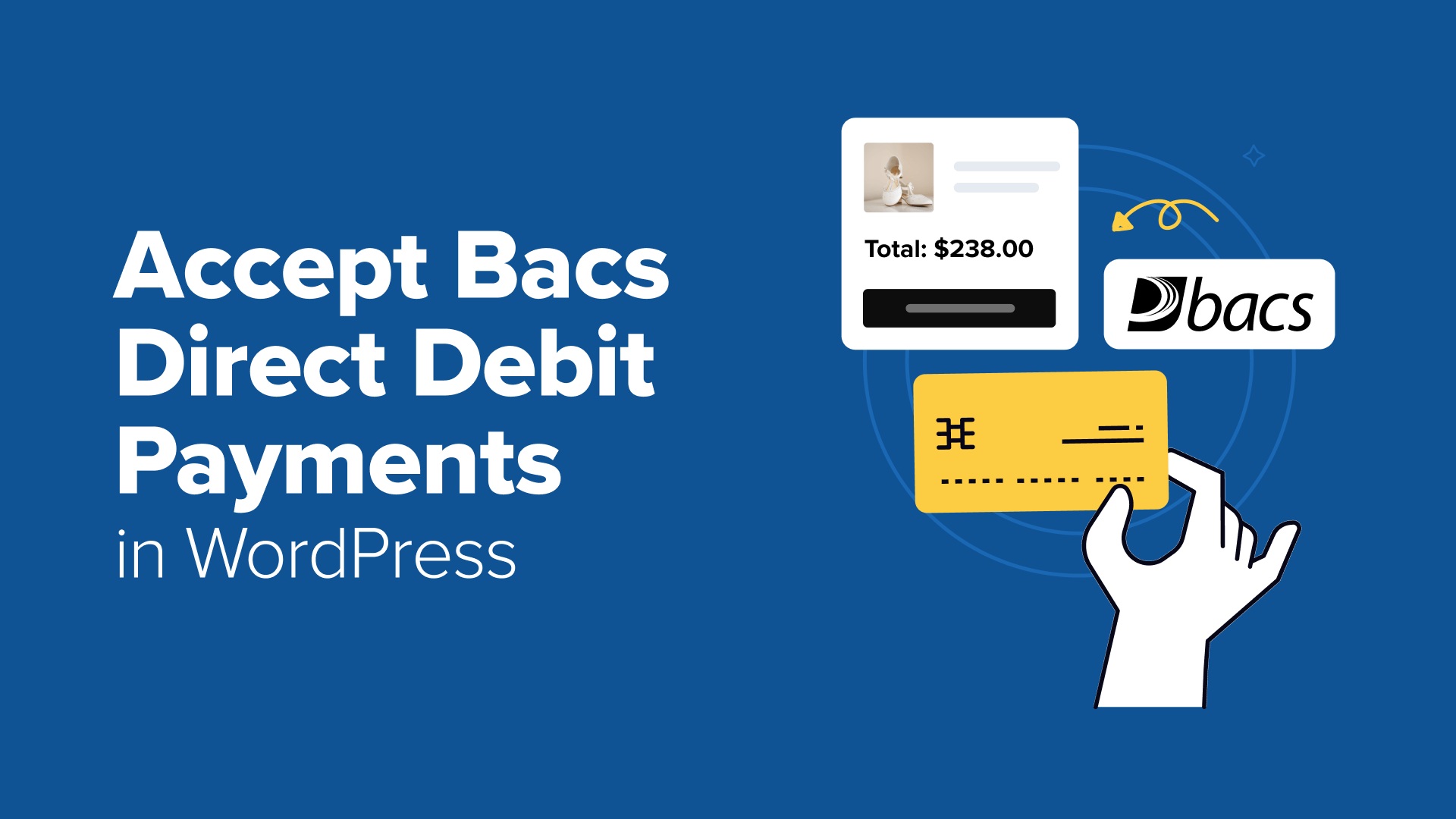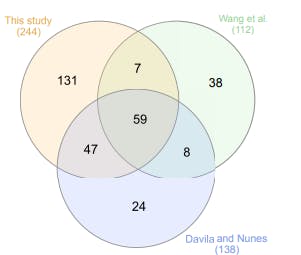Running an online business means every abandoned cart hurts. My friend learned this the hard way when his anime subscription service started getting interest from UK customers who kept leaving without buying. 😟
The culprit? He wasn’t offering Bacs Direct Debit, which is a payment method that many UK customers prefer for recurring payments.
We spent a weekend researching solutions, and I was amazed at how quickly we got Bacs Direct Debit working on his WordPress site using WP Simple Pay.
No developer calls, no complicated setup—just a plugin that made accepting this payment method as easy as accepting credit cards.
That experience made me realize how many WordPress site owners may be losing sales simply because they don’t know how easy it is to offer more payment options.
I’ve since tested the top solutions, and I’m here to show you exactly how to set up Bacs Direct Debit on your website without any technical headaches.
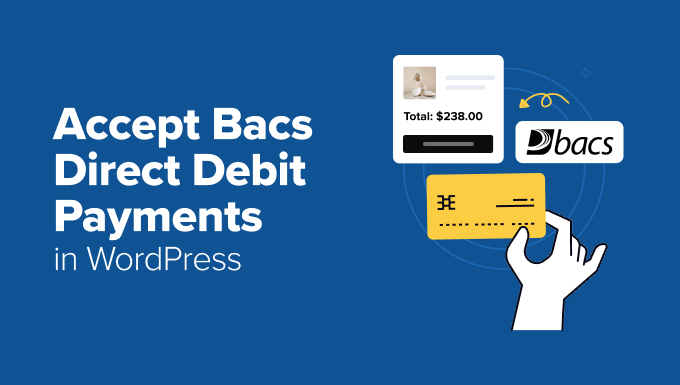
💡Quick Answer: How to Accept Bacs Direct Debit Payments
In a hurry? If you just want the solutions without all the details, here’s what I’ll be covering:
- Method 1: WP Simple Pay – Best for services, subscriptions, or single products. No online store needed.
- Method 2: WooCommerce (Manual Bacs Payments) – Uses built-in “Bacs/Direct Bank Transfer.” Simple setup, but manual verification is required.
- Method 3: WooCommerce (Automated Direct Debit Plugin) – Fully automated solution for WooCommerce stores with recurring payments.
These three methods cover most use cases. I recommend picking the one that matches your product type and store setup.
What is Bacs Direct Debit?
Bacs Direct Debit is a simple way for businesses to collect payments directly from a UK customer’s bank account. It’s perfect for subscriptions, memberships, or recurring invoices.
Bacs stands for ‘Bankers’ Automated Clearing Services’ and is widely used in the UK to move money safely between accounts.
Unlike credit cards or PayPal, payments go directly from the bank. This means customers don’t need to enter their details each time.
It’s also super popular. Many UK adults use it to pay regular bills, and billions of pounds move this way each month.
Why Accept Bacs Direct Debit Payments?
It’s simple, reliable, and something UK customers already trust. Here are the main benefits of using Bacs:
- 💰 Lower transaction fees – Usually more affordable than credit cards or PayPal.
- 🛡️ Higher customer trust – Backed by the UK Direct Debit Guarantee.
- 🌍 Widely adopted in the UK – Millions of businesses and customers already use it.
- 🔄 Easy recurring billing – Perfect for subscriptions or regular payments.
- ⚡ Fewer payment failures – Bank-to-bank payments are generally more reliable.
- 📈 Better cash flow management – Scheduled payments arrive automatically, making business planning easier.
- 👍 Convenient for customers – No need to remember card details or log in to multiple accounts.
Overall, offering Bacs Direct Debit makes paying easier for UK customers. It reduces friction at checkout and improves your chances of getting paid on time.
UK Rules for Collecting Bacs Direct Debit Payments
Before you start, here are the main rules to know when collecting Direct Debit payments:
- 🔑 Service User Number (SUN): You will need a SUN to collect payments. This license number shows Bacs that your business is approved to take payments from customer accounts. Big companies can often get one from their bank. Smaller businesses usually can’t, so they work through a bureau instead.
- 🏢 Bacs-approved bureau: This is a trusted third party approved by Bacs. If you don’t qualify for your own SUN, a bureau lets you use theirs. They handle the technical and compliance parts for you.
- 🔒 GDPR (data protection): You must handle bank details securely, only store what’s necessary, and always get the customer’s consent. GDPR is a UK/EU privacy law that protects customers’ personal data, including payment info.
- ✅ Strong Customer Authentication (SCA): SCA is a security rule in the UK and EU that sometimes requires an extra identity check before a payment goes through. For example, a customer may confirm a payment through their banking app or with a code sent to their phone. This one-time authorization is typically all that’s needed to set up a secure recurring payment plan.
- 📖 Official guidance: For the latest updates, it’s always best to check the official Bacs website.
👉 These steps may seem like a lot, but most small businesses use Stripe like my friend did. That way, you stay compliant while keeping the payment process smooth for both you and your customers.
Method 1: Accept Bacs Direct Debit Payments With WP Simple Pay (For Single Products, Subscriptions, or SaaS Services)
If you’re selling subscriptions, SaaS products, or even just a single digital or physical product, then WP Simple Pay is the plugin I recommend.
It is the best WordPress Stripe plugin, designed for businesses to accept payments without setting up a full eCommerce store.
WP Simple Pay connects directly with Stripe. It even includes a pre-made Bacs Direct Debit template, letting you start accepting payments in just a few clicks.
There’s no complicated setup and no coding required — you simply install the plugin, enable Bacs, and you’re ready to go.
If you’d like a deeper dive into all of its features, you can check out our full WP Simple Pay review.
Step 1: Install and Activate WP Simple Pay
First, you need to sign up for an account on the WP Simple Pay website. Just click on the ‘Get WP Simple Pay Now’ button and follow the signup instructions.
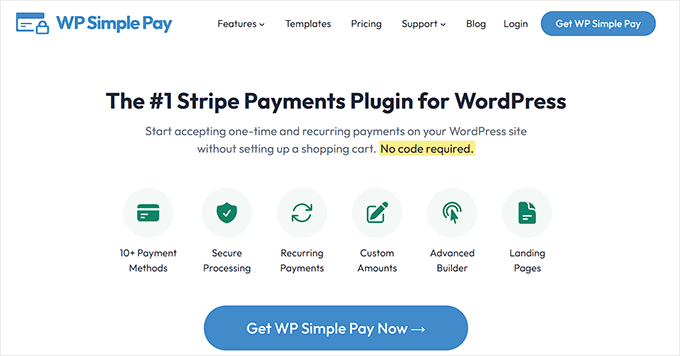
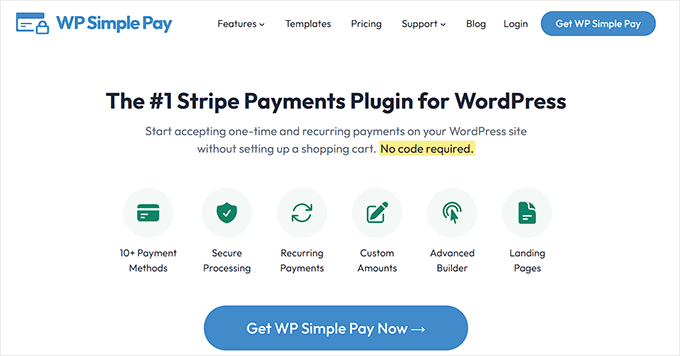
🚨Note: WP Simple Pay has a free version, but you’ll need the Pro plan to unlock the Bacs Direct Debit payment template.
Next, you need to install and activate the WP Simple Pay plugin. For detailed instructions, see our tutorial on how to install a WordPress plugin.
Upon activation, the setup wizard will automatically launch on your screen. Here, you have to click the ‘Let’s Get Started’ button.


This will take you to the next step, where you need to enter your license key.
You can find this information in your account on the WP Simple Pay website. Entering it will unlock the pro features required to accept Bacs Direct Debit payments.


Step 2: Connect to Stripe
After that, you’ll be asked to connect your site with Stripe.
Since WP Simple Pay is a Stripe-powered plugin, it won’t work until you connect it with a Stripe account. If you don’t already have one, you can create a new Stripe account during this process.
Stripe is what makes the Direct Debit work in the background. Unlike card payments, Bacs takes a few working days for the money to move from your customer’s bank.
Once Stripe is connected, WP Simple Pay takes care of everything. For more details, check our step-by-step guide on accepting Stripe payments in WordPress.


Step 3: Configure WP Simple Pay Settings
Next, the wizard will guide you to set up your email notifications. Here you can enable options to receive email notifications for payment receipts, upcoming invoices, and payment notifications.
You can also choose the email address where you want to receive these notifications.
When you’re finished, click ‘Save and Continue’ to move to the final setup steps.


Step 4: Create a Bacs Direct Debit Payment Form
At this point, WP Simple Pay will finish configuring your site, and you’ll be ready to create your Bacs Direct Debit payment form.
For this, head over to the WP Simple Pay » Payment Forms page from your WordPress dashboard and click the ‘Create Your Payment Form’ button.


This will take you to the template library.
WP Simple Pay gives you plenty of premade templates, but since we’re focusing on Direct Debit, go ahead and select the ‘Bacs Direct Debit Form’ template.
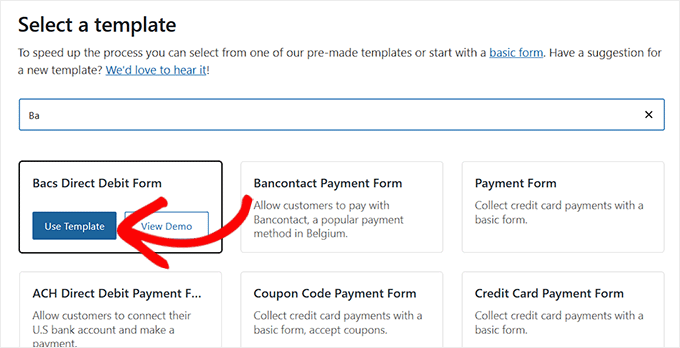
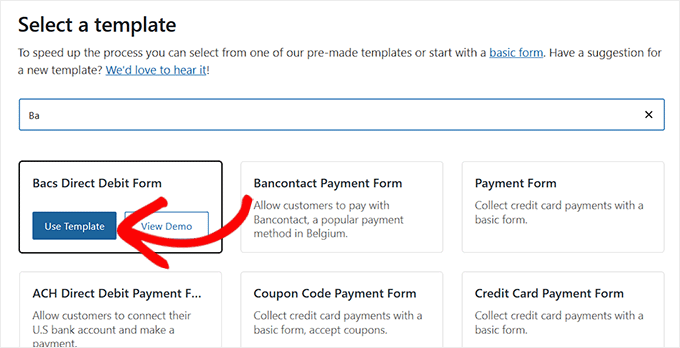
Once you’ve done that, you’ll land on the ‘Add New Payment Form’ page.
Here you can add a title and description for your form. I suggest keeping these short and clear since your customers will see them during checkout.
With the basics in place, make sure the form type is set to ‘On-site payment form.’ This ensures your customers can finish checkout without leaving your site.
If you want to add a bit more protection, I also recommend checking the ‘Spam & Fraud Protection’ box. It adds a CAPTCHA to your form, protecting it from malicious bots.
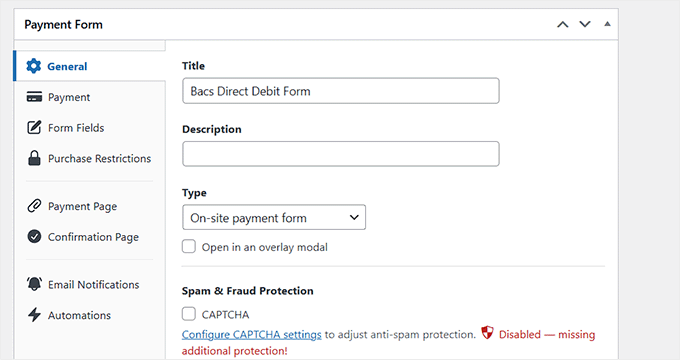
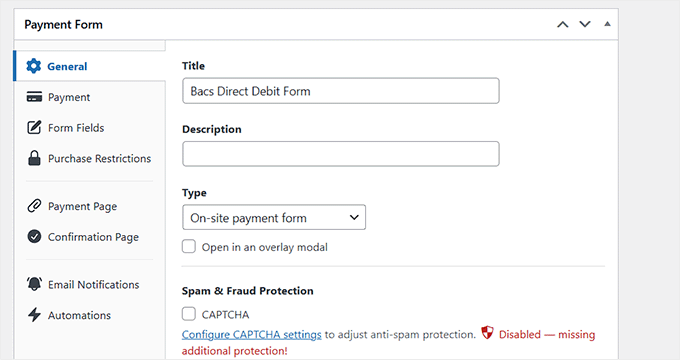
Next, move over to the ‘Payment’ tab on the left. This is where you’ll set the price for your product or service.
If you’re offering a subscription, choose ‘Subscription’ and click ‘Add Price’. You can create multiple tiers, like a Basic Plan at £10/month and a Premium Plan at £20/month.
However, if you are just selling a single product and don’t need to set up recurring payments, you can choose the ‘One time’ option and add your pricing.
At this stage, don’t forget to set your currency to ‘GBP’.
Bacs Direct Debit only works with British pounds. If you set a different currency, like USD or EUR, then payments won’t process correctly.
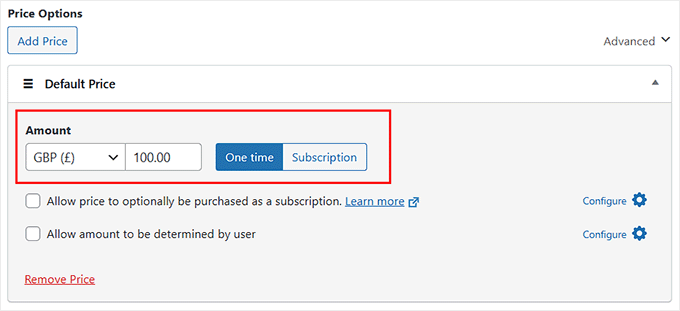
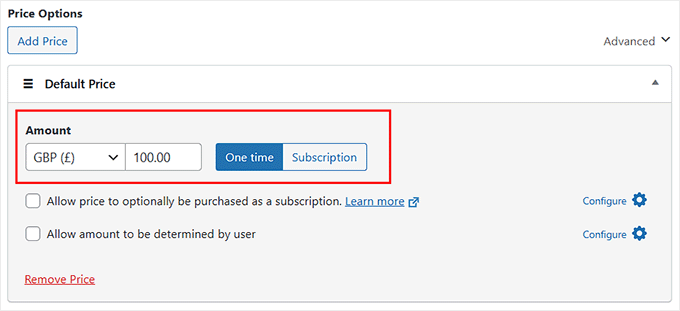
As you scroll down, you’ll see the ‘Payment Methods’ section. Here, you need to make sure ‘Bacs Direct Debit’ is selected.
You’ll also notice that WP Simple Pay supports other options like SEPA, Cash App, Bancontact, and more.
I recommend adding both Bacs and credit card payments so that your UK and international customers have the flexibility to pay the way they prefer.
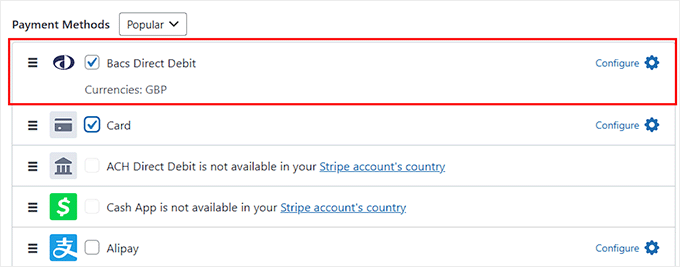
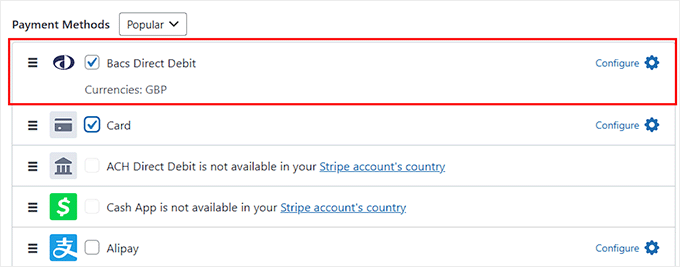
Once that’s set, switch to the ‘Form Fields’ tab. This is where you can decide what information you want to collect.
You can drag and drop fields, add new ones, or remove ones you don’t need.
For example, if you’re selling a digital service, you might just keep name and email. But if you’re shipping a physical product, you’ll definitely want to include an Address field.
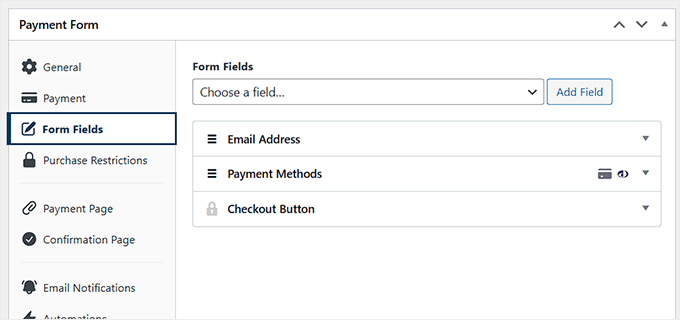
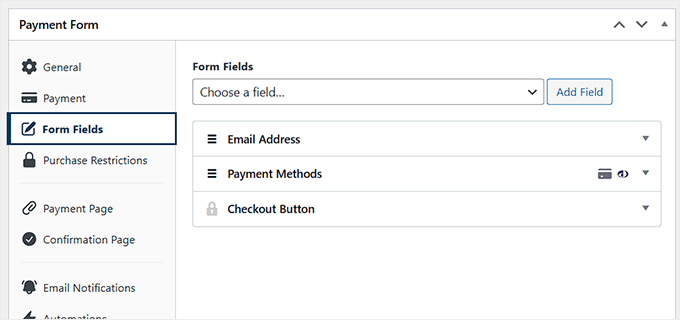
Step 5: Publish Your Bacs Direct Debit Payment Form
Finally, head to the ‘Payment Page’ tab and check the ‘Enable a dedicated payment page’ box.
WP Simple Pay will now create a standalone page for your form without any work from you.
You can also set a permalink, pick a color scheme for your payment form, add your business logo, and display footer text from here.


Once you’re happy with the setup, click ‘Publish’ to save your form.
You can now visit your WordPress website to see the Bacs Direct Debit payment form in action.
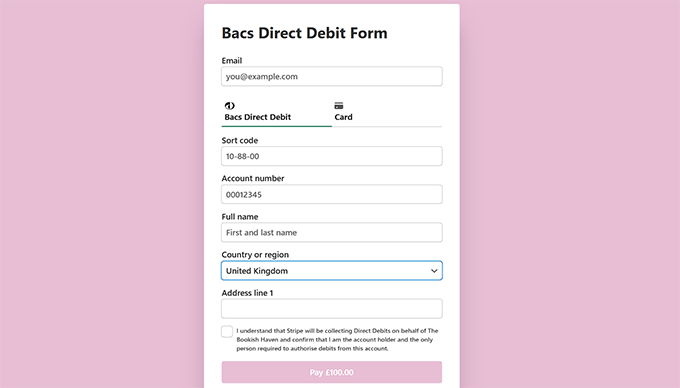
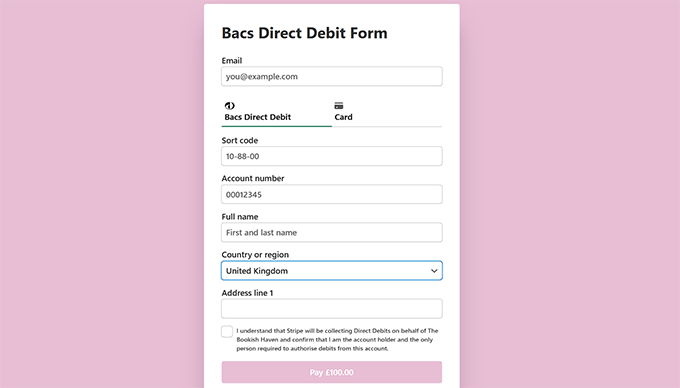
If you’d rather not use a dedicated page, you can easily add the form to any existing page.
To do this, just click the ‘Publish’ button after adding form fields.
Then, open the page or post where you want to add the Bacs form and click the ‘Add Block’ (+) button in the top left corner.
This will open the block menu, where you have to search and add the WP Simple Pay block. Then, select the payment form you created from the dropdown menu within the block.


When you’re done, just click the ‘Update’ or ‘Publish’ button to store your settings.
Your Bacs Direct Debit form is now live.
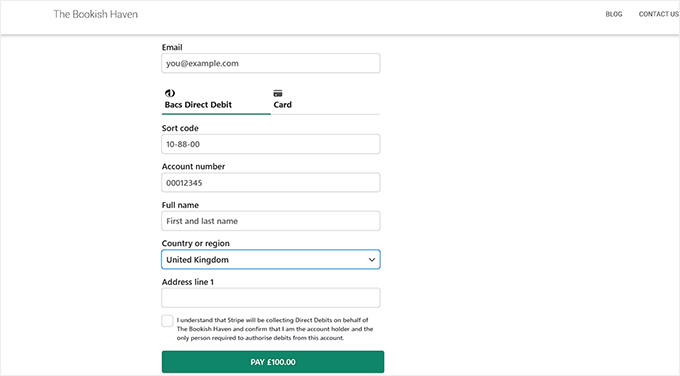
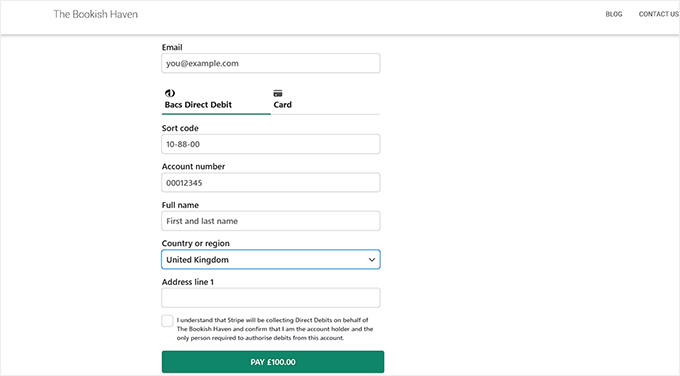
Method 2: Accept Bacs Payments in WooCommerce With Manual Bank Transfers
If you already run a WooCommerce store and want to reach UK customers without extra plugins, then this method works well.
WooCommerce comes with a built-in Direct Bank Transfer option, which works perfectly for handling Bacs payments. Customers simply choose this option at checkout, send money directly to your bank account, and you confirm the payment on your end.
However, before I dive into the setup, it’s important to understand the trade-offs of this approach:
- No automation: You have to check your bank account and manually mark each order as paid.
- Slower process for customers: Customers must leave your site to complete the payment through their online banking.
- Best for low volume: This works well if you only process a few orders per month, but it is not ideal for busy stores.
For small or local businesses, this setup is a simple, no-fuss way to accept Bacs payments without extra costs.
Step 1: Enable Bacs Direct Debit
First, head over to your WordPress dashboard and go to WooCommerce » Settings » Payments. On this page, you’ll see a list of available gateways.
Go ahead and click on the ‘Take offline payments’ option.
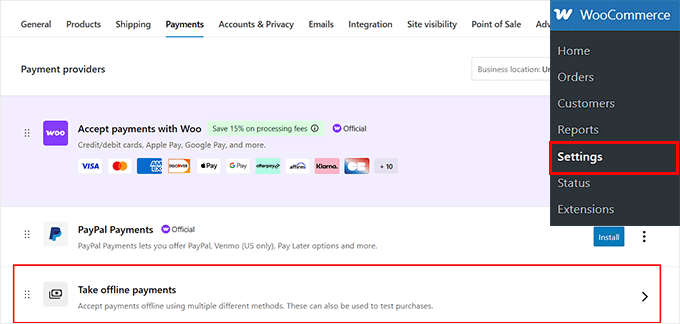
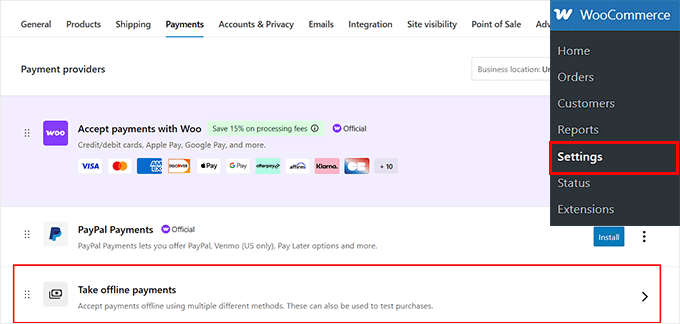
This will bring up a screen where WooCommerce lists all the offline payment methods it supports, like Direct Bank Transfer, Check Payments, and Cash on Delivery.
Here, simply click the ‘Enable’ button next to the ‘Direct Bank Transfer’ option.
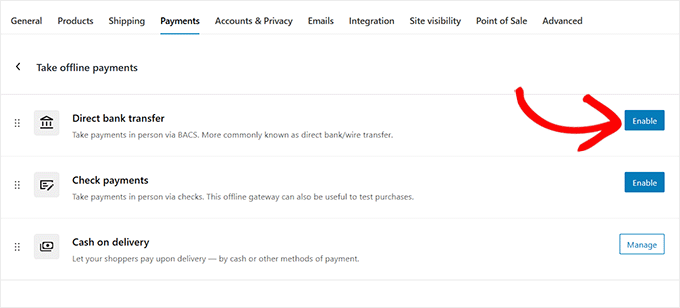
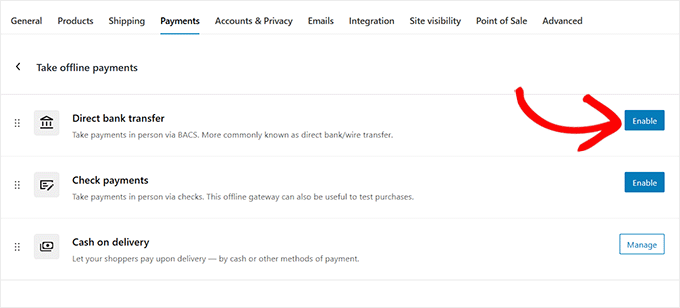
Step 2: Configure Bacs Direct Debit Payment Settings
Now, click the ‘Manage’ button next to the Direct bank transfer option to adjust the settings.
You will now be directed to a new page where you can change the title and description that appear at checkout.
By default, it says ‘Direct Bank Transfer,’ but you can edit this to ‘Bacs Direct Debit’ or something clearer for your UK customers.
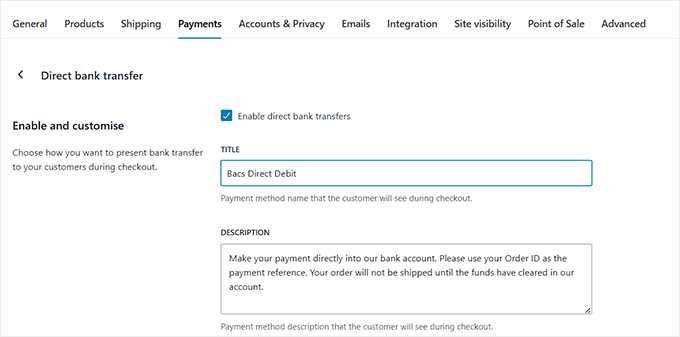
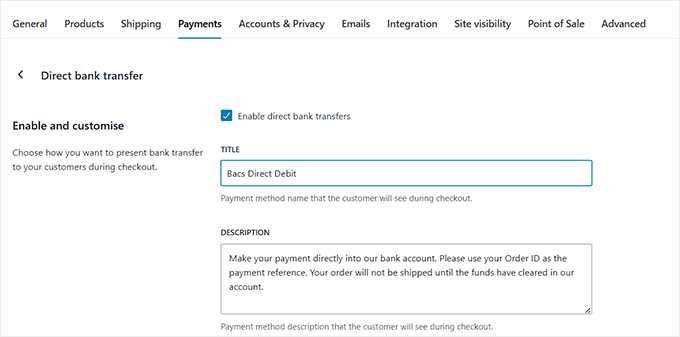
Scroll down a bit, and you’ll find the ‘Instructions’ box. This is the text WooCommerce will show customers after they place an order.
Here, I suggest adding simple directions like your bank name, account number, and sort code so customers know where to send their payment.
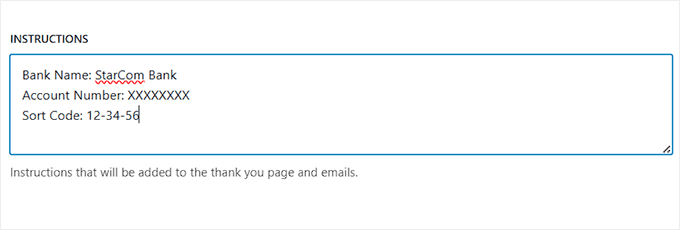
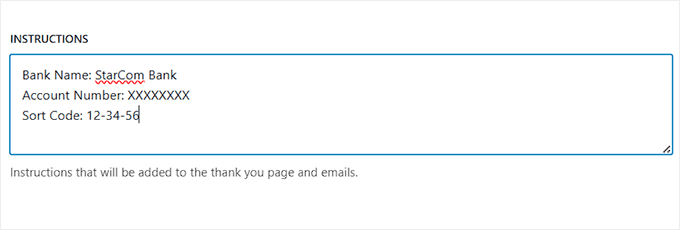
Finally, under ‘Account Details’, you have to enter the exact bank information that WooCommerce will display on the thank-you page and order emails.
If you work with multiple bank accounts, you can even add more than one here.
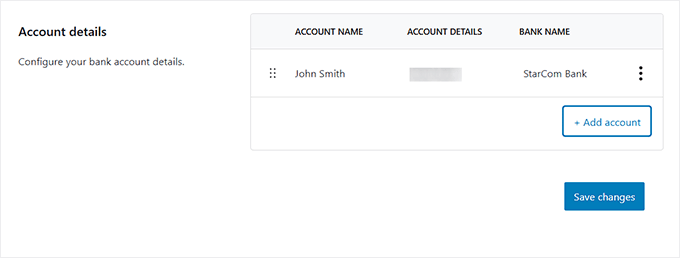
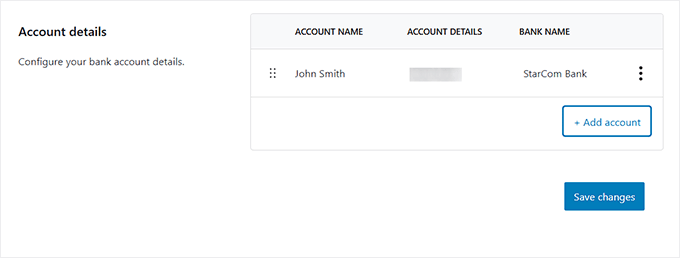
When everything looks good, don’t forget to click ‘Save Changes’ at the bottom to store your settings.
Now, you can visit your online store to see the Bacs Direct Debit payment option in action.
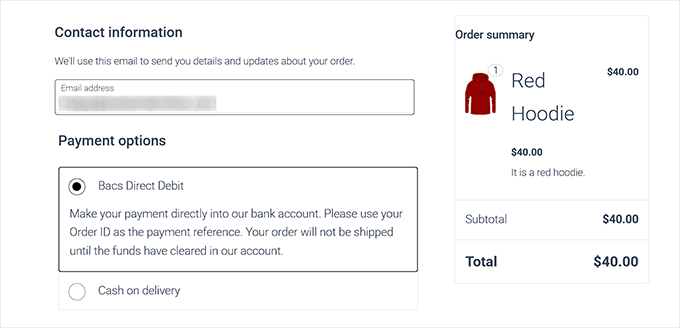
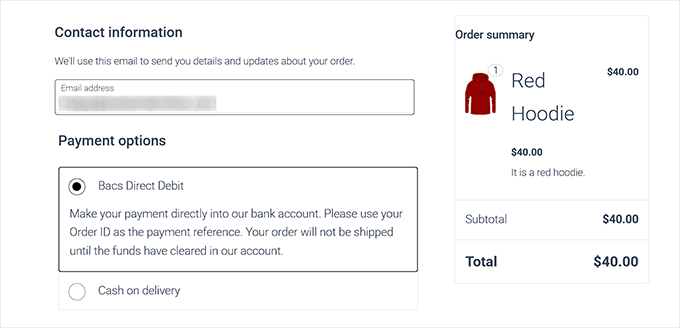
Method 3: Accept Bacs Direct Debit Payments in WooCommerce With a Plugin (For Automated Payments)
If the manual process in Method 2 seems too time-consuming for your WooCommerce store, then this automated solution is the perfect alternative.
Unlike manual bank transfers, Stripe handles everything in the background. From approving the mandate to collecting funds, you don’t have to check payments individually.
Step 1: Set Up the Payment Gateway Plugin
For this, you need to install and activate the free Payment Gateway for Stripe and for WooCommerce plugin.
If you don’t know how to do that, you can follow our guide on installing a WordPress plugin.
Upon activation, you have to connect the plugin with Stripe. To do that, visit the WebToffee Stripe page in your WordPress dashboard and click the ‘Connect to Stripe’ button.
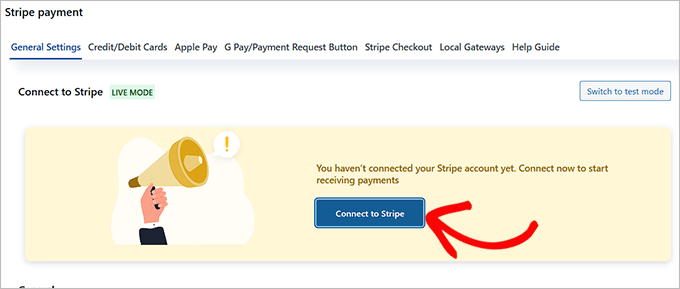
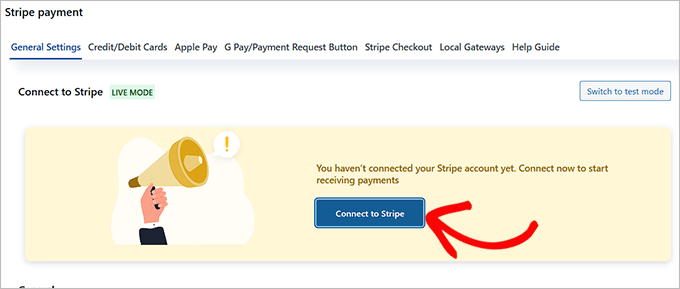
This will open a window, where you can log in to your existing Stripe account or create a new one. When the connection is complete, you’ll see a confirmation screen showing your store is linked.
By default, Stripe starts in test mode, but you can switch to live mode anytime from the top right corner.
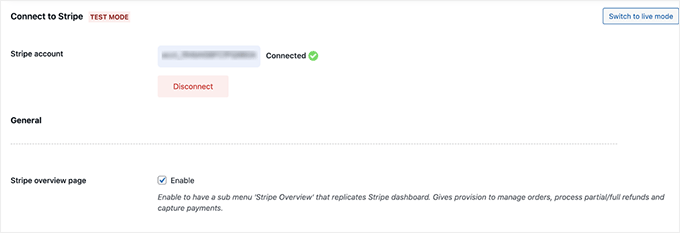
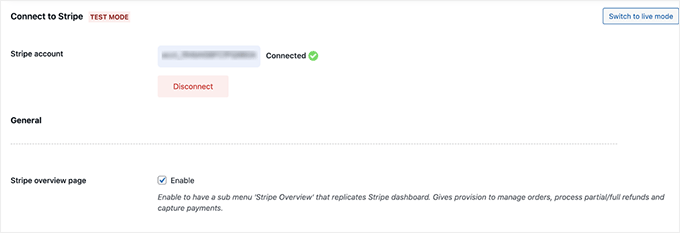
Step 2: Turn on Bacs Direct Debit Payments
Next, switch to the ‘Local Gateways’ page and select the ‘Bacs’ option.
Then, check the ‘Enable’ box to add Bacs as a payment method in your store.


You can also edit the title, description, and button text at checkout. This makes the process clear and simple for UK customers.
For example, you might change the title to ‘Pay by Direct Debit (Bacs)’. You can also use the description to explain that the payment will be collected through their bank once they approve the mandate (the customer’s permission for you to collect payments).
Adjusting the button text to something simple like ‘Authorize Direct Debit’ can also make the process feel more trustworthy and transparent.
📌 Important Note: Make sure your store currency is set to GBP (£). Bacs only works with pounds, so this step is essential.
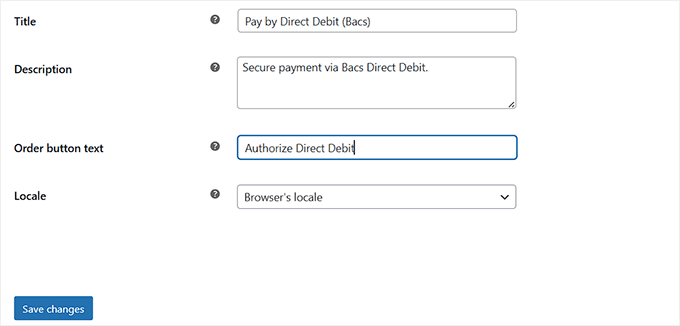
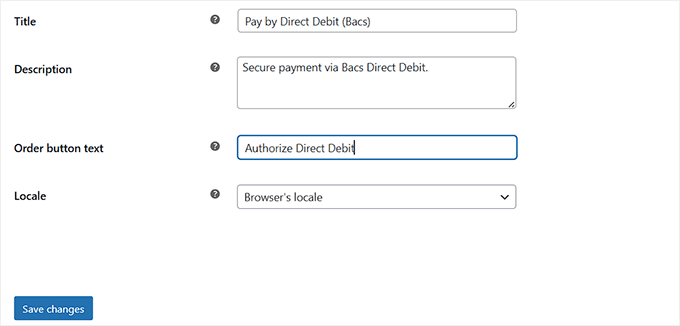
Once you are done, don’t forget to click ‘Save changes’ to store your settings.
You can now visit your WooCommerce store to see the automated Bacs direct debit payment option.
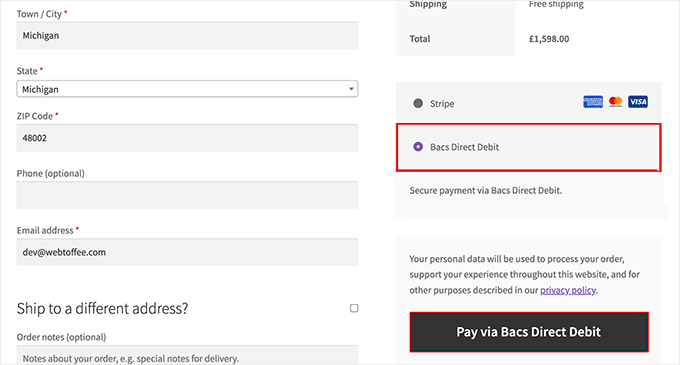
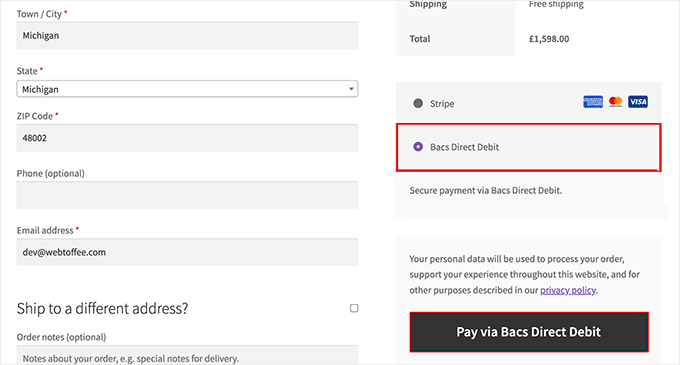
🔐Security Best Practices for Accepting Bacs Direct Debit in WordPress
Once you’ve set up Bacs payments on your website, the next step is making sure everything runs securely in the background.
Here are some important steps you’ll want to follow:
- Install an SSL Certificate: An SSL certificate ensures that customer data (like bank details) is encrypted during checkout. Most hosting providers now offer free SSL, and it’s a must-have for any WordPress site that processes payments.
- Use a Reliable Security Plugin: A tool like Sucuri or Cloudflare can help you monitor threats, block suspicious traffic, and scan for malware automatically. To get started, take a look at our ultimate WordPress security guide.
- Enable Payment Logging: Both WP Simple Pay and WooCommerce let you log payment events. This gives you a record of failed or suspicious payment attempts, which is really helpful for spotting fraud early.
- Keep WordPress, Themes, and Plugins Updated: Outdated software is one of the biggest security risks. You need to regularly update your WordPress core, plugins, and themes to keep your site secure.
- Limit Admin Access: If you’re not the only person managing your store, then make sure each team member has the right role. For example, don’t give someone full admin access if they only need to manage orders. To get started, see our guide on managing user roles and permissions.
- Regular Backups: Finally, always have a backup plan. I set up automated daily backups with Duplicator so that if something goes wrong, I can easily restore my site. To do the same, take a look at our tutorial on how to back up your WordPress site.
By taking these precautions, you’ll make sure your Bacs Direct Debit setup isn’t just working — it’s also secure and trustworthy for your customers.
Troubleshooting Common Issues with Bacs Direct Debit Payments
Even with everything set up correctly, there may be times when Bacs payments don’t go through as expected.
When my friend first launched his subscription box with Bacs Direct Debit, we also ran into a few hiccups — but with the right troubleshooting steps, they were easy to fix.
Here are some of the most common issues and how you can handle them:
Set Up Proper Error Notifications
By default, Stripe logs every failed payment attempt. But you’ll want to go into your Stripe dashboard and enable email notifications for both you and your customers.
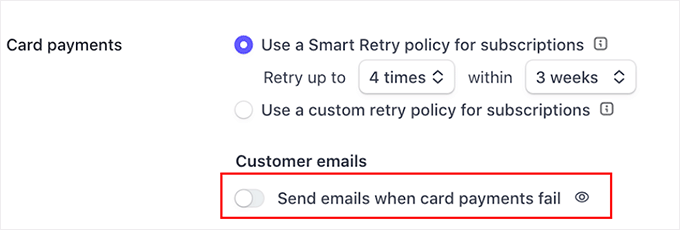
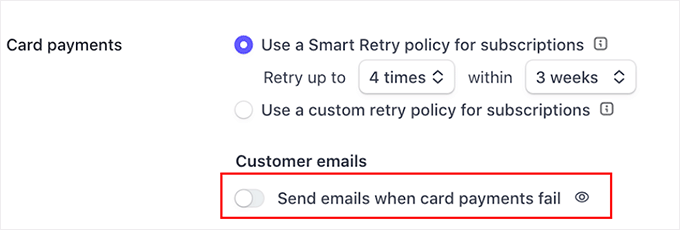
This way, customers instantly see why their payment didn’t go through, and you’ll also get an alert so you can follow up quickly.
Without this step, it’s easy to miss failed payments until much later.
Payment Failures or Declined Transactions
Sometimes a payment fails because the customer’s bank doesn’t approve the mandate, or because the account details were entered incorrectly.
In these cases, you should advise your customers to double-check their information or contact their bank.
Managing Failed Payment Recovery
Inside the Stripe dashboard, you can set up automated retries for failed payments.
This is especially useful for subscriptions, because a single failed payment doesn’t mean you’ve lost the customer.
Stripe can attempt the charge again after a few days, and you can also send a reminder email with a link to update payment details.
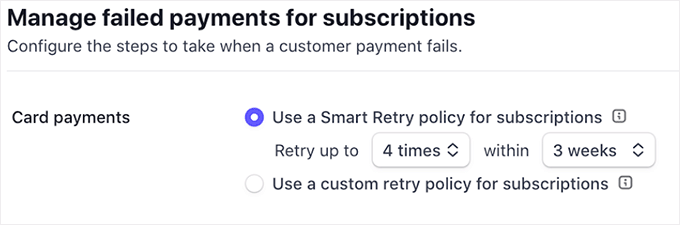
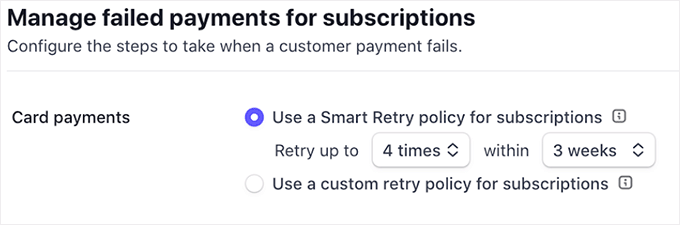
Contacting Payment Provider Support
If you’ve tried the basics and the issue still isn’t resolved, then don’t hesitate to reach out to your payment provider.
Stripe offers detailed error logs and live support, which can come in handy when you aren’t sure if the issue is from your end or the customer’s bank.
🔑The key takeaway? Most Bacs issues aren’t permanent roadblocks — they just need clear communication with your customers and a quick check inside your Stripe or WooCommerce dashboard. With the right notifications and follow-up, you can keep things running smoothly without losing sales.
Other Payment Options to Consider (Besides Bacs)
While Bacs Direct Debit is great for UK customers who prefer bank payments, it’s not the only option you should have on your checkout page.
In fact, offering multiple payment methods gives customers more flexibility and can reduce cart abandonment.
Here are a few alternatives you may want to add alongside Bacs:
- 💳 Card Payments (Stripe/PayPal): The fastest and most common option worldwide. Most UK shoppers use debit or credit cards, so enabling Stripe or PayPal card payments ensures your checkout feels familiar and convenient.
- ⚡ Faster Payments (UK): This is another bank transfer method. But unlike Bacs, it clears within minutes instead of a few days. Great for one-off or urgent payments.
- 💰 PayPal Recurring: For subscription-based services, PayPal recurring payments are a trusted choice. Many customers already have PayPal accounts, so they feel more comfortable subscribing with it.
- 🏦 ACH (US Customers): ACH is basically the American version of Bacs. If you also sell to US customers, it’s worth enabling. Like Bacs, payments take a few days to clear but are cheaper than card transactions.
- 🌍 SEPA Direct Debit (EU Customers): SEPA is the European equivalent of Bacs. If your WooCommerce store attracts buyers from the EU, enabling SEPA gives them a familiar and local payment option.
For more options, you can see our complete guide to accepting payments in WordPress.
Frequently Asked Questions About Bacs Direct Debit Payments
Here are some questions that our readers frequently ask about Bacs direct debit payments:
Do I need a developer to set up Bacs Direct Debit in WordPress?
No, you don’t need a developer. Plugins like WP Simple Pay and WooCommerce make the process straightforward. As long as you’re comfortable installing and configuring plugins, you’ll be able to handle the setup on your own.
How much does it cost to accept Bacs Direct Debit?
Bacs is usually cheaper than card payments. If you’re using Stripe, the fee is about 1% per transaction + 20p, capped at £2. This makes it one of the most affordable payment methods for UK businesses, especially if you process larger transactions.
Is Bacs Direct Debit safe for my customers?
Yes. Bacs payments are protected by the Direct Debit Guarantee, which means customers are covered against any errors or unauthorized payments. Plus, Stripe and WooCommerce handle the technical security, and with SSL enabled on your site, sensitive data stays encrypted.
Do I need a Service User Number (SUN) for Bacs Direct Debit payments?
If you’re a small business using Stripe with WP Simple Pay or WooCommerce, you don’t need to apply for a SUN directly. Stripe works with a Bacs-approved bureau, which provides the SUN on your behalf.
However, if you wanted to collect Direct Debit payments directly through your bank without a provider like Stripe, then yes, you would need to apply for your own SUN. Keep in mind that this can be a lengthy and difficult process for new or smaller businesses.
I hope this article helped you learn how to easily accept Bacs direct debit payments in WordPress. You may also want to see our guide on how to accept deposit payments in WordPress and our comparison of Stripe vs. PayPal to find out which is better for your online store.
If you liked this article, then please subscribe to our YouTube Channel for WordPress video tutorials. You can also find us on Twitter and Facebook.