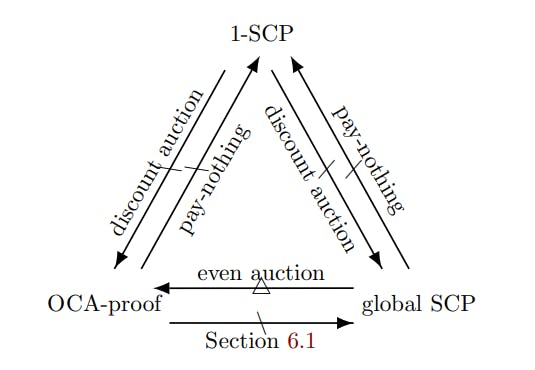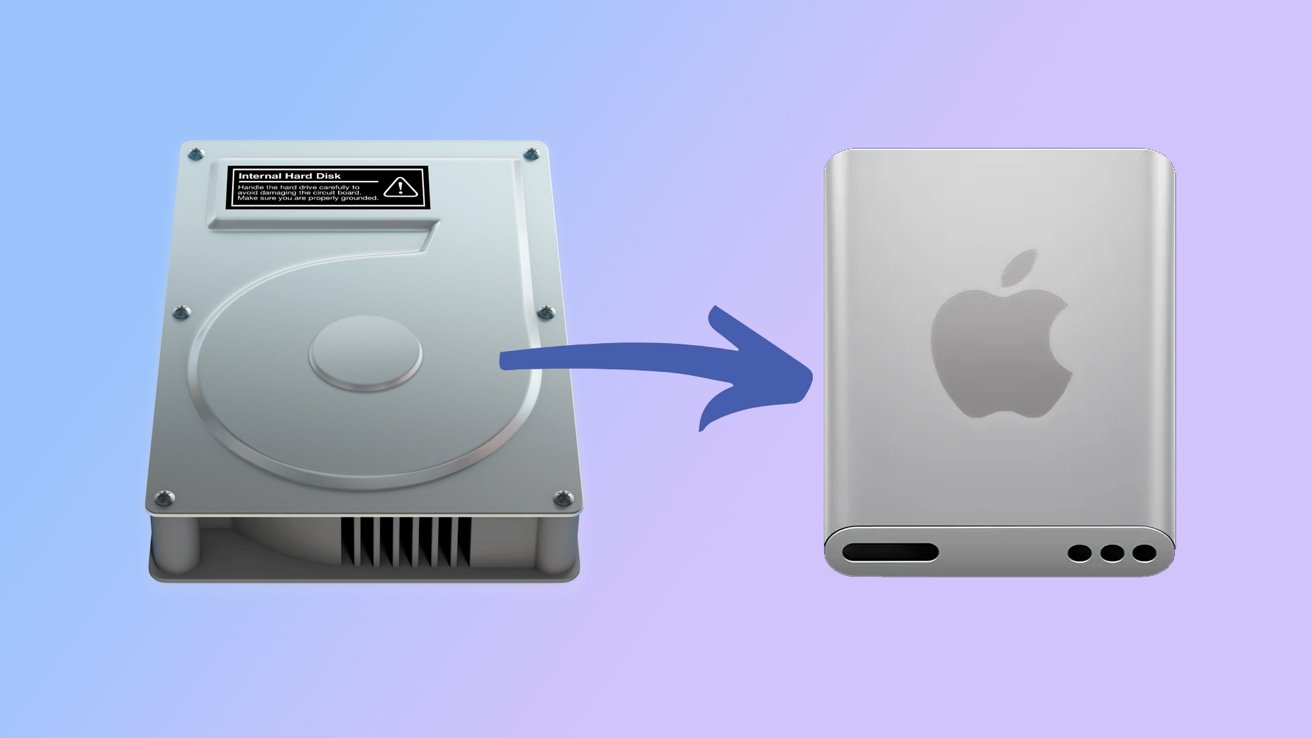We all use passwords to secure our online accounts, but that means having to remember complex codes or subscribe to password managers. An alternative that has become popular in recent years are passkeys, which use authentication methods to log into your accounts instead of requiring a username and password. It’s caught on to such a degree that Microsoft removed passwords from its authenticator app. With the release of iOS 16, Apple introduced passkeys as a new feature that could eventually make passwords obsolete.
Now that I use passkeys on my iPhone, I can sign into supported apps and websites with Face ID, Touch ID, a PIN, or a physical security key. Some new accounts don’t even require me to create a password anymore, though most still do before I can set up a passkey. For existing accounts, I can log in with my password and then switch to using a passkey.
How Passkeys Work
Your iPhone stores and syncs each passkey using iCloud Keychain. After generating a new passkey, that key is securely saved on your phone for future use. To sign into an account, all you need do is authenticate with facial or fingerprint recognition. From a technical angle, a passkey replaces your password with hidden cryptographic keys. A passkey actually consists of two separate keys, known as a key pair. One key is public and registered with the app or website you’re using. The other is private and stored only on your device. The key pair seamlessly handles the authentication process between device and service.
Beyond being simpler and more manageable than passwords, passkeys are designed to be more secure. Using cryptography, the passkeys are strong and built to resist hacking attempts. Each set of passkeys is linked only with a specific app or website, so they can’t be used to sign into a phony or malicious app or site. The key also never leaves your device, so it can’t be leaked. Plus, the exchange with iCloud Keychain is encrypted end to end so no one can read it.
On the front end, your iPhone (as well as your iPad and Mac) use the Apple Passwords app to house your passkeys. When you generate a passkey, the Passwords app pops up to save it. By opening the app, you can view all the sites saved with a passkey and manage or delete a specific entry. To use Apple Passwords, you’ll need iOS 18, iPadOS 18, or MacOS Sequoia and up.
Which Apps and Websites Work With Passkeys?
The main downside with passkeys is that support is still limited across the vast array of websites and apps out there, though it has gained traction more recently. According to the FIDO Alliance’s Passkeys Directory, many companies have offer support. I was able to find major tech corporations, including Amazon, Apple, Google, Microsoft, platforms like Discord, Facebook, LinkedIn, Roblox, Snapchat, TikTok, and X, as well as many retail and financial institutions on the list.
Set Up Passkeys on Your iPhone
In order to use passkeys on your iPhone, iCloud Keychain must be enabled. This was already turned on for me, but you can check just to be sure. Go to Settings and tap your profile at the top. Then head to iCloud > See All > Passwords and Keychain. At the screen for iCloud Passwords and Keychain, turn on Sync this iPhone to sync your login credentials across devices using the same Apple account.
(Credit: PCMag / Apple)
This may be on by default, but check that the Apple Passwords app is set as your autofill option. I did this by going to Settings > General > AutoFill & Passwords on my iPhone and making sure AutoFill Passwords and Passkeys was enabled. I also checked that Passwords was enabled under AutoFill From. I kept Delete After Use enabled to delete my verification codes once they’ve been used and made sure Set Up Codes In was set to Passwords.

Get Our Best Stories!
Stay Safe With the Latest Security News and Updates

By clicking Sign Me Up, you confirm you are 16+ and agree to our Terms of Use and Privacy Policy.
Thanks for signing up!
Your subscription has been confirmed. Keep an eye on your inbox!

(Credit: PCMag / Apple)
How to Create a Passkey
Now, when I set up a new account, I can save a passkey right from the website or app in question. Some places still make you create a username and password, while others will show a prompt to set up a passkey right off the bat.
For instance, I opened to eBay, chose Create an account, and tapped the Passkey option. I was then prompted to use Face ID, Touch ID, or another authentication method to sign in and save the passkey to the Passwords app. You’ll then be signed into the site or app with your new passkey safely stored.
Recommended by Our Editors

(Credit: PCMag / Apple)
To create a passkey for an existing account, I first need to sign in with my current password. If there’s no passkey option immediately available, it may be hidden away in the account’s security settings, like it was on the Amazon app. Once found, I can select the option and follow the prompts to generate the passkey. I’ll need to authenticate with Face ID, Touch ID, or another method before the passkey is generated and saved.

(Credit: PCMag / Apple)
How to Use and Manage Passkeys
When I want to sign into an app or website using my newly created passkeys, I’ll just need to view the sign-in screen and tap the sign in button. A notification should pop up asking if I want to sign in with my passkey. I can select that option and tap Continue to sign into the account.

(Credit: PCMag / Apple)
I can also manage the passkeys that I’ve created from the Passwords app on my iPhone. If I choose the Passkeys section, I can view individual passkeys stores for specific accounts. I can tap an entry to view my username for the account, see when the passkey was created, and even add or remove a corresponding password.
To edit any of the details for this entry, I’d tap Edit at the upper right. This will allow me to delete the passkey, delete or change the password (if one exists), set up a verification code for signing in, or delete the entry entirely.

(Credit: PCMag / Apple)
About Lance Whitney
Contributor