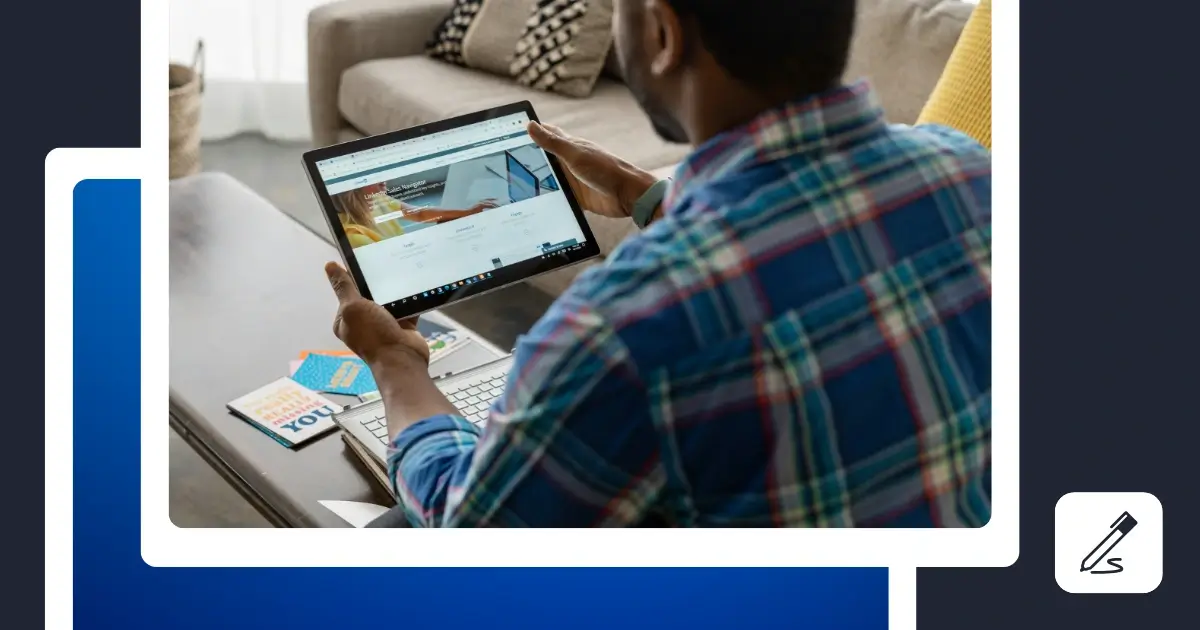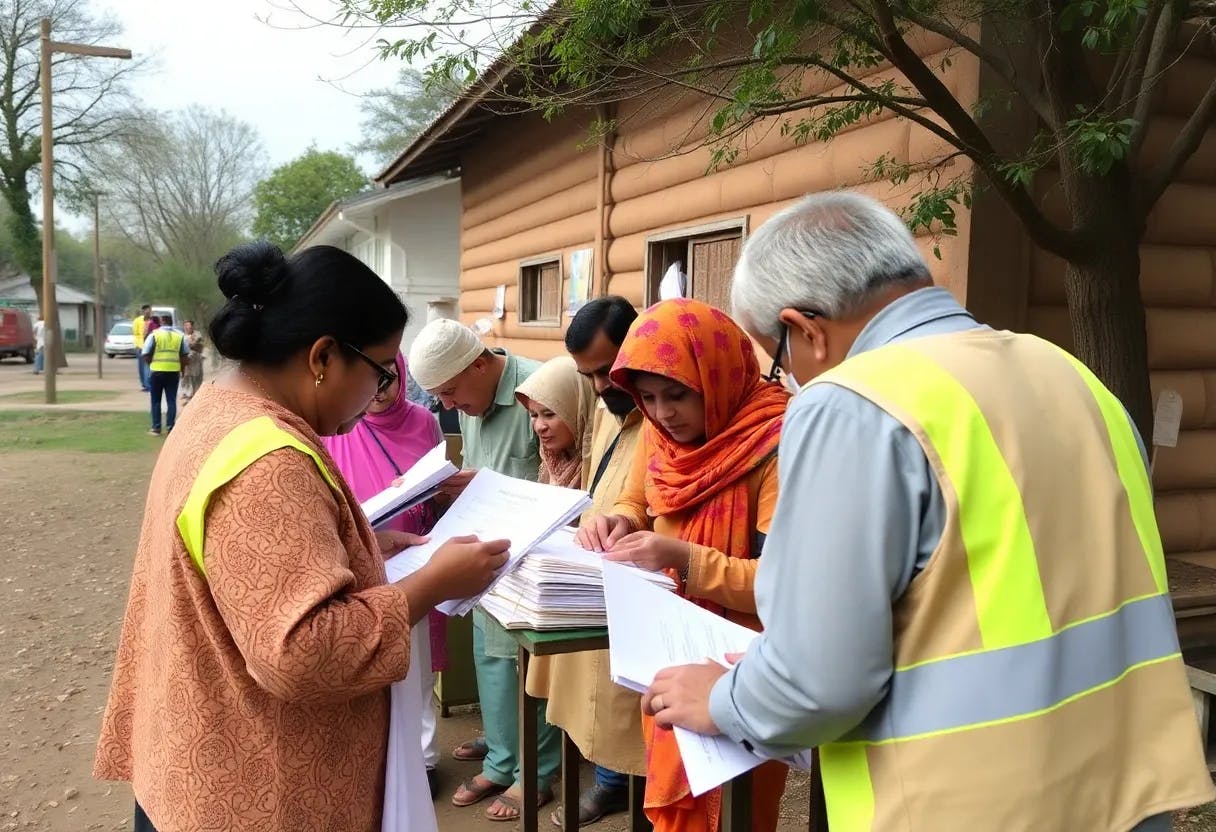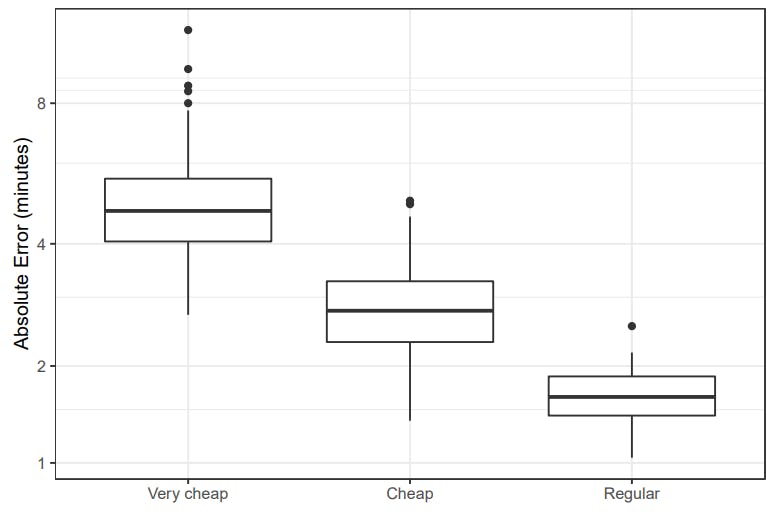What are the benefits of adding projects to your LinkedIn?
Adding projects to your LinkedIn profile is a way to show your true potential beyond listing your previous job titles and descriptions. Instead of simply telling potential employers and other professionals what you’ve done, you can show it. This does wonders for your credibility.
By listing projects on your LinkedIn account, you prove that your work had a real impact and brought tangible results. If you’re seeking a job or connections in a certain niche, showcasing a particular project that is relevant to it will increase your chances of being noticed by the right people.
You can add many LinkedIn sections that will create a well-rounded view of who you are professionally. Taking advantage of them will take you beyond what a simple CV or cover letter can do.
What types of projects can you add to your LinkedIn profile?
You can add any type of project to your LinkedIn profile. However, it’s best to only add those that are relevant to your goals. If you’re looking for a graphic design job, for example, then you can add a portfolio of your designs. If you’re a web designer, point to the websites you’ve created or redone.
Here’s a list of projects you can add to your LinkedIn:
- Any projects you completed as part of your job, like a marketing campaign, a website redesign, or a product launch.
- If you’ve done freelance projects, like writing articles, designing graphics, or developing apps, you can add them too.
- Side projects, like a blog, a YouTube channel, or an app you built for fun, can help show your skills.
- If you’re a student or recent graduate, you can highlight research papers, group projects, or case studies.
- If you’ve completed a course or certification with a project, you can showcase it to prove your knowledge.
- If you’ve worked on nonprofit projects, community initiatives, or helped an organization, it’s great to include them.
How to add projects to LinkedIn
To add a project on LinkedIn, add a new section to your profile. Go to your profile page and tap the Add profile section button.
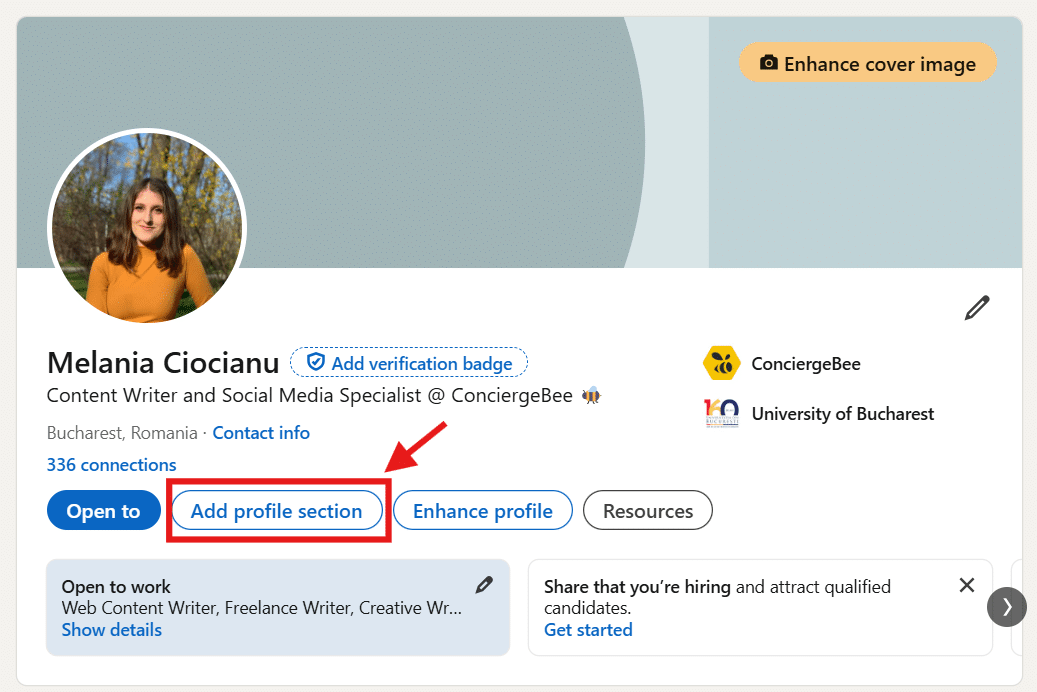
You will find the Add projects button under the Recommended sections. Simply tap it to add your first project.
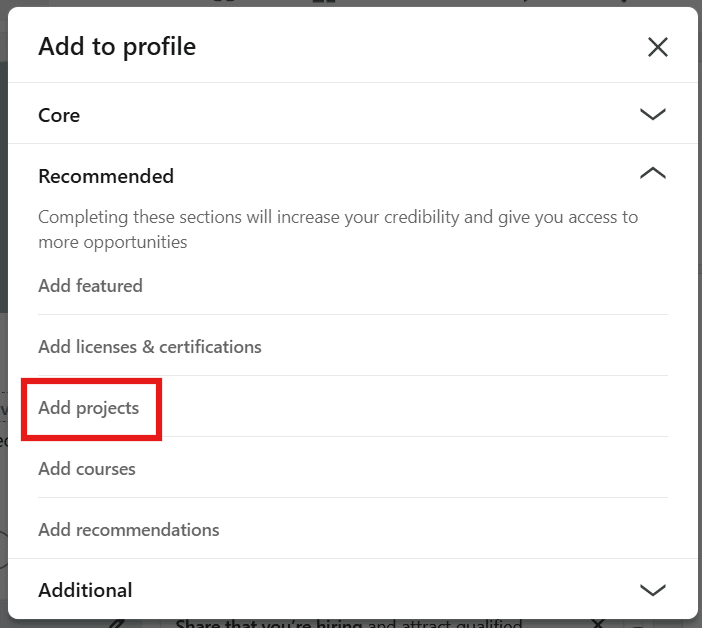
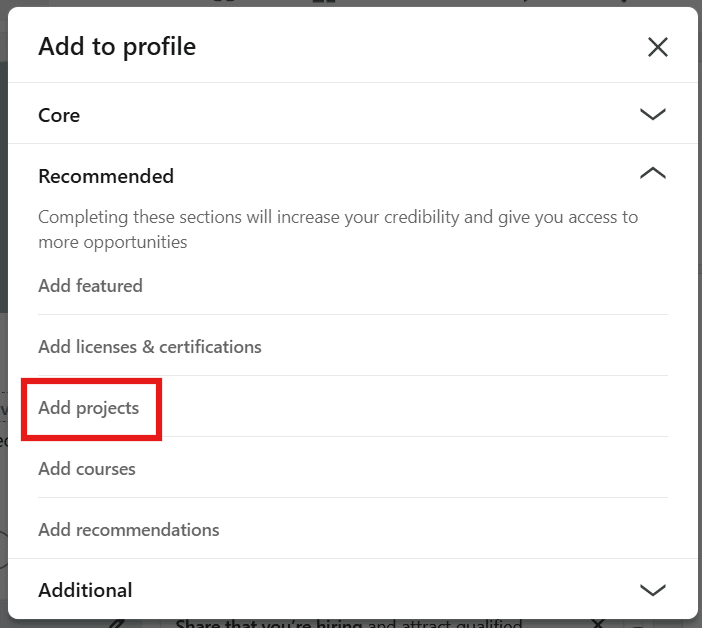
To add a project, you’ll have to provide a project name. You’ll also be able to add other project details, including:
- A project description (with a limit of 2,000 characters)
- Skills (no more than five) that will also appear in your Skills section
- Media in the following formats: Adobe PDF (.pdf), Microsoft PowerPoint (.ppt/.pptx), Microsoft Word (.doc/.docx), .jpg/.jpeg, .png, .gif (only the first frame)
- A start and end date (or if it’s ongoing)
- Contributors (you’ll only be able to tag them if they are your connections)
- Associations with any jobs or education
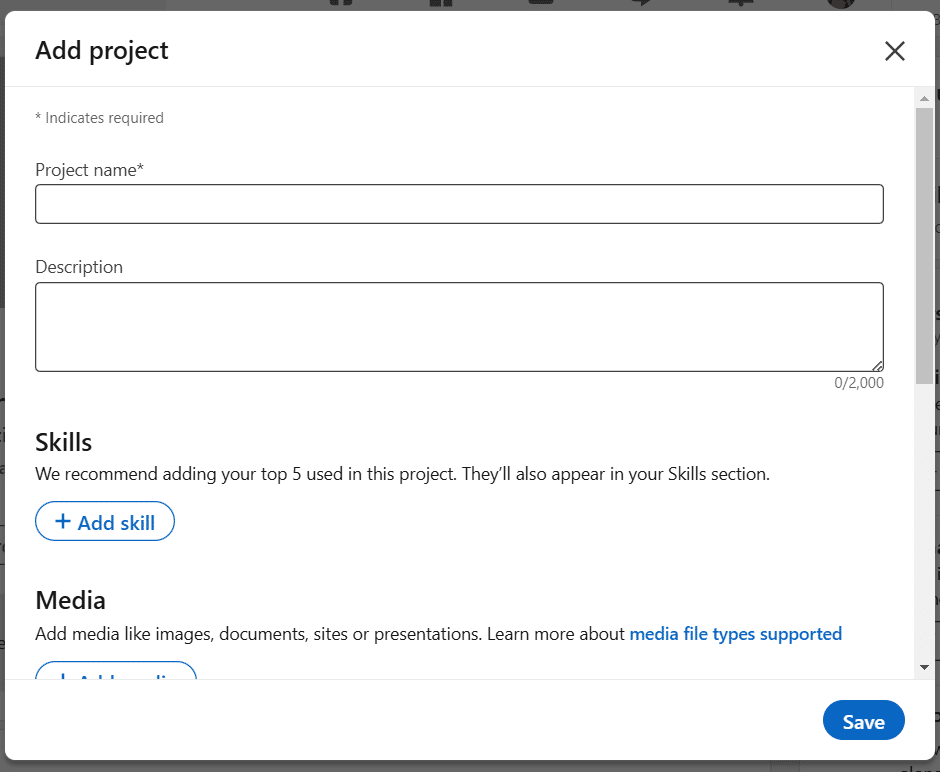
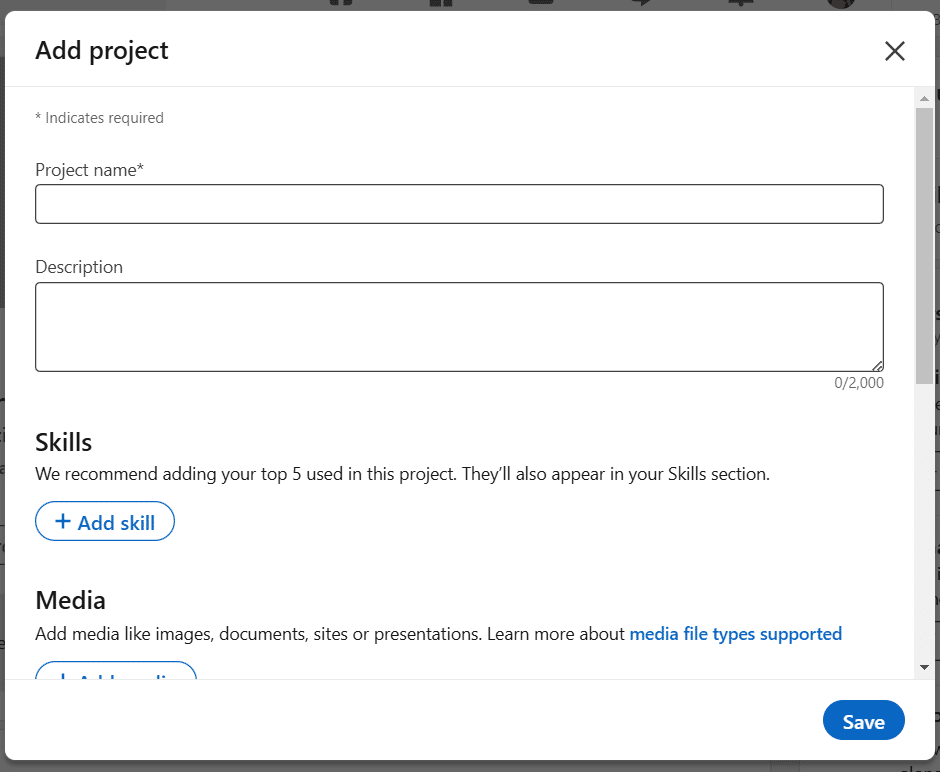
Once you click Save, the Project section will appear, and your project will be added to it. You can always add more projects or edit existing ones from there.
How to add a project URL on LinkedIn
To add a project URL, you’ll have to tap on Add media and choose Add a link.
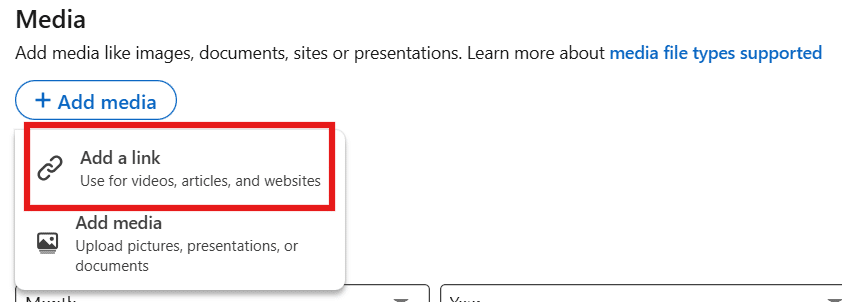
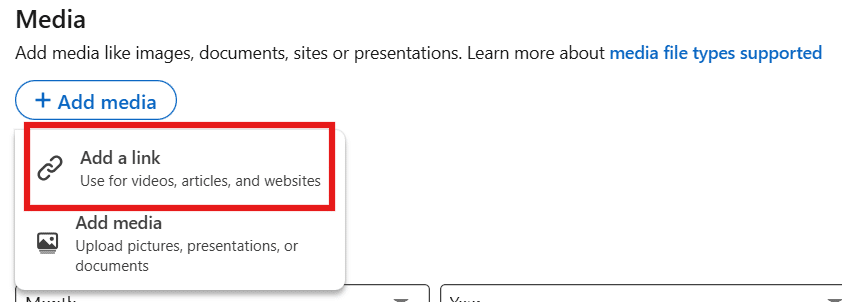
You can paste a link to a video, article, or personal website. This way, people will see the tangible results of your work.
If, for example, you have a YouTube channel, linking to it or to a relevant and popular video you created is much more impactful than a screenshot of your account. If you’re a web designer, let people browse a website you created rather than simply showing it in an image.
How to optimize your projects for LinkedIn
Now that you know how to add relevant projects to your LinkedIn, it’s time to learn how to make them stand out and bring you jobs or connections.
Here are five ways to optimize your LinkedIn projects:
- Use a good heading
- Write a compelling summary
- Use numbers to quantify results
- Highlight your skills
- Include keywords
1. Use a good heading
The first thing that LinkedIn displays is the title of your project, so make it clear and informative. Instead of a generic title like “Marketing Project,” go for something specific and compelling like “Launched a Social Media Campaign That Boosted Engagement by 50%” or “Developed a Mobile App with 10,000+ Downloads in 6 Months.”
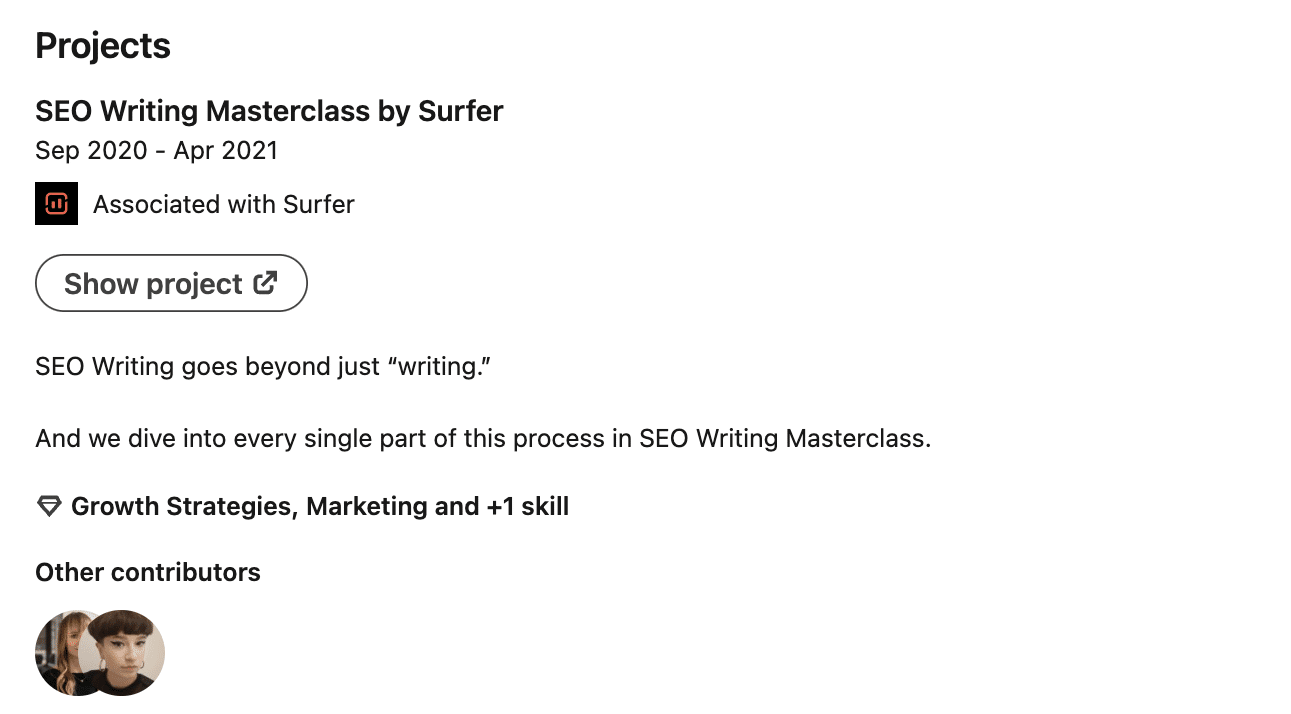
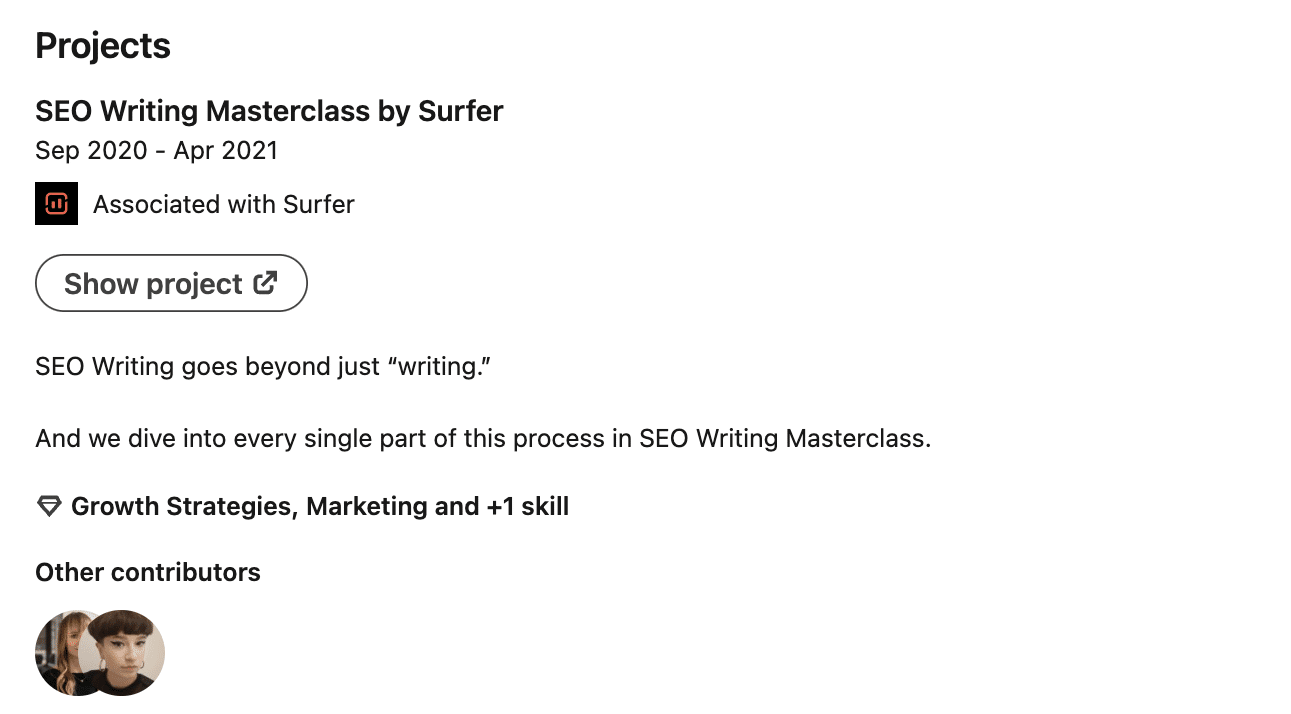
Source
A well-crafted title gives context, grabs attention, and makes people want to read more. Think of it as your project’s headline, one that instantly tells the viewer why this project is worth their time. Keep it professional yet intriguing.
2. Write a compelling summary
Your summary should tell a brief but engaging story about your project. Start by outlining the purpose of the project, its significance, and your contribution. Be brief, but provide enough information to paint a complete image.
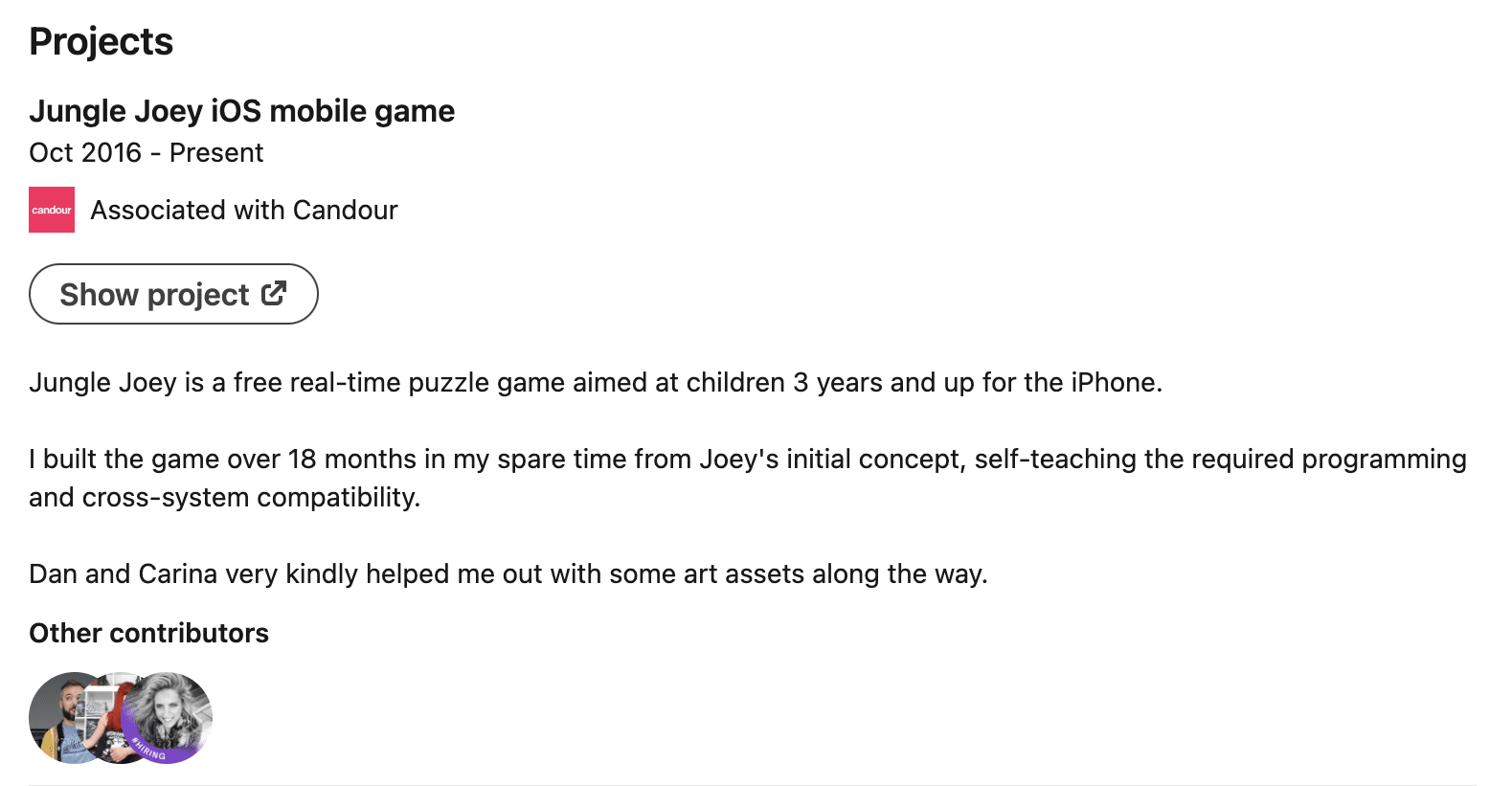
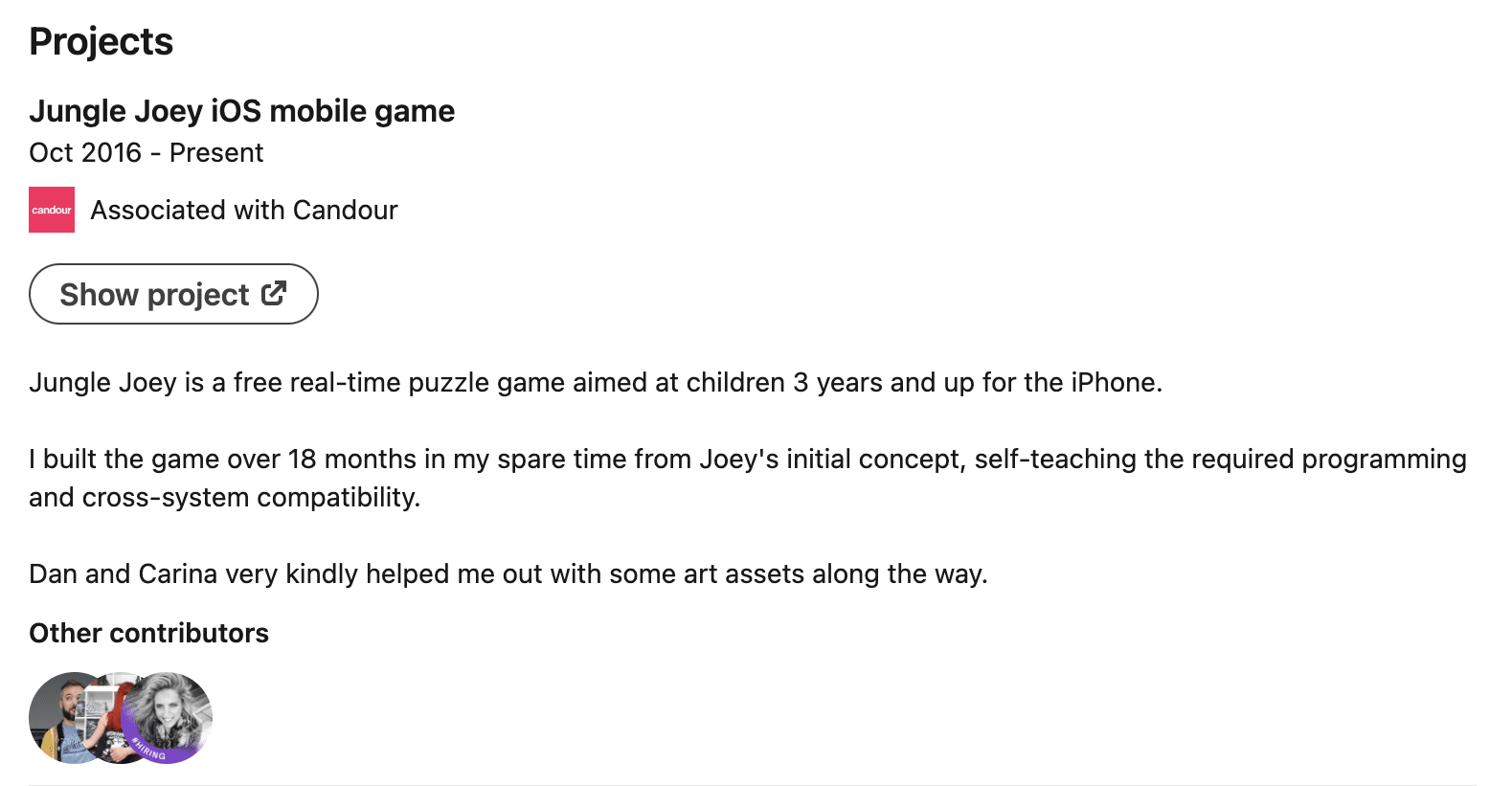
Source
Instead of simply stating “Worked on a rebranding project,” say “Led a full rebranding effort, including logo redesign, website overhaul, and social media strategy, resulting in a 40% increase in brand recognition.”
Keep the tone professional yet conversational. Imagine you’re explaining your project to a colleague or recruiter who wants to understand your work at a glance.
3. Use numbers to quantify results
Numbers prove that your work brought real results. Instead of saying that you “improved website traffic,” say, “Increased website traffic by 45% in six months through a strategic SEO and content marketing plan.” Metrics help people understand the real impact of your work.
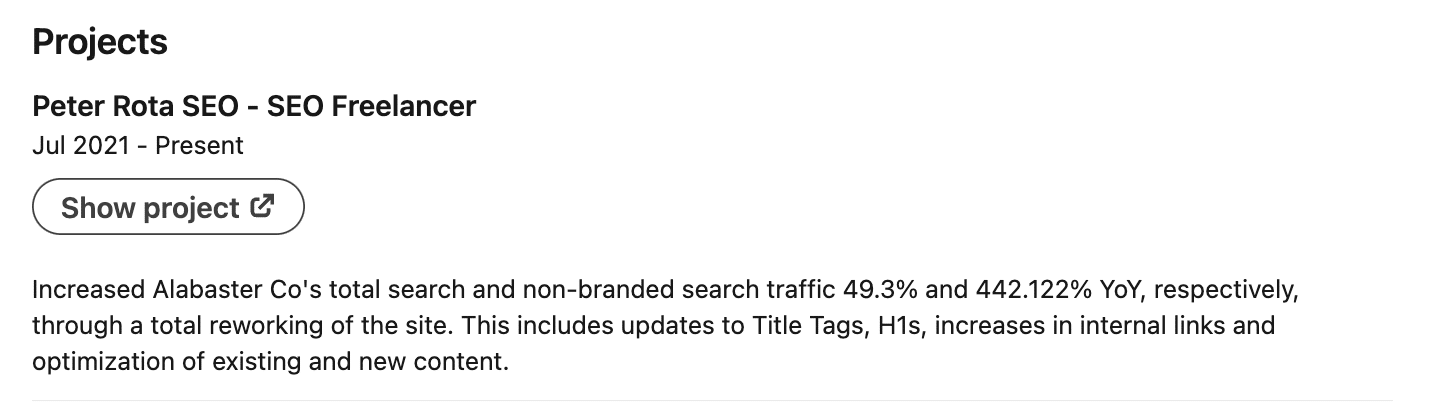
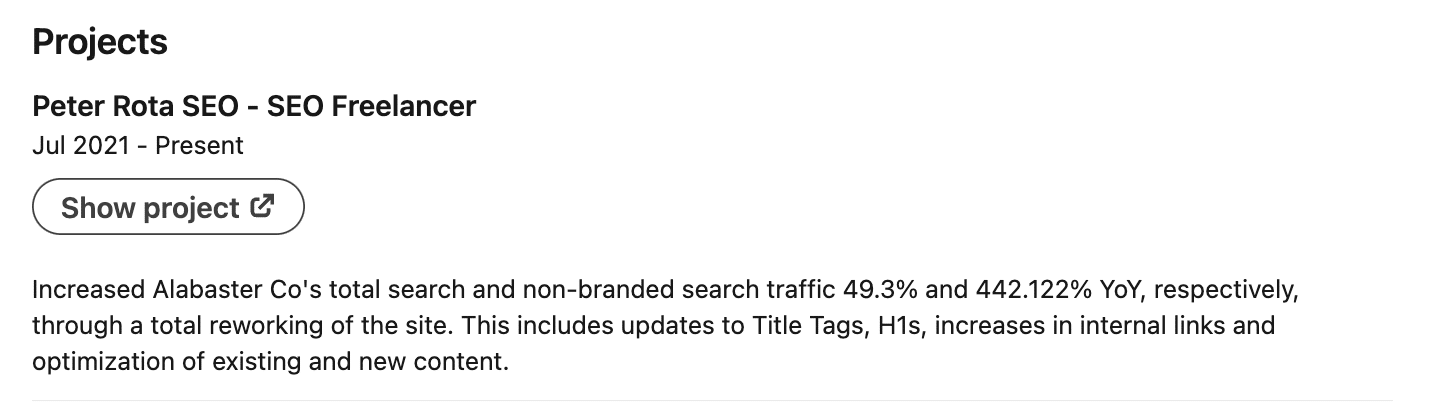
Source
Data-driven results make your project more impressive and show that your work delivers tangible benefits.
4. Highlight your skills
Your LinkedIn project is a great place to showcase the skills you used to achieve success. Think beyond technical skills and include soft skills as well. For example, if you managed a team, mention leadership and project management. If you worked with data, highlight analytics, problem-solving, or strategic thinking.
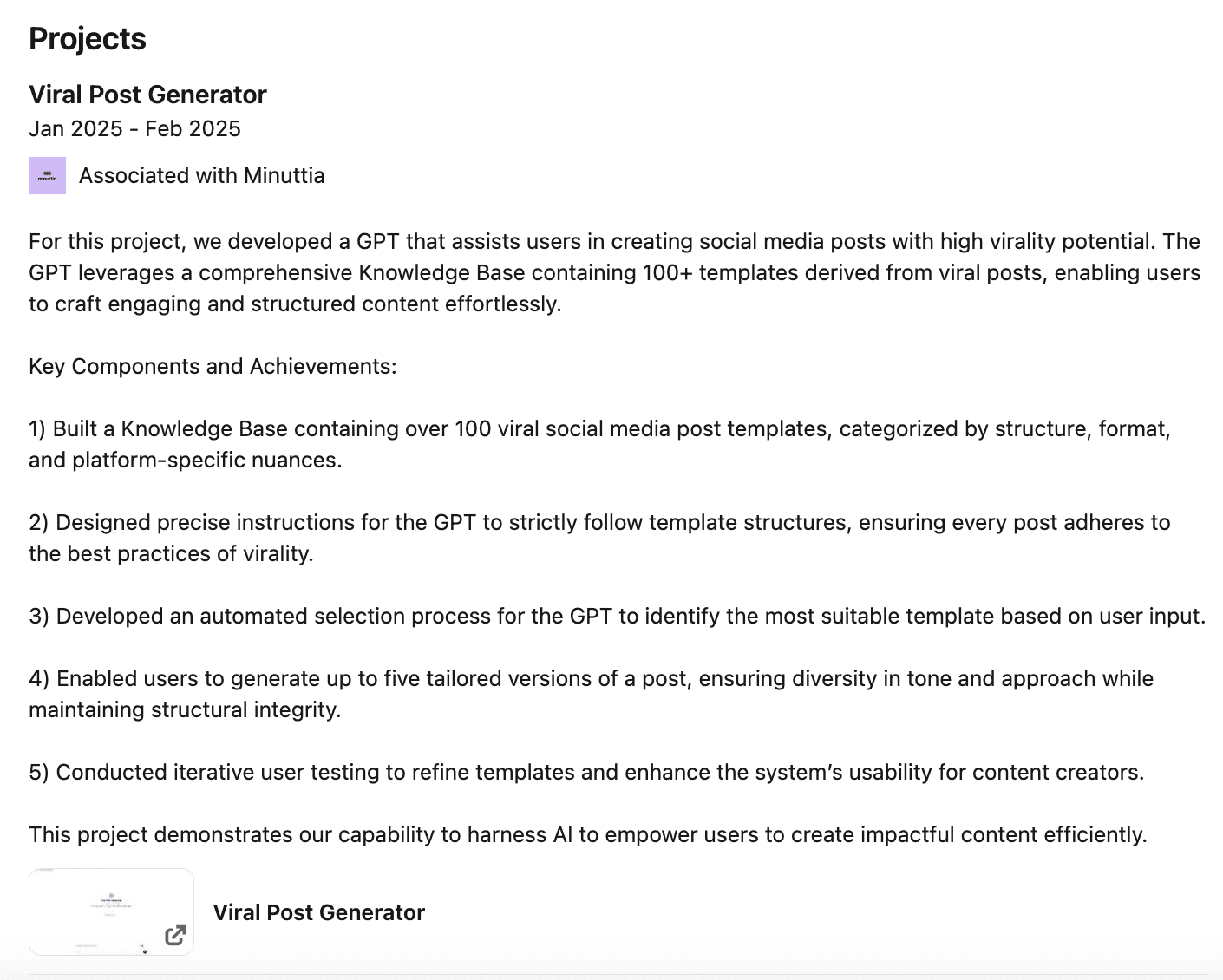
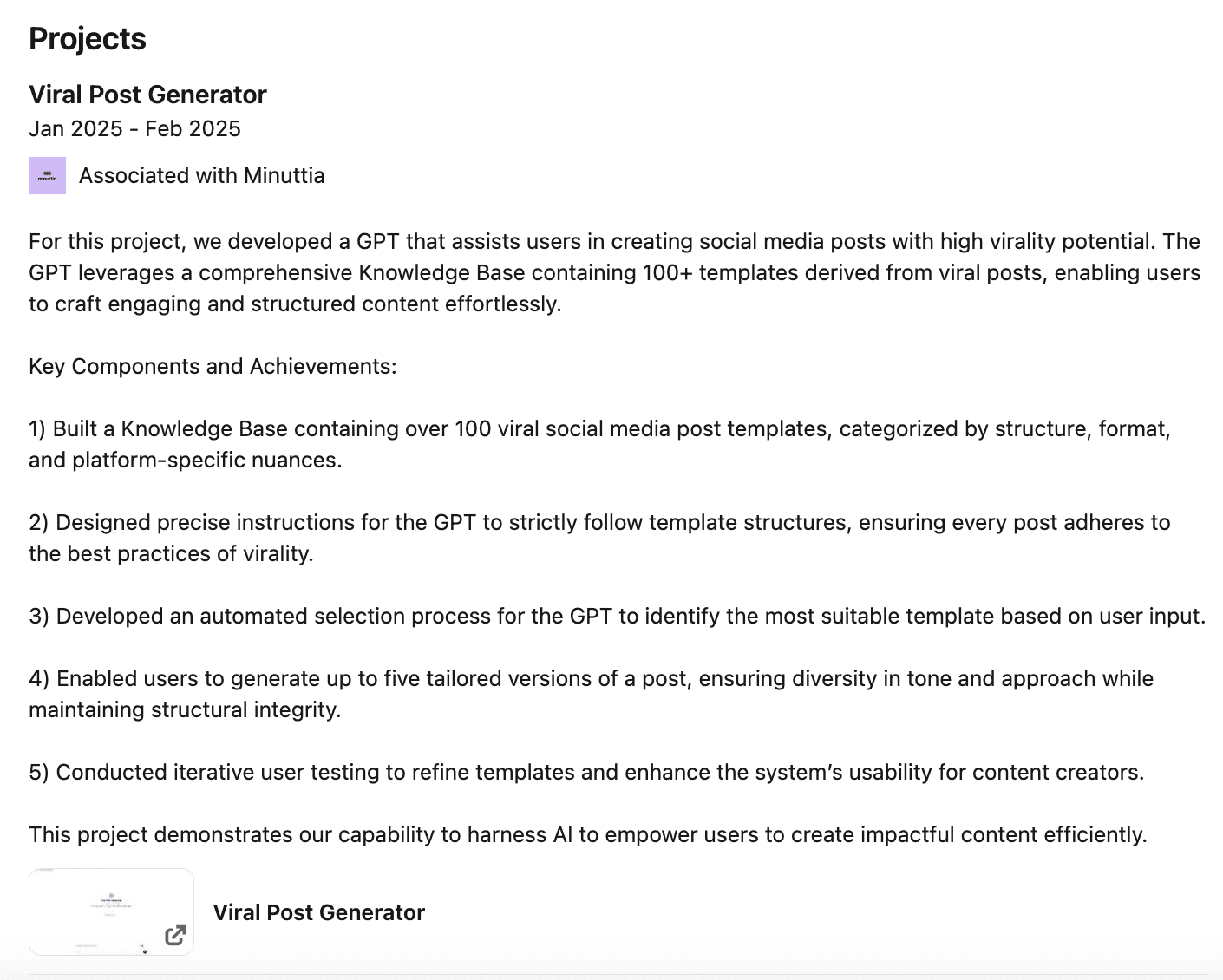
Source
A project description that includes skills like UX design, content strategy, social media marketing, programming, or client communication helps recruiters understand your strengths. This also increases your chances of appearing in searches for professionals with those skills.
Be sure to emphasize how you applied your skills to achieve results.
5. Include keywords
Using the right keywords ensures your project gets noticed in LinkedIn searches. Determine which terms and phrases are unique to your industry and use them organically in your description.
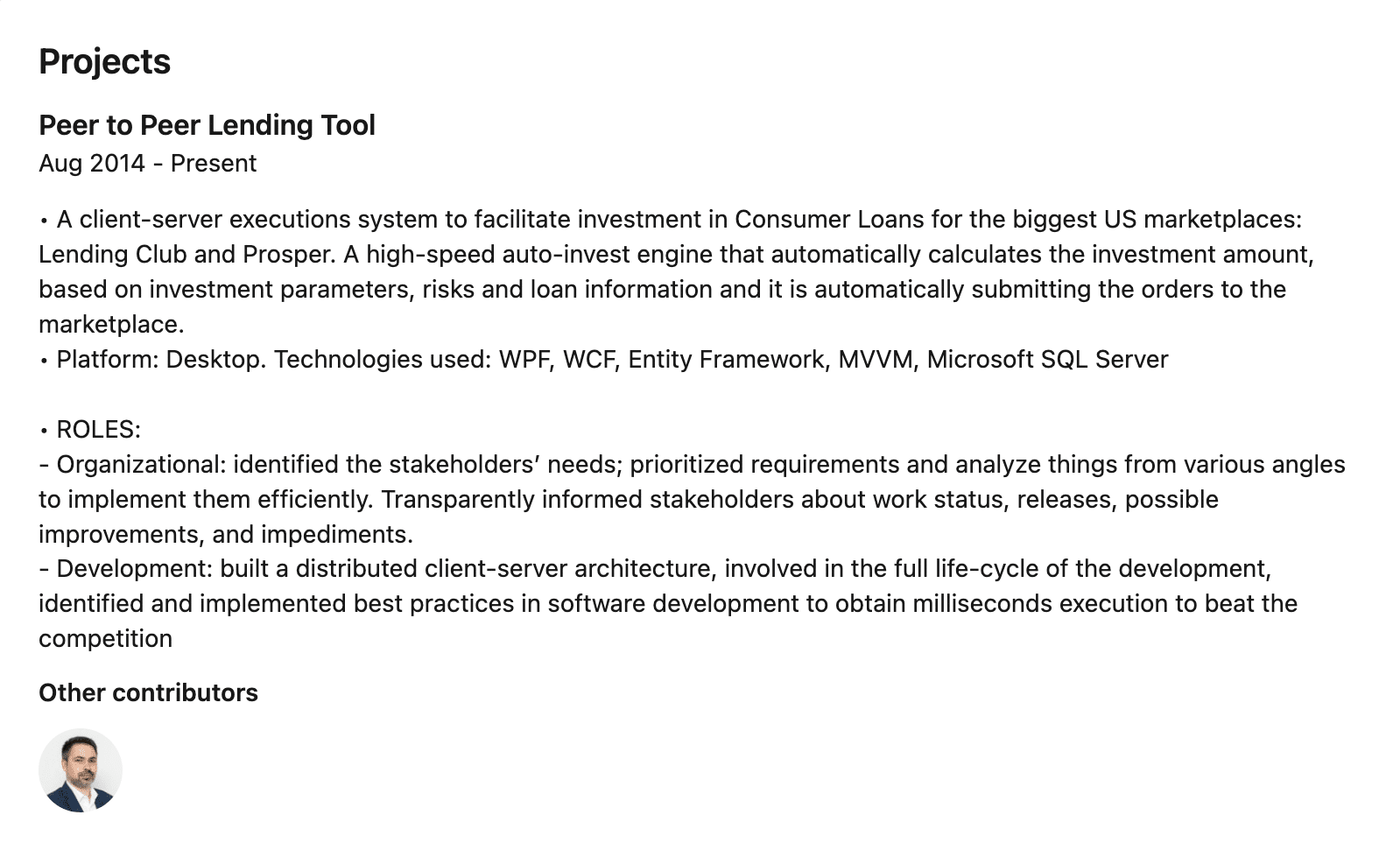
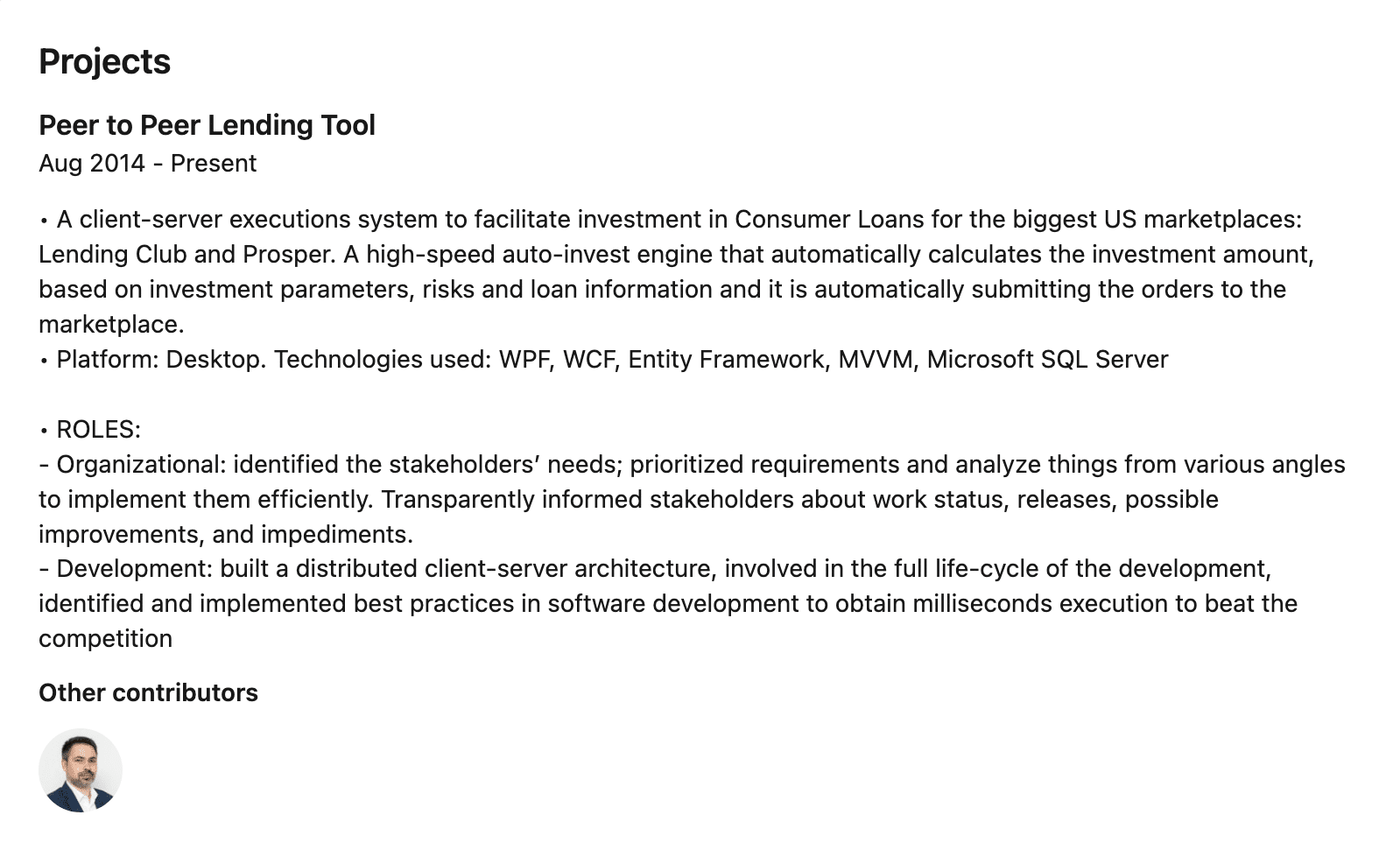
Source
Include terms like SEO, PPC advertising, content strategy, and analytics, for instance, if you work in digital marketing. If you’re in software development, mention full-stack development, ReactJS, or cloud computing.