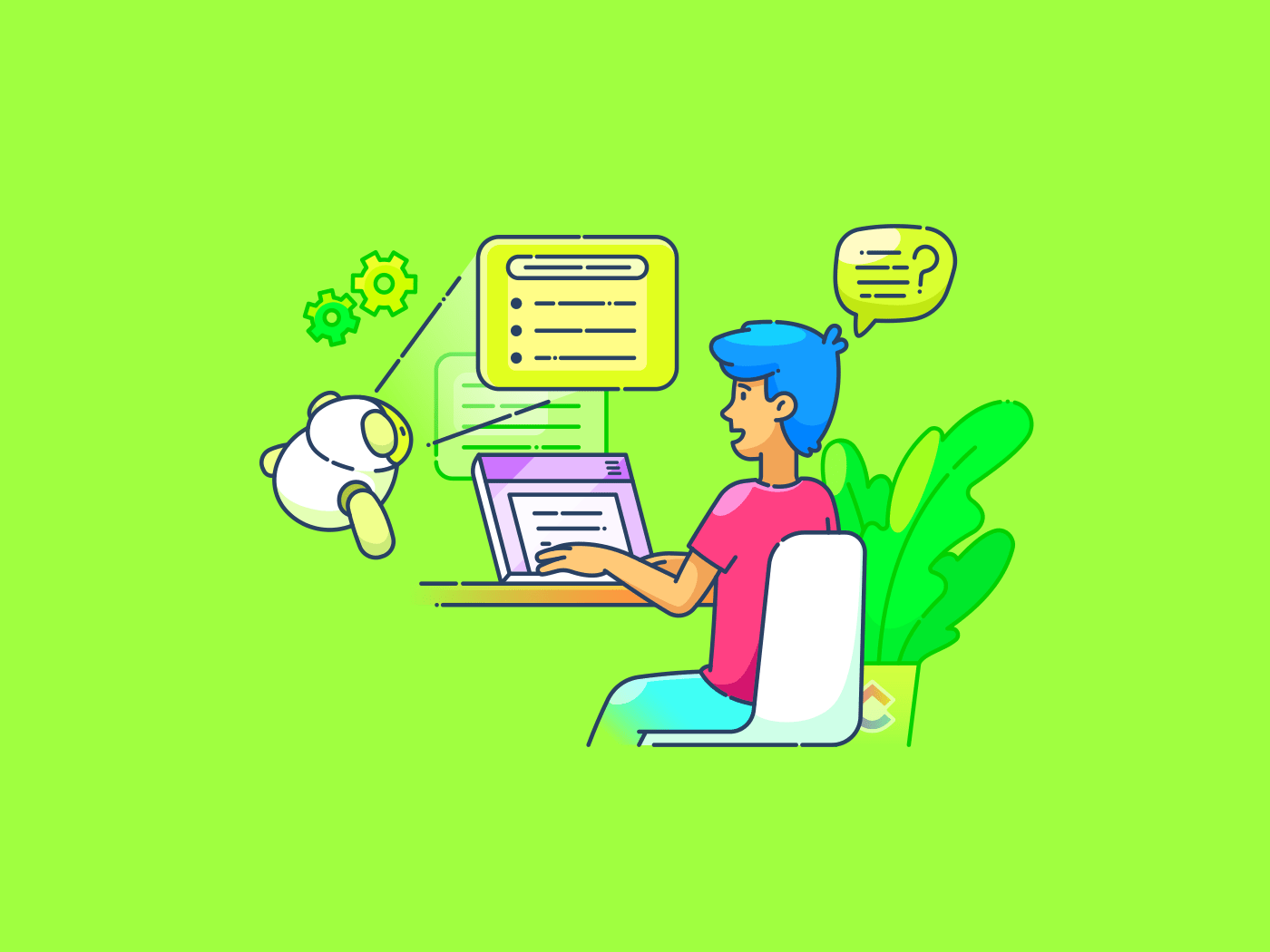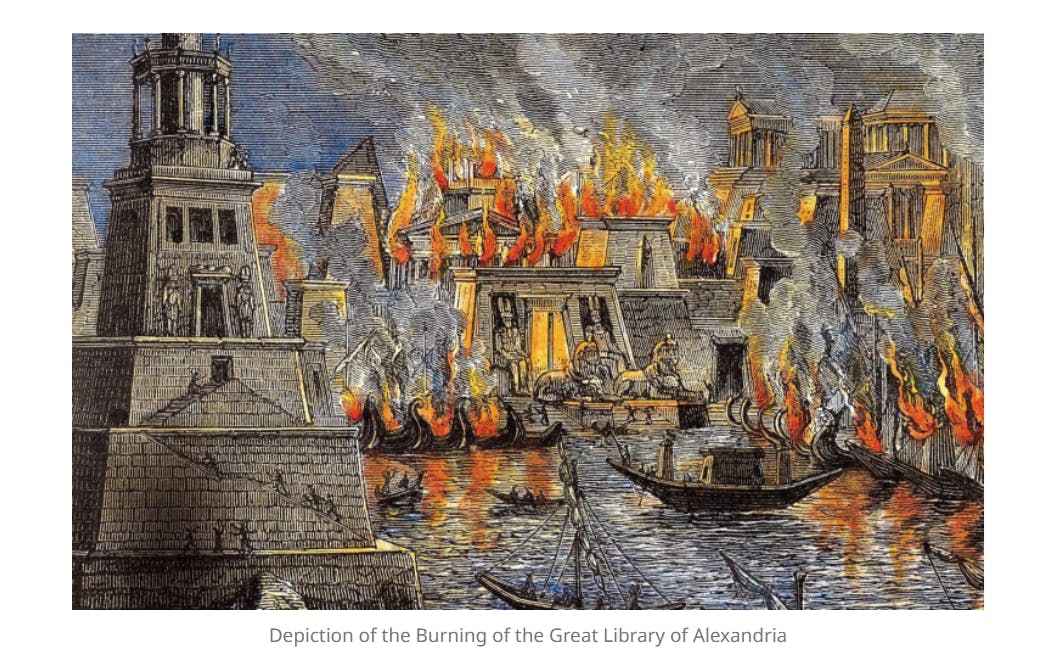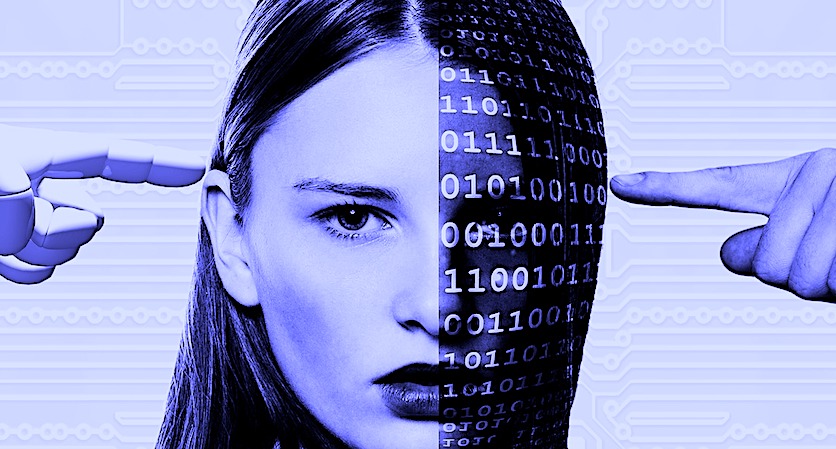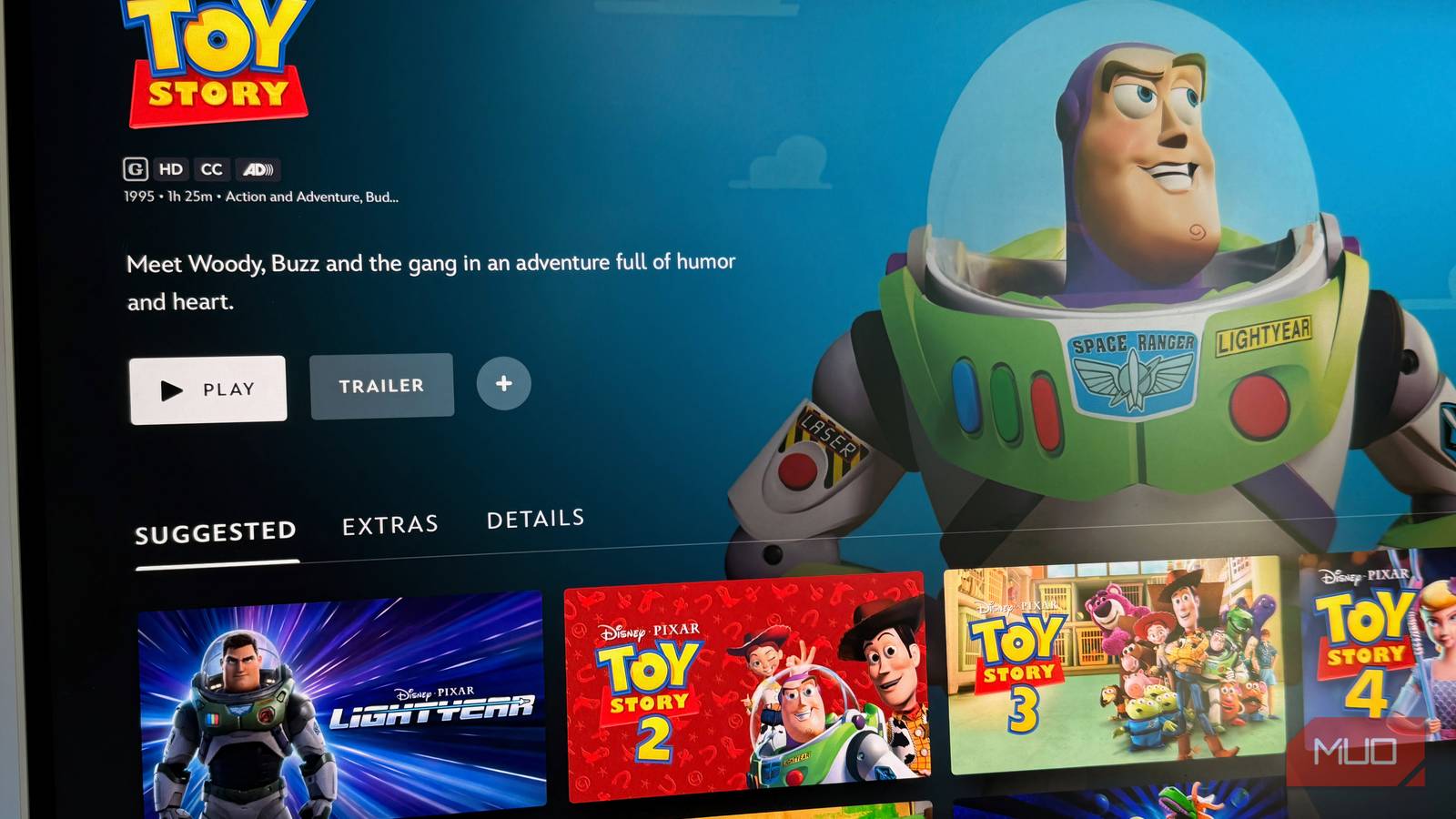Ever feel like you’re spending way too much time sending the same updates in Slack?
If you’re a project manager, team lead, operations pro, or marketer, you know how quickly manual Slack messages can eat up your day.
Good news: automating Slack messages isn’t just possible—it’s surprisingly easy.
Whether you want to schedule reminders, send recurring updates, or connect Slack with your favorite tools (like !), this guide will walk you through every option.
Let’s make your digital life a whole lot easier with some Slack hacks.
🌟 Featured Template
Need a better way to organize your team chats? The Instant Message Template has your back! It brings all your work-related instant messages into one tidy spot, so you never lose track of important conversations (or those random “Got a sec?” pings).
With custom statuses and fields, you can easily see what needs attention, prioritize replies, and keep your team in sync, without the chaos. It’s perfect for anyone who wants faster responses and smoother teamwork, all in one place.
Built-In Ways to Automate Slack Messages
Before you dive headfirst into fancy integrations or Slack alternatives, let’s look at what Slack can do natively within the application.
1. Schedule messages in Slack
Ever drafted a message at midnight but didn’t want to ping your team until morning? Slack’s built-in scheduling lets you write now and send later.
How to do it:
- Type your message in any Slack channel or DM
- Click the little arrow next to the send button
- Choose your date and time
- Done! Slack will deliver your message at the perfect moment
🌻 Perfect for: Announcements, reminders, or anything you want to send at just the right time. It’s all about maintaining good Slack etiquette, folks!
2. Use Slackbot for simple automation


Slackbot is like your personal assistant inside Slack. You can set up custom responses to keywords or phrases.
Example:
Type “help me remember the WiFi password” and Slackbot can reply with the info you set up.
How to set it up:
🌻 Great for: Asynchronous communication, like FAQs, onboarding, or quick info your team asks for all the time.
💡 Sidebar: What’s Slack AI All About?
Slack AI is like your personal assistant in Slack—it can quickly summarize long threads, highlight action items, and help you find exactly what you’re looking for with smarter search.
But it is great for organizing information, Slack AI doesn’t actually automate sending messages or running workflows. For real automation, you’ll still want to use Workflow Builder, third-party tools, or .
3. Set recurring reminders with /remind


Need to nudge your team every Monday? Slack’s /remind command is your friend.
How to use it:
- Type
/remind [@someone or #channel] [what] [when] - Example:
/remind #marketing Standup at 10am every weekday
Slack will handle the rest—no more sticky notes needed.
🌻Works well for: Sending files, completing reviews or tasks on time, or even responding to messages within a certain timeframe.
Advanced Slack Message Automation with Tools
Need more ammo for your advanced workflows? Let’s look at the level two of Slack automation.
These tools let you automate Slack messages based on triggers, workflows, and integrations.
1. Use + Slack integration


If you’re already using to manage projects, this + Slack integration is a game-changer.
What you can do:
- Get automatic Slack updates when tasks are created, updated, or completed in
- Create tasks directly from Slack messages (no more switching tabs!)
- Manage and update tasks right from Slack—assign, comment, or change status without leaving your chat
How to set it up:
- In , go to “Integrations” and select Slack
- Follow the prompts to connect your workspace
- Customize which notifications and actions you want
Now, your team communication game stays sharp—without you lifting a finger.
💟 Bonus: Add some fun to your Slack workspace with custom Slackbot responses!
You can make Slackbot reply with jokes, memes, or inside references when someone types a certain phrase, like responding to “Need motivation” with “You got this! 💪🔥”
It’s a great way to keep team morale high and inject a little personality into your daily chats.
2. Use workflow tools like Zapier or Make


Want to connect Slack with hundreds of other apps? Zapier and Make (formerly Integromat) are your best friends.
Examples:
- Automatically send a Slack message when a new lead is added to your CRM
- Post a daily summary from Google Sheets to a Slack channel
- Alert your team in Slack when a form is submitted
How to get started:
- Sign up for Zapier or Make
- Choose Slack as your action app
- Set your trigger (like “new task in ” or “new row in Google Sheets”)
- Customize your message and channel
📮 Insight: 92% of workers use inconsistent methods to track action items, which results in missed decisions and delayed execution.
Whether you’re sending follow-up notes or using spreadsheets, the process is often scattered and inefficient. ’s Task Management Solution ensures seamless conversion of conversations into tasks, so your team can act fast and stay aligned.
3. Use Slack Workflows (Slack’s native builder)
Slack’s Workflow Builder lets you automate multi-step processes—right inside Slack. Best part? Ready-to-use templates run the workflow end to end.
What you can automate:
- Welcome messages for new channel members
- Daily standup reminders
- Collecting feedback or requests via forms
How to use it:
- Click your workspace name > Tools > Workflow Builder
- Choose a template or start from scratch
- Set your triggers, actions, and messages
Use Cases for Automating Slack Messages
Now, on to the good stuff. If you’re managing a team, you know the pain of repeating yourself (and then repeating yourself again). Here’s how real teams are using Slack automation to save their sanity:
- Hey, it’s standup time!”—without you being the broken record: Automate daily standup reminders so your team gets a friendly nudge at 10:00 AM sharp, even if you’re stuck in traffic or on another call
- Instant project milestone celebrations: When your team ships a feature or hits a sales target, an automated Slack message can pop up in #wins, tagging everyone involved. No more “Did anyone tell the team?” moments
- Onboarding that feels personal (but isn’t manual): New hire joins? Trigger a welcome message with links to onboarding docs, intro videos, and even a “Meet your buddy” DM—so every new teammate feels seen, even if you’re on vacation
- Deadline countdowns that actually get noticed: Instead of quietly updating a spreadsheet, set up an automated Slack alert that says, “Hey, the Q3 report is due in 2 days—need anything?” in the right channel, at the right time
- Support ticket fire drills, minus the chaos: When a high-priority support ticket comes in, have Slack automatically alert the right people (not just the whole company) so nothing slips through the cracks
- Recurring check-ins that don’t feel robotic: Automate a weekly “How’s everyone feeling about workload?” poll in Slack, so you catch burnout before it happens
The golden rule? If you’ve ever thought, “Didn’t I just say that yesterday?”—it’s probably time to automate.
Limitations of Using Slack for Communication
Slack is a lifesaver for quick chats and GIF wars, but project management in Slack comes with some quirks that can drive you up the wall:
- Important stuff gets lost in the scroll: You post a critical update, but by the time your team checks Slack, it’s buried under memes, lunch plans, and a dozen “quick questions.” Good luck finding it later
- You can schedule a message, but not a conversation: Need to send a sequence of reminders, or only ping someone if a task isn’t done? Slack’s built-in tools can’t handle that kind of logic—you’re stuck doing it manually (or not at all)
- Automations are one-size-fits-all: Want to trigger a message only if a project is overdue, or send a custom update based on task status? You’ll need third-party tools, and even then, it’s rarely seamless
- Context is scattered: Conversations about a project might be in #general, #random, DMs, or buried in threads. When you need the full story, you’re piecing together a puzzle
The native AI does bridge a lot of these Slack problems but still leaves much to be desired when it comes to building a unified workflow. And that’s where Slack competitors come in.
Why Use to Automate Messages
Slack is fantastic for quick chats, but when your workday involves juggling project management, tracking updates, sharing docs, and keeping everyone on the same page, things can get messy—fast.
Suddenly, you’re bouncing between a dozen different apps, piecing together conversations, tasks, and files, and relying on endless integrations just to keep your workflow afloat.
That’s where shines. Because isn’t just a project management tool—it’s the everything app for work, which brings together chat, tasks, docs, reminders, automations, and more, all in one place.
Instead of stitching together team communication apps, project trackers, note apps, and automation tools, consolidates everything you need into a single, powerful platform.
You get seamless communication, real-time updates, and robust automation—without the headache of managing countless integrations.
1. Integrated chat: Real conversations, right where work happens
Imagine having all your project discussions, brainstorming sessions, and quick check-ins right next to your tasks and docs. With Chat, you finally get to experience what that feel like!
Integrated right within your Workspace, it helps you:
- Create tasks directly from chat messages—turn any conversation or idea into a trackable task with just a click, so nothing important slips through the cracks
- Start direct messages or group chats with anyone on your team—no need to jump between apps or lose track of conversations
- Share files, links, and even tasks directly in chat, so everyone has the context they need, right where the discussion happens
- Pin important messages so key updates, meeting notes, or deadlines are always visible to the whole team
- React, reply, and resolve conversations, keeping your workspace tidy and actionable—no more endless threads or forgotten follow-ups
- Host SyncUps (calls) directly from chat for quick team huddles, daily standups, or project check-ins—no need for a separate video conferencing tool
- Use Follow Ups (a dedicated feature) to set reminders or action items on any chat message, ensuring nothing gets missed and every conversation leads to clear next steps
- Leverage AI agents in chat to automate routine updates, answer FAQs, or even summarize conversations, so your team always stays in the loop without manual effort
No more “Where did we talk about that?” moments!


2. Automated updates: Keep everyone in the loop—effortlessly


Tired of manually pinging your team about status changes or deadlines? ’s Automation engine lets you set up rules that do the work for you:
- Automatic notifications to instantly alert team members when a task is assigned, completed, updated, or when a comment is added—so everyone stays in the loop without you having to chase them down
- Custom triggers for any scenario! Want to notify a channel when a high-priority bug is created? Or send a reminder when a due date is approaching or a task is overdue? Just set your conditions and let handle the rest
- Multi-channel delivery allowing you to choose whether updates go to Chat for instant team visibility, straight to email for important reminders, or even to Slack (thanks to ’s seamless integration)
- Automate recurring actions for when you want to schedule regular check-ins, status updates, or recurring reminders so your team never misses a beat—even if you’re out of the office
- Chain automations together to build advanced workflows by linking multiple automations—like automatically assigning a reviewer when a task moves to “In Review,” or creating a follow-up task when something is marked “Done”
- Tailor notifications and actions to specific teams, projects, or even individual users, so everyone only gets the updates that matter to them
With ’s automation engine, you can finally stop micromanaging the little things and focus on the big picture, knowing your team will always be informed and on track.
🎉 Fun Fact: Slack has hidden easter eggs—like typing /pony in a channel (in some workspaces) used to trigger a tiny pony galloping across your screen! 🐴✨
Another one? If you type /shrug, it automatically adds the ¯_(ツ)_/¯ emoji. Classic Slack sass built right in.
3. Centralized communication: Work with a single source of truth


Unlike Slack, where conversations can get scattered across channels, keeps everything tied to your work:
- Task comments: Discuss specific tasks right where the work is happening.
- Doc collaboration: Chat and edit docs in real time, with comments and suggestions.
- Project-wide announcements: Use Chat or notifications to broadcast updates to everyone involved.
No more lost context, no more missed messages. Just clear, actionable communication.
4. Ask AI: Get help from your dedicated AI sidekick


Brain, ’s built-in AI assistant, your behind-the-scenes productivity partner, quietly handles the details so you can focus on the big picture. Here’s how it transforms the way you work:
- Got a great idea in a chat or a quick voice note? Brain can capture it on the fly and turn it into a task, so nothing gets lost in the shuffle
- Forget about scrambling to jot down meeting notes. With automatic transcription, your voice memos and recorded clips are converted into clear, searchable text—ready for action or sharing
- Drowning in long threads or project updates? Let Brain distill the essentials into concise summaries, making it easy for everyone to catch up at a glance
- No more waiting around to set reminders, Brain proactively suggests automations and next steps based on your team’s habits and project flow
- Missed follow-ups become a thing of the past. The AI keeps an eye on outstanding approvals, overdue items, and unanswered questions, nudging the right people when it matters most
- No need to wrestle with complicated settings—just tell Brain what you want in plain English, and it’ll set up automations or reminders for you
- Ask AI from anywhere in the workspace. Whether you’re deep in a doc, chatting with your team, or managing a project, Brain is always there—ready to streamline, organize, and keep things moving
With Brain, your workspace feels less like a juggling act and more like a well-oiled machine—one that’s always learning and adapting to help you work smarter.
5. Powerful integrations: Connect with everything you love
Already have favorite tools your team can’t live without? Integrations plays nicely with them all, so you don’t have to choose between what works and what’s possible.
- Email, calendar, and beyond: Connect your email and calendar to to create tasks from emails, sync meetings, and never miss a deadline
- Automate with Zapier, Make, and more: Want to link with hundreds of other apps? Use Zapier or Make to automate repetitive work, like sending updates, moving files, or tracking time
- Native integrations for every workflow: From Google Drive and Dropbox to GitHub and Zoom, integrates with the tools your team already uses. Share files, track code, launch meetings, and keep everything connected
With , you’re not just adding another tool—you’re building a smarter, more connected workspace. No more juggling tabs or losing context. Just streamlined workflows, richer conversations, and everything tied back to your actual work.
Connect Chat With Work Using
Automating Slack messages is all about reclaiming your time, reducing manual errors, and making sure your team always has the information they need, right when they need it.
Whether you’re using Slack’s built-in tools, exploring advanced automations, or leveling up with ’s powerful integrations, you’re setting your team up for smoother, smarter collaboration.
Remember, the best workflows are the ones that work for you, not the other way around. With , you can connect your favorite tools, centralize your communication, and automate the busywork, so you can focus on what really matters: moving projects forward and celebrating wins together.
Ready to leave repetitive updates behind? Try Automation in today and watch your team’s productivity (and sanity) soar.


Everything you need to stay organized and get work done.