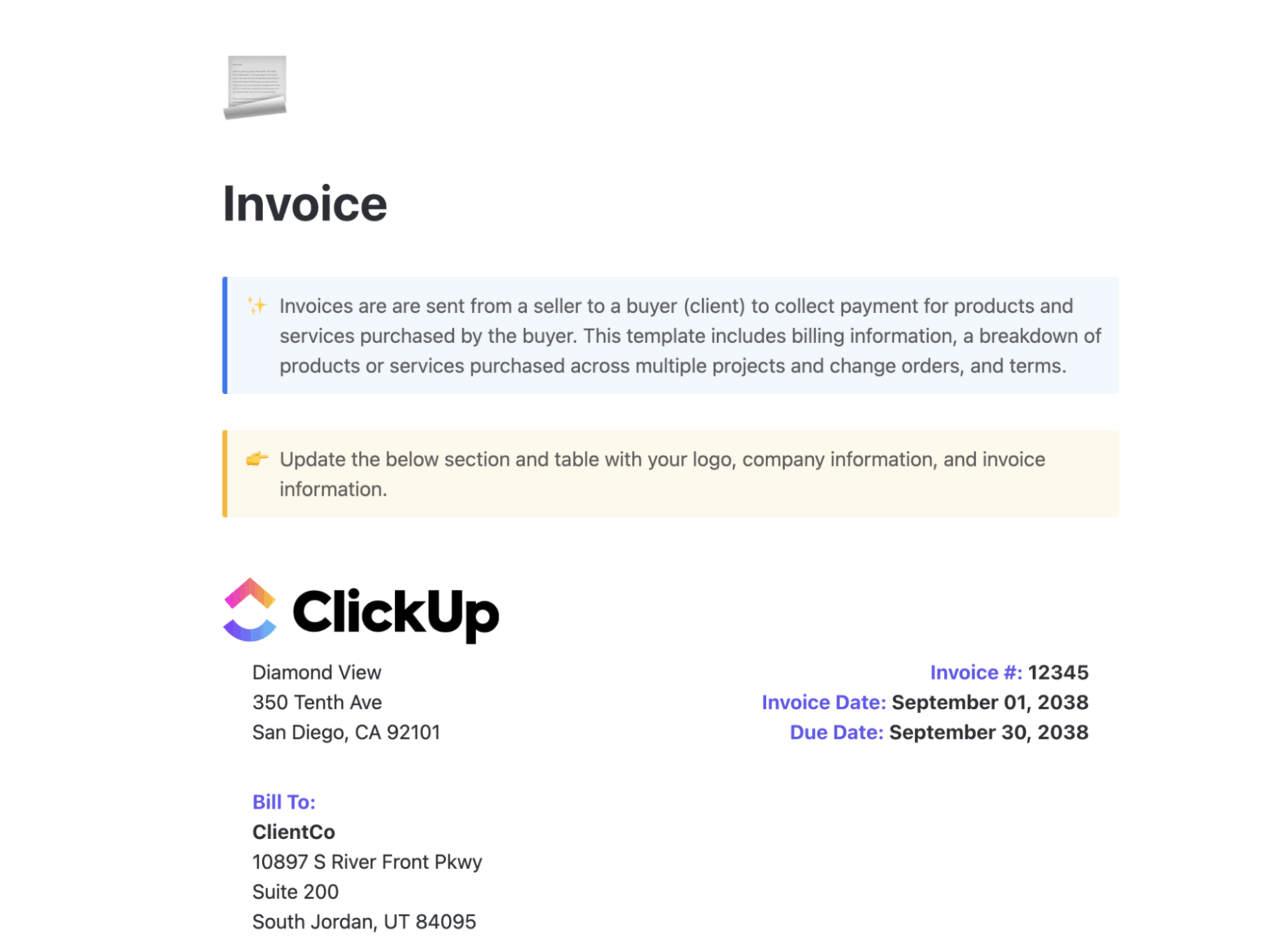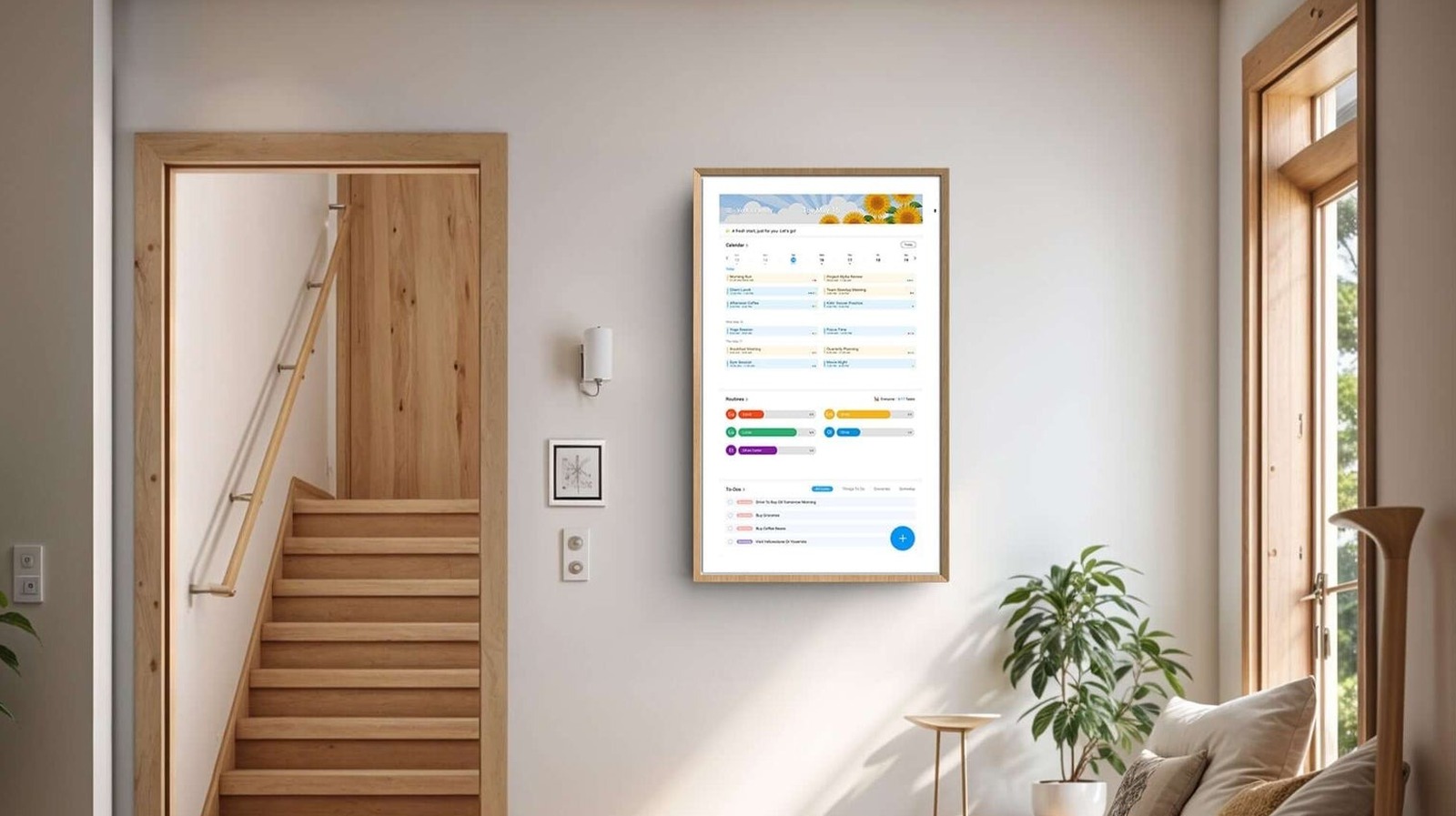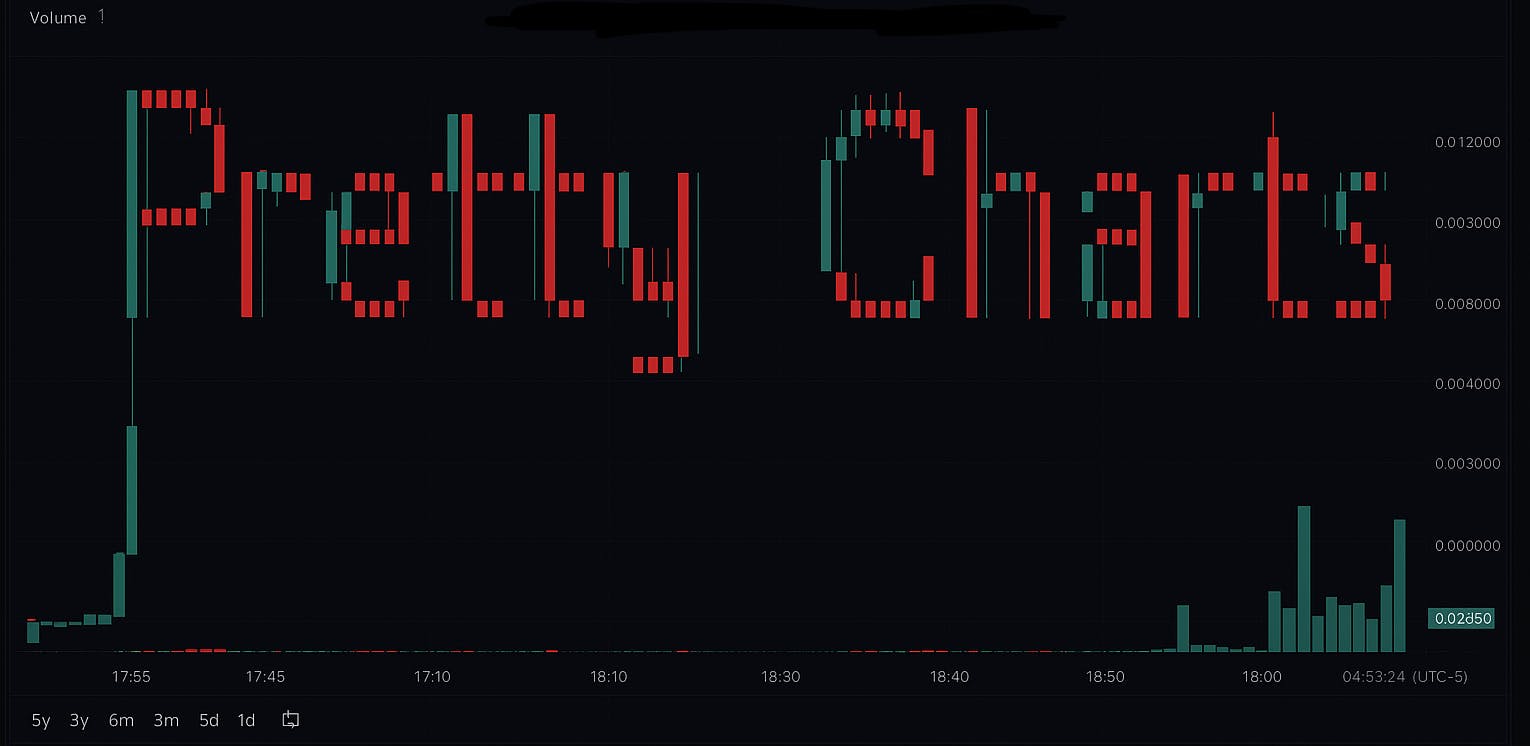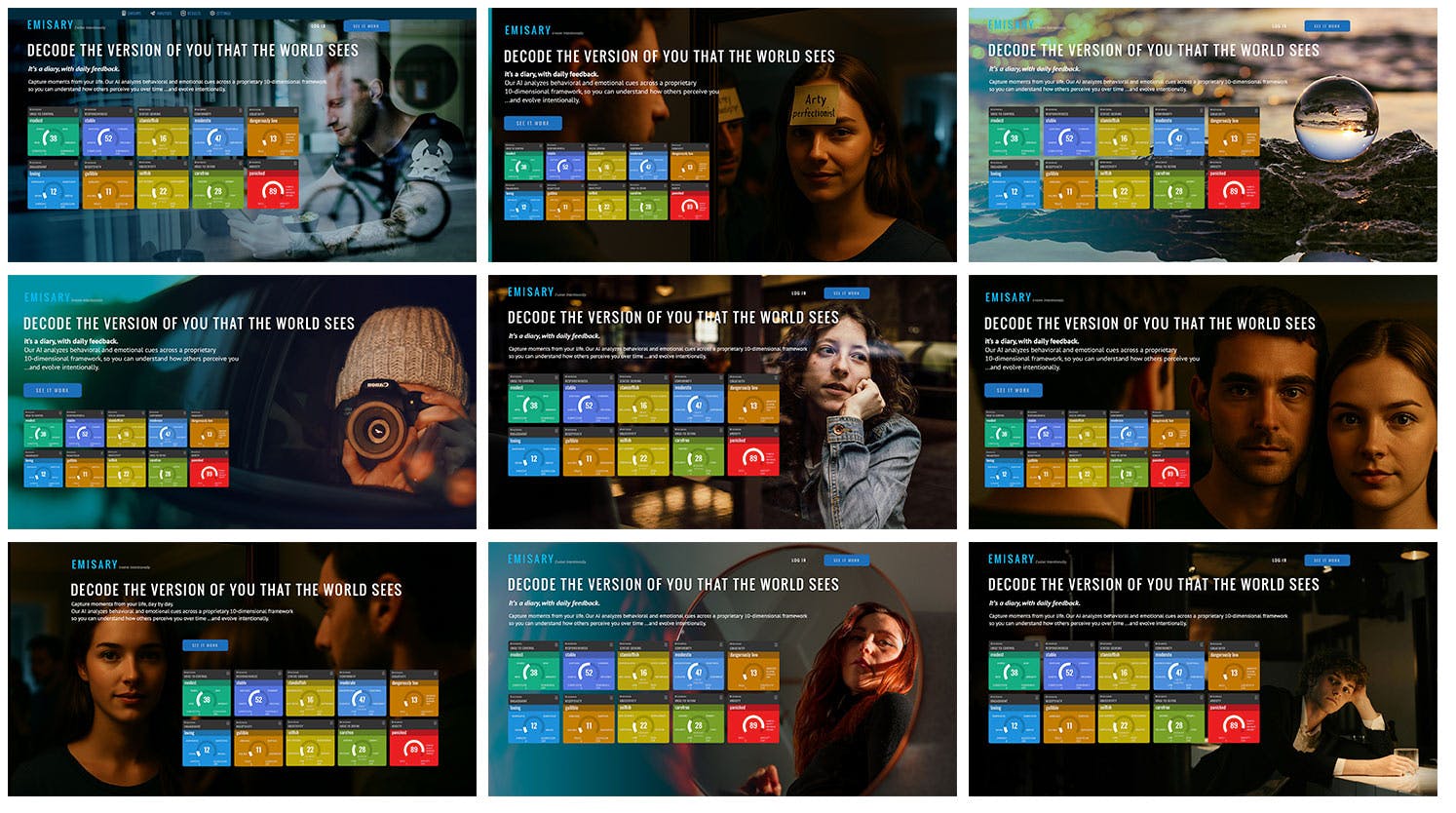You completed the project on time and sent the invoice. That’s when things started getting weird. The client came back saying the payment terms were different from what they were expecting.
They expected the VAT to be inclusive of the total billing, whereas you thought it was to be charged in addition to the services provided. Any consultant, freelancer, or small business owner would find this relatable. To save you some sobs, we’ve written this guide for you.
In this guide, we show you how to bill a client, some pro tips, and how to use to automate your client billing process.
How to Bill a Client Professionally
⭐️ Featured Template
The Invoice Template helps you easily create, manage, and track invoices, making your billing process more organized. With custom statuses, fields, and multiple views, this template streamlines invoicing for businesses and freelancers.
When Should You Bill a Client?
There’s no one-size-fits-all answer. The right time depends on your project type and what you’ve agreed upon with your client. Here are five common billing approaches:
1. Upfront billing
Best for: First-time clients, one-off strategy projects, or small projects (less than 2 weeks)
You send an invoice before the project starts, and the client releases upfront payment in whole or in part before you begin.
Examples:
- 50% to book your slot, 50% before delivery
- Full payment upfront for a 1:1 consulting call
If you charge upfront, have that conversation during your first meeting or discovery call. You’ll be able to overcome objections or hurdles that would complicate the business relationship from the get-go.
It saves you from investing too much time and energy in a client who doesn’t agree with your payment structure.
2. Milestone-based billing
Best for: Projects with clear phases (e.g. branding, website builds, reports)
You define project stages and associate each with a payment. At the end of each stage, you typically send an invoice for the services rendered.
Examples:
- 25% at project start → 50% after first draft → 25% on delivery
- $X at kickoff → $Y after design → $Z after launch
When the project is complicated, consultants prefer the milestone billing invoicing process as the client is incentivized to provide timely feedback and approval. The payment process depends on meeting pre-defined goals.
💡 Pro Tip: A project timeline template maps key phases, deadlines, and handoff points. It gives your client a visual roadmap of what to expect and when to pay.
With dates and deliverables locked in, it’s easier to hold both parties accountable. The template makes the billing process easier and prevents scope creep and payment delays.
3. Post-completion billing
Best for: Corporate clients with procurement departments
As soon as you complete the work, you invoice clients and add a due date (usually 15–30 days).
Examples:
- Invoice due Net 15 from submission
- Work delivered on June 1st, invoice due by June 15th
Post-completion billing is often non-negotiable when working with larger companies. Their finance teams usually follow strict vendor approval and payout cycles.
If you’re using this model, always ensure your paperwork is in place: a signed contract, agreed deliverables, payment details ironed out, and clear payment terms. It’s also wise to factor in payment delays when forecasting your cash flow.
👀 Did You Know: 68% of businesses experience errors on more than 1% of their total invoices. Consider using invoicing software to automate calculations, validate required fields, and keep all client billing details consistent. This reduces manual errors and ensures invoices are approved faster.
4. Recurring billing (retainers)
Best for: Ongoing services (e.g., content, design, advisory, ops)
The client pays a fixed amount at regular intervals (usually monthly), often for a set number of hours or deliverables.
Examples:
- $2,000/month for up to 10 hours of marketing support
- Monthly retainer billed on the 1st, paid upfront
This billing method suits clients who need consistent support and don’t want to renegotiate fees every time. For you, it means predictable income and smoother workload planning.
But retainers only work when the scope is clear and respected on both sides. Be sure to define what’s included, how unused hours are handled, and when you’ll revisit the terms, say, every 3 or 6 months.
5. Time and materials (hourly billing)
Best for: Open-ended work (consulting, troubleshooting, coaching) and clients with variable time usage
You log time as you go and invoice regularly (weekly, biweekly, or monthly).
Examples:
- $100/hour billed every Friday with a timesheet
- 10 hours this week → invoice sent Monday
Hourly billing gives you flexibility and makes sense when the project scope is evolving or unclear. But you must also justify how time is spent.
For client satisfaction and to build trust, share regular updates and time logs, especially if the client isn’t seeing immediate deliverables. You can also offer capped hours per week/month to give clients budget control without locking yourself into fixed fees.
💡 Bonus: Here, you can use ’s Project Time Tracking feature to log working hours directly on each task—either by starting a live timer or manually entering time. You can add notes, categorize entries, and generate time reports for invoicing or internal tracking.
also integrates with tools like Harvest and Everhour if you want deeper reporting or to connect it with billing software.


What to Include in a Client Invoice?
Once you know what to include in your invoice, you can templatize it and send invoices faster.
| Invoice element | What to Include |
| Your information | Your name, business name (if any), contact details, and tax ID if applicable |
| Client information | Client’s full name, company name, address, and email |
| Invoice number | A unique, sequential ID (e.g., INV-0012) to track invoices |
| Invoice date | The date you’re sending the invoice |
| Due date | When payment is expected (e.g., “Due within 15 days”) |
| Project/Service description | Brief summary of the work (e.g., “Website wireframes – Phase 1”) |
| Breakdown of charges | Itemized list: hours worked, deliverables, quantity, rate per unit/hour |
| Subtotal | Total before taxes or discounts |
| Taxes (if applicable) | Refund policy, late payment terms, or thank-you message |
| Total amount due | Final payable amount |
| Payment Instructions | Bank details, PayPal link, etc. |
| Terms and notes otes | Refund policy, late payment terms, or thank-you message |
You can either do this manually or use free invoice templates to standardize this process.
How to Bill a Client (Step-by-Step)
If you’re wondering how to bill a client for the first time, follow these steps.
Step 1: Finalize deliverables and confirm completion
Before you send that invoice, make sure the client agrees that the work is complete.
Equally important is for your client to acknowledge the receipt and give their sign-off on this. The written acknowledgement is a paper trail in client billing.
Here’s how to keep the billing process friction-free:
- Double-check that all deliverables match what was promised in the contract or proposal, and send a professional invoice
- Send a quick summary email:
“Hey [Name], here’s a quick recap of what’s been delivered for [Project Name]. Let me know if everything looks good before I send the invoice.” - If it’s milestone-based, confirm that the current phase is done and approved before moving on to the next
- Offer multiple payment options to get paid on time
Why this matters: Prevents invoice disputes, missed expectations, or “we thought this was included” conversations.
Now, manually doing this for 1-2 clients over spreadsheets is fairly simple.
But as your business grows, it’s easy to lose track of what’s been delivered, approved, and ready to bill.
, the everything app for work, centralizes your project work, task tracking, and client approvals. When all your work, invoices, and billing reside under one roof, you don’t have to Work Sprawl, jumping between multiple tools that only serve one purpose.
Here’s how to use as your invoicing software.
Use Brain to draft emails, reports, and give you conversation summaries
Use ’s built-in AI assistant, Brain, to generate invoice summary emails. You can add the deliverables, milestones, terms, and everything else associated with the project, and Brain will draft the email for you.
If you need to ask for payments or follow up regarding the payment dates, Brain does that for you. You can even use Brain to draft the payment terms and conditions for your freelance business.


What’s more, throughout your project, Brain does the analysis heavy-lifting for you. Have a detailed report and need a summary? Ask Brain to do it.
Need to extract the key talking points from conversation threads? Brain does that for you, too. In short, Brain is your AI writing assistant throughout the entire project roadmap.
🎥 Watch: How to use for generating invoices?
Track project milestones using Kanban Boards
You also need a visual way to track project progress, so you can know what’s ready to bill and avoid client disputes.
Using ’s Kanban Board, you can see every deliverable’s status at a glance. This visual workflow prevents revenue from getting stuck in limbo because you forgot to invoice for a completed task.


👀 Did You Know? As per a study by Consulting Success, here are the popular pricing models consultants use: 37% use a project rate, 26% use a value-based rate, 21% use an hourly rate, 13% use a monthly retainer, and 3% use a performance-based model.
Step 2: Choose a template or invoicing tool
With a pre-built invoicing template, you can plug and play your project and business details, and voila. You’re ready to send it.
If you’re already managing tasks, deliverables, and time tracking in , it makes sense to keep your invoicing process integrated.
You can use ’s Invoice Template to bring everything into one place, from logging billable time to generating and organizing invoices.
Here’s how this template works for you:
- Branded docs: Create professional invoices inside Docs, complete with your logo, colors, and terms
- Linked data: Pull billable hours directly from tracked time in tasks
- Organized invoices: Store all invoices in one Folder or List, so you can filter by client, due date, or payment status
- Custom Fields: Add fields like Invoice #, Amount, Payment Due Date, or Paid/Unpaid status to make reporting effortless
And if you want to scale beyond solo consulting, for Finance Teams gives you a more structured setup. It expands invoicing into a complete financial operations hub. From tracking budgets and expenses to monitoring client payment history, everything happens within the same platform where your work happens.
What’s more, you can automate your invoice math with ’s Formula Fields. Add calculations directly inside tasks.
For example, you can auto-calculate totals, add taxes, track outstanding balances, and forecast income across projects based on billable hours logged. These billing features make sure you get paid on time and avoid mistakes or missed payments.
Friendly Tip: Even with templates in place, pulling together the right details for every invoice can feel repetitive. This is where Brain Max takes invoicing one step further.
- Draft invoices automatically: Brain Max can pull in project deliverables, billable hours, and client details from your workspace to generate a polished draft invoice
- Personalize payment language: Need to phrase a payment request more politely? Brain Max suggests professional, client-friendly wording that helps you get paid faster
- Summarize project milestones: Instead of typing them out manually, ask Brain Max to create a concise summary of completed tasks that you can drop straight into your invoice
- Generate terms and conditions: Save time by having Brain Max draft standardized clauses like retainer agreements, due dates, late payment fees, or discounts for early payments, helping you build professional relationships, the cornerstones for business success
Step 3: Input client and project details
When it comes to filling in client-specific and project-related information, an incorrect project ID, a missing due date, or a name is likely to cause payment delays.
makes this process easier by letting you standardize details with Custom Fields. Instead of retyping client data or digging through old invoices, you can create fields that automatically surface in every invoice task.
Here’s how to set it up:
- Amount: Add a currency field for invoice totals, pulling from billable hours or fixed fees
- Client name and contact info: Add a text field for Client Name and an email field for their billing contact
- Project reference: Use a dropdown or text field for Project ID or project title so every invoice ties back to the right engagement
- Invoice numbering: Create a number field to auto-generate sequential invoice IDs (e.g., INV-001, INV-002)
- Due date: Use the date field to set clear payment deadlines and automate reminders if overdue


For agencies or businesses with tiered or usage-based billing, Custom Fields let you capture details of each pricing structure—whether it’s hourly rates, retainer models, or project-based fees. This makes it easy to see exactly which pricing arrangement applies to each client.
Pair this with ’s invoicing features—like linking billable hours directly to tasks, attaching receipts or agreements, and marking invoices as Paid/Unpaid—to maintain a complete financial trail inside the same workspace where your projects live.
At this stage, you can even use the beginner-friendly Payment History Template to record and store information about your customers and monitor payment histories to identify potential issues. Beyond just logging transactions, you can track missed or delayed payments and spot recurring patterns that might affect your cash flow.
💡 Pro Tip: Pair Custom Fields with Formula Fields to automate calculations like “Hours Logged × Hourly Rate” or “Subtotal + Tax.”
Step 4: Set payment terms
The more clearly you define your payment terms, the less room there is for disputes.
Here’s what to include in your payment terms:
- Due dates: Whether you’re Net 7, Net 15, Net 30, or milestone-based
- Accepted payment methods: Bank transfer, PayPal, Stripe, credit card, etc. Include who pays transaction fees
- Deposits and retainers: If you require an upfront deposit (e.g. 30% on signing) and the balance on completion
- Late payment policy: Interest charges, fixed late fees, or suspension of services
- Currency and tax handling: Billing currency (USD, GBP, etc.), VAT responsibilities
- Dispute resolution for invoices: How quickly clients must raise disputes (e.g. within 7 days of invoice date)
Docs is where you store all information about the payment terms and is accessible by all stakeholders.
Create a Payment Terms Template in Docs with standardized language (e.g., Net 15, late fees, accepted methods). Duplicate this Doc each time you onboard a client, and tweak it for project-specific needs. And link the Doc directly to the client’s project or billing list so the team has access.


The best part of Docs is that you get version control capabilities. Suppose a client negotiates payment cycles or late fee terms. Instead of updating random invoices, keep all versions in Docs with timestamps.
Example: Client A agreed to Net 15, no late fees → stored in “Client A Terms” Doc
👀 Did You Know? Over 44% of mid and upper-sized companies report that at least a quarter of their invoices are delayed each month. Over 6% of companies report that three-quarters of their invoices are delayed.
Step 5: Review for accuracy
The last thing you want is your invoice being rejected by the client’s finance team, sending you back to square one.
What to review at this stage:
- Client details: Verify the spelling of names, billing address, and contact info
- Project references: Ensure the invoice matches the agreed deliverables, project ID, or milestone
- Calculations: Double-check totals, taxes, and discounts (Formula Fields help here)
- Dates: Invoice issue date, due date, and payment terms must be consistent
- Status fields: Confirm your custom fields (Invoice #, Status: Pending, etc.) are filled in
- Attachments and documentation: If your client requires receipts, timesheets, or milestone approvals, attach them directly
For collaborative review, use Docs’ commenting and assignments to tag teammates or finance reviewers. The built-in suggestion mode lets reviewers propose edits without overwriting your draft.


Custom field validation also helps. Create mandatory Custom Fields like Invoice #, Due Date, and Total Amount.
When fields are missing, it’s instantly visible on the task, reducing human error. Add a “Reviewed: Yes/No” dropdown field so invoices cannot be sent until marked as reviewed.
📮 Insight: Context-switching is silently eating away at your team’s productivity. Our research shows that 42% of disruptions at work come from juggling platforms, managing emails, and jumping between meetings. What if you could eliminate these costly interruptions?
unites your workflows (and chat) under a single, streamlined platform. Launch and manage your tasks from across chat, docs, whiteboards, and more—while AI-powered features keep the context connected, searchable, and manageable!
Step 6: Send via email or invoicing tool
When your invoice is ready, you want to make sure the right person receives it, it’s stored in the right place, and you have a system to track whether it’s been acknowledged or paid.
A few common mistakes at this stage:
- Sending invoices to the wrong contact (e.g., your project lead instead of their accounts team)
- Losing track of whether the invoice was sent, and when
- No visibility into whether the client opened or received the invoice
- Managing invoices across siloed tools (Docs in one place, email in another, payments somewhere else)
integrates with Gmail, Outlook, and other providers so you can send invoices without leaving the platform.
- Send the invoice PDF directly from the task where it’s stored
- Use email templates or AI-generated emails (via Brain) for consistent, professional messaging
- Track when and to whom the invoice was sent, logged automatically in the task activity
Additionally, Integrations work with your finance tools, such as:
- QuickBooks, Xero, and FreshBooks: Push invoice data directly from tasks into your accounting system. This means no duplicate entry; the invoice lives in both and your finance tool
- Zapier/Make integrations: Automate connections to PayPal, Stripe, or other gateways. For example: When invoice status changes to “Sent” → create invoice in Stripe → email payment link to client
- Calendars and reminders: Sync invoice due dates with Google Calendar or Outlook so you get notified as deadlines approach


Step 7: Follow up on unpaid invoices
As a small business owner or agency managing multiple clients, manually sending payment reminders is both time-consuming and prone to mistakes. It’s easy to forget who you followed up with, when the last reminder went out, or which invoice is crossing into overdue territory.
Automations eliminate the repetitive, error-prone parts of invoice follow-ups:
- Trigger: When an invoice’s due date passes and the “Payment Status” field is still set to Pending
- Action: Automatically send a reminder email, update the task status to Overdue, and assign a follow-up task to you (or your finance manager)
- Escalation: Set tiered reminders: a polite nudge after 1 day, a stronger follow-up at 7 days, and an escalation note at 30 days
Here’s a video that gives you quick hacks for using Automations within .
For agencies handling dozens of invoices each month, Custom Autopilot Agents add intelligence to the workflow:
- Monitor: Agents track invoice tasks continuously
- Decide: If an invoice remains unpaid after a set number of days, they can check conditions (e.g., invoice amount > $5,000) before acting
- Act: Agents can draft personalized reminder emails, ping your team in Chat, or even escalate the task to a manager automatically


👀 Did You Know? Businesses that follow up with 90% or more of their invoices are likely to get paid within one week of their invoice due date.
Step 8: Track payments and cash flow
For finance teams, invoicing means maintaining a reliable view of company-wide cash flow. When you’re managing dozens of clients and projects simultaneously, missing a single overdue invoice can affect budgets and payroll.
That’s why Dashboards become your finance team’s central hub. It pulls together invoice data, payment statuses, and client histories into a single view.


Why do finance teams rely on Dashboards?
- Consolidated visibility: Instead of reconciling multiple spreadsheets, all invoice statuses (Pending, Paid, Overdue) are visible in one place
- Cash flow forecasting: Teams can predict inflows over the next 30, 60, or 90 days to plan expenses or investments
- Performance monitoring: Identify which clients or projects consistently delay payments, and adjust contract terms accordingly
- Collaboration across teams: Finance can cross-check data with project managers or client services directly inside , reducing back-and-forth emails
Tips for Billing Clients Professionally
These billing best practices help you get paid faster and reduce awkward follow-ups.
1. Track Your Hours
One of the most common reasons for billing disputes is unclear time records. If a client questions your invoice, having a detailed log of hours worked on specific tasks is the fastest way to resolve the issue. It also gives you insight into whether projects are profitable and how much time you spend on non-billable work.
Examples:
- A consultant charging hourly for strategy calls can show exactly how long each session lasted
- Agencies offering retainer packages can monitor whether they’re over-delivering compared to the hours included
👀 Did You Know? A 15-employee agency is prone to losing $1.6 million in yearly revenue due to a lack of time tracking for emails, meetings, and forgetfulness.
2. Be polite with your invoice language
The words you choose on your invoice can influence how quickly a client pays. Harsh or overly formal wording can create friction, while polite, professional phrasing maintains goodwill and gently nudges clients to prioritize your payment.
You could even add a short thank-you note at the bottom of your invoice to foster a positive client relationship.
💡 Pro Tip: Here are some polite ways to phrase payment requests on invoices:
- “Payment is kindly requested by [due date]. Thank you in advance!”
- “We appreciate your prompt attention to this invoice.”
- “If you have any questions about the details, please reach out—we’ll be happy to help.”
3. Send payment reminders at regular intervals
Even the most organized clients sometimes miss deadlines, and without reminders, invoices can easily fall through the cracks. Consistent, structured reminders help you receive payments faster without feeling like you’re nagging.
Here’s a reminder framework you can set up in Automations for your first invoice and the subsequent ones:
| Time frame | Reminder type | Message example |
| 3 days before due | Polite reminder | “Just a quick note — Invoice #123 is due in 3 days. Please let us know if you have any questions.” |
| On the due date | Gentle prompt | “This is a friendly reminder that Invoice #123 is due today. Thank you for your timely payment.” |
| 7 days overdue | Strong nudge | “Our records show Invoice #123 is still outstanding. Kindly process payment at your earliest convenience.” |
| 30 days overdue | Escalation nudge | “Invoice #123 is now 30 days overdue. Please confirm payment status so we can avoid any disruption to your services.” |
4. Discount early payments
One of the simplest ways to encourage clients to pay faster is to reward them for doing so. Offering a small discount for early settlement improves your cash flow and builds goodwill.
Examples:
- “2% discount if paid within 10 days of invoice date”
- “5% off if payment is made upfront for the quarter”
This works especially well with long-term clients who appreciate flexibility and predictability. While you sacrifice a small portion of revenue, you gain peace of mind and faster access to cash.
👀 Did You Know? Small businesses offer early payment discounts with an average rate of 4.1%. Based on an average invoice of about $10,000, it translates to roughly $411 saved per invoice.
Say Goodbye to Billing Headaches with
Billing shouldn’t drain your energy or strain your client relationships. As a business owner, you shouldn’t be chasing unpaid invoices. Or when you invoice clients, the last thing you want to do is waste time on spreadsheets.
Let turn your billing into a stress-free workflow.
With ’s Invoice Templates, Automations, and Dashboards, you gain full visibility into your cash flow and the confidence that every client invoice is accurate, professional, and on time.
Ready to simplify your billing process? Sign up on for free.


Everything you need to stay organized and get work done.