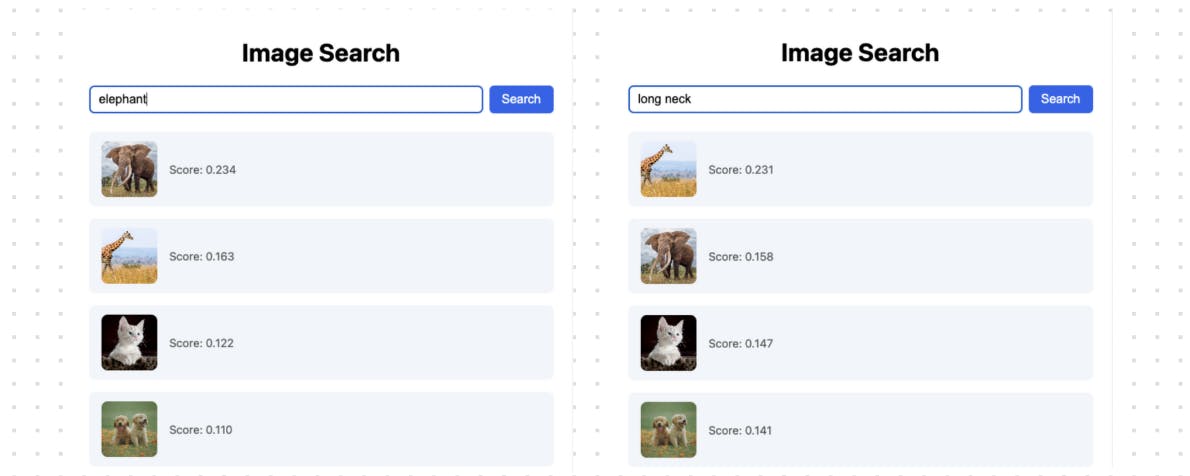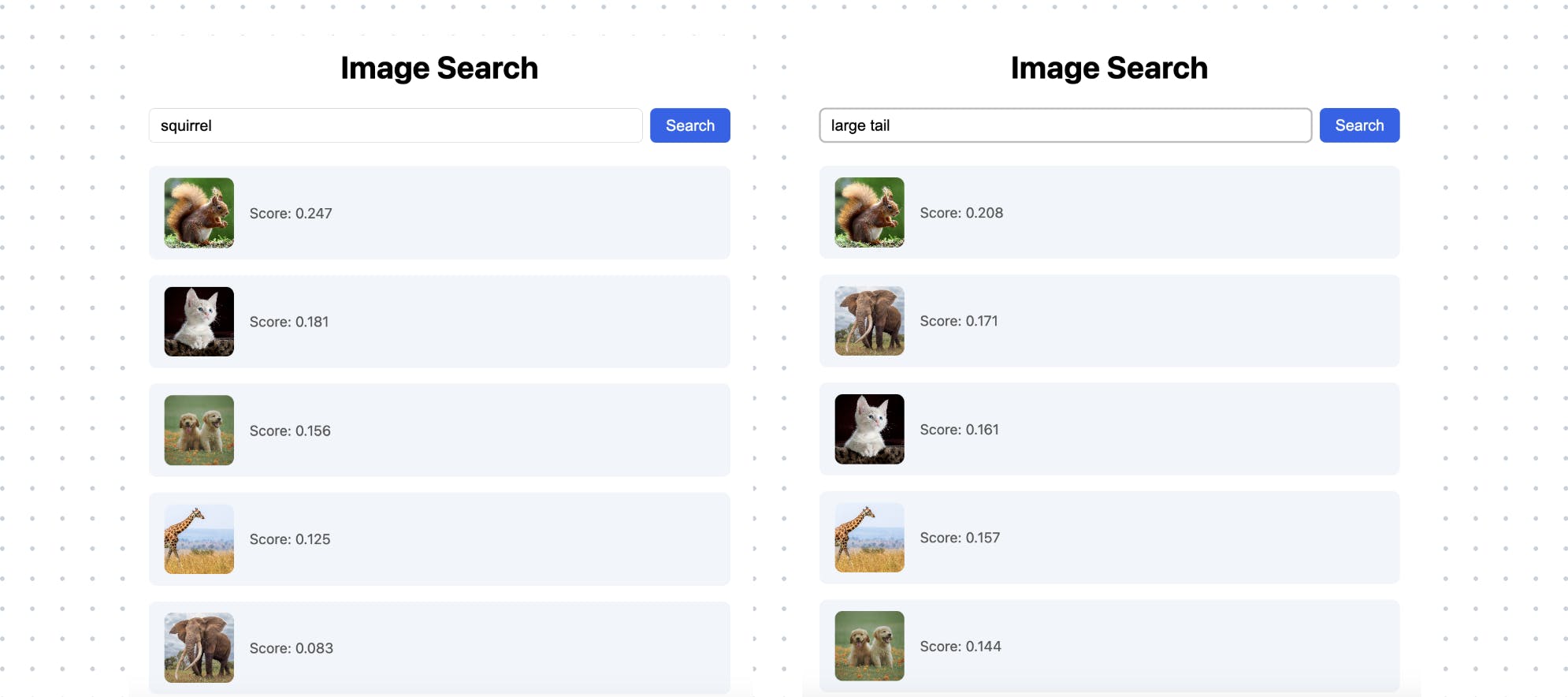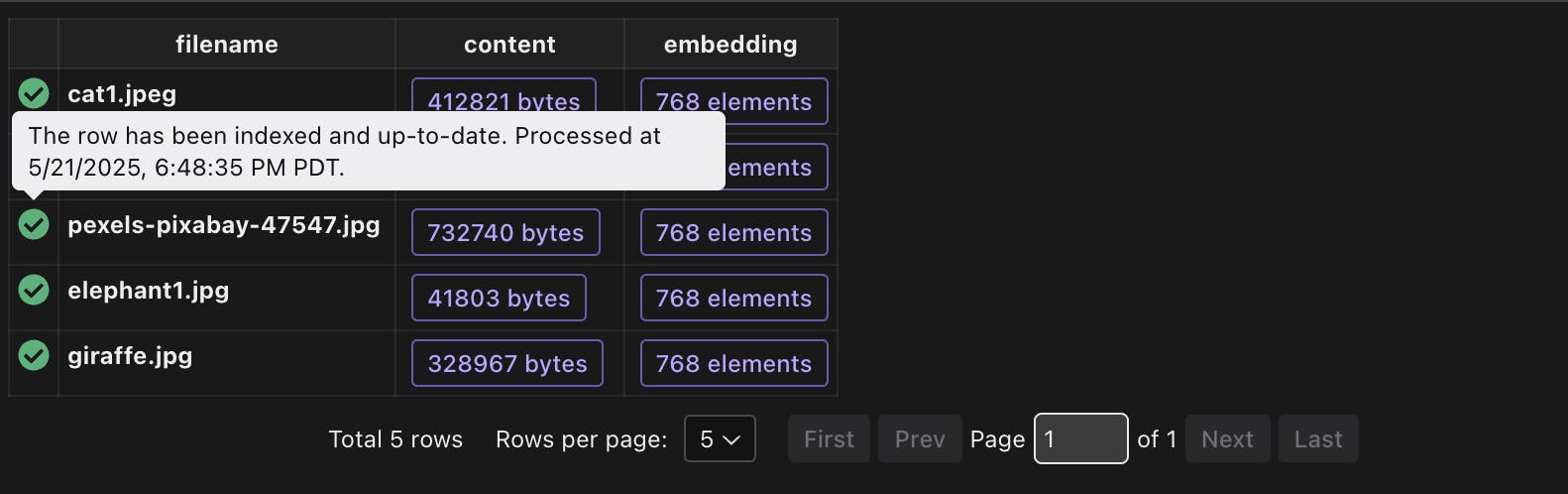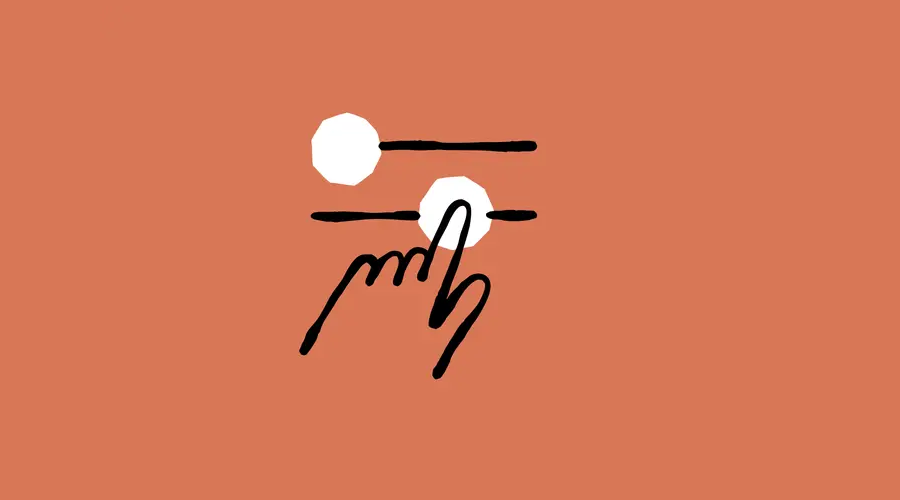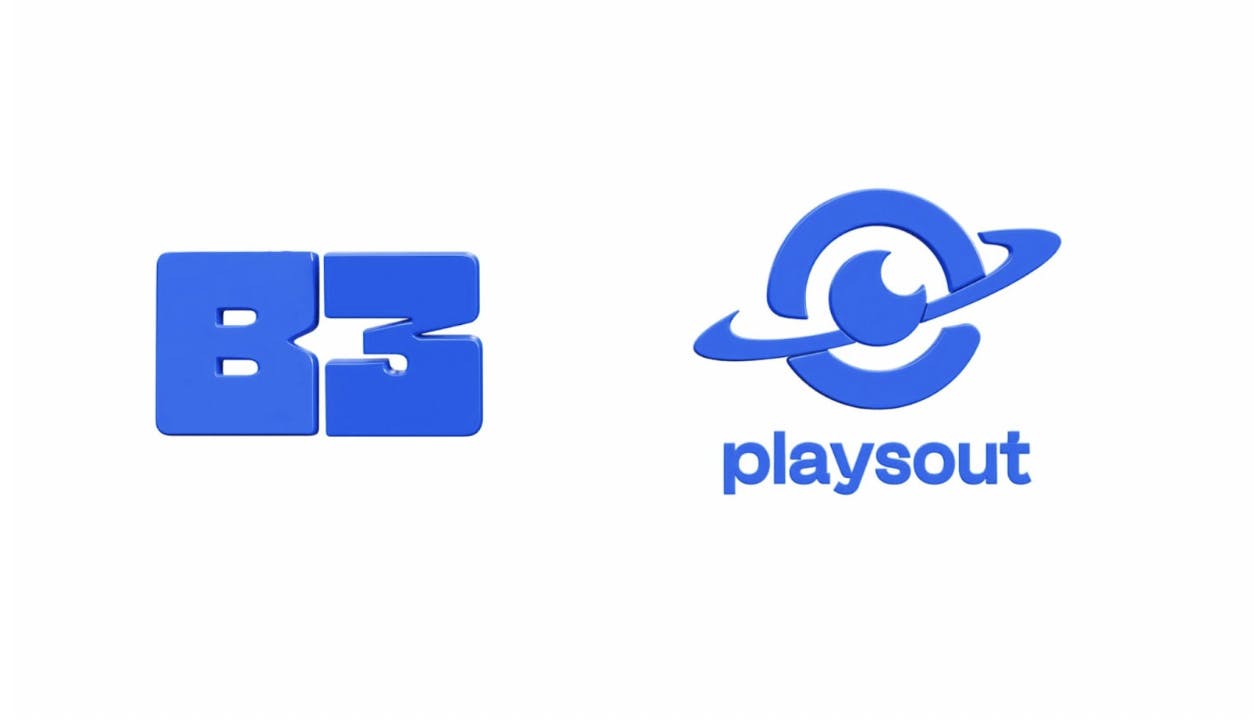In this blog, we will build live image search and query it with natural language. For example, you can search for “an elephant”, or a “cute animal” with a list of images as input.
We are going to use multimodal embedding model to understand and embed the image, and build a vector index for efficient retrieval. We are going use CocoIndex to build the indexing flow, it is a ultra performant real-time data transformation framework. During running, you can add new files to the folder and it only process changed files and will be indexed within a minute.
It’d mean a lot to us if you could drop a star at CocoIndex on Github, if this tutorial is helpful.
Technologies
CocoIndex
CocoIndex is an ultra performant real-time data transformation framework for AI.
CLIP ViT-L/14
CLIP ViT-L/14 is a powerful vision-language model that can understand both images and texts. It’s trained to align visual and textual representations in a shared embedding space, making it perfect for our image search use case.
In our project, we use CLIP to:
- Generate embeddings of the images directly
- Convert natural language search queries into the same embedding space
- Enable semantic search by comparing query embeddings with caption embeddings
Qdrant
Qdrant is a high performance vector database. We use it to store and query the embeddings.
FastAPI
FastAPI is a modern, fast (high-performance), web framework for building APIs with Python 3.7+ based on standard Python type hints. We use it to build the web API for the image search.
Prerequisites
Define Indexing Flow
Flow Design
The flow diagram illustrates how we’ll process our codebase:
- Read image files from the local filesystem
- Use CLIP to understand and embed the image
- Store the embeddings in a vector database for retrieval
1. Ingest the images.
@cocoindex.flow_def(name="ImageObjectEmbedding")
def image_object_embedding_flow(flow_builder: cocoindex.FlowBuilder, data_scope: cocoindex.DataScope):
data_scope["images"] = flow_builder.add_source(
cocoindex.sources.LocalFile(path="img", included_patterns=["*.jpg", "*.jpeg", "*.png"], binary=True),
refresh_interval=datetime.timedelta(minutes=1) # Poll for changes every 1 minute
)
img_embeddings = data_scope.add_collector()
flow_builder.add_source will create a table with sub fields (filename, content), we can refer to the documentation for more details.
2. Process each image and collect the information.
2.1 Embed the image with CLIP
@functools.cache
def get_clip_model() -> tuple[CLIPModel, CLIPProcessor]:
model = CLIPModel.from_pretrained(CLIP_MODEL_NAME)
processor = CLIPProcessor.from_pretrained(CLIP_MODEL_NAME)
return model, processor
The @functools.cache decorator caches the results of a function call. In this case, it ensures that we only load the CLIP model and processor once.
@cocoindex.op.function(cache=True, behavior_version=1, gpu=True)
def embed_image(img_bytes: bytes) -> cocoindex.Vector[cocoindex.Float32, Literal[384]]:
"""
Convert image to embedding using CLIP model.
"""
model, processor = get_clip_model()
image = Image.open(io.BytesIO(img_bytes)).convert("RGB")
inputs = processor(images=image, return_tensors="pt")
with torch.no_grad():
features = model.get_image_features(**inputs)
return features[0].tolist()
embed_image is a custom function that uses the CLIP model to convert an image into a vector embedding. It accepts image data in bytes format and returns a list of floating-point numbers representing the image’s embedding.
The function supports caching through the cache parameter. When enabled, the executor will store the function’s results for reuse during reprocessing, which is particularly useful for computationally intensive operations. For more information about custom function parameters, refer to the documentation.
Then we are going to process each image and collect the information.
with data_scope["images"].row() as img:
img["embedding"] = img["content"].transform(embed_image)
img_embeddings.collect(
id=cocoindex.GeneratedField.UUID,
filename=img["filename"],
embedding=img["embedding"],
)
2.3 Collect the embeddings
Export the embeddings to a table in Qdrant.
img_embeddings.export(
"img_embeddings",
cocoindex.storages.Qdrant(
collection_name="image_search",
grpc_url=QDRANT_GRPC_URL,
),
primary_key_fields=["id"],
setup_by_user=True,
)
3. Query the index
Embed the query with CLIP, which maps both text and images into the same embedding space, allowing for cross-modal similarity search.
def embed_query(text: str) -> list[float]:
model, processor = get_clip_model()
inputs = processor(text=[text], return_tensors="pt", padding=True)
with torch.no_grad():
features = model.get_text_features(**inputs)
return features[0].tolist()
Defines a FastAPI endpoint /search that performs semantic image search.
@app.get("/search")
def search(q: str = Query(..., description="Search query"), limit: int = Query(5, description="Number of results")):
# Get the embedding for the query
query_embedding = embed_query(q)
# Search in Qdrant
search_results = app.state.qdrant_client.search(
collection_name="image_search",
query_vector=("embedding", query_embedding),
limit=limit
)
This searches the Qdrant vector database for similar embeddings. Returns the top limit results
# Format results
out = []
for result in search_results:
out.append({
"filename": result.payload["filename"],
"score": result.score
})
return {"results": out}
This endpoint enables semantic image search where users can find images by describing them in natural language, rather than using exact keyword matches.
Application
Fast API
app = FastAPI()
app.add_middleware(
CORSMiddleware,
allow_origins=["*"],
allow_credentials=True,
allow_methods=["*"],
allow_headers=["*"],
)
# Serve images from the 'img' directory at /img
app.mount("/img", StaticFiles(directory="img"), name="img")
FastAPI application setup with CORS middleware and static file serving The app is configured to:
- Allow cross-origin requests from any origin
- Serve static image files from the ‘img’ directory
- Handle API endpoints for image search functionality
@app.on_event("startup")
def startup_event():
load_dotenv()
cocoindex.init()
# Initialize Qdrant client
app.state.qdrant_client = QdrantClient(
url=QDRANT_GRPC_URL,
prefer_grpc=True
)
app.state.live_updater = cocoindex.FlowLiveUpdater(image_object_embedding_flow)
app.state.live_updater.start()
The startup event handler initializes the application when it first starts up. Here’s what each part does:
load_dotenv(): Loads environment variables from a .env file, which is useful for configuration like API keys and URLscocoindex.init(): Initializes the CocoIndex framework, setting up necessary components and configurations- Qdrant Client Setup:
- Creates a new
QdrantClientinstance - Configures it to use the gRPC URL specified in environment variables
- Enables gRPC preference for better performance
- Stores the client in the FastAPI app state for access across requests
- Creates a new
- Live Updater Setup:
- Creates a
FlowLiveUpdaterinstance for theimage_object_embedding_flow - This enables real-time updates to the image search index
- Starts the live updater to begin monitoring for changes
- Creates a
This initialization ensures that all necessary components are properly configured and running when the application starts.
Frontend
you can check the frontend code here. We intentionally kept it simple and minimalistic to focus on the image search functionality.
Time to have fun!
-
Create a collection in Qdrant
curl -X PUT 'http://localhost:6333/collections/image_search' -H 'Content-Type: application/json' -d '{ "vectors": { "embedding": { "size": 768, "distance": "Cosine" } } }' -
Setup indexing flow
cocoindex setup main.pyIt is setup with a live updater, so you can add new files to the folder and it will be indexed within a minute.
-
Run backend
uvicorn main:app --reload --host 0.0.0.0 --port 8000 -
Run frontend
cd frontend npm install npm run dev
Go to http://localhost:5174 to search.
Now add another image in the img folder, for example, this cute squirrel, or any picture you like. Wait a minute for the new image to be processed and indexed.
If you want to monitor the indexing progress, you can view it in CocoInsight cocoindex server -ci main.py .
Finally – we are constantly improving, and more features and examples are coming soon. If you love this article, please give us a star ⭐ at GitHub to help us grow. Thanks for reading!