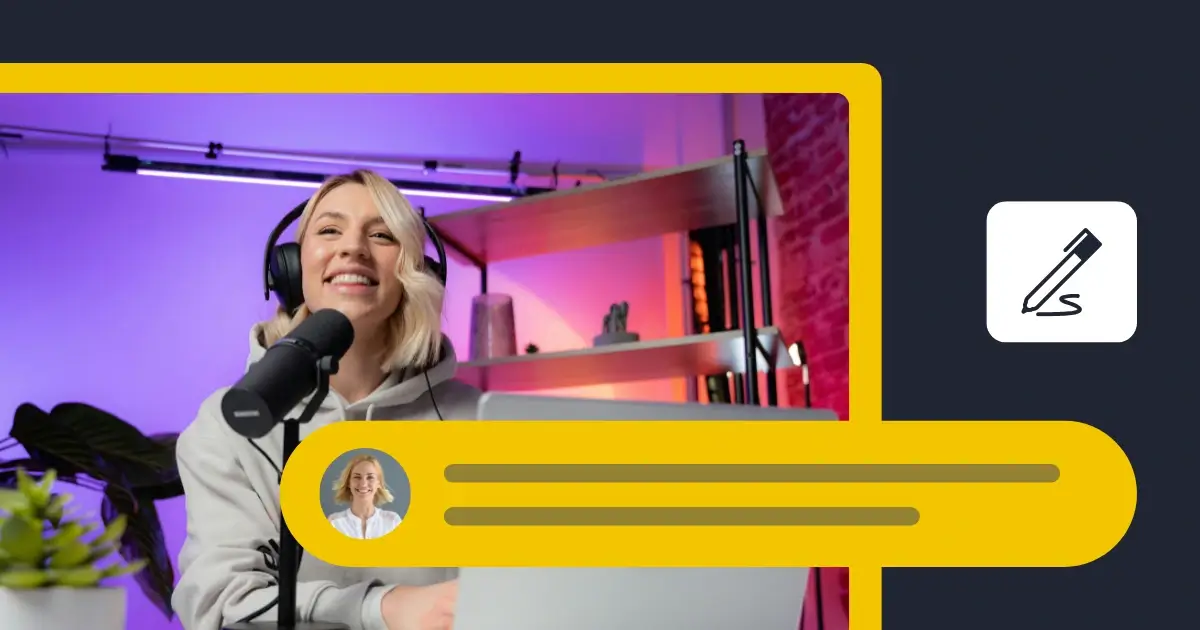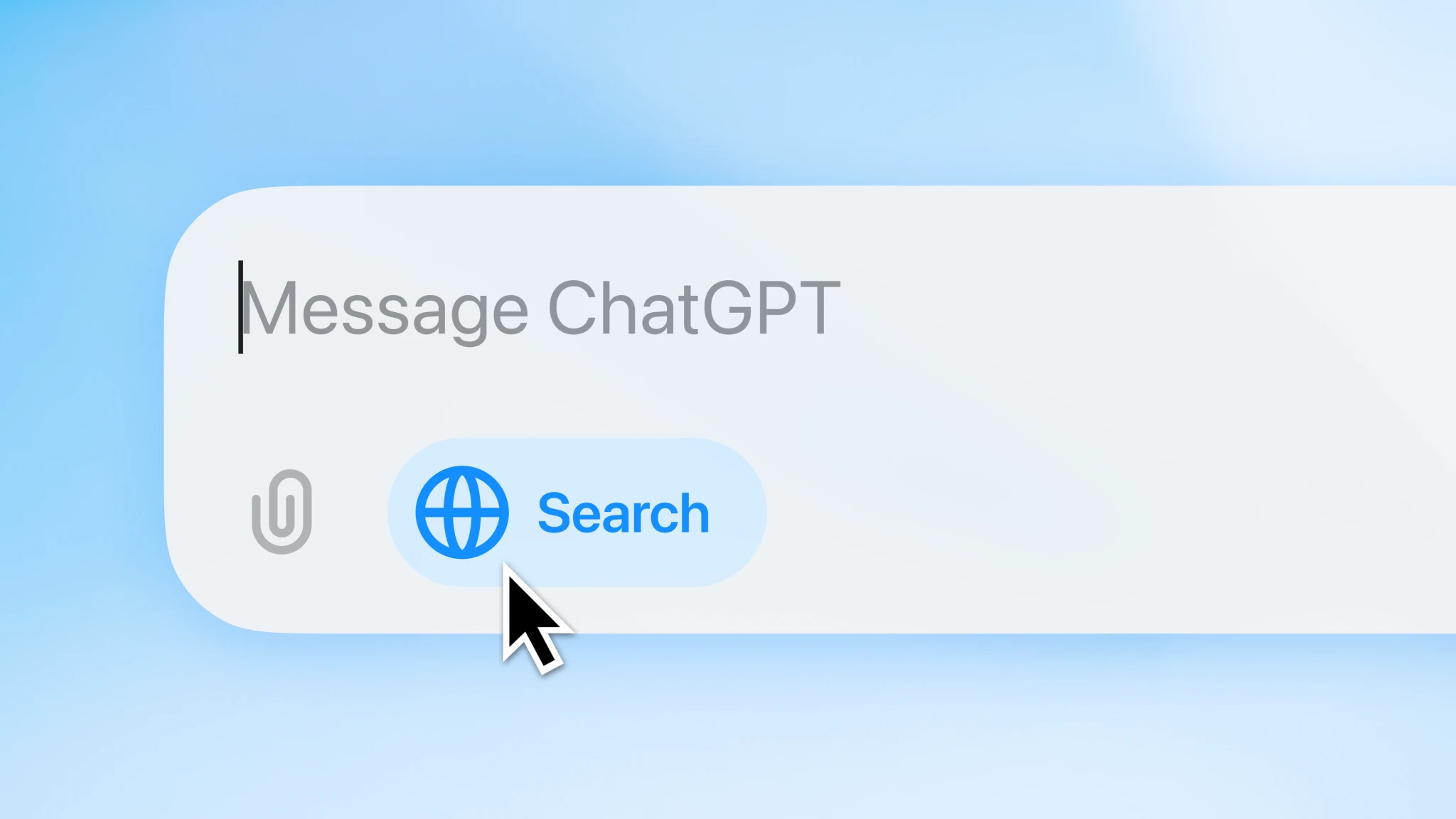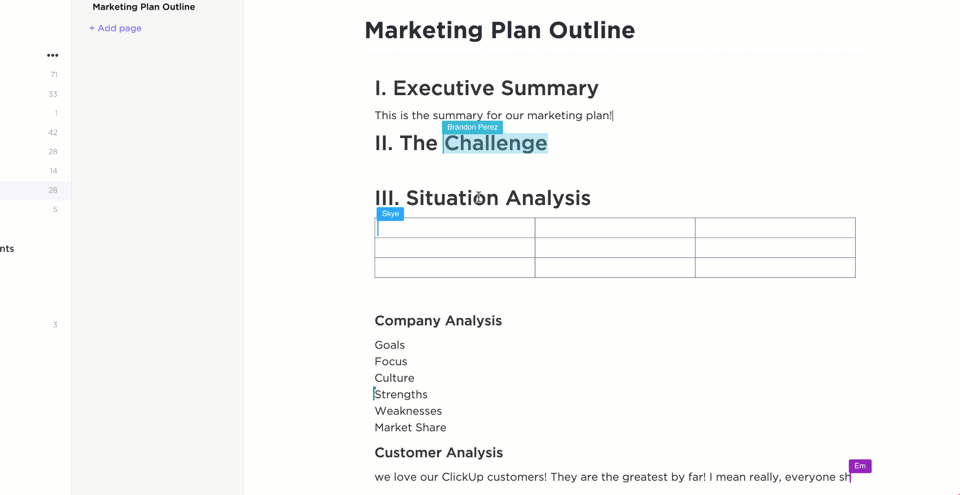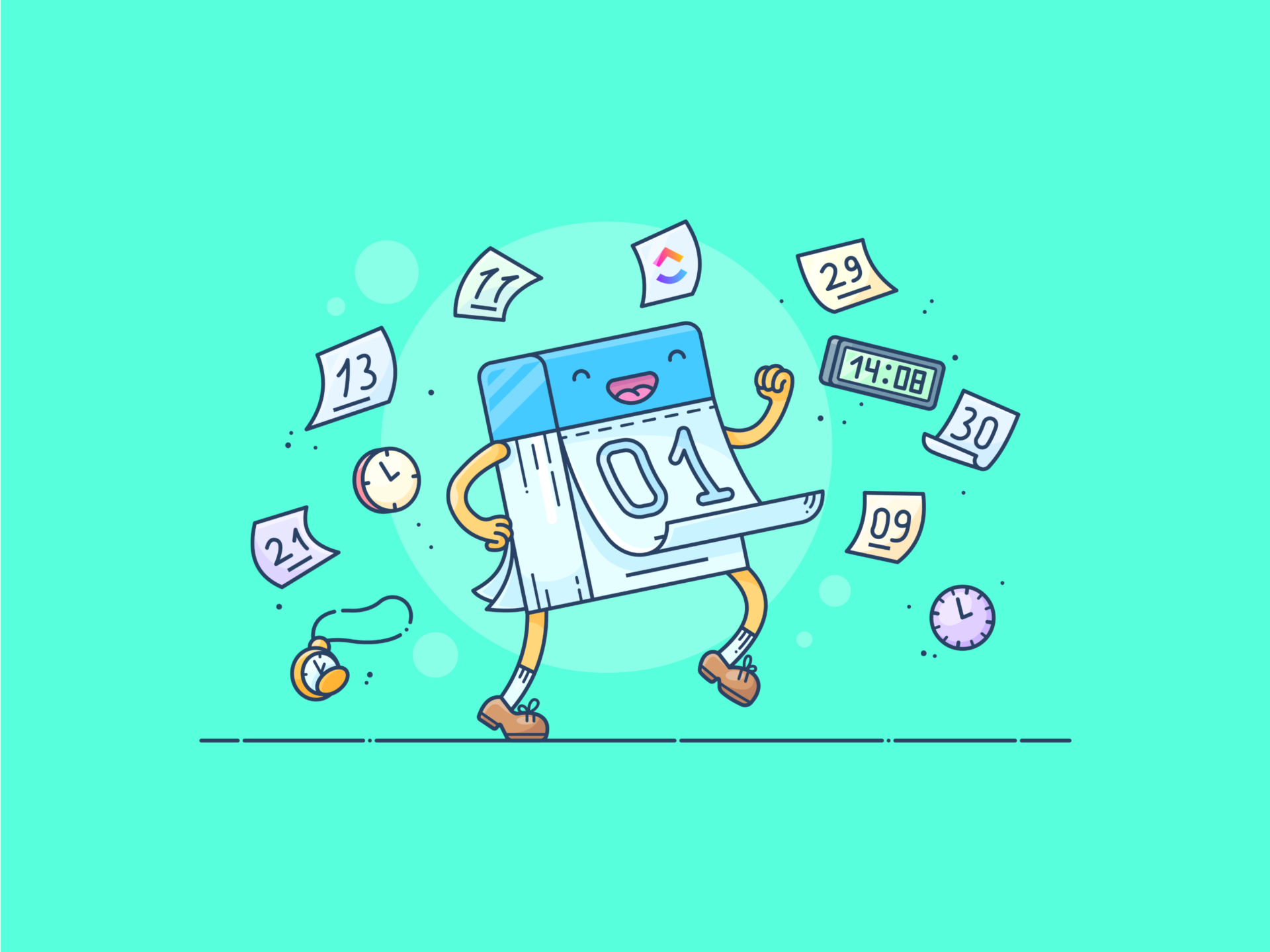What’s a YouTube channel name?
A YouTube channel name is the name that appears on your channel page, videos, comments, and search results. It helps viewers recognize your content and can be the same as other channels, unlike a YouTube handle, which is unique.
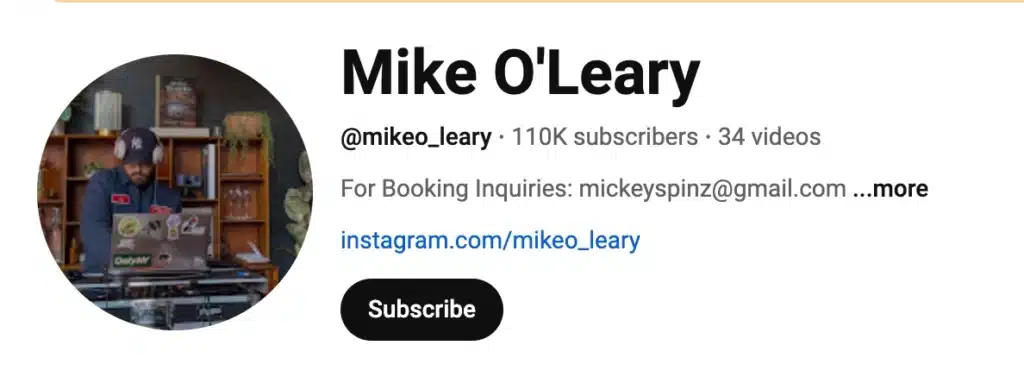
Your channel name is visible next to your profile picture, in video descriptions, and on social platforms, making it an important part of your YouTube presence.
How to choose the best name for your YouTube channel page
Your channel name is how viewers recognize your content on YouTube. It appears on your channel page, next to your profile picture, in video descriptions, and on social platforms.
A good channel name should be easy to remember, relevant to your target audience, and different from other channels.
Here are some YouTube channels with names that work well:
- Marques Brownlee (MKBHD) – A mix of personal branding and a recognizable short form.
- Kurzgesagt – In a Nutshell – Unique and clearly tied to the channel’s content.
- YesTheory – Short, catchy, and reflective of their brand.
- Tasty (by BuzzFeed) – Simple and easy to remember.
- Veritasium – A creative name that stands out in the science niche.
If you have two YouTube channels, make sure each one has a distinct name to avoid confusion.
Here are some esstential tips for choosing a YouTube channel name:
- Keep it short and simple so people can remember it.
- Make sure it’s unique and stands out.
- Use SEO relevant keywords to help with search visibility.
- Follow YouTube’s Community Guidelines to avoid restrictions or potential removals.
- Check availability before making changes to ensure your desired name isn’t taken. You can do this via YouTube’s Handle System.
Note: Changing your channel name won’t automatically update your URL.
How to change YouTube channel name: step-by-step process
If you want to update your YouTube channel name, you can do it through both mobile and desktop devices. The process is simple, but keep in mind that changing your name might remove your verification badge if you’re a verified creator. Below are step-by-step guides for both mobile and desktop users.
How to change your YouTube channel name on a mobile device
- Open the YouTube mobile app and tap your profile picture in the upper right corner.
- Select View channel from the menu.
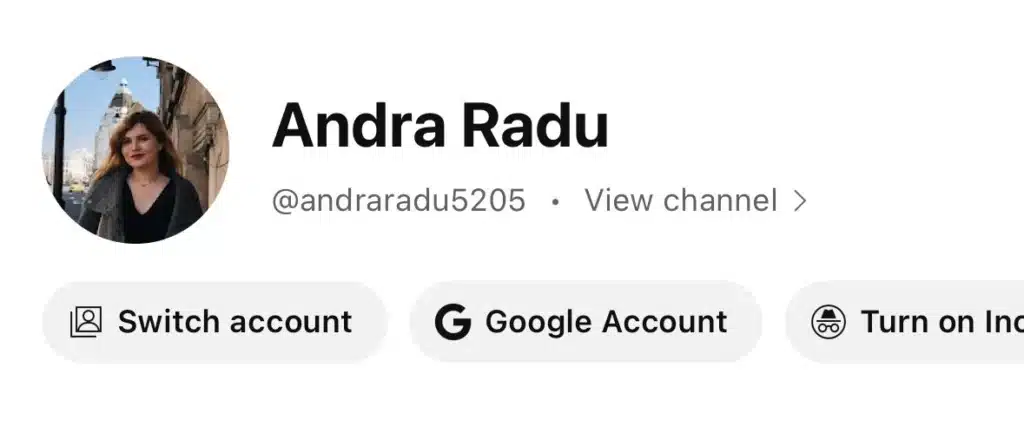
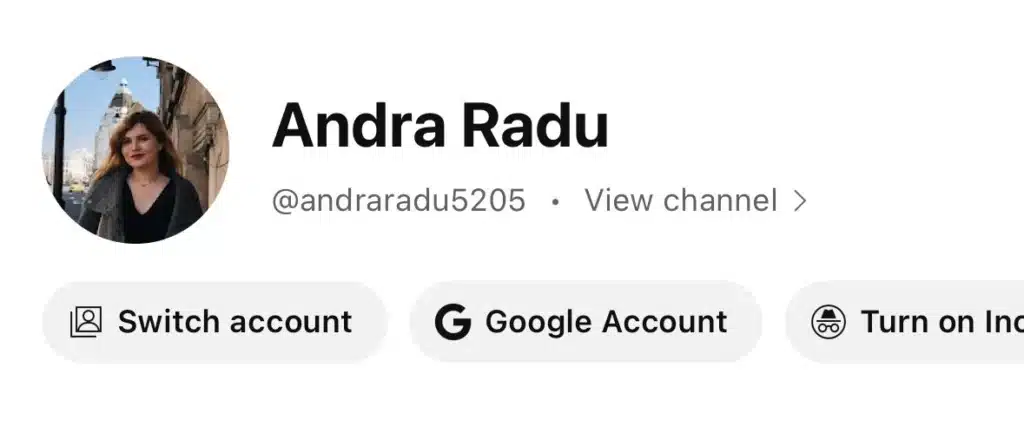
- Tap Edit channel (you’ll see a pencil icon next to your channel details).
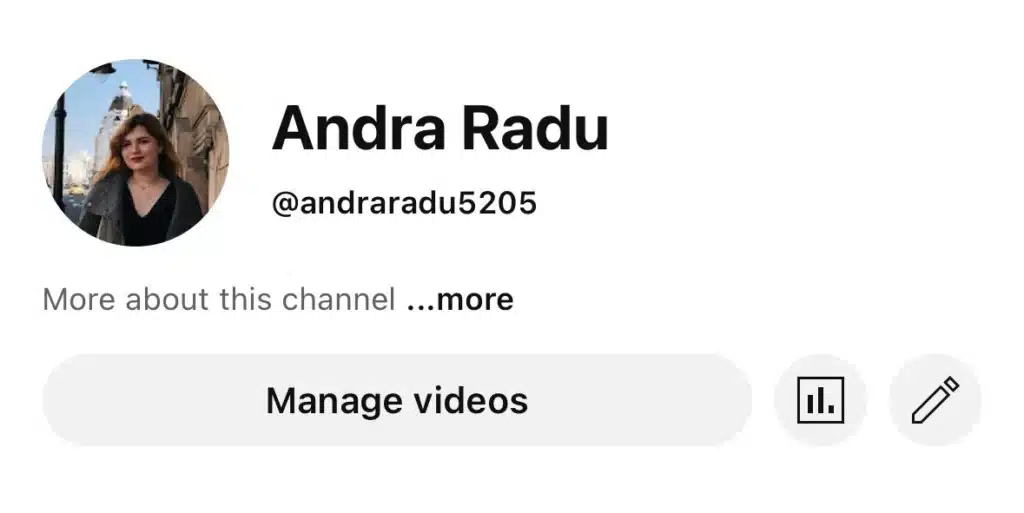
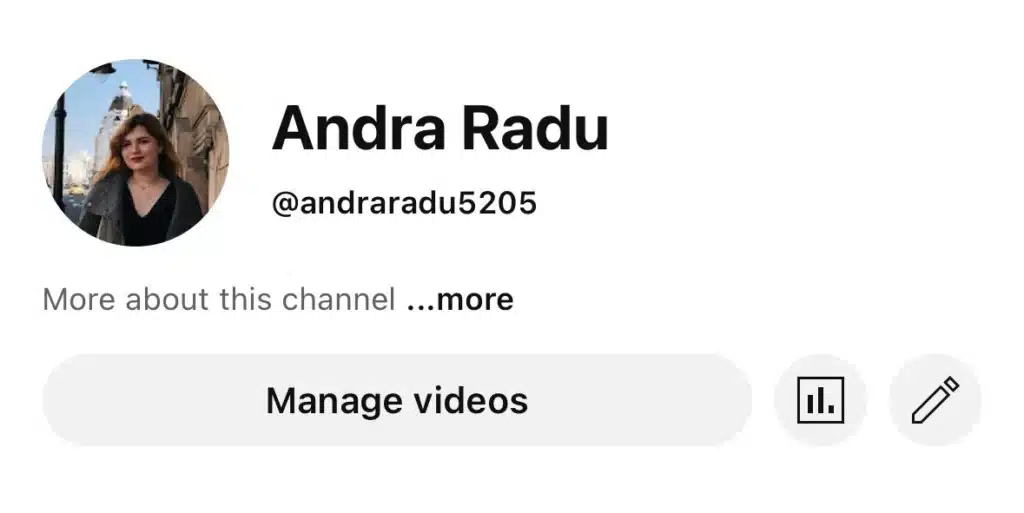
- Tap on your current channel name and enter your new channel name.
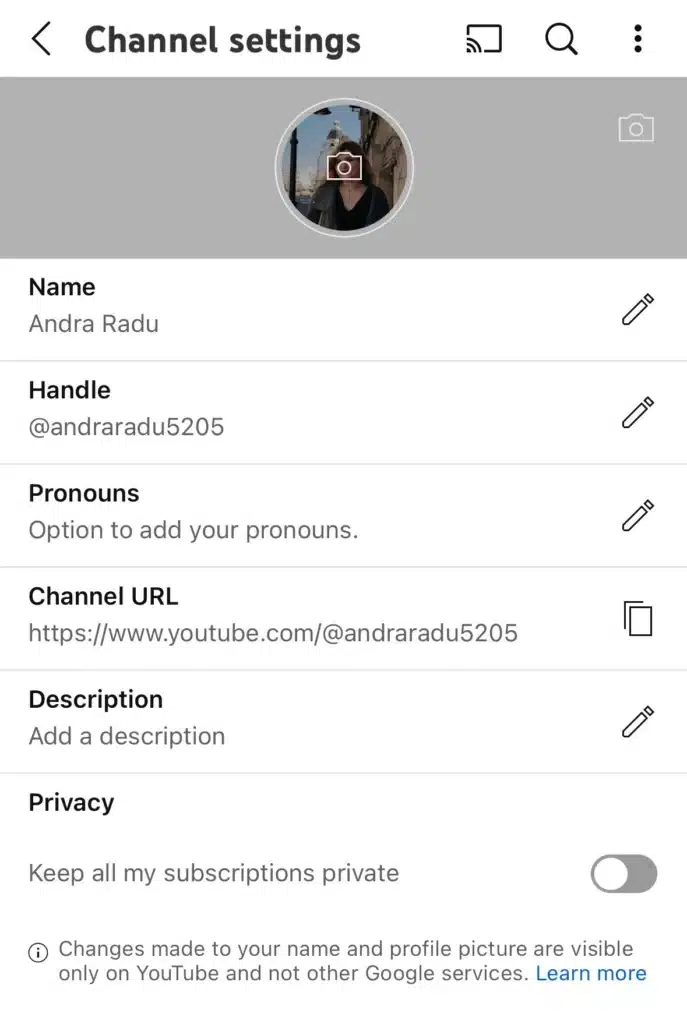
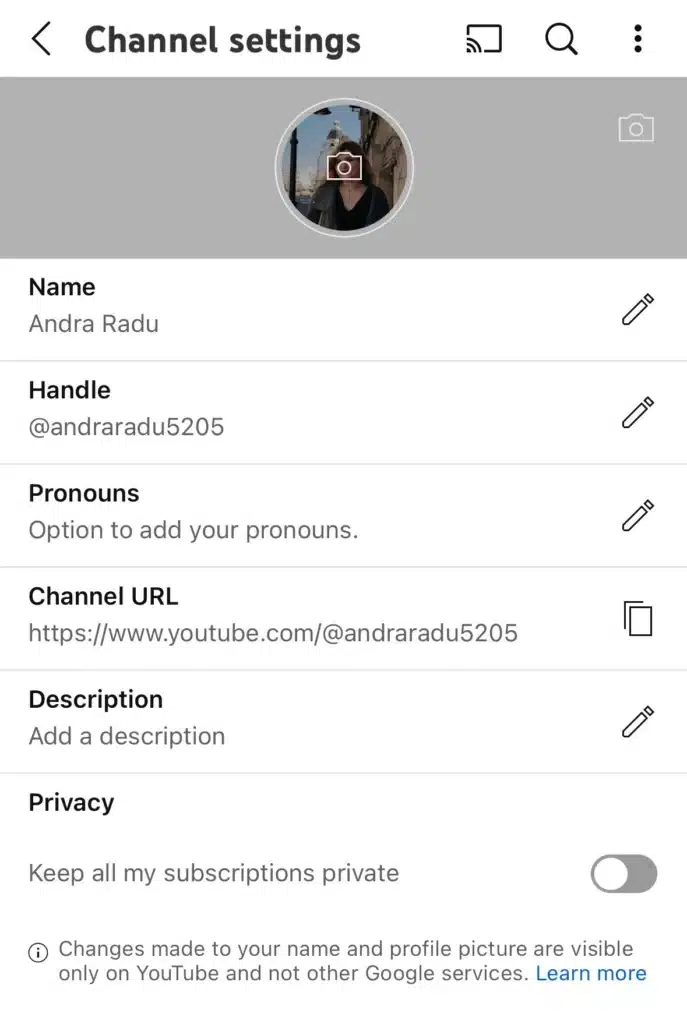
- After making changes, tap Save to update your channel.
How to change your YouTube channel name on a computer
- Go to the YouTube Studio app by clicking on your profile picture in the upper right corner and selecting YouTube Studio.
- In the left-hand menu, click Customization and then go to the Profile tab.
- Find your current channel name.
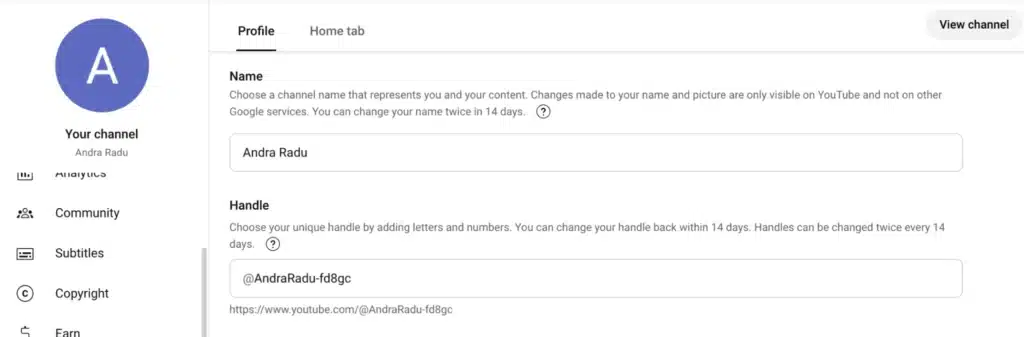
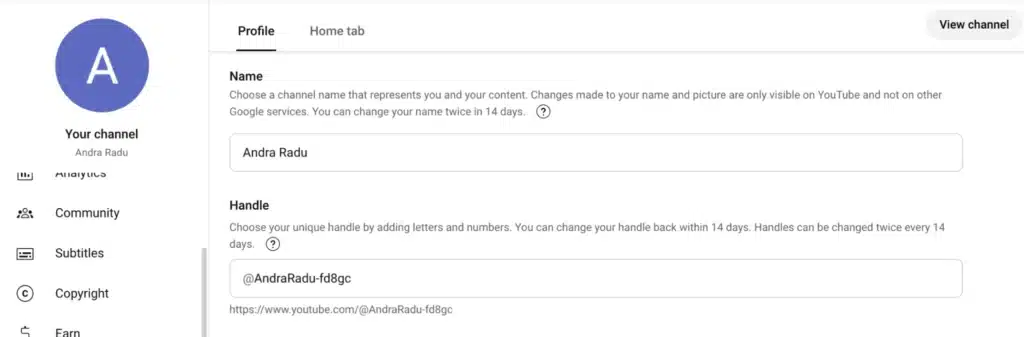
- Enter your new channel name and review the change.
- Click Publish to save your updated name.
Once you’ve updated your channel name, check your channel page and video descriptions to ensure everything looks correct.
Rules and limitations when changing your YouTube channel name
If you’re planning to change your YouTube channel name, there are a few restrictions you should be aware of. YouTube has limits on how often you can update your name, certain policies on what names are allowed, and rules that affect verified channels and handles.
Here are some things you need to know about changing the desired channel name:
- You can only change your name twice every 14 days
- Verified channels lose their verification badge
- Certain names are restricted or not allowed
- Your handle change has a time limit
1. You can only change your name twice every 14 days
YouTube only allows you to update your channel name two times within a 14-day period. If you’re experimenting with different names or unsure about your choice, keep this in mind before making a change. Frequent name changes can also confuse your subscribers, so it’s best to pick a name you plan to keep for a while.
2. Verified channels lose their verification badge
If your channel is verified, changing its name will automatically remove the verification badge. You’ll need to reapply for verification, which can take time and is not always guaranteed.
YouTube does this to prevent people from impersonating verified creators. If that checkmark is important for your credibility, make sure you’re okay with losing it before changing your name.
3. Certain names are restricted or not allowed
YouTube has rules against using offensive, misleading, or impersonating names. If your new channel name includes inappropriate words, mimics an existing brand or creator, or is intentionally misleading, YouTube may reject it. Always check that your name follows YouTube’s community guidelines to avoid issues.
4. Your handle change has a time limit
When you change your YouTube handle, both your old and new handles will remain active for 14 days to allow for a smoother transition.
After this period, your old handle will be released and can be claimed by someone else. If you think you might want to switch back, be aware that the handle might not be available again later.
What happens when you change your YouTube channel name
Your videos, subscribers, and watch history stay the same, but a few things might change when you update your YouTube channel name:
- Subscribers might get confused – If they don’t recognize the new name, they might think it’s a different channel. It’s a good idea to let them know with a quick video or community post.
- Search results won’t show your old name – If people were used to searching for your old name, they may have trouble finding you until the new one gains traction.
- Shared links won’t update – Any links you’ve posted with your old name won’t change automatically. Be sure to update them in video descriptions, on social media, and anywhere else you’ve shared them.