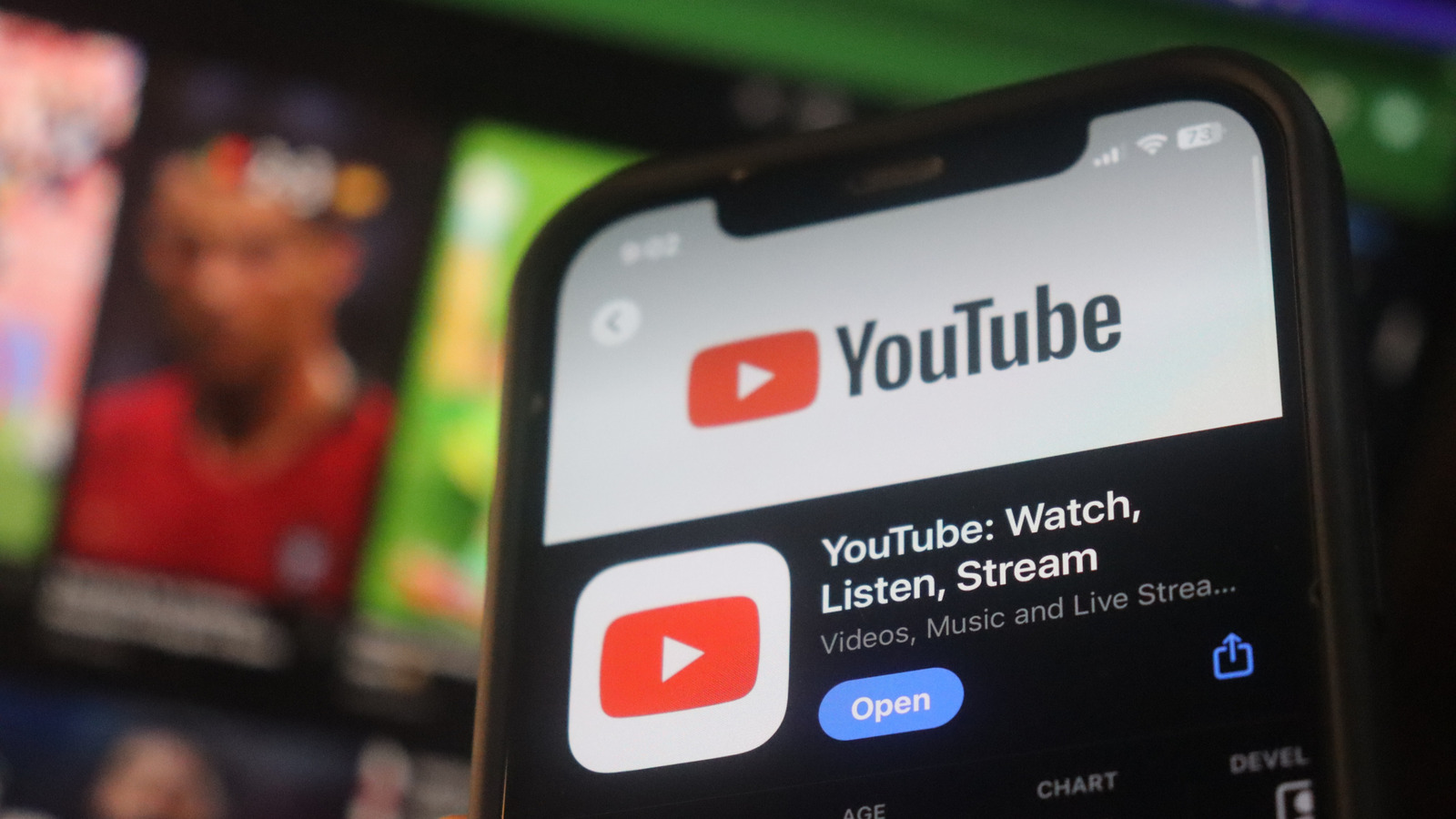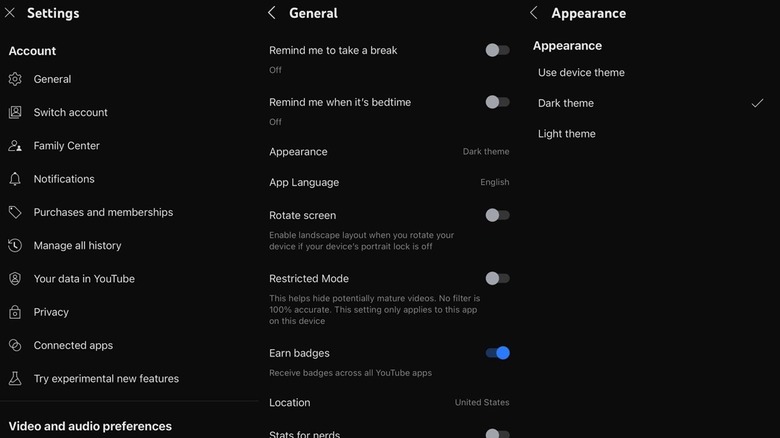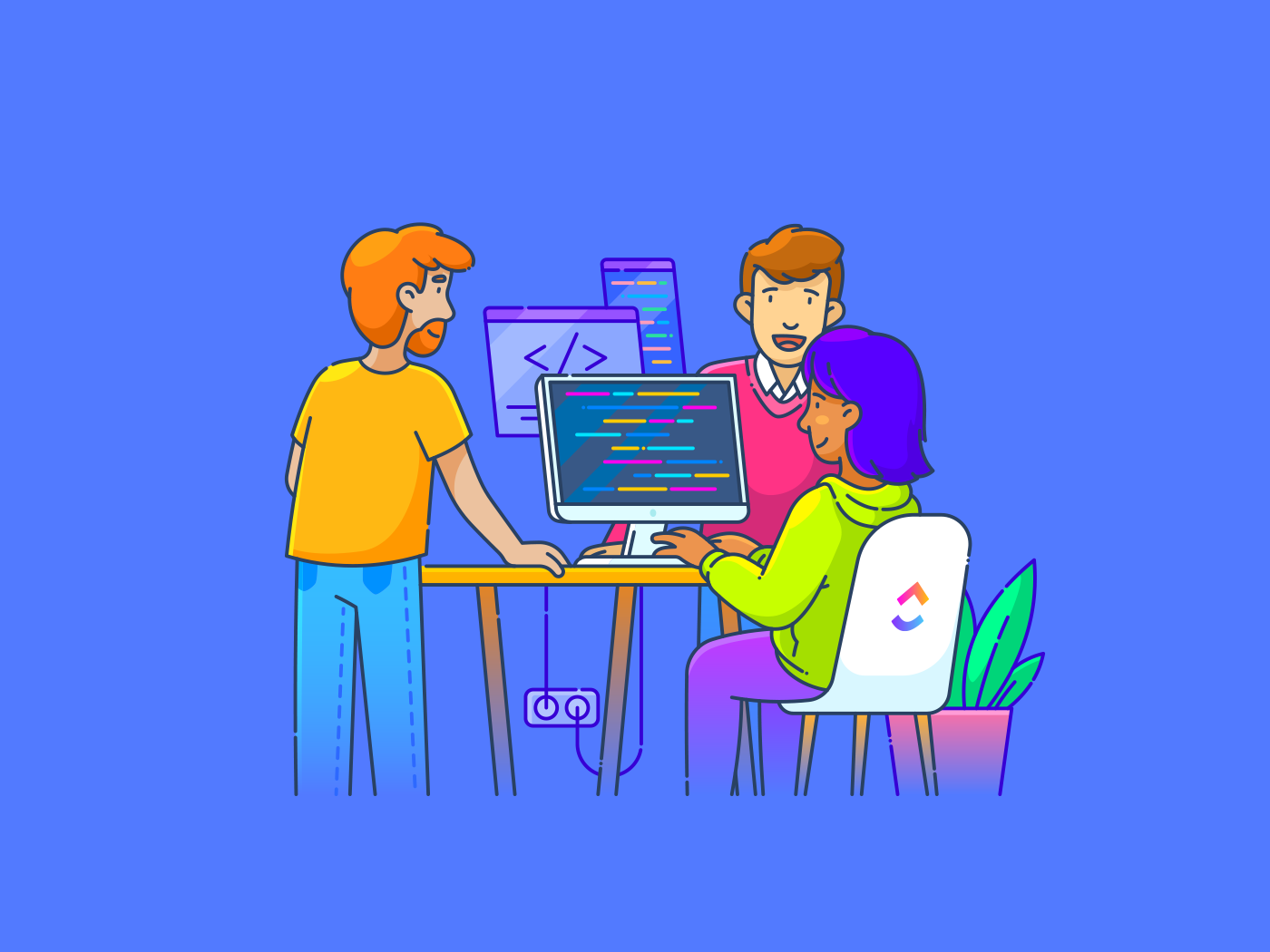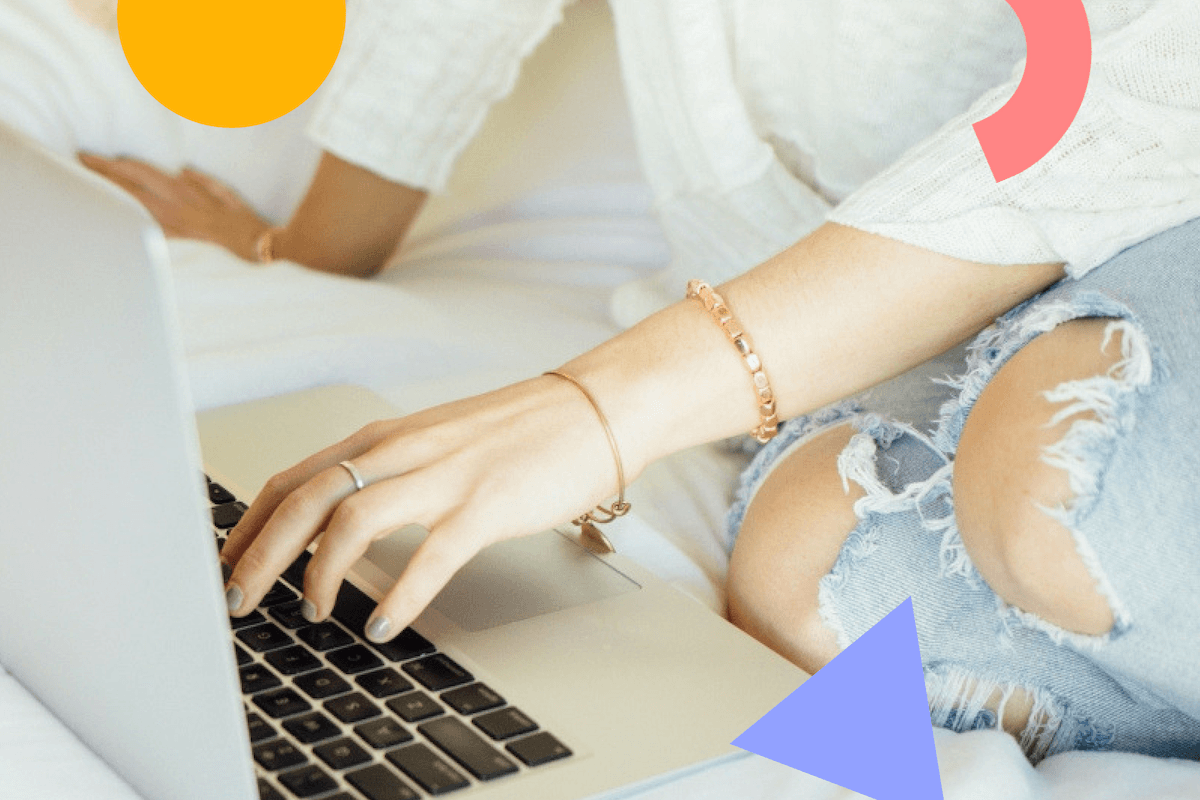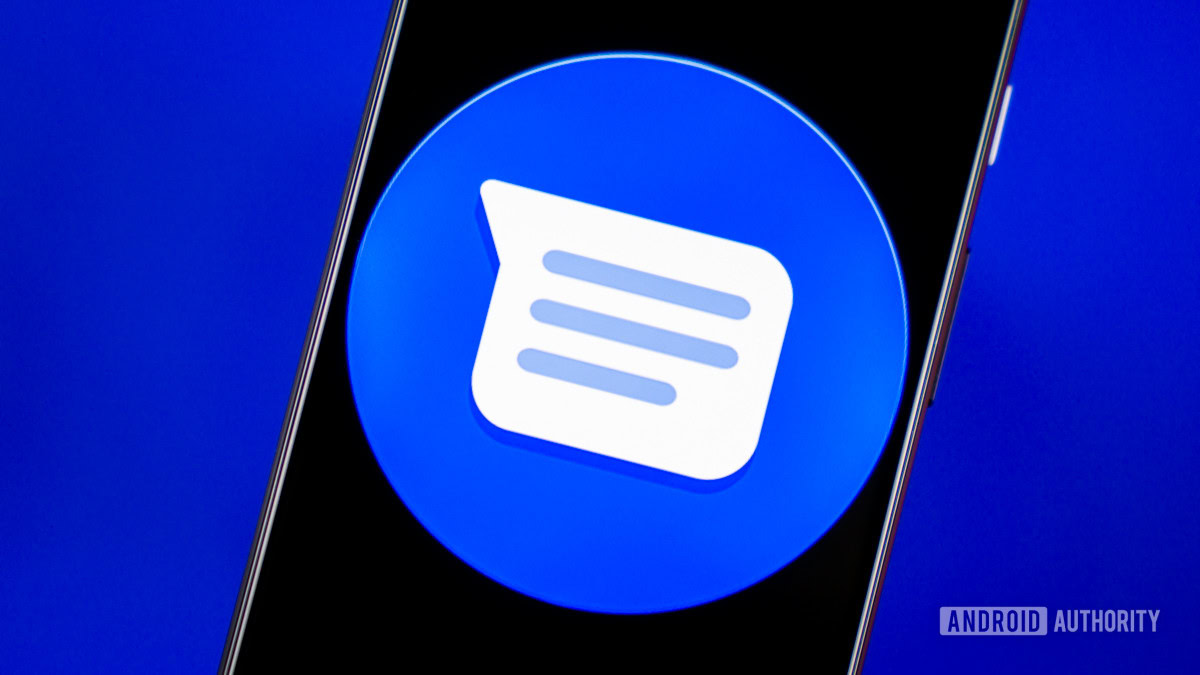YouTube is definitely one of the must-have apps to install on the iPhone, as it provides quick access to entertainment and plenty of helpful videos that can help you when you’re in a bind and need a quick tutorial or review. But watching YouTube isn’t always easy on the eyes, especially if you’re dealing with low-light environments or when watching clips at night. Thankfully, you can enable YouTube’s Dark Mode directly from the YouTube app with a few taps in the Settings menu.
You can set the YouTube appearance to match the device theme, in which case YouTube will auto-switch between the light and dark themes, matching your iPhone’s appearance. But Dark Mode might provide YouTube users an improved viewing experience during the day as well, so you might want to choose Dark Mode for all YouTube use, regardless of your experience.
In what follows, I’ll give you a step-by-step guide to turning on YouTube’s Dark Mode on the iPhone, but the same procedure is also available on other devices, including iPad, Android phones and tablets, and the YouTube web app.
How to turn YouTube’s Dark Mode on the iPhone
Before customizing your YouTube theme preference, you have to make sure the YouTube app is installed on your iPhone. If it’s not, you’ll have to download it from the App Store. (As a reminder, older iPhones and iPads have lost access to the YouTube app.) Once you load the app, you’ll want to log into your YouTube (Google) account, especially if you have access to a YouTube Premium subscription. You can also use YouTube without an account if you choose to.
Here’s how to enable Dark Mode when signed into your YouTube account:
- Tap your profile picture in the bottom right corner of the app’s menu bar.
- Tap the Settings icon in the top right corner (the wheel icon).
- Tap the General menu (the wheel icon again).
- Tap the Appearance menu.
- Tick Dark Theme in the list of options on the next screen.
As soon as you choose Dark Mode in the menu, the app’s theme will switch to Dark Mode. The obvious exception is making the change at night, with the YouTube app having the “Use device theme” option enabled. In this scenario, the YouTube app will already be displaying the Dark Theme. Once you’ve made your selection, you can return to watching videos by pressing the “<” arrow at the top left of the screen until you leave the Settings section. You can return to the “Appearance” menu later to change your experience again. The same steps above apply to the iPad version of the YouTube app.