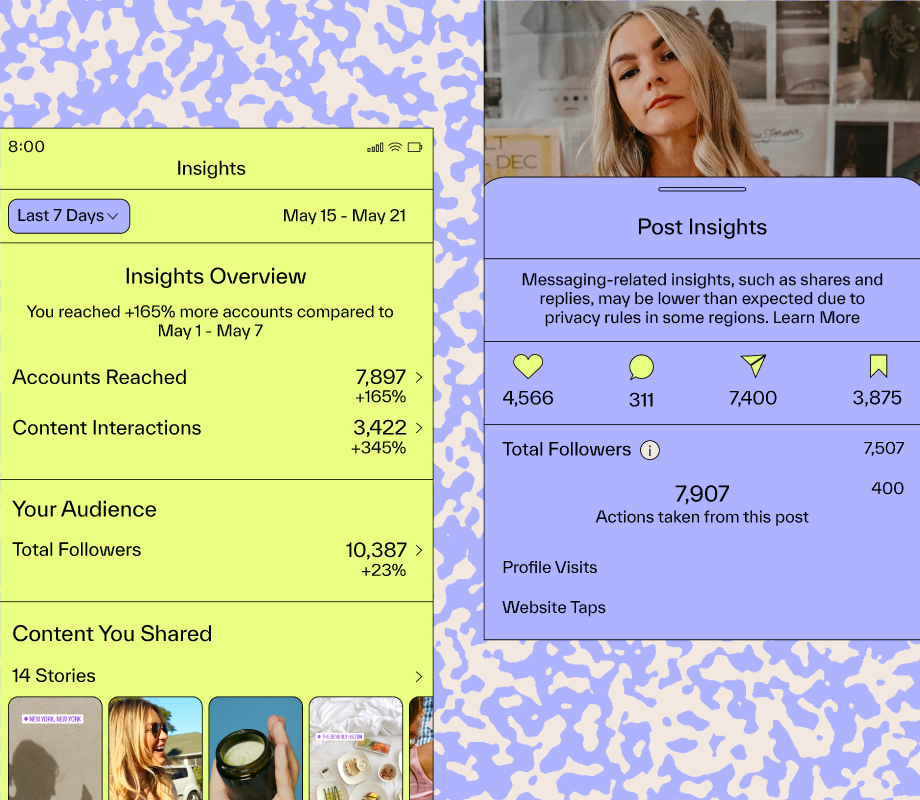Have you ever noticed that your laptop, tablet or phone won’t connect to the Wi-Fi network in some areas of your home? It’s not your imagination; it’s likely a Wi-Fi dead spot. Every home has those mysterious corners where the Wi-Fi signal disappears. It can be frustrating, especially if dead spots affect spaces where you need internet connection. Luckily, while Wi-Fi dead spots are common, they’re often fixable.
“[Dead spots] usually occur due to distance from a Wi-Fi router, obstructions from walls and furniture, interference from other electronic devices, poor router placement or a combination of all these factors,” smart home and networking writer Dhruv Bhutani explained to .
A recent survey revealed that 63% of US adults have seen an increase in their monthly internet costs, and we want to make sure you’re getting the most out of your money. With this guide, you’ll be able to accurately diagnose and banish wi-fi dead spots, ensuring a strong, reliable connection throughout the entire home.
Don’t miss any of our unbiased tech content and lab-based reviews. Add as a preferred Google source on Chrome.
How to diagnose your Wi-Fi dead spots
There are several ways to pinpoint dead spots in your home and figure out how widespread the issue is.
Run a speed test: ‘s senior broadband reporter Joe Supan said, “The best way to diagnose a dead zone is to run a speed test.” After this test, you’ll have access to “key information like download and upload speeds, jitter and latency. You can just pull out your phone in the [possible] dead zone and run the speed test from there.”
You’ll want to walk around your home and run tests in the areas that matter most. If the speeds don’t match the rest of the house or if they’re dramatically lower than the internet plan you’re paying for, you may have identified a dead spot.
Supan recommends using Ookla but notes several other solid options, including Fast and M-Lab. (Disclosure: Ookla is owned by the same parent company as , Ziff Davis).
Mapping your network: For a deeper analysis, you can map your network using a Wi-Fi analyzer app on your phone. Bhutani recommended starting with Netspot and Fing; both are great options and available for Android and iOS. Once you’ve chosen your app, move through your home to check your connection. In the app, you should look for the section that shows signal strength. He noted this might be labeled as “RSSI or Received Signal Strength Indicator.” These values are measured in dBm, and the closer it is to zero, the better it is.
Screenshots of network analysis apps Fing, iWiFi and nOversight.
“If the indicator shows a signal strength of -30, that would be a fairly strong Wi-Fi signal, while a signal strength ranging between -70 to -80 would be a weak signal. Any lower, and the signal is likely unusable,” he said.
Start with the easiest fixes
Now that you’ve identified your Wi-Fi dead spots, you might wonder what’s causing them. Physical barriers play a significant role here. The more walls, especially thicker walls, between your Wi-Fi router and receiving devices, the lower the signal. Large furniture, metal appliances, other Wi-Fi equipment and even aquariums can also absorb, hinder or interfere with Wi-Fi signals.
Other culprits may include:
Location: The position of your router is another crucial thing to consider. Tucking your router under a shelf on your TV stand might be tidy and aesthetically pleasing, but it could cause Wi-Fi dead spots. To fix this, “You should put your router in a central location of the home, away from walls and a few feet off the ground,” as instructed by Supan. Some Wi-Fi routers even offer options for ceiling mounting, which is even better for full coverage, but not required.
Adjusting antennas: If your router has adjustable antennas, you should tinker with them and determine if there’s any improvement. It’s recommended to point your antennas in different directions (one vertical, one horizontal) to ensure optimal signal for all devices, especially in multilevel homes.
Reboot: It’s often one of the first solutions tech support agents suggest. Rebooting your router is a simple yet effective troubleshooting step. Like any computer or phone, a router can benefit from an occasional reboot to clear its cache, resolve glitches and restart its processes. You can reboot your router by unplugging it, waiting 30 seconds and plugging it back in.
Drivers are the interface between the radio and the operating system and can get discombobulated. It’s simple, but rebooting can solve close to 90% of the problems, Dave Coleman, director of wireless networking in the office of the CTO at Extreme Networks, told in a previous interview.
Reset to factory settings: If the reboot doesn’t fix your issue, you can try resetting the router to factory settings. This can be done by logging into your router via its app or website with your credentials. You can also complete the task by inserting a paper clip into the Reset opening at the back of the router, holding it for 30 seconds and waiting for the lights to turn off and come back on. This may take a minute or two to complete.
Consider upgrading your gear
If you’ve tried the above steps and nothing has improved your Wi-Fi connection, upgrading your gear is the next step to consider. Supan said it’s almost “always the Wi-Fi router. No matter how fast your internet connection is, a bad Wi-Fi router will always limit its performance.” The solutions above are quick and efficient, but purchasing new Wi-Fi equipment could provide a more lasting fix.
Upgrading your router: As technology advances, it’s recommended that you upgrade your wireless router every five years. However, if you’re using a lot of devices on your router, like smart home gear and tons of other devices, you may need to upgrade more frequently.
One of the biggest benefits of upgrading your router is receiving access to the 6GHz band with Wi-Fi 6E and Wi-Fi 7 routers.
“It’s a much less-crowded band, which means you won’t get as much interference as you would on the 2.4 and 5GHz bands used with Wi-Fi 6 routers,” Supan explained. It’s worth noting: Only newer devices are built to take advantage of 6GHz, so you’ll want to make sure your devices are compatible before purchasing.
Wi-Fi extenders versus mesh networks: To improve Wi-Fi connectivity by eliminating dead spots, Wi-Fi extenders and mesh networks are two of the most popular solutions. Both options are great and will likely improve your setup, but the best one for you will depend on a few factors.
A Wi-Fi extender is a budget-friendly option that’s perfect for smaller spaces. The extender works by connecting to your Wi-Fi router and then “extending” the signal throughout the space. The Linksys RE7310 is our current pick for best overall Wi-Fi extender and it’ll be a solid addition to most spaces. This model will run you about $80 but for a more affordable option, the TP-Link RE220 also made our list and it’s less than $15. If your home has multiple levels or you just need to cover more ground, a mesh network might be the answer.
“Even the best Wi-Fi routers will struggle to get through walls or floors. If you’ve gone through all the troubleshooting steps and still have dead zones, my advice is to upgrade to a mesh system,” Supan said. “These use multiple routers to spread the Wi-Fi connection around evenly throughout your house and you can get a solid three-piece system for under $200.”
During testing, our in-house experts loved the Eero 6 Plus three-piece mesh Wi-Fi system. It covers up to 4,500 square feet and connects more than 75 devices.
Fine-tune your network
By this point, you should be up and running again and just about free of Wi-Fi dead spots. The technically savvy could opt for a bit of fine-tuning to ensure your connection stays strong.
Switching channels: As we mentioned above, Wi-Fi operates on different channels. If you live in an apartment building or have neighbors nearby, and several people are using the same Wi-Fi channel at once, it might slow everyone down. In this case, switching channels might be a good idea. You can use a network analyzer app to find an open channel and switch your router to it manually.
“Most newer routers come with a feature called ‘bandsteering’ that automatically connects your device to the optimal channel,” Supan added. “The 2.4GHz band has better range but slower speeds, while 5GHz is faster with more limited range. You can connect your devices accordingly if you have two separate networks.”
Firmware updates: Whether you upgraded your router, it’s always a good idea to keep your router’s firmware updated. This ensures your device is running as well as it can and has all the latest security patches and performance improvements available.
Too long; didn’t read
With a bit of diagnosis using a speed test, network analyzing apps, some strategic router placement or budget-friendly hardware upgrades, you can have strong and reliable Wi-Fi throughout your home. ‘s experts have been tweaking and testing routers for decades, and with our easy-to-follow steps, you can rid yourself of annoying Wi-Fi dead spots for good.