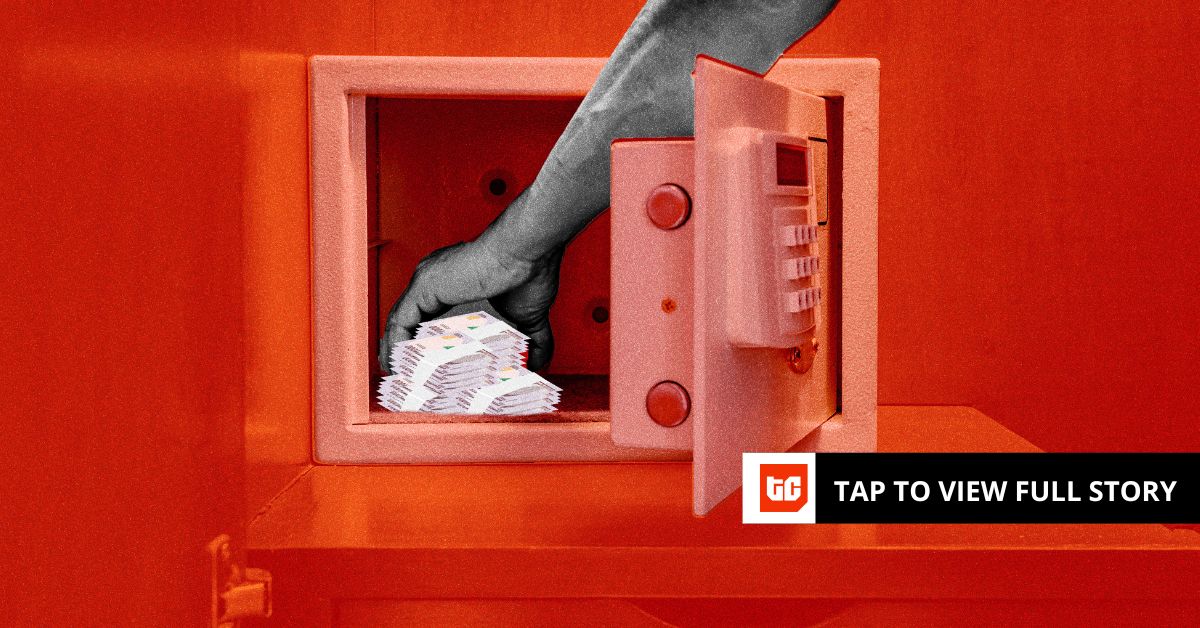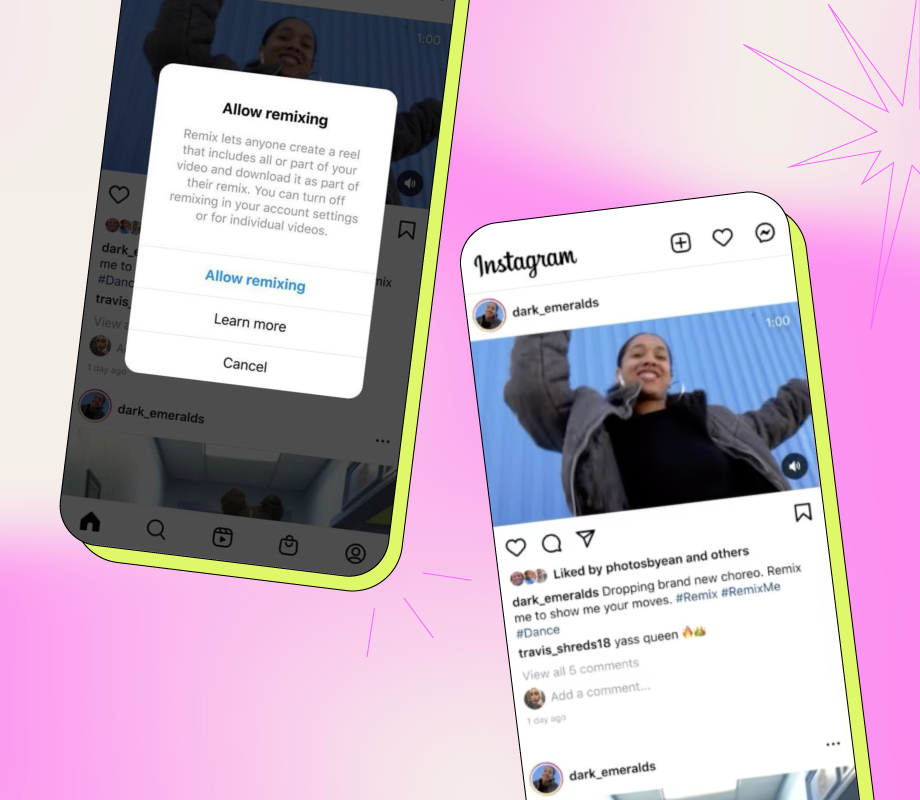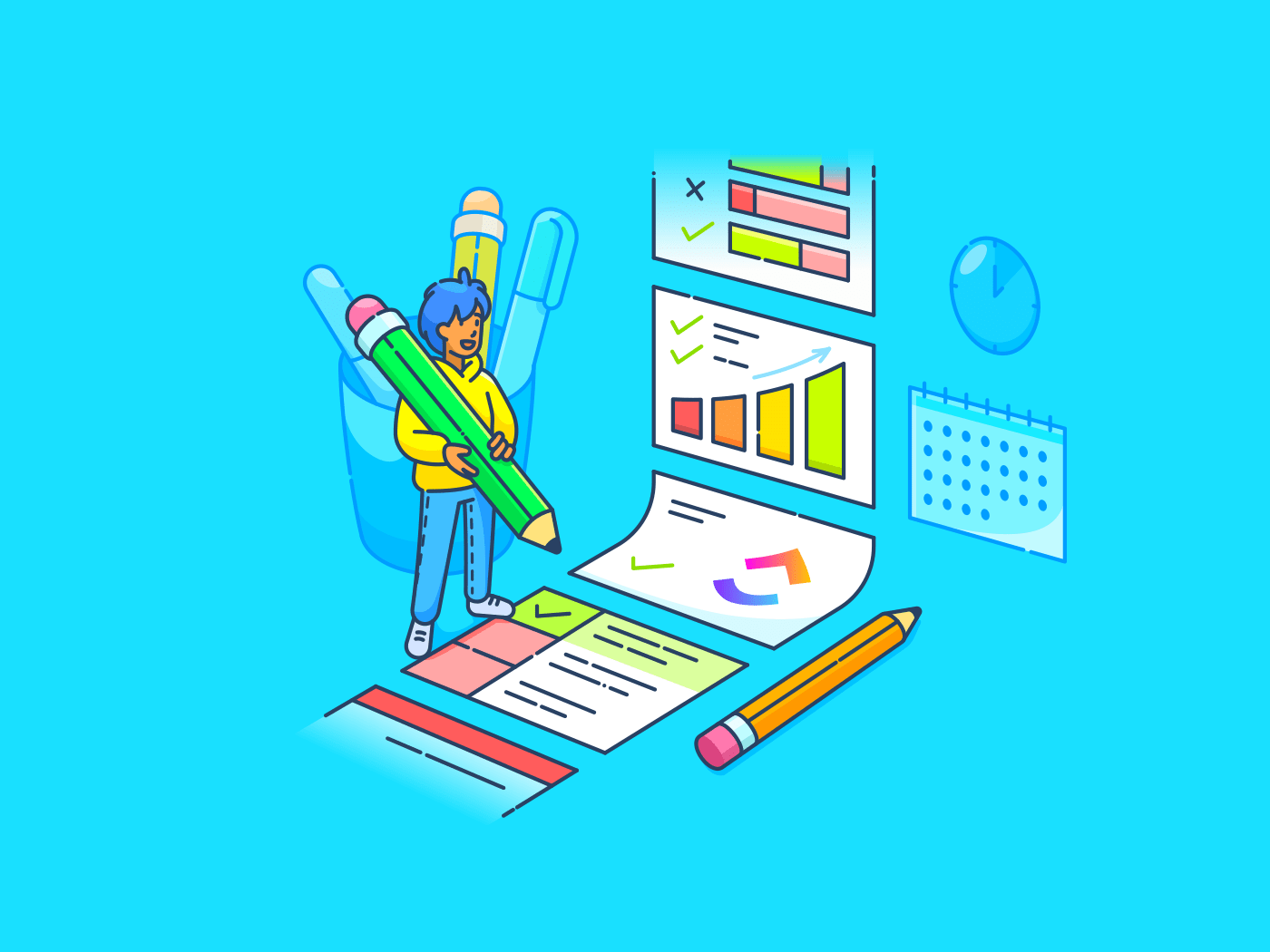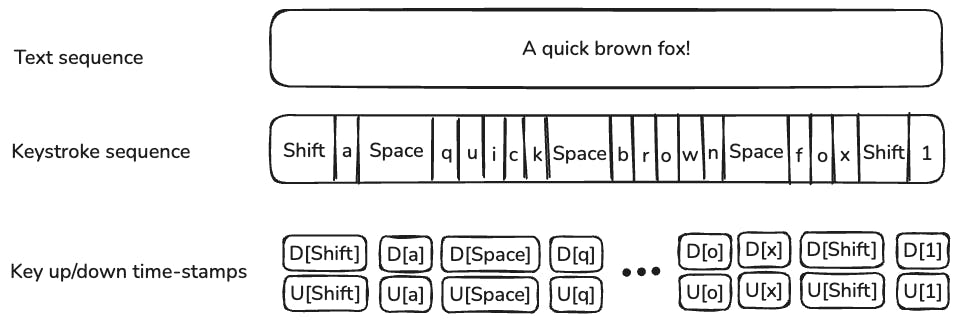You’re almost done with your report. Your Word file is ready, and the Excel data is solid—now you just need them to work seamlessly on the same page.
But the rows shift, the borders disappear, and everything looks like it was copied and pasted in a rush.
This guide walks you through how to insert Excel into Word—without the formatting battle—so your documents look clean, clear, and professional. 📑
How to Insert Excel into Microsoft Word
Why Insert Excel Into Word?
Inserting Excel into Word is a smart way to keep your data clear, organized, and easy to work with. Here’s why learning how to insert Excel into Word is useful:
- Live updates: Link your source Excel file, and any changes made in the spreadsheet will automatically show up in the Word table
- Clean, more professional docs: You get the best of both worlds: Excel’s data tools and Word’s formatting, so your reports, proposals, or assignments look polished
- Centralized location: No more flipping between windows. Embedded or linked Excel sheets let you view and edit data right inside Word
- Complex data: Working with big data sets or formulas? Embedding Excel keeps all the features you need right inside your document
🔍 Did You Know? Microsoft Word was released in 1983. The first version was launched for Xenix and MS-DOS. It was one of the first word processors to offer WYSIWYG (What You See Is What You Get) editing—a big deal then.
How to Insert Excel Into Word
So, how do you get your Excel data into a Word doc without it looking like a formatting disaster? The good news is that there are a few simple ways to do it, depending on whether you want the data to update automatically or stay as is.
Let’s break down the easiest methods step by step. ⚒️
Method #1: Embed the Excel workbook as an Object
Think of this as snapping a picture of your Excel workbook and placing it inside your Word doc. The data won’t change unless you edit the original file, but that’s the point. This is great for when you want everything locked in. 🔒
Step #1: Get your files ready
Tidy up your spreadsheet so it’s easy to read; you can also color-code Excel elements to make the table engaging. Save and close the file first; it helps with a smoother embed. After this, open your Word document and click where you want the Excel content to appear.

⚙️ Bonus: Here’s an Excel cheat sheet for you:
- Ctrl + Arrow Key: Jump to the edge of your data
- Alt + =: Auto-sum a column in a flash
- Ctrl + T: Turn data into a sortable, filterable table
- F4: Repeat your last action (lifesaver!)
- =TEXT(): Format numbers or dates just the way you want
Step #2: Click the Insert tab
On the top menu, the Ribbon, choose Insert, then find Object in the Text group. In the pop-up box, go to the Create from File tab.




💡 Pro Tip: Ensure both files are saved in compatible formats like ‘.xlsx’ for Excel and ‘.docx’ for Word to avoid errors during embedding
Step #3: Drop it into Word
Click Browse, locate your file, and select it. Hit OK, and your Excel sheet will be embedded. Want to make it editable later? Check Link to File before clicking OK.


💡 Pro Tip: Double-clicking the embedded Excel table in Word opens it in Excel for edits. This is handy when you need to tweak something quickly without starting over.
Method #2: Copy-paste with formatting
This method is quick and easy. You copy the spreadsheet software data and paste it into Word. It’s done. It keeps some source formatting, though not all, and doesn’t update automatically.
Let’s see how you can do this:
Step #1: Highlight your data and switch to Word
Select the Excel cells and copy them with the Ctrl + C shortcut or Cmd + C on Mac. Then, click where you want the data to go in your Word document. Unlike the linking method we’ll cover next, this method won’t auto-update.


⚙️ Bonus: One of the best Microsoft Word hacks is Shift + F3 to instantly change the text between UPPERCASE, lowercase, and Title Case. Use the Navigation Pane to jump between headings and stay organized.
Step #2: Paste your content and tweak formatting
Right-click and hit Paste, or use Ctrl + V / Cmd + V. Want more control? Select Paste Special from the Paste dropdown. Adjust borders, resize tables, or style the content in Word if necessary.


🧠 Fun Fact: Microsoft Excel debuted in 1985, and interestingly, it was first released for the Apple Macintosh. The Windows version followed in 1987, before PowerPoint was even a thing.
Method #3: Link to an Excel worksheet
Need your Word doc to show the latest Excel data without copy-pasting every time? Linking does precisely that. Whenever the Excel file updates, those changes show up in Word, too. 💁
Step #1: Open both files and highlight the data
Keep your Excel and Word docs open side by side. Copy the range of cells using Ctrl + C / Cmd + C.


💡 Pro Tip: An Excel hack is using Ctrl + Shift + L to apply filters to your data and use conditional formatting to make trends pop visually.
Step #2: Use Paste Special
Click where you want to insert the linked data. Right-click, choose Paste Special, and then click Paste Link.


Step #3: Pick a format
Choose ‘Microsoft Excel Worksheet Object.’ Click OK to insert. The Word document will reflect those changes when you update your Excel file.




💡 Pro Tip: Ensure the original Excel file stays in the exact location. If it’s moved or deleted, the link breaks. This method is perfect for reports or dashboards that change regularly.
Tips for Formatting and Compatibility
Now that you’ve got your Microsoft Excel data into Word, it’s time to ensure it looks good and works well before you hit send. If you’re trying to keep formatting intact, need your numbers to update automatically, or just want your doc to look clean and professional, these tips will help keep things frustration-free! 👀
- Preserve the look: Embedded Excel files usually keep their formatting—tables, charts, and even formulas come along for the ride. Just double-check that everything appears the way you want in Word
- Tweak the size: If your embedded spreadsheet looks a little clunky, no worries—just click and drag the corners to resize it so it fits better on the page
- Keep it clean with icons: Don’t need to show the full spreadsheet? You can embed it as a small icon using Display as Icon. It saves space and keeps your doc looking tidy
- Embed programmatically: For automation, use Open XML SDK or VBA scripts to embed and format Excel spreadsheets into Word documents programmatically
- Update links regularly: If using linked objects, right-click on the embedded object and select Update Link to refresh data from the source file
- Avoid document overload: For large datasets, consider embedding only essential sections or summarizing data in charts to prevent slowing down Word’s performance
🔍 Did You Know? In 2010, economists Reinhart and Rogoff claimed countries with high debt grew more slowly, but they made an Excel mistake and left out entire countries. Their paper influenced real-world austerity policies before a grad student found the error.
Limitations of Using Word Documents and Excel Spreadsheets for Project Data
While Word and Excel are great tools, they’re not always the dream team for managing and presenting complex project data.
Here’s where they can fall short:
- Lack of project management features: Let’s be real—using Word and Excel for project management is difficult. They don’t come with built-in Gantt charts, Kanban boards, or task dependencies
- Error-prone and time-consuming: One wrong formula or copy-paste error in Excel can throw your entire project off. And trying to keep things organized across multiple documents? Definitely not a fun time
- Issues with large datasets: Excel may slow down or crash when managing complex datasets with tens of thousands of rows, nested formulas, or real-time integrations
- Limited visualization tools: Excel charts are fine for basics. But if you’re looking to build visual timelines and roadmaps or see milestones at a glance, you might want to consider an Excel alternative
- No automation and integration functionalities: Want to automate recurring tasks or link your data to Slack or your calendar? Not going to happen. Word and Excel don’t play well with others when it comes to integration
📮 Insight: 48% of workers feel most stressed on Mondays—trying to catch up on emails, chats, notes, and meetings just to figure out what to work on.
Clicking through Excel, Word, and external chat apps only worsens it.
With , you can keep everything from project plans to Excel-style tables in one spot. Instead of juggling between Word for documentation and Excel for data, brings both worlds together. Combine that with Table View, and you get the power of a spreadsheet with task tracking built in.
That means less time hunting for information and more time making progress.
as a Smarter Alternative
Embedding Excel into Word is a decent workaround, but it still feels like you’re connecting two tools that were never really built to work together that way. You’re juggling file formats, hoping formulas stay intact, and praying the version you’re sharing is right.
That’s where , the everything app for work, steps in.
With Docs, you can create living documents that facilitate real-time collaboration. Need to assign a task from a line of text? Done. Want to embed a live Google Sheet or project dashboard? Easy. This document collaboration software becomes a command center, not just a place to jot things down.
If you want that spreadsheet feel, Table View brings it to life, except it’s connected to actual tasks, due dates, assignees, and automation.
Let’s understand how you can use both. 📊
Step #1: Create Docs in
Head to the Docs section in your workspace and click Create Doc. From there, add headings, format text, drop in tables, or even build a knowledge base with nested pages. You can tag teammates, assign Tasks, and share permission settings. You can also use AI for documentation, content editing, and writing within Docs.
Need to include a chart or Google Sheet? Paste in the link or embed code, and it’s live in your doc, no screenshots needed.




Step #2: Embed live Tables in Docs
Add live data to your Docs using interactive tables that update automatically.
You can use ’s native table tool for structured info or embed a table from Google Sheets (or other platforms) for real-time sync. Copy the shareable link or HTML code and paste it into your doc. Click Connect, and you can preview your source file. Just ensure your team has the right permissions to view or edit it.


Step #3: Sync Tasks, data, and visuals
You can turn any text inside a Doc into an actionable task. Just highlight it and hit + Task, and it’s instantly tracked in your workspace. This feature makes Docs a solid Microsoft Word alternative.
Do you need to bring in data from SQL or other platforms? Integrations like Hightouch can sync that data directly into tasks, so everything stays updated without manual effort. Then, top it off with a dashboard that pulls in visuals, charts, or even external reports in one view.




Step #4: Collaborate without chaos
Real-time editing, live comments, embedded tasks— makes teamwork work.
You can co-edit Docs or Tables like you’re sitting next to each other (even if you’re not).


Assign Comments
Use Assign Comments to leave feedback, tag someone for follow-up, and track progress in any view—Table, Gantt, Kanban, and more.
Everything stays in one tidy, accessible place.


Step #5: Use Table View
Table View is an excellent alternative to Excel’s spreadsheet interface, but with tasks, Custom Fields, filters, and automations.
Go to any Space, Folder, or List and click + View in the Views bar. Choose Table, and now you’re looking at a grid where you can track everything: due dates, priorities, assignees, and Custom Fields. You can pin essential columns, group tasks, filter by tags, or sort by status to keep things clear. And yes, you can even export the table if you need an offline version.




🧠 Fun Fact: WordStar launched in the late ’70s and didn’t support tables. People often had to hand-draw columns on printed pages to organize information. The introduction of table functionality in word processors marked a significant shift in how users structured content.
Embed Into Your Workflow
Using Excel inside Word is handy when you need a quick way to share polished data, embed charts, or link live updates for reports. It’s a solid workaround when you want to keep things centralized.
However, once your projects get more complex, these manual methods can only take you so far.
That’s where , the everything app for work, comes in. It brings all your tasks, docs, dashboards, and spreadsheets into one place. No more copy-pasting information and buried updates.
Ready to ditch the extra tabs and simplify your process? Sign up for for free today! ✅


Everything you need to stay organized and get work done.