In an era where your mobile phone number is the key to your digital life, including bank accounts and social media verification, securing your SIM card is a cybersecurity imperative.
The rise of sophisticated scams, particularly SIM swapping, has made millions of users vulnerable. A SIM swap attack involves a fraudster tricking your mobile network provider into transferring your phone number to a SIM card they control. Once they have your number, they can intercept sensitive one-time passwords (OTPs) and reset your accounts, leading to devastating financial loss or identity theft.
Adedeji Olowe, founder of Lendsqr and board leader at Paystack, breaks down the financial sequence used by criminals:
“They take your SIM card and try to check all the banks to see which banks you [use]. [They can dial a code] to see your BVN. When they do that, even if you don’t have any money, they will check your account number, then try to reset, download your Internet bank and log in again. The problem starts from somebody having access to your SIM card.”
Not knowing how to lock a SIM card is one of the biggest hurdles to national cybersecurity. As Terseer Saror, Principal Manager at the Nigerian Communications Commission (NCC), notes, “There’s just a lack of awareness… on the fact that you could actually even block your SIM card, first things first, then on the for those that actually know how to go about it.”
What is SIM card locking (SIM PIN) and why it matters
When most people think of phone security, they think of the screen lock: the fingerprint, face ID, or pattern/PIN they use to unlock the device itself. This is critical, but it doesn’t protect the SIM card.
SIM card locking, also known as setting a SIM PIN, is a separate security feature.
- The Phone Lock secures the device and its data when it’s off or asleep.
- The SIM Lock secures the mobile network service tied to the SIM card.
When you enable a SIM PIN, the following happens:
- The SIM card becomes useless in any device until the correct PIN is entered.
- If your phone is stolen, or if a fraudster attempts a SIM swap using a newly issued card, they cannot access your network, make calls, use mobile data, or receive crucial OTPs unless they know the PIN.
- The PIN is only required upon restarting the phone or transferring the SIM card to a new device. Once entered, the SIM functions normally.
Learning how to lock a SIM card is arguably the most effective way to thwart a SIM swap attempt, as it renders the stolen or swapped SIM inoperable in the new device.
How to lock SIM card on Android: A step-by-step guide
The exact menu path can vary slightly based on your phone’s manufacturer (Samsung, Google, Xiaomi, etc.) and the Android version, but the core steps remain the same.
The standard process:
- Navigate to your phone’s main Settings app.
- Look for a section labelled Security, Privacy, Biometrics and Security, or Security and Location.
- Within the security menu, search for Set up SIM card lock, SIM lock, Other security settings, or similar.
- Tap on the toggle switch for Lock SIM card.
- You will be prompted to enter the current SIM PIN. Use the default PIN provided by your network (e.g., 0000 or 1234).
- Immediately after enabling the lock, look for an option that says Change SIM PIN. You must change the default PIN to a unique, memorable code that is known only to you. Avoid using simple codes like 1111 or your birth year. Choose a strong 4-to-8 digit code.
- Enter your new SIM PIN and confirm it.
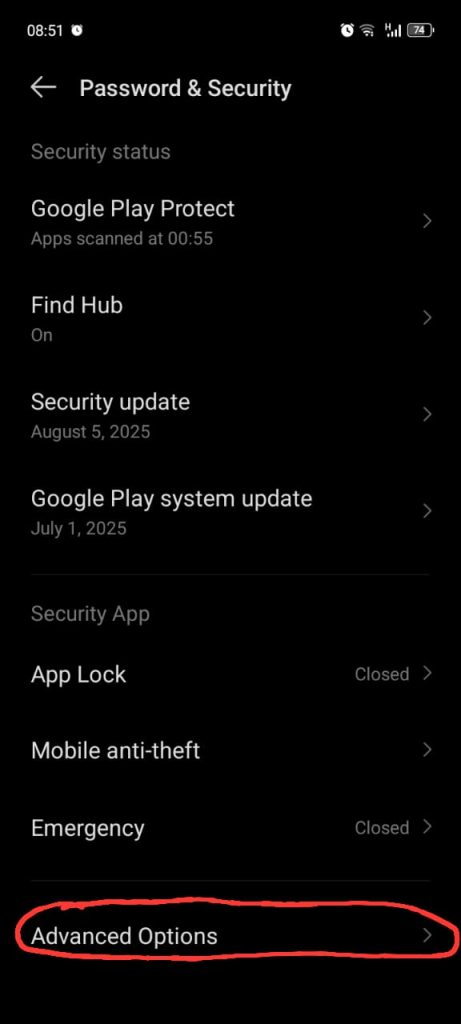
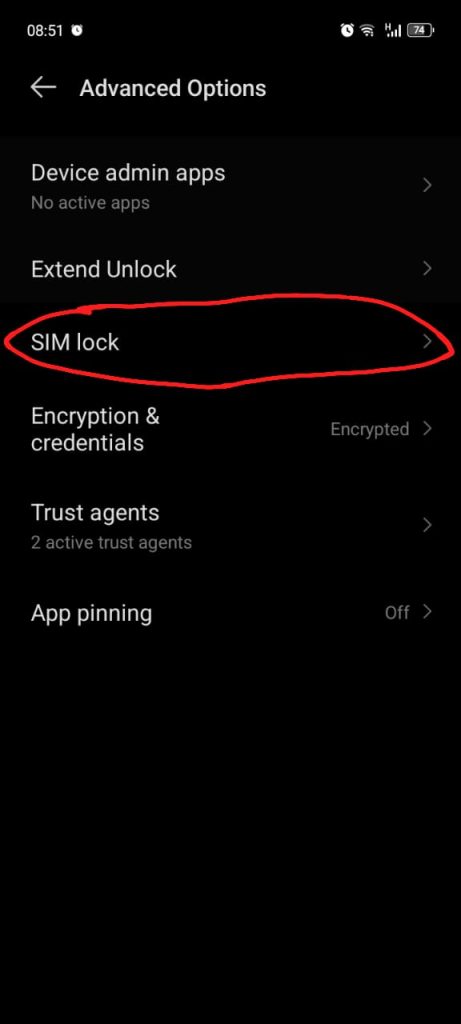
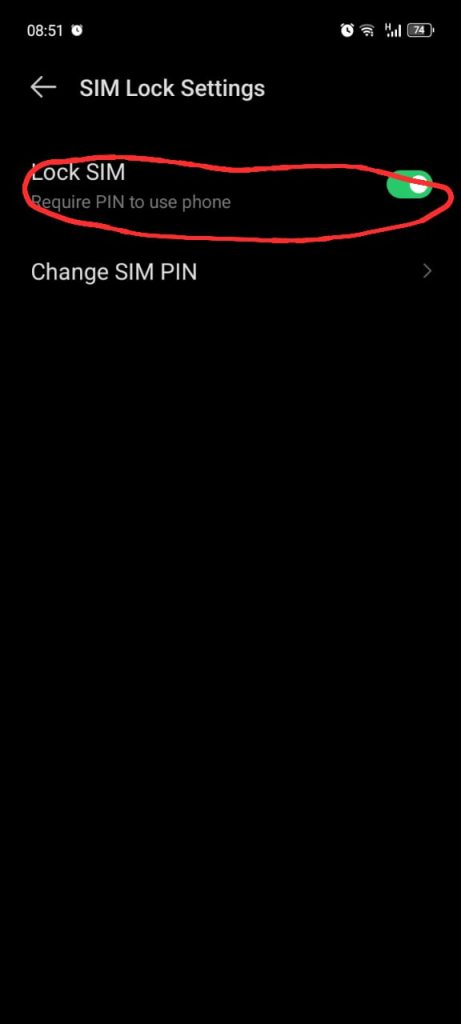
How to lock SIM card on iPhone (iOS)
Securing your SIM on an iPhone is a very straightforward process, as the menu is consistent across all iOS devices.
The standard process:
- Tap the Settings icon on your Home screen.
- Scroll down and tap on Mobile Service.
- Scroll to the bottom of the Mobile service and tap on SIM PIN.
- Toggle the switch next to SIM PIN to the ‘On’ position.
- When prompted, enter the current SIM PIN, which is usually the default (e.g., 0000 or 1234).
- Once the lock is enabled, tap on Change PIN. This is the most crucial step in securing your SIM.
- First, enter the old (default) PIN.
- Next, enter your new, unique 4-to-8 digit PIN.
- Confirm the new PIN.
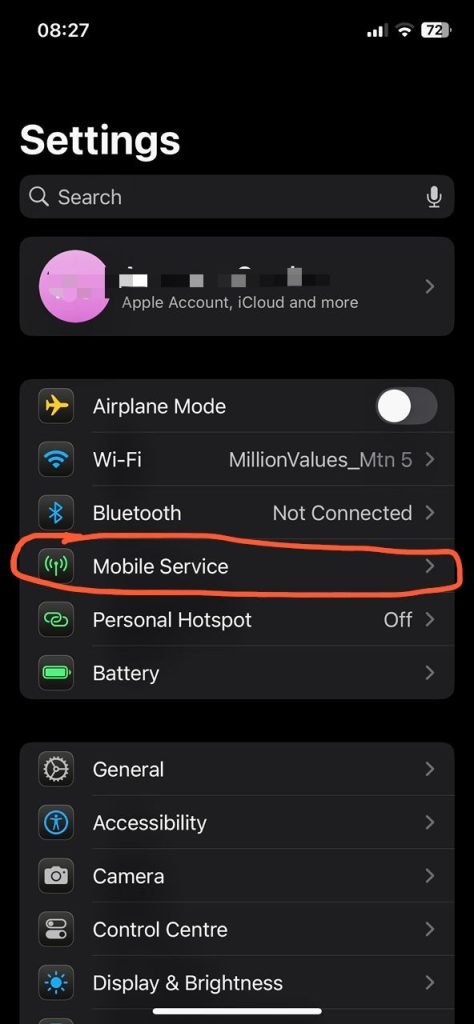
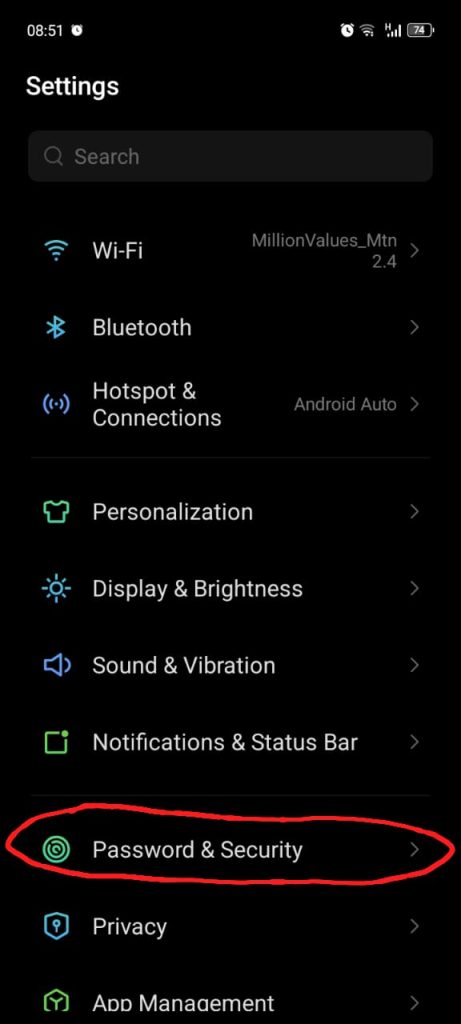
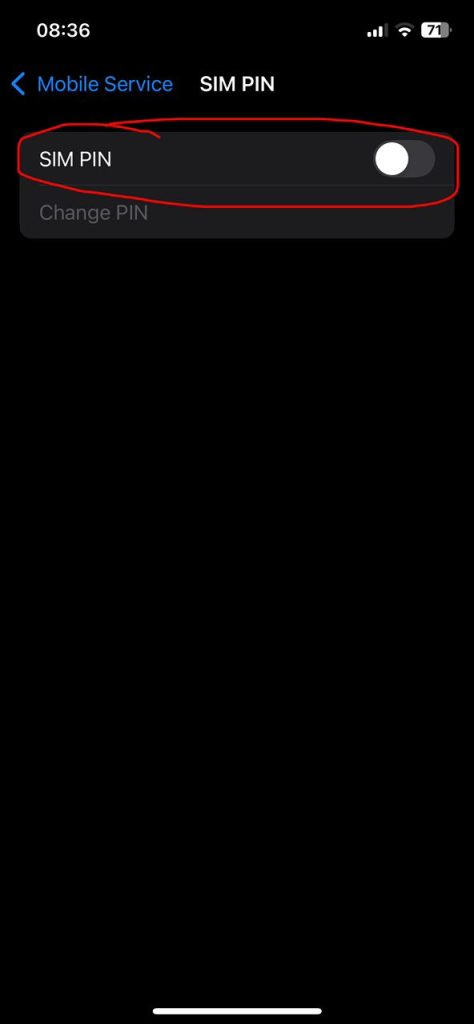
Your iPhone SIM is now protected. This PIN will be required every time the device is powered on or the SIM is moved to a new phone.
What to do if you forget your SIM PIN
You have only three attempts to enter the correct SIM PIN. After the third incorrect attempt, your SIM card will be temporarily locked and you will be asked for a PUK (PIN Unlocking Key) code.
- The PUK Code: This is an 8-digit code unique to your SIM card. Do not guess your PUK code. If you enter the PUK code incorrectly ten times, your SIM card will be permanently disabled, and you will need to get a new one from your network provider.
- How to Get Your PUK Code:
- Check the original plastic card your SIM came attached to—the PUK is often printed there.
- Log in to your mobile network provider’s online account or mobile app.
- Call your network provider’s customer service line. You will need to verify your identity (e.g., with your registered ID).
Immediate action for a lost or stolen SIM
While setting a SIM PIN is the primary way to prevent unauthorized use, if your phone or SIM is stolen, you must act fast to protect your network line. Saror says your mobile network provider (MTN, Airtel, Glo, etc.) can issue a permanent block on the line. The owner of a stolen SIM card “can walk into any of the offices, or website, of their network provider to lock the SIM.”
Contact your network’s customer care immediately via a different phone or their official social media/web channels. You will need to verify your identity (usually with your full name, registered ID number, and possibly the SIM’s PUK code).
This official line block ensures that even if a fraudster bypasses your SIM PIN (e.g., via the PUK code), the SIM is rendered completely useless on the network.
Final thoughts
Learning how to lock a SIM card on your device is a small action with a massive impact on your cybersecurity posture. It protects the integrity of your mobile number, which acts as the digital anchor for your most sensitive accounts.









