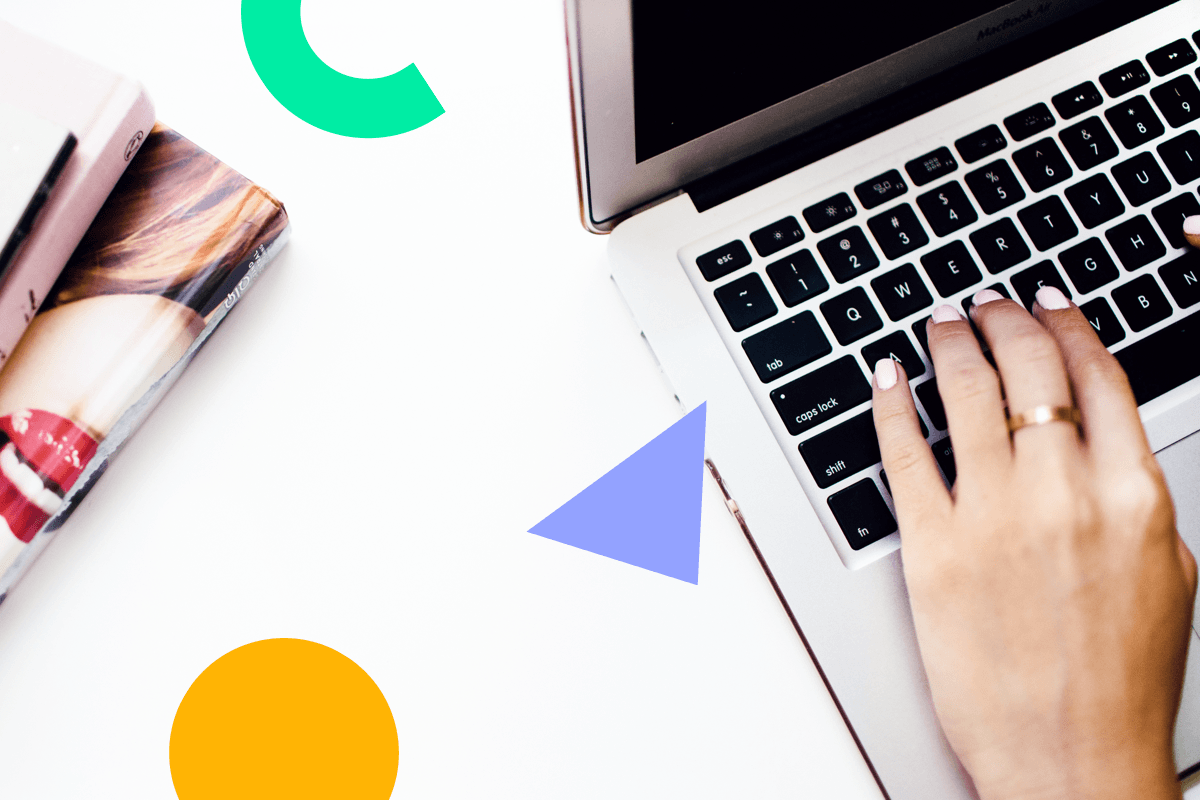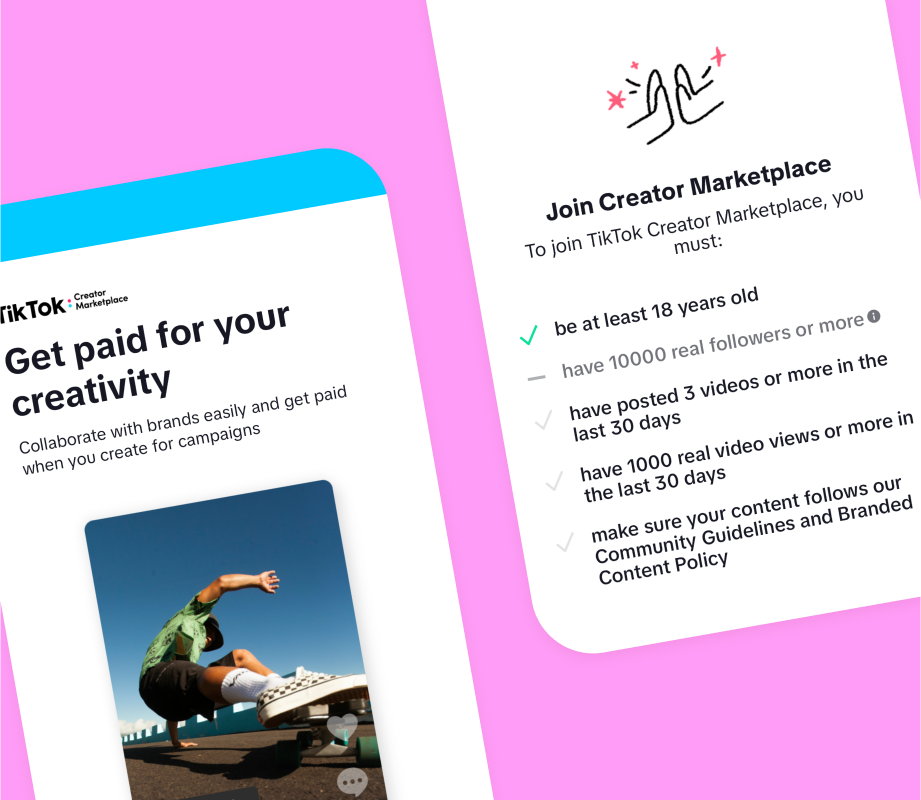The end-to-end encryption (E2EE) available on the WhatsApp messaging app gets you off to a good start when it comes to privacy and security. It means no one else — hackers, law enforcement, or Meta staff — can see your chats. Your stuff stays just between you and the person or persons you’re chatting with.
On top of that, the app comes with a variety of other features for locking down your data as tightly as possible. Get all of these precautions in place, and you’re as well protected as you can be when it comes to keeping your conversations private.
Stop others from exporting your chats
If you want to export your chat, it’s easy to have it served up in a plain text file, complete with media attached, if requested.
- On Android, tap the three dots (top right) in a chat, then More > Export chat.
- On an iPhone, tap the header at the top of the chat, then Export chat.
The problem is that anyone you’re chatting to can export that chat somewhere else, just like you can. If you’d rather your contacts weren’t exporting your shared conversations, you can disable this for everyone in the chat. (This feature has only just been introduced, so you might not see it yet.)
- Get to the chat info page by tapping the header at the top.
- Choose Advanced chat privacy to turn on the block.
Lock and hide specific chats
Many of WhatsApp’s security protections can be undone if someone else should gain access to your phone, which is why the chat lock feature can be useful. It puts specific conversations you select into their own folder, which can only be accessed with an additional password or biometric authentication method.
Locked chats can be found above all your other messages on the main chat list, and the unlock method currently in place for your phone (such as Face ID, for example) will be required for these chats.
- Tap the header at the top of the conversation.
- Choose Chat lock (Android) or Lock chat (iOS).
Put WhatsApp behind a biometric lock
As well as putting individual chats behind an extra layer of security, you can also do this for WhatsApp as a whole. If someone should somehow get into your phone, they won’t be able to get at anything inside WhatsApp without a face or fingerprint scan.
Assuming your Android or iOS phone already has biometric security set up for the lock screen, you can apply the same to WhatsApp.
- On Android, from the main chat list, tap the three dots (top right), then Settings > Privacy > App lock.
- On iOS, switch to the Settings tab, then choose Privacy > App lock.
You can also set how long WhatsApp waits before asking for biometric authentication again.
Make sure backups are fully encrypted

Your WhatsApp chats are fully encrypted, but your chat backups aren’t — not by default, anyway. While hacking into these backups is very difficult, it’s even more difficult if they’re encrypted. Enabling this does mean you’ll need the encryption key or password WhatsApp gives you in order to restore backups, however.
- Head to the app settings (the three dots then Settings on the Chats tab in Android, the Settings tab on iOS)
- Pick Chats > Chat backup. From here you can manage backing up your conversations to your Google account or to iCloud, and enable encryption via the End-to-end encrypted backup option.
Turn on two-factor authentication
It’s a very good idea to turn on two-factor authentication (2FA) on every account that offers it, which is most of them these days. It means that an extra code is required whenever you log into an app on a new device. This code is typically delivered via an authenticator app, but with WhatsApp it’s a six-digit PIN you set yourself.
- Open WhatsApp’s Settings on your phone,
- On Android, head to the Chats tab, tap the three dots (top right), and pick Settings.
- On iOS, switch to the Settings tab, then tap Account > Two-step verification to set up the feature.
You have the option of entering an email address you can use to reset the PIN if you ever forget it — otherwise WhatsApp makes you wait seven days before creating a new PIN.
Enable disappearing messages

You can turn on disappearing messages and make sure your chats get wiped over time — so even if someone else gains access to your phone, they won’t be able to see what you’ve been chatting about, because the conversations will have vanished.
To do this in any conversation:
- Tap the header bar at the top, then choose Disappearing messages.
- Your choices for the message timer, which starts as soon as all chat participants have seen the message, are 24 hours, 7 days, or 90 days.
- You can also set a default message timer for all new chats you start.