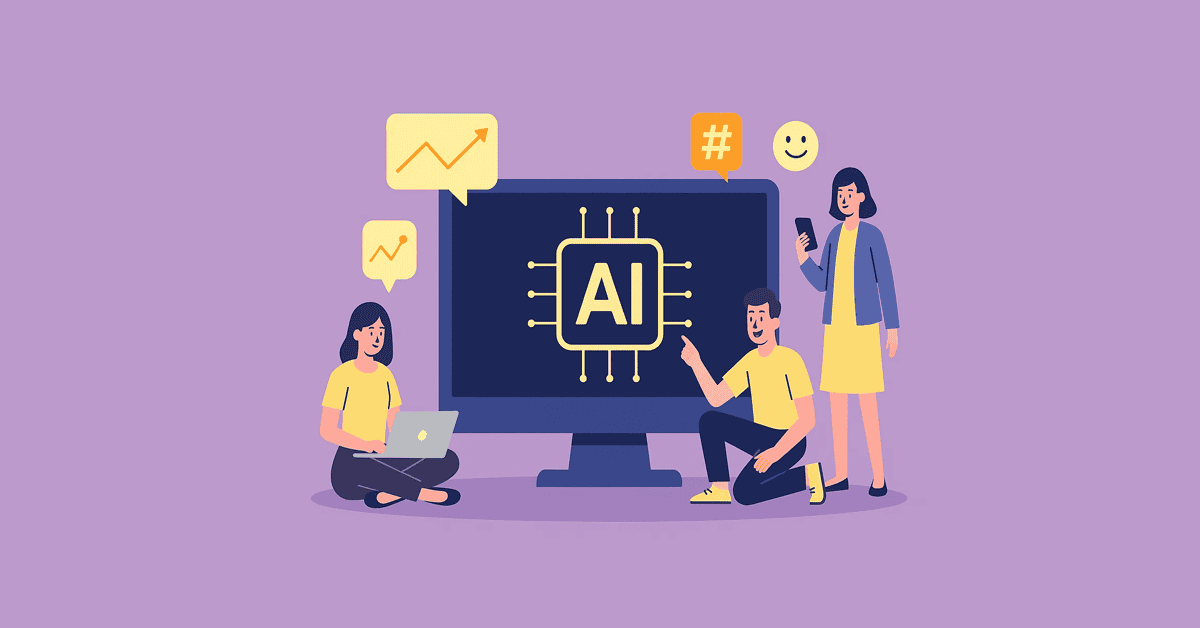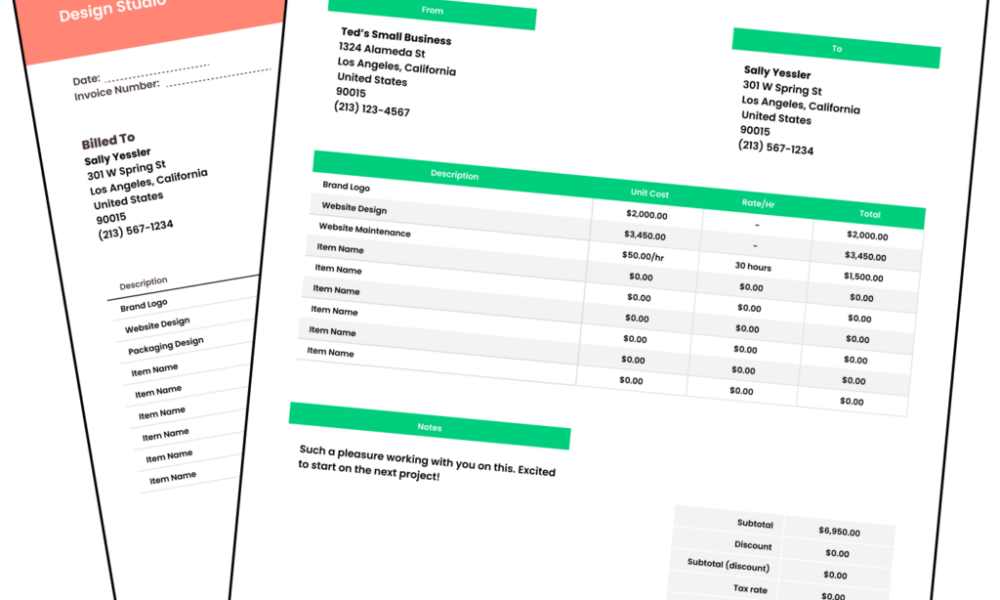Accidentally deleting a direct message on Instagram is seriously frustrating, as it isn’t immediately obvious whether you can even recover it.
In fact, Meta’s Help Centre actually doesn’t offer much clear advice on how to recover a deleted Instagram message. Don’t worry though, as we’re here to help.
While it’s not instantaneous and requires some patience, it is possible to recover your lost Instagram messages. However, we should disclaim that this method isn’t foolproof, and the best way to ensure you never lose an accidentally deleted Instagram message is to continuously back up your data.
Otherwise, if you’re caught in a pinch then follow our steps below to recover your deleted messages from Instagram.
What you’ll need:
- Your Instagram log-in details
- Access to a web browser on a PC
- Up to 48 hours for your request to be processed
The short version:
- Log into your Instagram account via a web browser on a PC
- Click on your Profile
- Select Edit Profile
- Open Accounts Centre
- Select Your Information and Permissions
- Click Export your information
- Select Create export
- Choose the correct profile
- Choose whether to save the export to your device or an external service
- Check the details and press Start export
- Re-enter your password
-
Step 1.
Log into Instagram from a web browser

You can’t use the Instagram iOS or Android app to recover deleted messages, so you’ll need access to a web browser on a PC.
-
Step 2.
Click on your Profile


On the Instagram home page, click on your profile at the bottom of the left-hand side panel.
-
Step 3.
Press the Edit Profile button


Once your profile has opened, press the grey Edit Profile button which is to the right of your Instagram handle.
-
Step 4.
Open the Meta Accounts Centre


You’ll find the Meta Accounts Centre in the left-hand side panel. From here, click on See more in Accounts Centre.
-
Step 5.
Select Your Information and Permissions


Under Account Settings, open Your Information and Permissions.
-
Step 6.
Click Export your information


Select Export your information.
-
Step 7.
Select Create export


Press the blue Create export button to get started.
-
Step 8.
Choose the correct profile


If you have more than one profile linked to your Meta account, such as a Facebook page, then this will show up here. Make sure you select the correct account.
-
Step 9.
Choose whether to save the export to your device or an external service


You’ll be given the option to choose whether you want to save the data to your device or to an external service.
-
Step 10.
Check the details and press Start export


At this point, you’ll see an overview of what will be exported, where the data will be sent and the format. On the latter point, make sure it’s saved as HTML if you only want to view your data and not import it into other services.
Here, you’ll also have the option to either add or remove included data to your exported file. Scroll down to our troubleshooting to see how you can adjust the data included.
-
Step 11.
Re-enter your password


Once you’re happy with the above, you’ll need to re-enter your password. You’ll receive an email once your data is available.
Troubleshooting
No, you can choose what data is exported. Once you’ve started the process to export your data, you can select Customise information (as seen on step 10) and select or deselect all the information you’d like to receive.
We’d advise only selecting relevant information, as it means you won’t get bogged down by too much data to sift through.
If you’re chatting with a friend, you can always just ask them to forward the message to you as it should still be viewable on their end. This works well if you’ve made plans and have deleted the message stating when or where you’re meeting.
You can recover comments immediately after you post delete them by tapping on the red banner that appears when you hit delete.