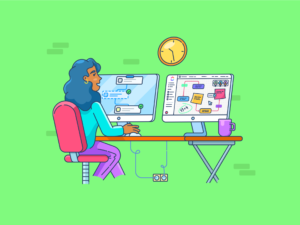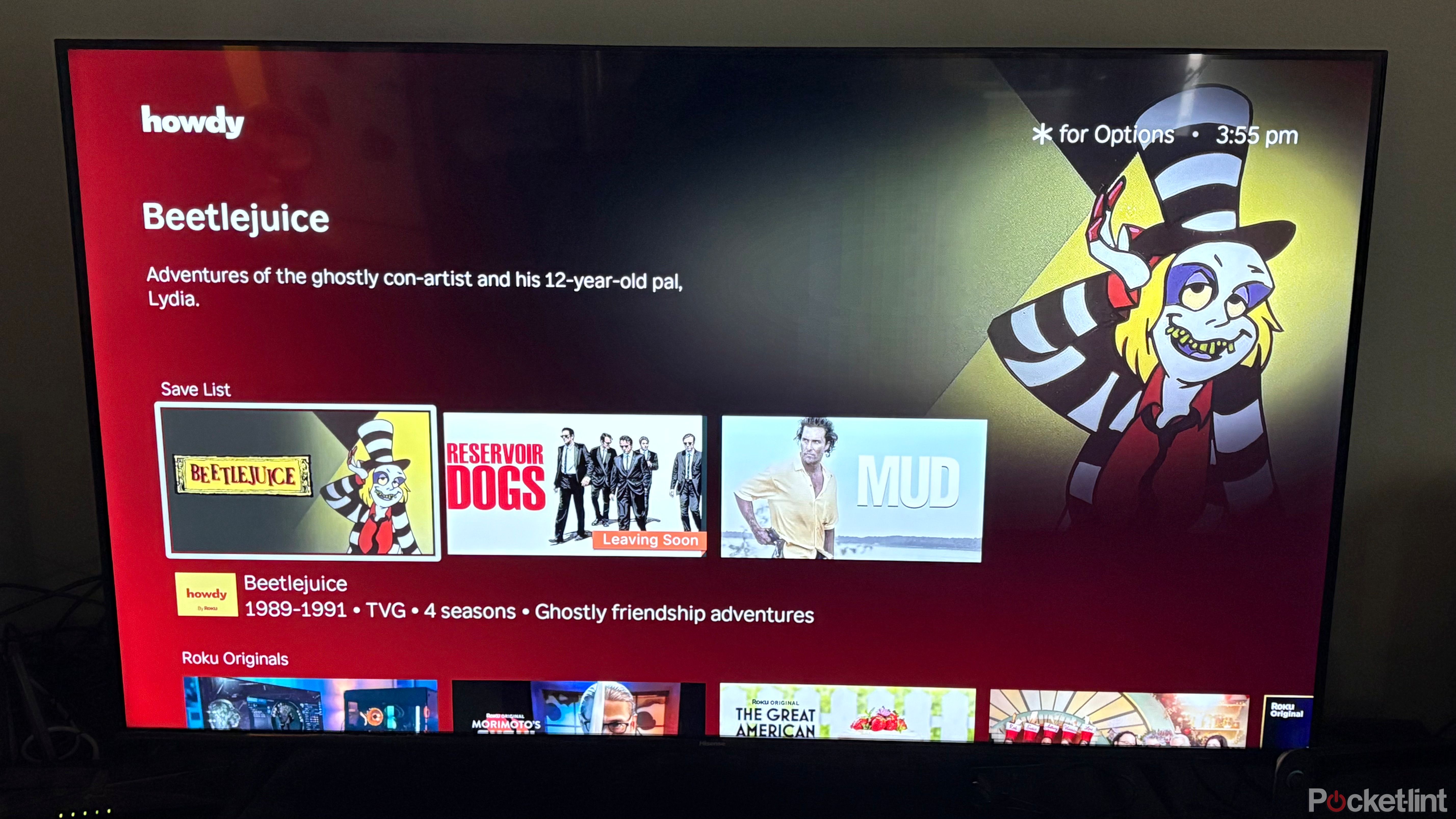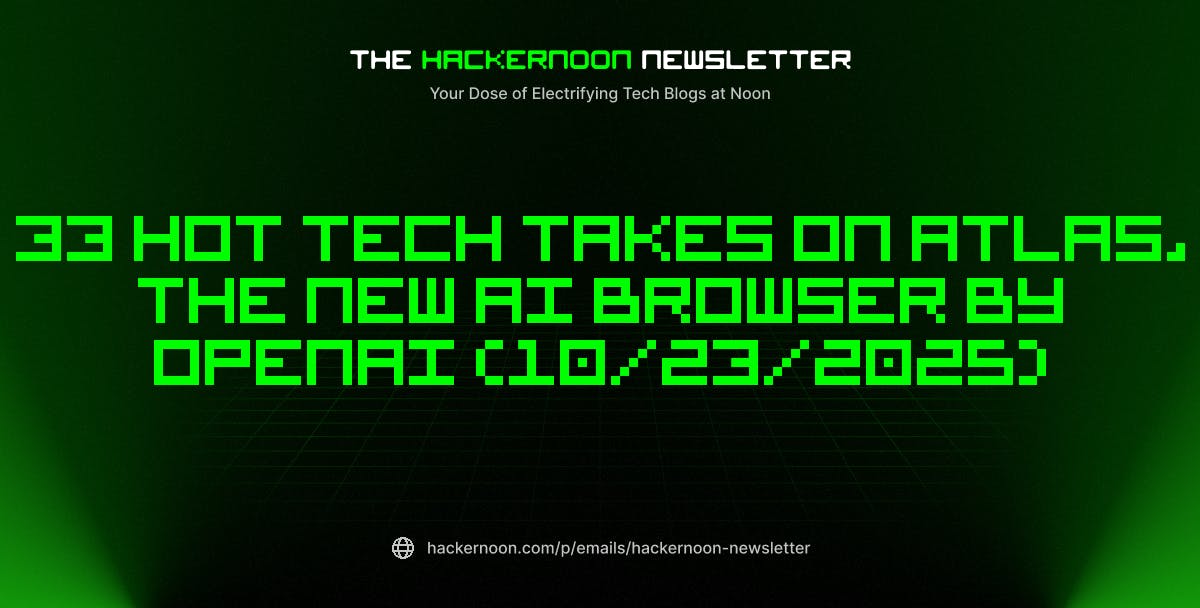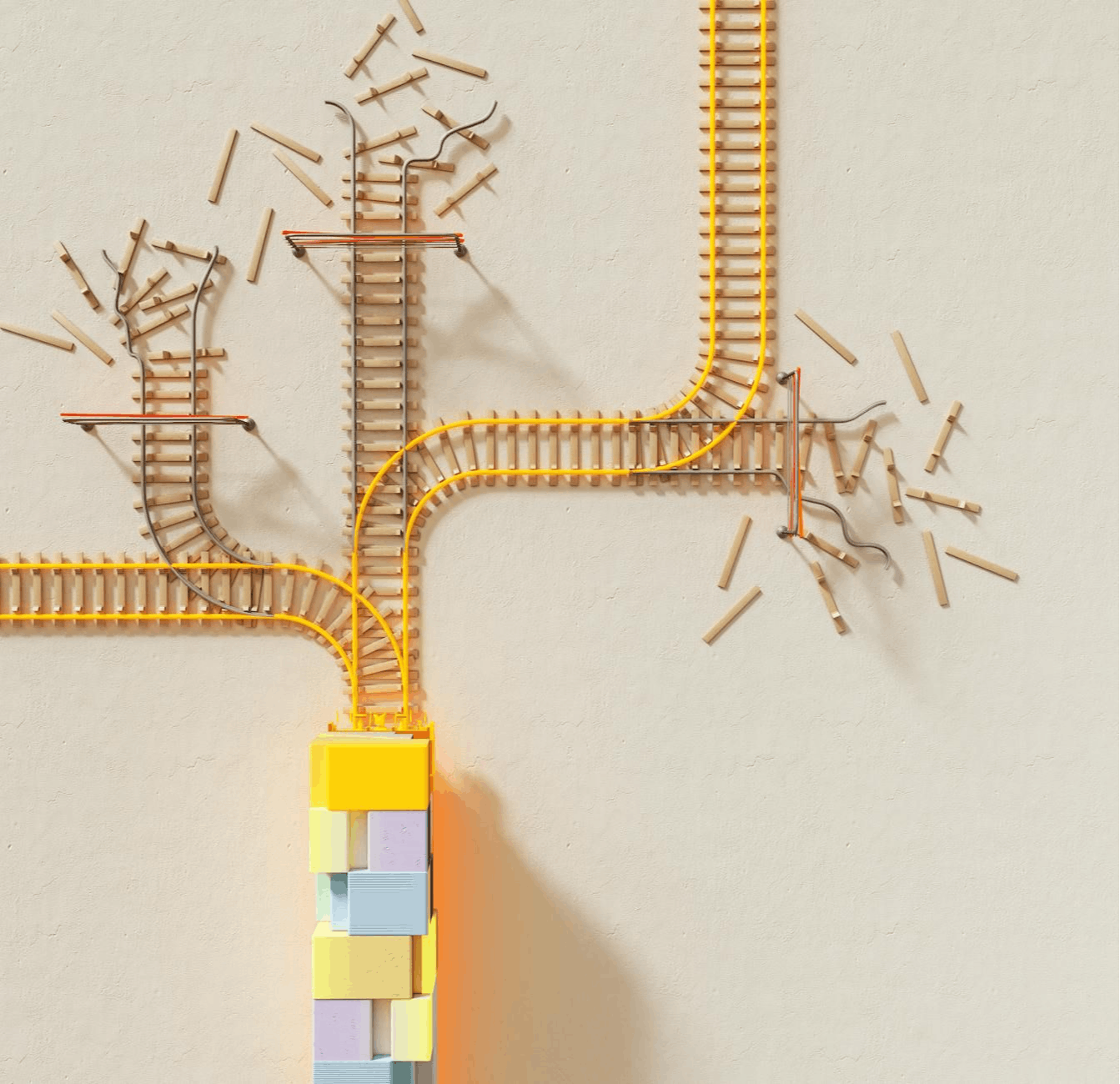You just wrapped up designing a tutorial in Canva—clean layout, clear visuals, and now you’re ready to walk someone through it. Normally, you would be switching tools, opening a separate screen recorder, exporting files, and tracking downloads.
But now, Canva eliminates all that friction with its built-in screen recording feature. You can record your screen, webcam, and audio right inside the platform.
This makes it perfect for walkthroughs, product demos, or quick explainer videos, all without leaving your design file.
In this blog post, we’ll show you how to screen record on Canva and why this underrated feature can make your content creation process smoother. 🎯
🔍 Did You Know? The screen capture software market size is expected to grow to $18.25 billion by 2029 with a compound annual growth rate of 13.7%.
How to Screen Record on Canva?
Can You Screen Record in Canva?
Yes, you can screen record in Canva. Its built-in screen recording feature lets you record your screen, webcam, or both simultaneously within the Canva editor. This feature is free and user-friendly for creating tutorials, presentations, explainer videos, and more.
Why is screen recording useful?
Screen recording is a powerful tool for capturing on-screen activity in real time. It offers numerous benefits across education, business, and tech support. Here’s how:
- Demonstrates processes clearly: Allows users to visually demonstrate how to complete tasks or use software, making instructions easier to understand
- Captures live issues: Helps document bugs or technical issues, providing clear evidence for support or troubleshooting
- Supports remote learning: Educators and trainers can record lessons, tutorials, or walkthroughs for students to access anytime
- Enhances communication: Replaces lengthy explanations in emails or meetings by visually conveying information quickly
- Creates reusable content: Once recorded, videos can be reused for onboarding, training, or marketing, saving time and effort over repeating the same explanations
How to Screen Record on Canva (Step-by-step)
If you’re designing in Canva and want to explain your visuals, recording your walkthrough directly within the platform makes way more sense. No need to hop between apps.
Here’s a detailed guide to get you recording in minutes. 💁
Method #1: Using the ‘Record Yourself’ tool
Step #1: Start a new video project
Head to Canva on your desktop (Chrome is the best option). Click Create a Design and pick Videos from the menu. You can choose from the different video canvases.
💡 Pro Tip: The standard 16:9 aspect ratio dimensions are perfect for YouTube, webinars, or course content.
Step #2: Open the recording studio
On the left sidebar, click the Uploads tab. Click the Record Yourself button.
Canva’s recording studio will launch, and this is where the magic happens. Double-check if you’re in the Video project type, if you don’t see the option.

Step #3: Choose what to record
Inside the studio, you’ll see a mic, a camera, and a recording mode icon. You can mix and match based on what you need:
- Microphone: Pick your mic (or turn it off)
- Camera: Turn your webcam on or off
- Recording Mode: Choose from three options:
- Camera only for talking head videos
- Screen only if you want to walk through something without showing your face
- Camera & Screen both together, with your webcam feed floating in a corner


💡Pro Tip: The Camera & Screen combo is ideal for online courses or tutorial-style videos. It adds a personal touch while keeping the focus on your screen.
Step #4: Pick a part of the screen to share
If you select screen recording (alone or with the camera), a pop-up will appear asking what to share. You can choose:
- Your entire screen
- A specific app window
- A Chrome browser tab
Select what works best for your recording and hit Share.


Step #5: Start recording
Once everything’s set, click Record. Canva gives you a quick 3-second countdown so you’re not caught off guard.
Now, walk through your content, whether it’s a live demo, a product tour, or a tutorial. You can pause and resume the recording as needed, which is handy if you need to gather your thoughts mid-way.


Step #6: Stop and save
When you’re done, click Done. Then select Save and exit.
Canva will automatically upload your recording to the Uploads > Videos section of your project. From here, you can move it around the canvas, crop, trim, zoom, add background, and more.
If you used the Camera & Screen mode, you can resize or reposition your webcam recording bubble after recording. If you encounter issues, you can delete the video data and reshoot it.


Step #7: Download or share
To save your video to your computer, go to Uploads > Videos, click the three dots next to the file, and choose Download.
Or, use Canva’s built-in Share options to share your screen recording directly to the YouTube page for your audience, generate a public link, or post on social.


📮 Insight: 50% of our survey respondents report Friday as their most productive day. This could be a phenomenon unique to modern work.
Fridays tend to have fewer meetings, and this, combined with the context accumulated from the workweek, could mean fewer disruptions and more time for deep, focused work.
Want to retain Friday-level productivity all week long? Embrace async communication practices with , the everything app for work! Record your screen with Clips, get instant transcriptions through Brain, or ask ’s AI Notetaker to step in and summarize meeting highlights for you!
Method #2: Using Present and Record
If you’re working with a slide deck and want to walk people through it like you’re presenting live, Canva has a dedicated tool for that, too.
Step #1: Open a presentation
From the Canva homepage, click Presentation to start a new slide deck or open one you’ve already built.


Step #2: Choose Present and Record
Click the Present button at the top right, and then select Present and Record. Canva will take you to the recording setup screen.
Click Next, then go to the recording studio.




🤝 Friendly Reminder: The recording feature is limited to the desktop web app. If you’re using a phone or tablet, you’ll need to switch to your computer to record.
Step #3: Set up your camera and mic
Allow Canva to access your camera and microphone. Choose your preferred devices, or select No Camera if you just want a voiceover.
Click Start recording. You’ll get the familiar 3-second countdown, and then you’re live.


Step #4: Deliver your presentation
Now, talk through your slides just like you would in a meeting.
Your webcam feed (if enabled) will show up in the bottom corner. You can also view or take your speaker notes from the video as you record; no need to memorize your script.


💡 Pro Tip: Keep your tone conversational while presenting, just like explaining something to a coworker. It makes your video more engaging.
Step #5: Finish and share
When you’re done, click End recording. Canva will generate a shareable video link, and you can also download the video or go back to edit or crop your screen recording.


💡 Pro Tip: Want to post your video on Instagram Stories? Choose a vertical layout. For YouTube, stick with the landscape. Canva lets you adjust this easily.
Canva’s built-in screen recorder is great for quick tutorials and presentations, but it has limitations that might make you consider Canva alternatives.
Here are a few things to keep in mind:
- No audio-only option: You can’t just record a voiceover, you’ll have to record a video first, then extract the audio later if that’s what you need 🎙️
- WEBM format only: Canva saves your recordings in the .WEBM file format. If you need MP4 (which works better with most editing tools and platforms), you’ll need to convert it afterward 📁
- Full screen only: There’s no way to record just a portion of your screen. It’s all or nothing, which can be a hassle if you’re trying to focus on one app or area 🖥️
- Webcam feed is fixed: If you record your browser screen and camera, the webcam bubble stays stuck in one spot, and you can’t move or resize it during the recording 📸
- Limited offline functionality: Since everything runs in your browser, a spotty connection can mess with your recording quality, or even cause issues mid-recording 🌐
- Lacks advanced tools: Canva lets you trim and crop, but that’s about it. You can’t switch screen windows mid-recording, draw or highlight during the video, and work with separate audio tracks or advanced noise controls ✂️
- No scheduling or auto-posting: After you’re done recording, you’ll need to download your video and use another app if you want to schedule it for later 📆
Screen Record and Boost Workflow Productivity with
Canva’s built-in screen recording makes it easy to create tutorials, presentations, or explainer videos without leaving the platform. But recording is just one step—planning, organizing, and managing everything around it is just as important.
That’s where , the everything app for work, comes in.
This video production project management tool helps you plan, store, share, and automate every stage of your video production workflow.
Step 1: Create Tasks to plan your video workflows
From outlining your script to managing timelines and collaborators, keeps your process structured from the start. Features like Tasks let you break down your workflow into manageable steps—even before you hit ‘Record.’


📌 For example, if you’re a content creator mapping out a YouTube tutorial on designing Instagram Reels, you can use Tasks to:
- Break the project into subtasks, such as scriptwriting, recording, editing, and publishing
- Set due dates and deadlines via Custom Fields to stay on track
- Assign respective parts to your VA or video editor
- Use Custom Task Statuses like Drafting, Recording, or Ready to Post to track progress
Step 2: Prepare video collateral in Docs
And if you want to prep video scripts, Docs is your go-to within the workspace.


You can easily draft and format your script using built-in styles, embed Canva links, and add related tasks—all in the same doc.
Whether you’re a content creator, educator, or small business owner, Docs keep everything organized in one place:
- Creators can outline scripts and track video production steps
- Educators can build lesson plans aligned with curriculum timelines
- Small business owners can store onboarding walkthroughs, FAQs, talking points, and calendars to streamline internal training
Real-time collaboration, comments, and updates mean your team stays in sync—no more bouncing between apps.
Step 3: Start recording your screen and voiceover with Clips
When it’s time to give feedback or skip typing a long explanation, Clips let you record and share your screen directly within tasks, making communication fast, visual, and actionable.


Here are a few real-world examples of how async video communication using Clips can streamline your workflow:
- Content creators recording a tutorial—say, how to design a newsletter in Canva—can skip the hassle of juggling downloads and file conversions. Just record your screen directly in , talk through the process, and instantly attach the Clip to a task like “Newsletter Tutorial – Edit.” Done!
- Educators giving feedback on student presentations or walking through lesson plans can record their screen and add time-stamped comments, so students know exactly what moment they’re referring to
- Marketers can record product demos and turn the Clips into clear action items for the design or sales team—perfect for async reviews and cross-functional alignment


‼️ Why You Must Pick Clips: Here’s why Clips is better than Canva’s recorder:
- You can record your screen, with or without your camera and an accompanying narration
- You’re not locked into full-screen—easily record a specific window or tab
- Every Clip has searchable AI transcriptions, making it easy to find and reference past recordings
- You can leave comments at specific timestamps, share the Clip instantly, or even create tasks directly from what was said in the video
- Every Clip is stored in a centralized Clips Hub, making specific recordings simpler to find
💡 Pro Tip: Want a complete recording for your meetings and discussions, too? Simply invite the AI Notetaker to your meetings. It will create a Clips audio-visual recording that you can find in your Clips Hub on . It will also transcribe every word into an organized meeting transcript—with a summary, key takeaways, and even assigned action items! Talk about making every meeting more productive 💪🏼
Step 4: Get automatic transcriptions and summaries via Brain
Clips may be perfect for all types of recordings, but what makes them 10x more powerful is Brain. It’s the world’s most complete and contextual AI virtual assistant built right into your workspace.
And it’s ready to help you with everything from transcribing your videos to summarizing project updates and answering quick questions based on your work data.


For instance, you’re reviewing three recorded Clips tutorials and need to summarize them for your content calendar. Brain creates an automated transcript with timestamps, generates meeting recaps, pulls out action items, and even reminds your team to follow up.


It’s also brilliant at answering quick questions like, ‘What’s left to record this week?’ or ‘Where’s the script for the Clips tutorial?’ It knows all the answers since it’s integrated with your tasks, docs, and everything else.
Step 5: Delegate repetitive busywork to Automations


Once your video is recorded, reviewed, and ready to go, Automations can take it from there. Automate repetitive steps like assigning review tasks, tagging teammates for feedback, or moving tasks to ‘Completed’ once a Clip is uploaded.
If you’re publishing content weekly, set up an automation to create a task every Friday, complete with a template for uploading, captioning, and scheduling your next video. For educators, automate reminders to update classroom portals with new material.
Marketers can use automation to trigger tasks once content is approved for publishing, streamlining the entire process.
Get More Than Just Video Recording with
If you’re using Canva’s screen recorder for quick tutorials or walkthroughs, it definitely does the job.
But if you need more flexibility, like better file types, screen region control, advanced editing, or integrated, AI-powered task management, has you covered.
With Clips, you can record your screen (or just a window), add your voice and camera, and instantly turn your recording into an actionable task. Whether you’re a content creator managing a YouTube channel, an educator giving feedback, a marketer walking through a campaign, or a small business owner creating onboarding videos, it fits right into your workflow.
Even better? Everything lives inside —your screen recordings, notes, tasks, and team. There is no switching tabs.
Sign up on for free today! ✅


Everything you need to stay organized and get work done.