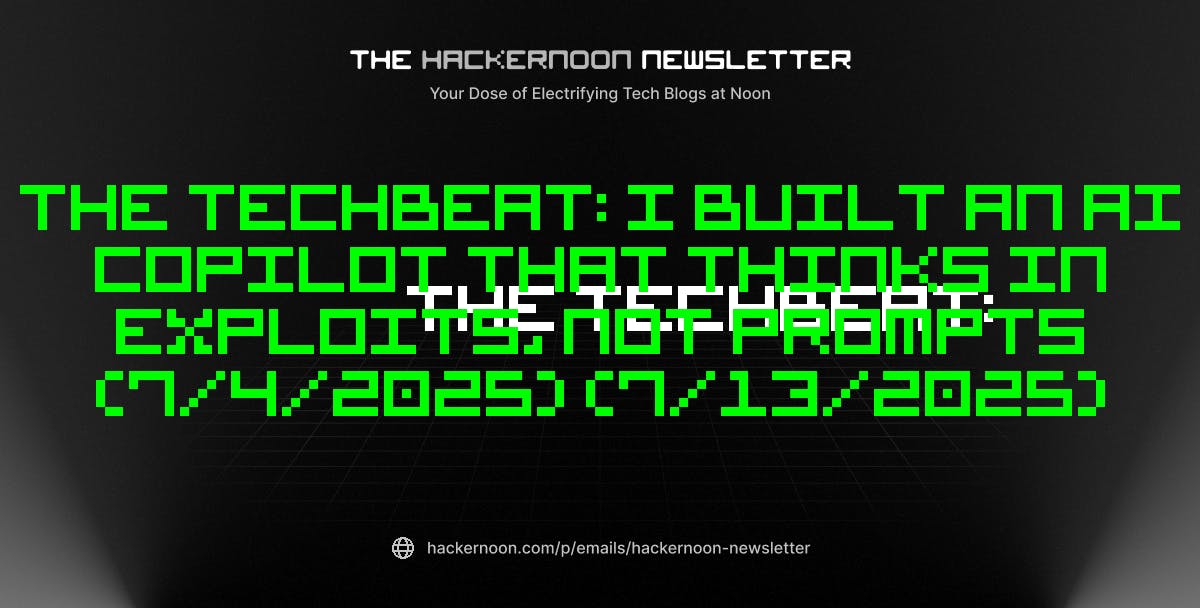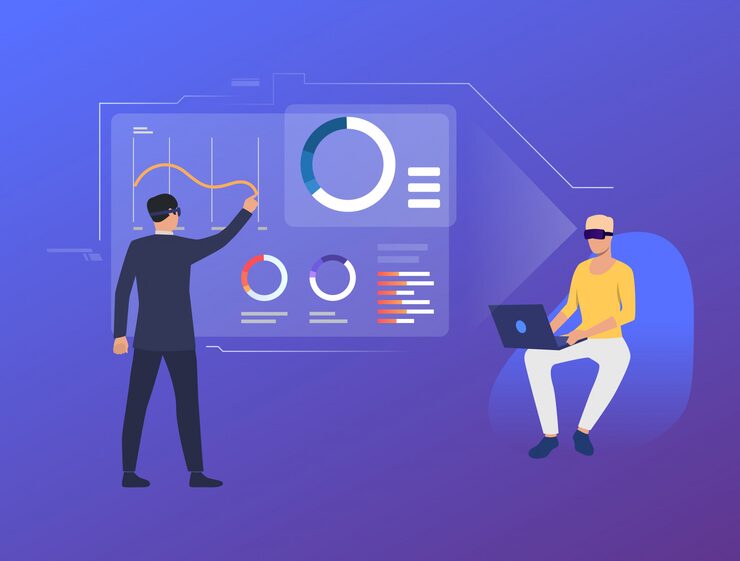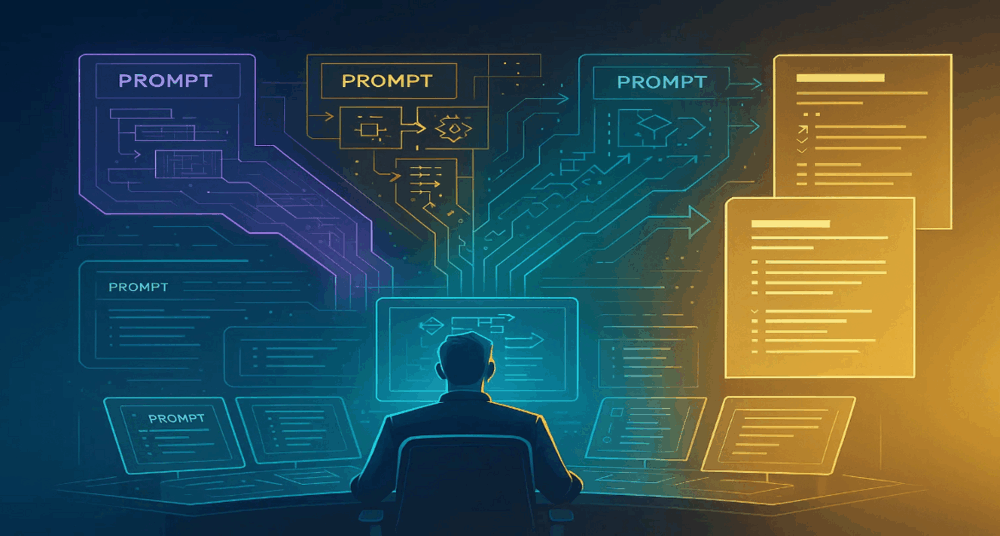Getting and using a VPN is one of the best things you can do to improve your online privacy, but getting one set up on your PC or mobile device can be a challenge if you’re not used to the way VPNs work. Follow our guide to getting it all worked out, however, and you’ll be browsing safely and securely in no time.
There are different types of VPN out there. The free ones may look appealing, but often give you no control over which server you connect to, and are limited in terms of speeds and which services, such as streaming video, you can access with them. Getting a subscription VPN is the best way to take complete control over your browsing privacy, and these can be simple to install and set up on a variety of devices.
Sponsored: protect Your Privacy. Unlock the World
ExpressVPN gives you the freedom to browse the internet safely, securely, and without limits. With ultra-fast servers in 94 countries, your data stays private and your connection stays lightning-fast—whether you’re at home or on the go.
✅ Top-tier encryption to keep your data safe
✅ No activity logs—your privacy is our priority
✅ Bypass geo-restrictions and access content worldwide
✅ 24/7 customer support ready when you need it
✅ Easy-to-use apps for all your devices
Experience the internet the way it’s meant to be—open, private, and secure.
Join millions of users who trust ExpressVPN to keep them safe online.
First, choose your VPN
Once you’ve decided which VPN you’re going to use, you’ll need to install it. Luckily, this has become a simple process that configures your device’s networking for you, and no longer means digging around in your networking settings to alter a few arcane variables.

Most modern VPNs come with an app. You’ll find this on the Apple App Store or the Google Play Store for mobile devices, and Windows and Mac variants can be downloaded from the VPN supplier’s website. Once they’re installed, you’ll need to log into them with your username and password (using a password manager can make it easier to use really secure passwords, as you don’t have to remember them or write them down, and many VPN providers have one) so that it can be associated with your account and subscription.
Mobile devices
While operating systems such as Android have a setting to turn a VPN on or off, and this may be useful if you have multiple options, such as a VPN you use for work purposes and another for personal use, it’s easier to just use the VPN app to turn it on and off. There are some sites that just won’t work through a VPN, so you’ll need to be able to turn it off sometimes.
Once you’re ready to use the VPN, you’ll want to cheese a server. If the location of the server doesn’t matter – for example if you’re just generally browsing rather than trying to get around geoblocking by appearing to be accessing a service from a particular country – then you can allow the VPN provider to choose the fastest server available to you. Alternatively, pick a country, and possibly even a city within that country if available, from a list. Once the connection has gone through, and this will be displayed in the app with a ‘secure’ notification, you’re ready to go.
It’s worth noting that the VPN usually only protects your direct internet connection. If you’re using your phone’s portable hotspot mode to connect other devices to 5G via Wi-Fi, then these may not be covered by the VPN.
On other devices
The same thing is largely true of using a VPN with a laptop or desktop computer. The VPN provider’s app will do all the hard work for you, and you may notice that your Wi-Fi notification in the Windows system tray turns into the LAN-connected icon while the VPN is connected. Some VPNs offer a browser extension that allows you to control the VPN directly from your web browser, though it generally does the same thing as the app.
It’s also possible to set up a VPN on your Wi-Fi router, so that every device that connects to it can benefit from its protection. This is a slightly more complicated process, and will require you having admin access to your router’s configuration panel. If you’re going to try it, either back up your existing settings or make a note of them, so that you can restore them easily if everything goes wrong and you’re not left locked out of the internet. Each VPN will have a slightly different process for achieving this, so look up the instructions provided if you’re going to try it.