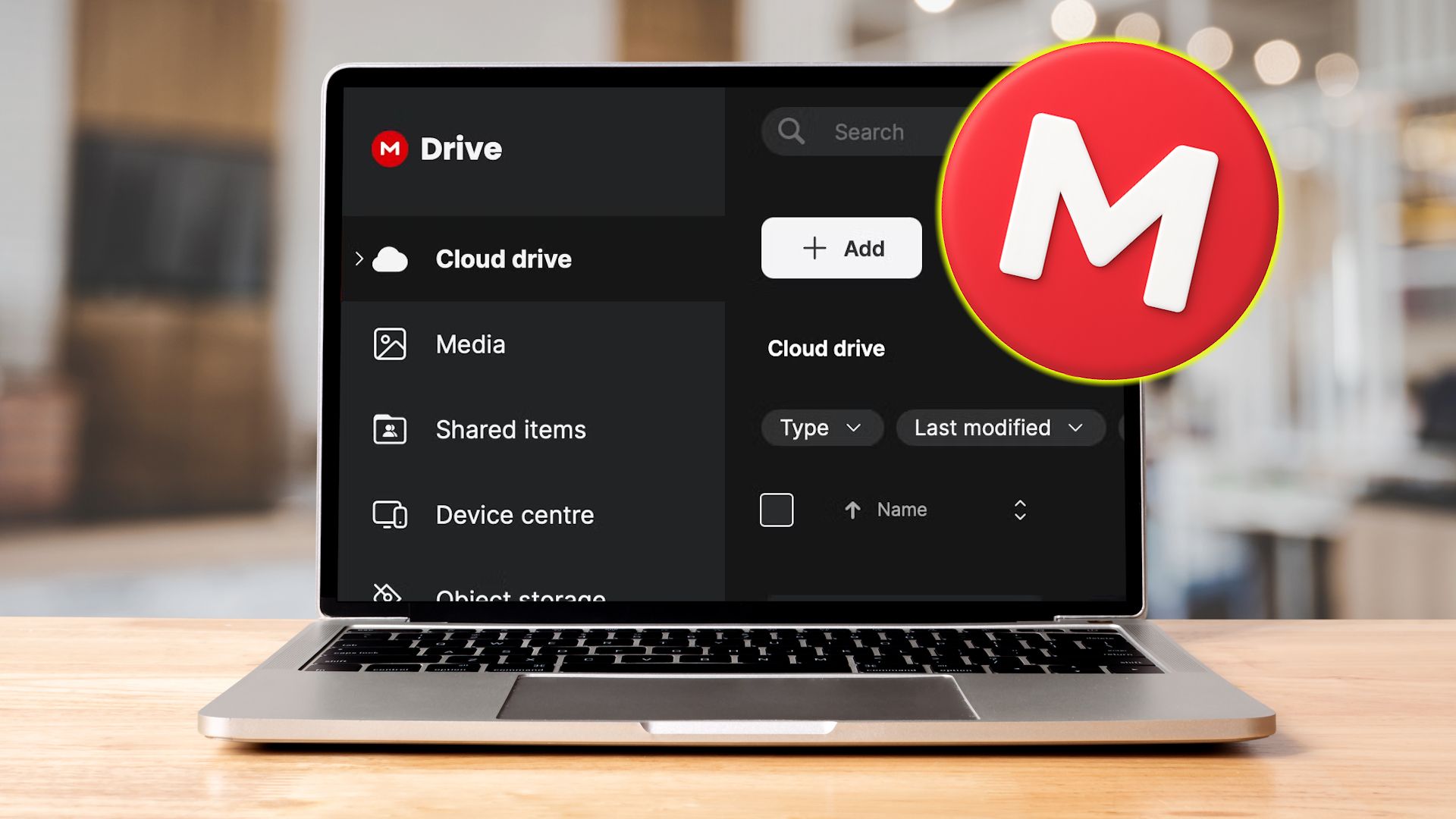If you’re new to the world of EA Sports F1 25 sim racing, it might surprise you to learn that your PlayStation 5 can send out real-time telemetry data and that you can tap into that information to make your racing rig feel more immersive than ever.
SimHub allows you to add tactile feedback, motion platforms, dashboard displays, and haptic pedals. While this isn’t exactly new news for long-time F1 sim fans, this is a guide for newer players or someone who needs a refresher on setting up SimHub to work with F1 25. The process is very similar to F1 24.
This article walks you through setting up F1 25 on your PlayStation 5 to a Windows PC running SimHub. Unfortunately, this article assumes that you already have devices that work with SimHub; I did from Gran Turismo 7, and the good news is that there were no additional changes needed to make F1 25 work with my current setup.
The first thing we need to do is get the IP address of the Windows PC running SimHub. From a Command Prompt, type ipconfig and note the IPv4 Address of your Windows PC.
On your PlayStation 5, launch F1 25 and click on the SETTINGS button.
On the SETTINGS screen, click TELEMETRY SETTINGS.
On the TELEMETRY SETTINGS page, enable UDP Telemetry support to On [1].
Enter your Windows PC IP address in the UDP IP Address field [2].
Notice the UDP port [3], but don’t change anything. You can leave all other settings the same.
You are done configuring F1 25 to enable telemetry support. Quit out of F1 25 and return to your Windows PC.
Launch SimHub and confirm the version number [1]. If you are not using the latest version, update now.
In SimHub, select F1 25 [2].
Click Game config. [3] and confirm that the Game telemetry UDP port is set to 20777. This is the same value as the F1 25 UDP port TELEMETRY SETTINGS page.
Click Ok to close the Game Configuration page. That’s it. You are done configuring F1 25 and SimHub. Launch F1 25 on your PlayStation 5.
Notice that SimHub displays connection status.
Any devices that you have previously set up in SimHub should start working immediately.