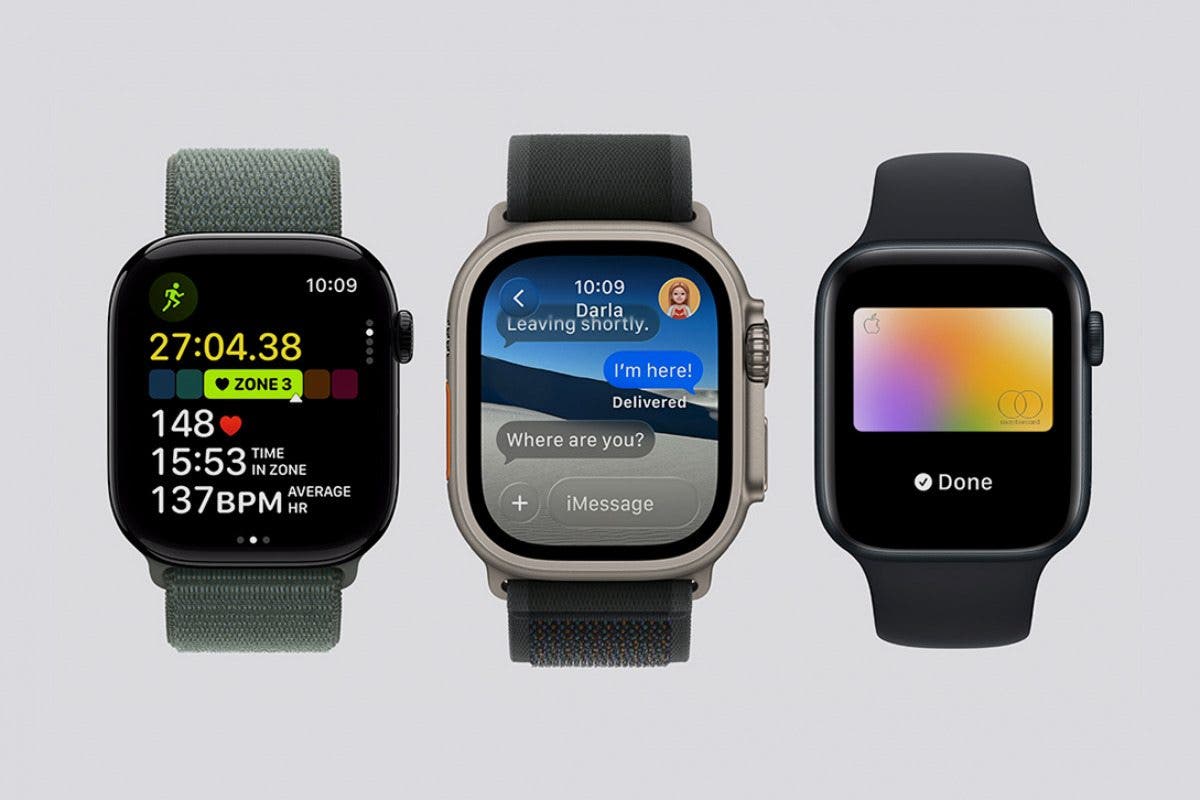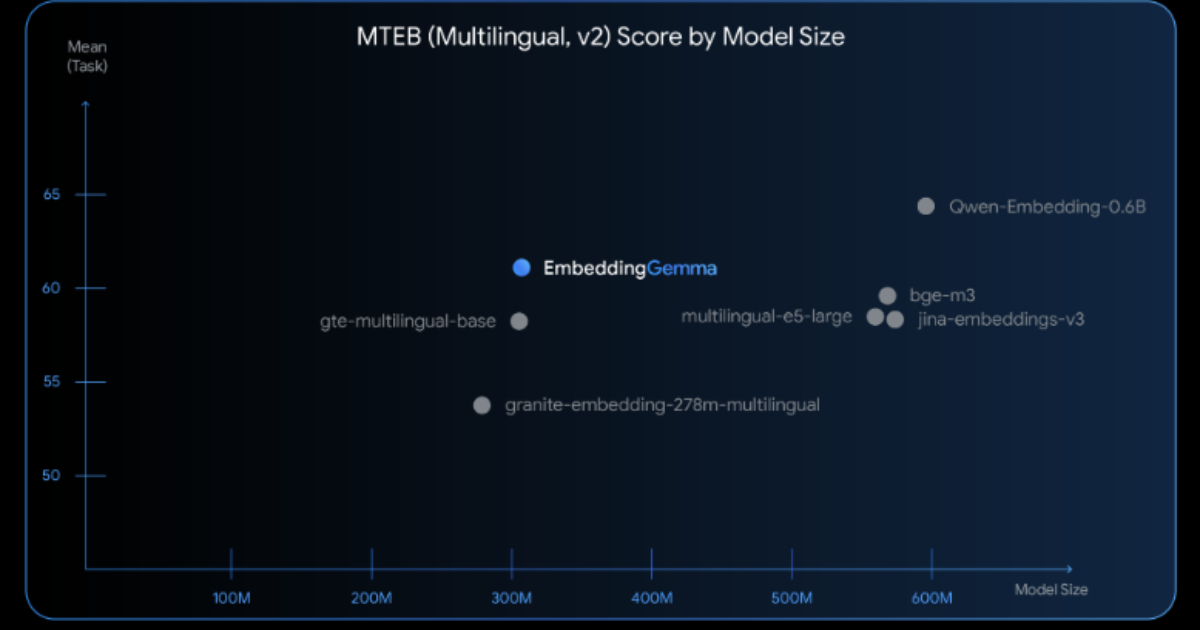X (formerly Twitter) seems to be dominated by videos when you open the app or access the site — and if the news of the day happens to be something violent or disturbing, it can be easy to stumble across content that you don’t want to see automatically playing.
The safest way to avoid disturbing social media content is to avoid the apps altogether, but if you do want to access X on a day when unpleasant news is trending, there’s a setting you can tweak that will at least stop videos from autoplaying in your feed.
Twitter lets you put content warnings on your tweets. Here’s how to do it.
How to stop videos autoplaying on X
- X on desktop or smartphone
Step 1:
Navigate to “Settings and privacy”
This is under “More” if you’re using desktop.
Credit: X
Step 2:
Navigate to “Accessibility, display and languages”
Step 3:
Click/tap on “Data Usage”

Credit: X
Step 4:
Click/tap “Autoplay”, then select “Never”
This will stop all videos from autoplaying when you’re using X.

Credit: X
It’s worth noting that while you can stop autoplaying videos, this won’t remove videos from X altogether — and there’s still a chance you may see disturbing images while browsing on the app.
Mashable Light Speed
If you’ve seen violent or disturbing content online, and need to talk to somebody, here are some resources:
Crisis Text Line / 988lifeline.org / Samaritans / Find a Helpline
To report harmful content go to the Safer Internet Centre.