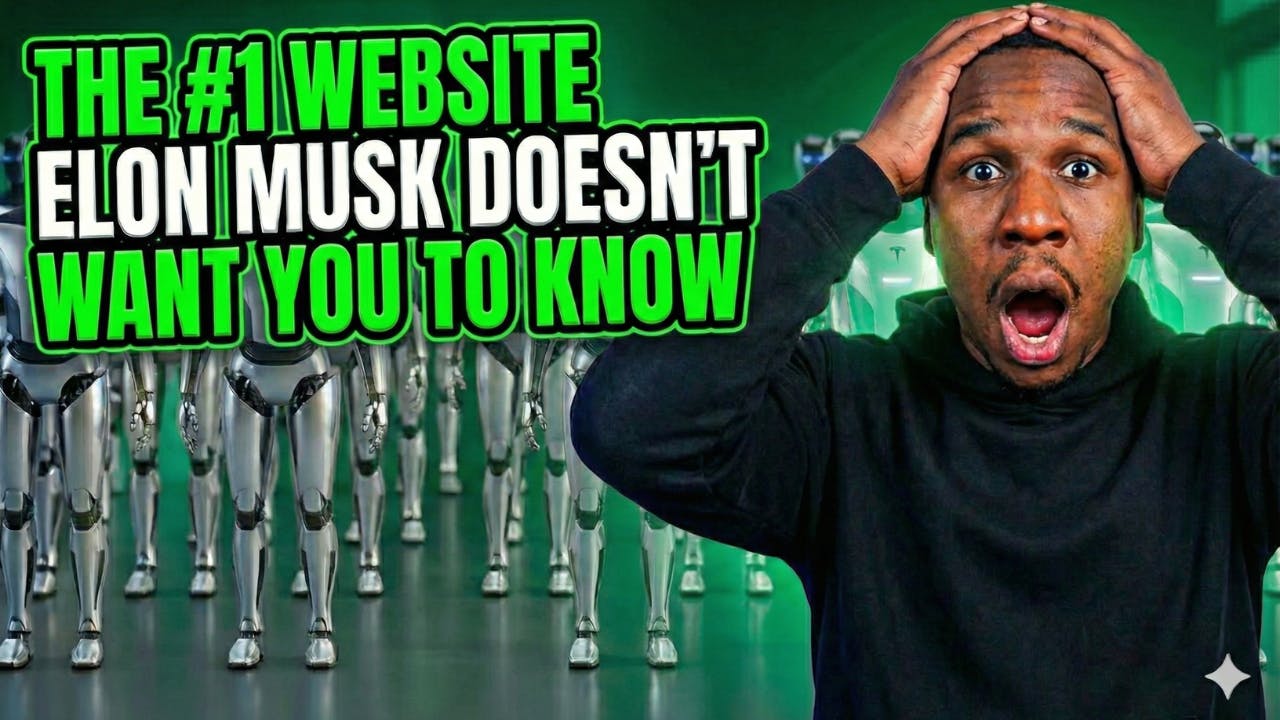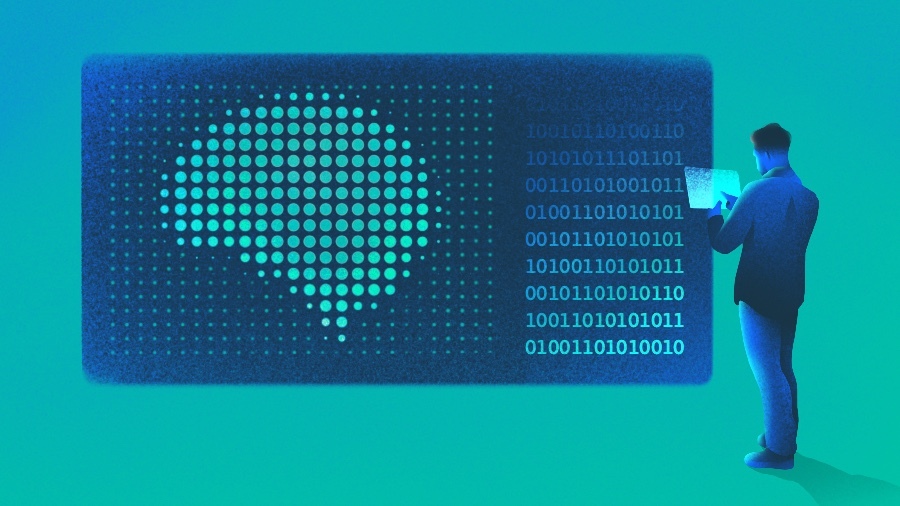One of the major selling points of the Pixel phones is their AI features. However, I’m not a big fan of AI features on a smartphone. If you’re like me, then keep reading to find out how to turn off all the annoying AI features on your Google Pixel phone.
What’s Your Definition of Annoying AI?
The Google Pixel phone comes with a plethora of AI features, and not all of them are bad. Magic Editor, Add Me, and Live Translate are some of the AI features that I use frequently on my Pixel 10 smartphone. Similarly, there may be some AI features on your Pixel smartphone that you’re using regularly.
Since everyone has a different set of features they find helpful, disabling the AICore and all AI services on your Pixel smartphone is not the ideal decision. Doing so completely turns off AI on your Pixel device, meaning you will no longer be able to use even the AI features you enjoy.
The better approach would be to manually disable only the AI features you find annoying, one by one. Below, I have highlighted the steps to disable the AI features that I personally find unnecessary on my Pixel smartphone.
Disable Camera Coach
The Camera Coach feature on your Pixel 10 smartphone helps you take better photographs. However, the major issue with this feature is that it simply gives you a set of instructions on how to take a better photo, instead of checking whether you have perfectly followed the suggested instructions or not. If you move on to the next suggestion, the feature assumes that you have fully followed the previous one, rather than verifying whether you actually have.
That’s why I find the Camera Coach feature of no use, at least for now. If you feel the same, I’d recommend disabling it. To do this, open the Camera app, tap the gear icon at the bottom-left corner, and then tap the three dots in the Photo Settings pop-up window. Finally, disable the “Camera Coach (Preview)” toggle.
Disable Magic Cue
The Magic Cue feature in the Pixel 10 series is designed to automatically provide you with the right information when you need it. For instance, if you call a hotel, the Magic Cue feature will search for your reservation details in email or text messages and display them on the call screen. Unfortunately, my experience with this feature has been very mixed.
I had a movie reservation at the INOX cinema in my city, and the details were stored in my email. When I called the INOX cinema to confirm my booking, the Magic Cue feature should have displayed the reservation details from my email on the call screen, but unfortunately, it didn’t.
It’s not that the feature fails every time. It has worked for me multiple times. For instance, when I was talking to the Domino’s restaurant in my area to confirm my reservation, it correctly displayed the reservation details that were stored in the messages. However, the number of times it has failed is significantly higher than the number of times it has succeeded. That’s why I have permanently disabled the Magic Cue feature on my Pixel 10 smartphone.
If you want to disable it on your device as well, open the Settings app, select “Magic Cue,” and turn off all the toggles.
Disable Gemini in Google Messages
I really don’t understand why Google decided to add Gemini to the Google Messages app. The core purpose of the Google Messages app is to send and receive messages, and I don’t think Gemini helps with that. That’s why I’ve disabled Gemini in the Google Messages app.
To do this, open the Google Messages app, go to “Message Settings,” then select “Gemini in Messages.” Turn off the “Show Gemini Button” toggle.
Disable Circle to Search
Circle to Search is one of those AI features on the Pixel smartphone that I find really helpful. However, I often end up triggering it accidentally. That’s why I have temporarily disabled this feature, and I enable it again whenever I need information about something displayed on my smartphone screen.
To disable Circle to Search on your Pixel smartphone, open the Settings app, select “Display & Touch,” and then choose “Navigation Mode.” Turn off the “Circle to Search” toggle.
Disable AI in the Screenshot App
I really don’t find myself using the AI feature of the Pixel Screenshot app. If you feel the same way, you should disable AI in the Pixel Screenshot app. To do this, open the Screenshot app on your Pixel smartphone, tap the gear icon in the top-right corner, and turn off the toggle next to “Search Your Screenshots With On-device AI.”
Disable AI Assistant
When you tap and hold the power button, the Gemini assistant pops up, and you can ask it different questions. However, I still prefer Google Assistant over Gemini. If you are like me, you can disable Gemini and switch to Google Assistant by opening the Settings app and navigating to Apps > Assistant > Digital Assistants from Google. Then, select “Google Assistant.”
That said, Google plans to permanently replace Google Assistant with Gemini by the end of this year. So, I’d recommend using Google Assistant to its fullest until it’s available.
Considering how much importance smartphone manufacturers have started to give to AI features, the day is not far when almost every feature on a smartphone will function with the help of AI. When that happens, I don’t think it will be possible to disable AI features. Until that day arrives, enjoy the freedom that these smartphone companies are giving you to disable the AI features you don’t like.