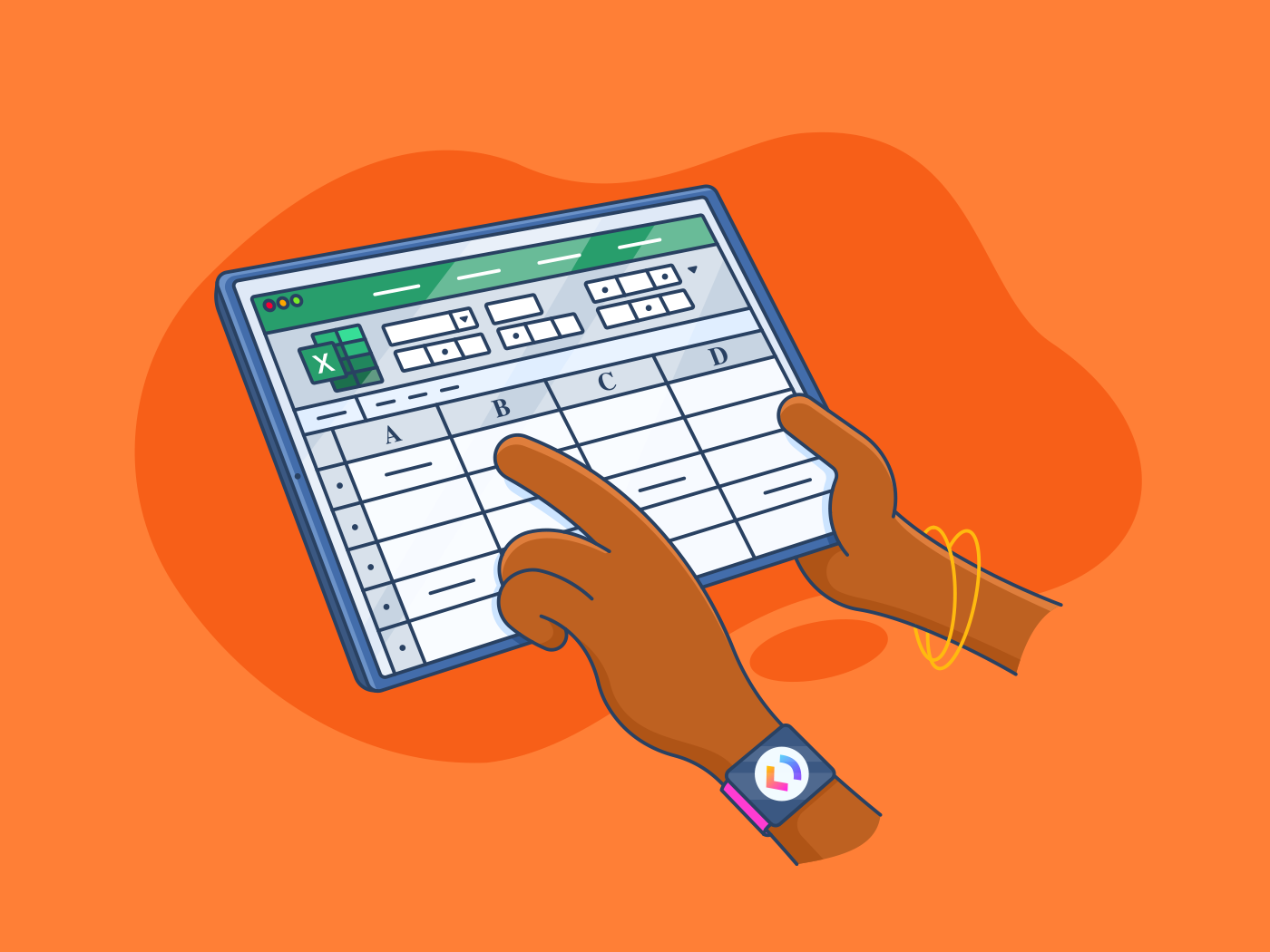You’re navigating a spreadsheet, building out formulas, or finalizing data; out of nowhere, Excel’s Research task pane appears. Again. You didn’t click anything unusual. You didn’t ask for it. But now it’s there, slowing you down.
What was once a helpful feature for academic lookups now feels like a relic, cluttering your screen and disrupting your focus.
If you’re one of the many users frustrated by this Excel experience, you’re not imagining it—this feature can interrupt your flow and waste valuable time.
In this guide, we’ll show you how to turn off the research pane in Microsoft Excel, step by step. We’ll also explore why this issue exists and how offers a smarter alternative for task tracking and spreadsheet-style workflows.
How to Turn Off Research in Excel
⭐️ Featured Template
’s Project Management Spreadsheet Template makes tracking tasks, timelines, priorities, and progress much easier and less painful than Excel. You can do it all in one clean, customizable view. Say goodbye to scattered spreadsheets and hello to effortless organization!
What Is the Excel Research Feature?
If you’ve ever been working in Excel and suddenly noticed a sidebar offering definitions or translations, you’ve encountered the Research feature. Without leaving your spreadsheet, this tool lets you search reference material, such as dictionary entries, synonyms, or translations.
It opens in a task pane on the right side of your open Excel window, usually triggered when you Alt + Click a word or use certain commands in the Review tab.


While helpful in theory, many users today find it unintentionally disruptive. That’s because:
- The pane often appears without warning, especially if you’re moving quickly through cells or using Excel shortcuts
- The feature pulls up reference info that most users, especially professionals, don’t need during data entry, financial tracking, or project management
- It shifts focus away from your actual work, which can interrupt your momentum, especially during high-focus tasks
In short, the Research pane is one of those tools built for a different kind of workflow, where users might need definitions or translations on the go. But in today’s environment, especially where precision and productivity matter, it’s more of a distraction than a day-saver.
👀 Did You Know? Continuous partial attention, where individuals constantly divide their attention among multiple tasks and sources of information, can lead to decreased ability to focus, increased stress, and reduced productivity.
If you’ve ever looked up how to ‘Excel research turn off’ or disable the Research pane, here’s the good news.
You can turn it off. You can control this feature by closing the task pane, adjusting Add-ins, or using the Immediate Window in the Developer tools to fully disable it.
And we’ll walk you through exactly how to do that next.
How to Turn Off the Research Pane in Excel
Whether you’re using Excel for data tracking, analysis, or creating a dashboard in Excel, here’s how to ensure the Research pane stops getting in your way.
Step 1: Use the Review tab to close it manually
If the pane appears unexpectedly:
- Click the Review tab on the ribbon
- Look for the Research button
- Click it once to close the task pane
💡 Pro Tip: If this happened during a high-focus task, close the pane immediately using your mouse or by clicking the small ‘X’ on the pane to get back on track and save your momentum.
Step 2: Disable services in the Research Options menu
You can remove the Research feature’s functionality entirely:
- Click into the Research pane (if open)
- At the bottom, click Research Options
- Uncheck all services you don’t need (e.g., Translation, Thesaurus)
- Click OK to save
This stops Excel from trying to fetch definitions or translations behind the scenes.
Step 3: Tweak Add-ins to prevent background triggers
Sometimes, Add-ins or old integrations can trigger this pane:
- Go to File > Options > Add-ins
- At the bottom, select COM Add-ins from the dropdown
- Click Go, then uncheck anything unnecessary
- Hit OK and restart Excel
This is especially helpful if the Research pane shows up each time you open Excel or interact with legacy documents.
Step 4: Use the Developer tab for advanced control (Optional)
If you’re comfortable with macros:
- Press Alt + F11 to open the VBA Editor
- Press Ctrl + G to open the Immediate Window
- Paste this code and press Enter: Application.CommandBars(“Research”).Enabled = False
To re-enable it later, change False to True. And that’s all. This is where your troubles with the pop-up end.
The Limitations of Using Excel
Excel is an incredibly powerful tool, but it wasn’t built for everything.
Especially when it comes to managing tasks, dashboards, or collaborative workflows, Excel starts to feel a little outdated. Here’s why many users find it limiting in a modern context:
1. Real-time collaboration isn’t really real-time
While Excel has introduced online co-authoring, users still experience delays, versioning conflicts, or even accidental overwrites.
For professionals handling sensitive data or running late-night reporting marathons, these interruptions aren’t just annoying—they break momentum. This is one of the reasons users look for modern Excel alternatives that prioritize clean, distraction-free workflows.
2. You’re stuck in copy-paste loops


Unlike task dashboards that update automatically, Excel relies on manual input. If you’re managing multiple sheets for reporting, you’re likely juggling data duplication, outdated entries, and broken formulas.
3. Excel doesn’t scale well for complex workflows
Need project-level views, task assignments, or status tracking? Excel can be forced to do it, but not without heavy customization. Most teams end up creating workarounds that add to the mess instead of solving it.
📮 Insight: Low-performing teams are 4 times more likely to juggle 15+ tools, while high-performing teams maintain efficiency by limiting their toolkit to 9 or fewer platforms. But how about using one platform?
As the everything app for work, brings your tasks, projects, docs, wikis, chat, and calls under a single platform, complete with AI-powered workflows. Ready to work smarter? works for every team, makes work visible, and allows you to focus on what matters while AI handles the rest.
4. Features like the Research task pane interrupt more than they help
Tools like the Research task pane, Add-ins pop-ups, and an unexpected new window can break focus. And when deadlines are tight, every interruption counts.
5. You need deep Excel knowledge to automate anything
Unlike tools that offer built-in triggers and workflows, Excel depends on macros, VBA, or third-party add-ons. That’s a high barrier if you’re just trying to automate recurring tasks or manage dependencies.
💡 Pro Tip: Building automated workflows doesn’t have to require deep coding expertise. Try Automations to automate busywork like assigning tasks, updating task progress, and sending updates, using a simple, no-code, when-then editor.


6. Dashboards are static and disconnected
Excel reporting needs regular updating, and there’s no single source of truth across teams. You’re either emailing spreadsheets or maintaining multiple files to track one project.


Excel still fulfills several use cases. If your workflow falls into any of the following, sticking with Excel might still make sense:
- You’re working on lightweight spreadsheets for personal use, like budgeting or habit tracking
- Your file doesn’t require collaboration or real-time edits from others
- You prefer working offline and need a spreadsheet app that runs locally
- You’re dealing with complex financial modeling with highly customized formulas
- You have years of Excel-specific experience and have already built macros or templates around it
We’ve all used Excel to manage work, track projects, or build reports. The goal isn’t to abandon Excel entirely, but to know when to reach for something smarter.
Why Is a Better Spreadsheet Solution
As the everything app for work, combines the familiarity of spreadsheets with the flexibility of modern project management technology, all in one place. It brings your tasks, projects, docs, and chats together in one platform, powered by the world’s most complete and contextual work AI.
Here’s how offers a much better experience:
Work in a spreadsheet-style view without pop-ups


’s Table View lets you organize data, projects, or tasks in a clean grid, just like Excel. But unlike Excel, there are no hidden Add-ins, Research task panes, or pop-ups to interrupt your process.
How different teams use Tables
If Excel is your go-to, switching can feel daunting. But seeing how teams use ’s Table View can help. Here’s some inspiration:
- Marketing teams: Track campaigns, owners, and deadlines with Custom Statuses and automation triggers
- Product managers: Organize sprints, epics, and backlog items—every row is a task, every column tells a story
- HR teams: Manage onboarding checklists, track offer rollouts, or run feedback cycles in real time
- Finance teams: Build spend trackers, sync with integrations, and filter entries by region, quarter, or project. Use Formula Fields to get those complex calculations right
What’s different? These tables aren’t isolated—they are connected to your Tasks and Docs, retaining context, and updating in real time, and evolving as work progresses.
It’s also simple to build custom Dashboards from your Tables to monitor the metrics that matter to you.
📌 Browse real project dashboard examples to see how you can bring structure to your work.
Are you ready to make the switch? Here’s a simple test:
Create a basic project tracker in Excel. Then, try the same in ’s Table View.
Track a few tasks, assign owners, set dates, and check progress in both tools for a day or two.
Here’s what you might notice:
| Feature | Excel | Table View |
| Assign tasks | Manual text entry | Choose from a handy dropdown with names of all your team members or let AI Assign auto-assign work based on their areas and strengths |
| Update statuses | Manual dropdowns | Click-to-update Kanban-style statuses or set up Automations to do it for you |
| Automations | Requires macros or scripts | Pre-built triggers (no code needed) |
| Comments + activity logs | Add-ons or outside notes | Built-in comments, history, and tags for each task keep context ventralized and trackable |
| View integration | Static files | Tasks connect to dashboards, docs, chat, and timelines |
Sometimes, the key is to test your current flow in a better system.
Collaborate in real time, with zero version conflicts
Work with your team on the same task list, at the same time. Every update is saved instantly. You never have to message someone to ask, “Is this the latest version?”
With Docs, you can collaborate in real time with your team to draft and refine everything from engagement letters to a project scope document—even checklists.


Unlike static files scattered across drives and emails, Docs are interactive and deeply connected to your workflows.
Within Docs, ’s Collaboration Detection lets you know if a teammate is simultaneously viewing a task or adding a new comment. You can also see when other users are editing a task’s description as it happens.
Plus, you receive automatic, instantaneous feedback on status changes, new comments, and everything else related to a task.
💡 Pro Tip: Add teammates as task watchers in so that they get notified any time the Task changes—whether it’s a new comment, status update, or attachment. That means no chasing people down with manual follow-ups, and nothing slips through the cracks.
Turn static cells into actionable blocks
In , a “cell” isn’t just a piece of static data like in Excel or Google Sheets. Instead, each cell can actually be a dynamic work item—like a task, a due date, or a status update.


And unlike a traditional spreadsheet template, where you’d need complicated formulas to make things happen, in , you can:
- Assign that cell to a teammate
- Set priorities so everyone knows what matters most
- Automate actions (like moving a task to “In Progress” when it’s assigned)
Basically, takes the best of a spreadsheet’s structured layout but makes each cell actionable and smart.
Communicate right where the work happens, not in a separate app
With Excel, you’re constantly juggling between email, Slack, or Teams just to clarify what a cell means or who’s updating it—context gets lost, and conversations get scattered.
Assign Comments and Chat keep communication contextual. Everything is tied directly to your tasks, so discussions stay actionable and easily traceable without context-switching:
- Leave threaded comments directly on tasks, making it easy to tag team members, clarify details, or request input
- Convert comments into assigned action items so nothing gets missed


- Use Chat for quick, real-time team updates and discussions without switching platforms
- Keep messages linked to Tasks, Docs, and updates, ensuring every conversation has context
- Use AI-powered features to summarize threads, suggest replies, and auto-create tasks


Fast-track calculations with built-in formulas and automations
Want to calculate project timelines, budgets, or completion rates faster? Use ’s built-in formula field to do the math, without needing nested IF() statements or conditional formatting.


With Automations, you can set triggers to notify you when you want to pass work to another team member, request sign-off, or automatically update project statuses that reflect in real time in your Table View.


Status updates also happen in real time. As soon as a task is approved or completed, can move it to the next phase, notify the team, and even trigger follow-up tasks, ensuring you meet deadlines without hesitation or bottlenecks.
Work smarter, not harder, with Brain and AI-powered features
Brain, your contextual AI assistant, is built right into to help you summarize meeting notes, draft updates, and pull answers from tasks or documents, all without switching tools. It uses built-in AI capabilities to surface insights in any workflow and automate routine tasks inside your workspace.


Manage all your work in one view
Embed your tables inside Tasks, Docs, or Dashboards—so everything’s connected. No more switching tabs or searching through files to find that one spreadsheet.
also offers 1000+ integrations with tools like Confluence, Dropbox, Figma, and Microsoft Teams, among others. This means you can connect your data directly from these apps and embed it within the universe. Teams that switch to report saving 3+ hours every week!


Want a clear snapshot of your team’s progress without digging through tasks? Dashboards have you covered. You can track goals, workloads, time tracked, and more—all in one customizable view. It’s like your project’s control center, built to fit exactly how you work.


A G2 review summarizes it well:
Ditch the Distractions. Get More Done with
If Excel’s Research task pane, hidden menus, or surprise pop-ups have ever pulled you out of the zone, you’re not alone. While Excel still works well for quick number crunching, it wasn’t built for fast-moving teams, live updates, or connected workflows.
So, if you’re just starting out or looking to explore more modern options without committing to paid tools, is also one of the best free project management software options available today.
gives you everything you expect from a spreadsheet—and everything you didn’t know you needed:
- A clean, customizable Table view
- Real-time collaboration (without overwrites)
- Built-in automations, AI, and formulas
- Connected docs, dashboards, and tasks—no switching tabs
Whether you’re managing projects, tracking work, or building reports, it’s time to trade the old way for a smarter, smoother setup.
Ready to upgrade your spreadsheet experience? Try for free and get back to focused work—minus the interruptions.


Everything you need to stay organized and get work done.