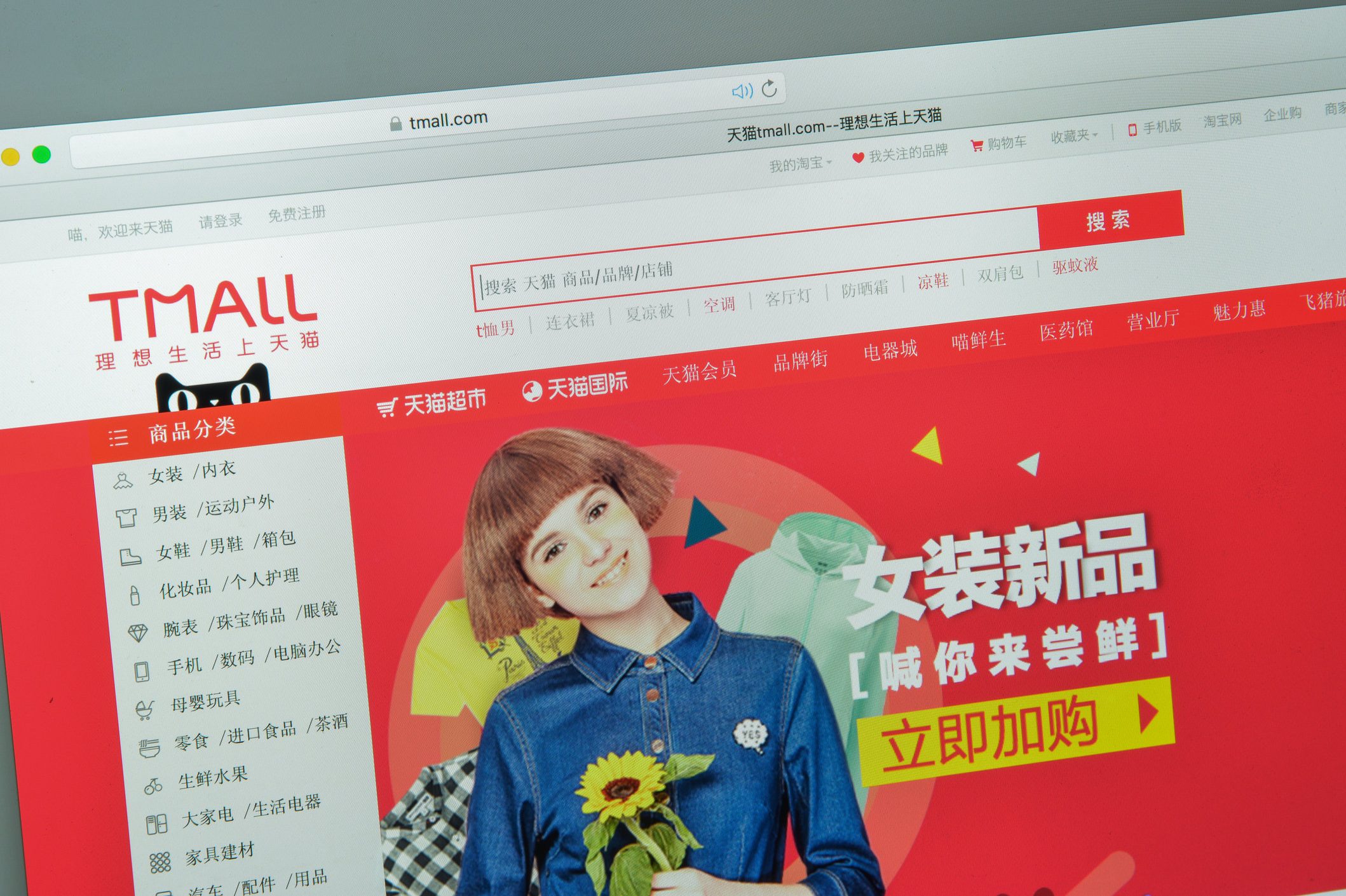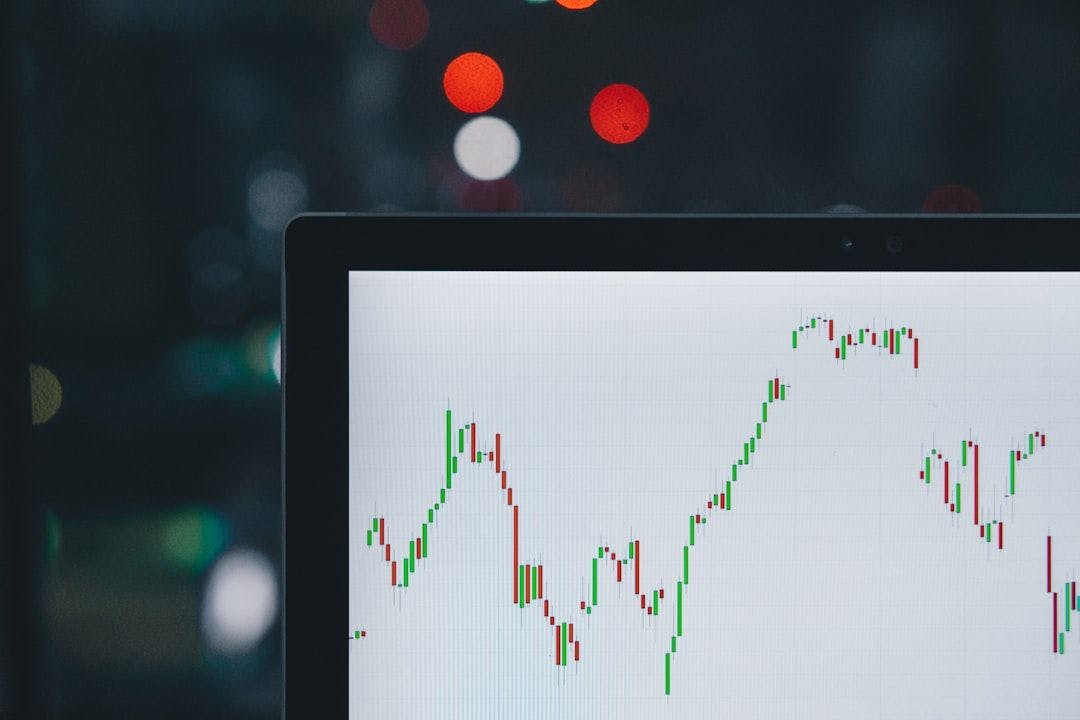Sometimes the key to getting the best photo is turning off the iPhone camera flash. Most iPhone users have their flash set to auto mode in the Camera app, which can ruin low-light photographs. I’ll teach you how to turn off the flash on iPhones 16 Pro Max and older models.
Why You’ll Love This Tip:
- Turning off the flash can prevent the extra lighting ruining your photograph.
- Some attractions, like museums, only allow flash-free photography to protect the pigment in art.
How to Turn Off Flash on iPhone
System Requirements
This tip was performed on an iPhone 16 running iOS 18.2 but should work the same on various models and operating systems. Find out how to update to the latest version of iOS.
Turning off the camera flash gives you control over the lighting of your photograph. Here’s how to turn the flash off on iPhones of all models:
- Open the Camera app.
- Tap the flash icon that looks like a lightning bolt.
![Tap the flash icon that looks like a lightning bolt.]()
- Once the lighting bolt has a diagonal line through it, you know the flash is off.
![Once the lighting bolt has a diagonal line through it, you know the flash is off.]()
Unless you have set your Camera app to preserve your settings, your flash will go back to its default state every time you re-open the app. It is possible to preserve your settings to have your camera flash off by default.
Now you know how to turn off flash on iPhone of all models! It is usually a good idea to take photos without using flash, but it can be useful at times. Next, learn how to use flash on your front or selfie camera.
More On: the Camera App
- How to Set Camera Timer
- Best iPhone Camera Settings
- Fix Blurry iPhone Photos